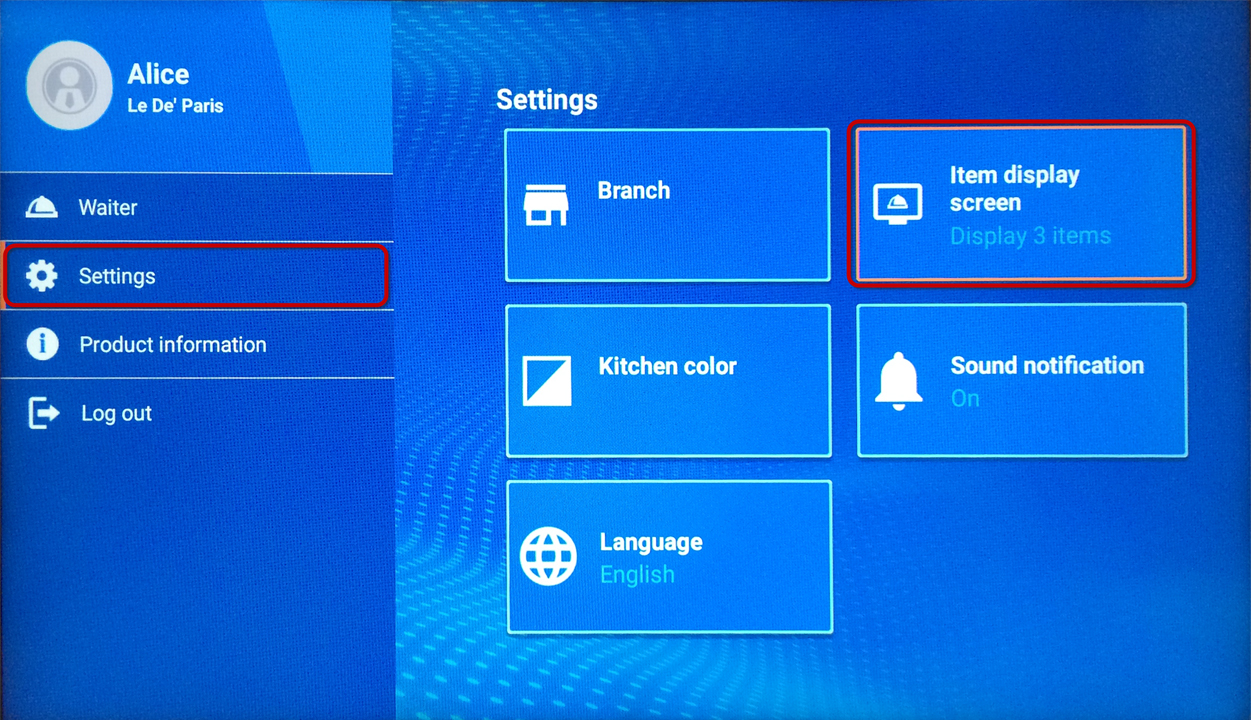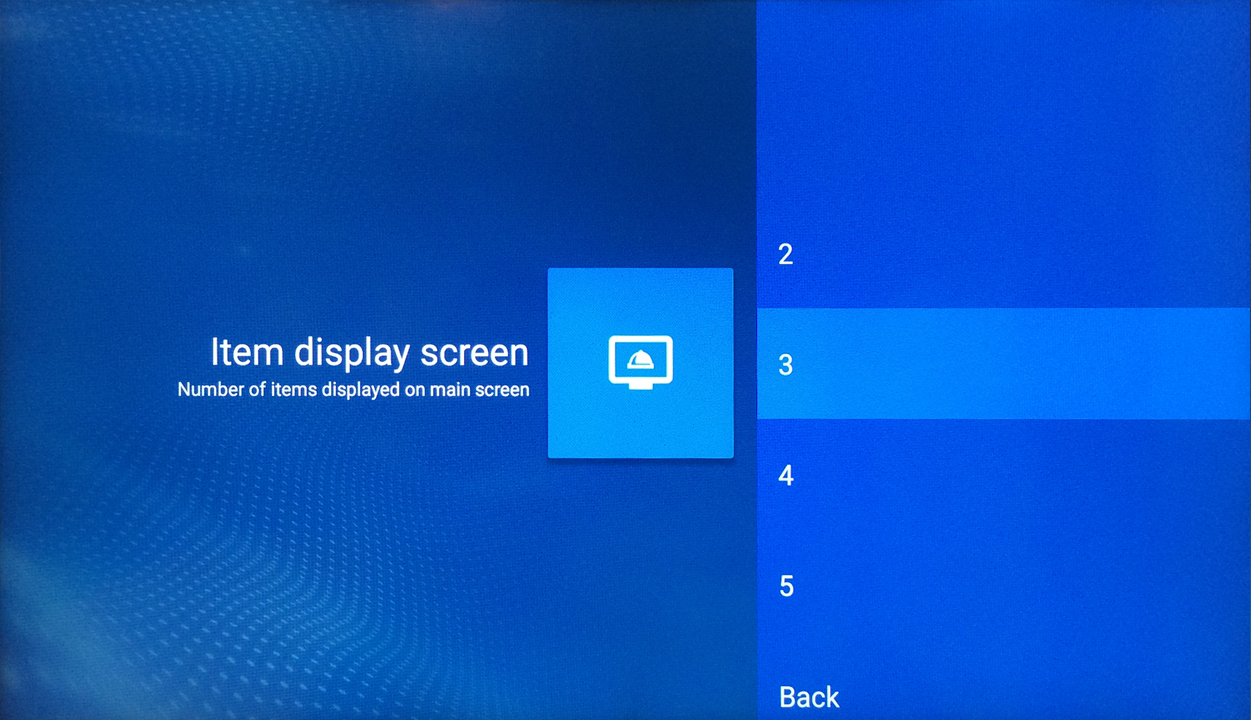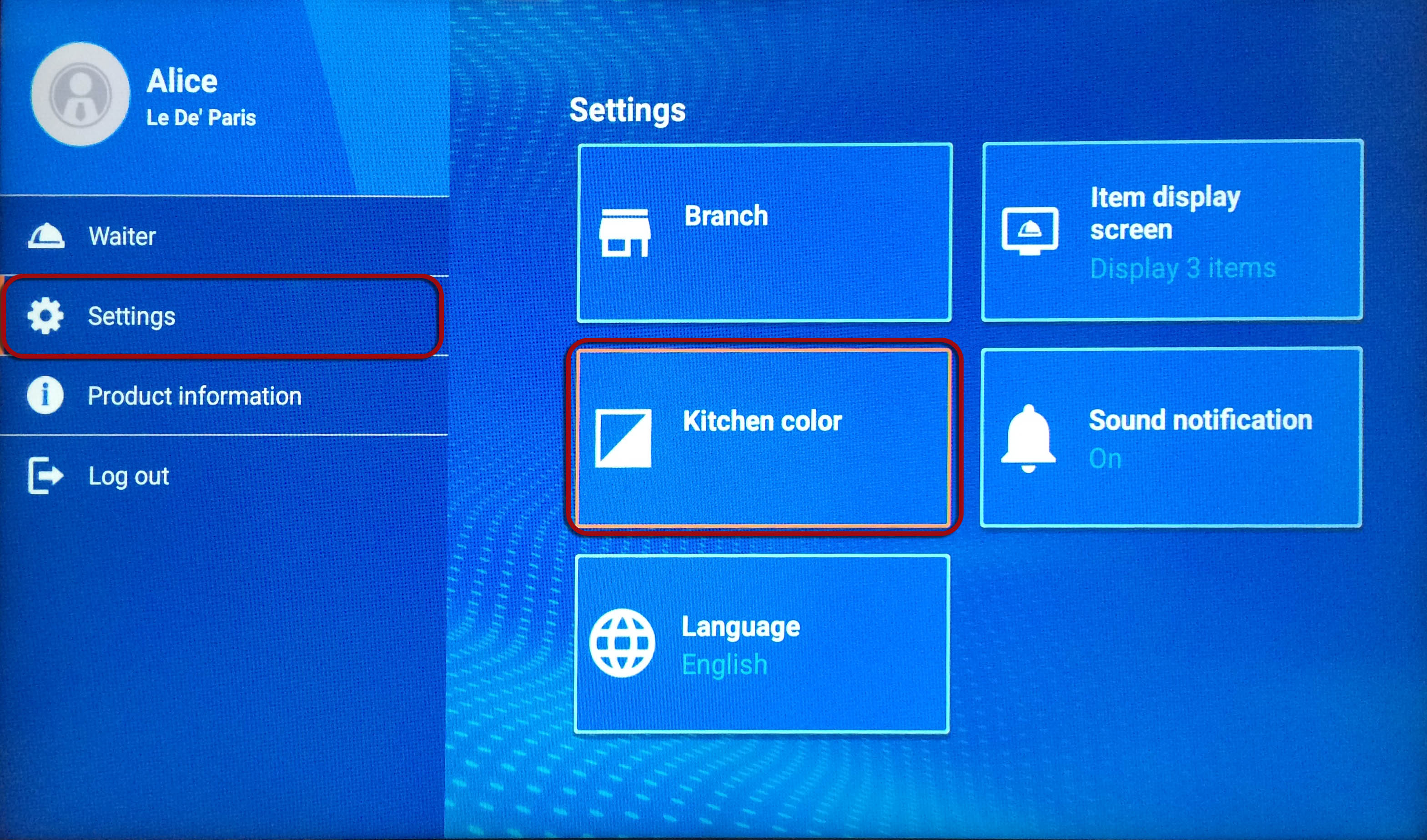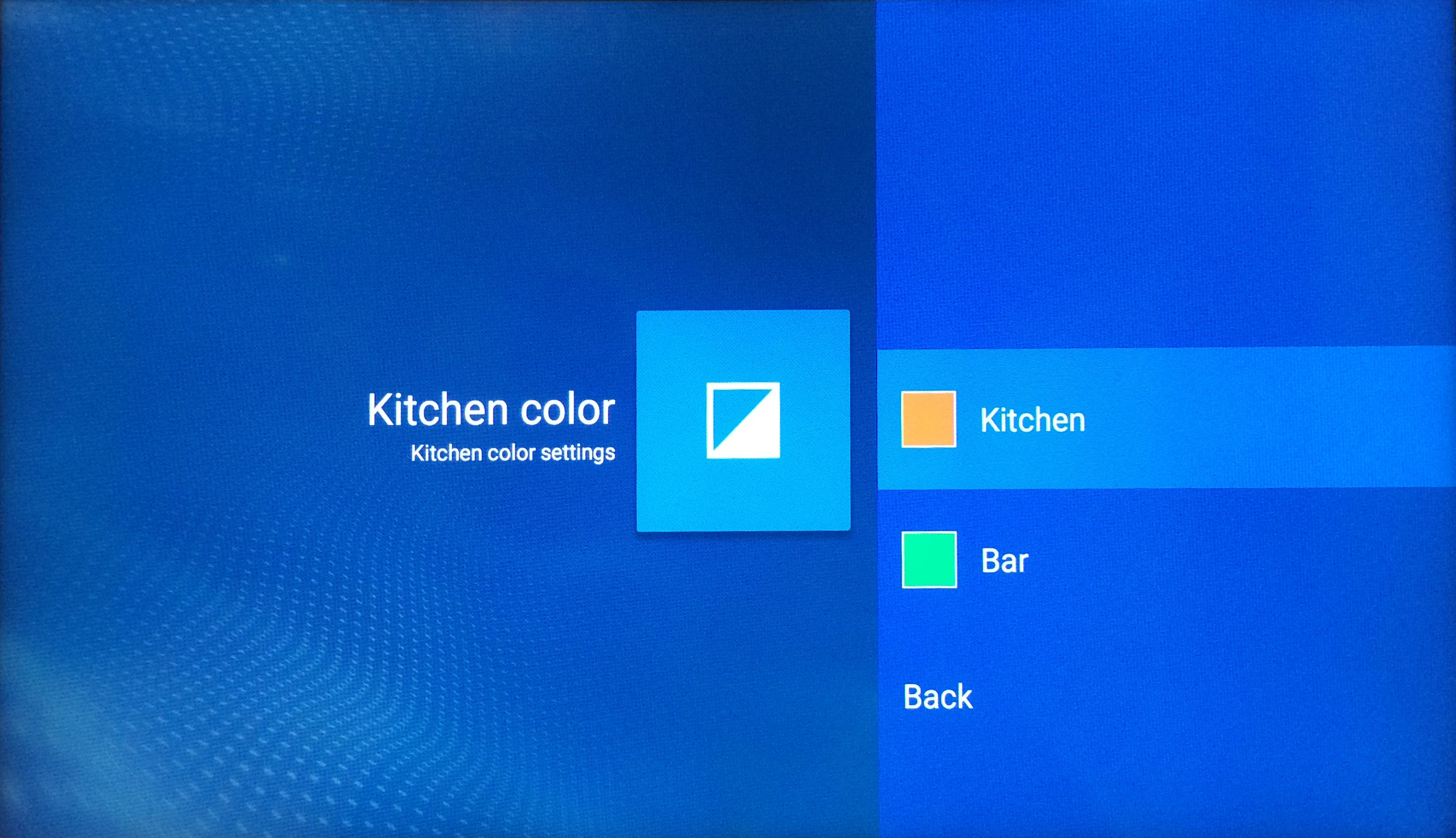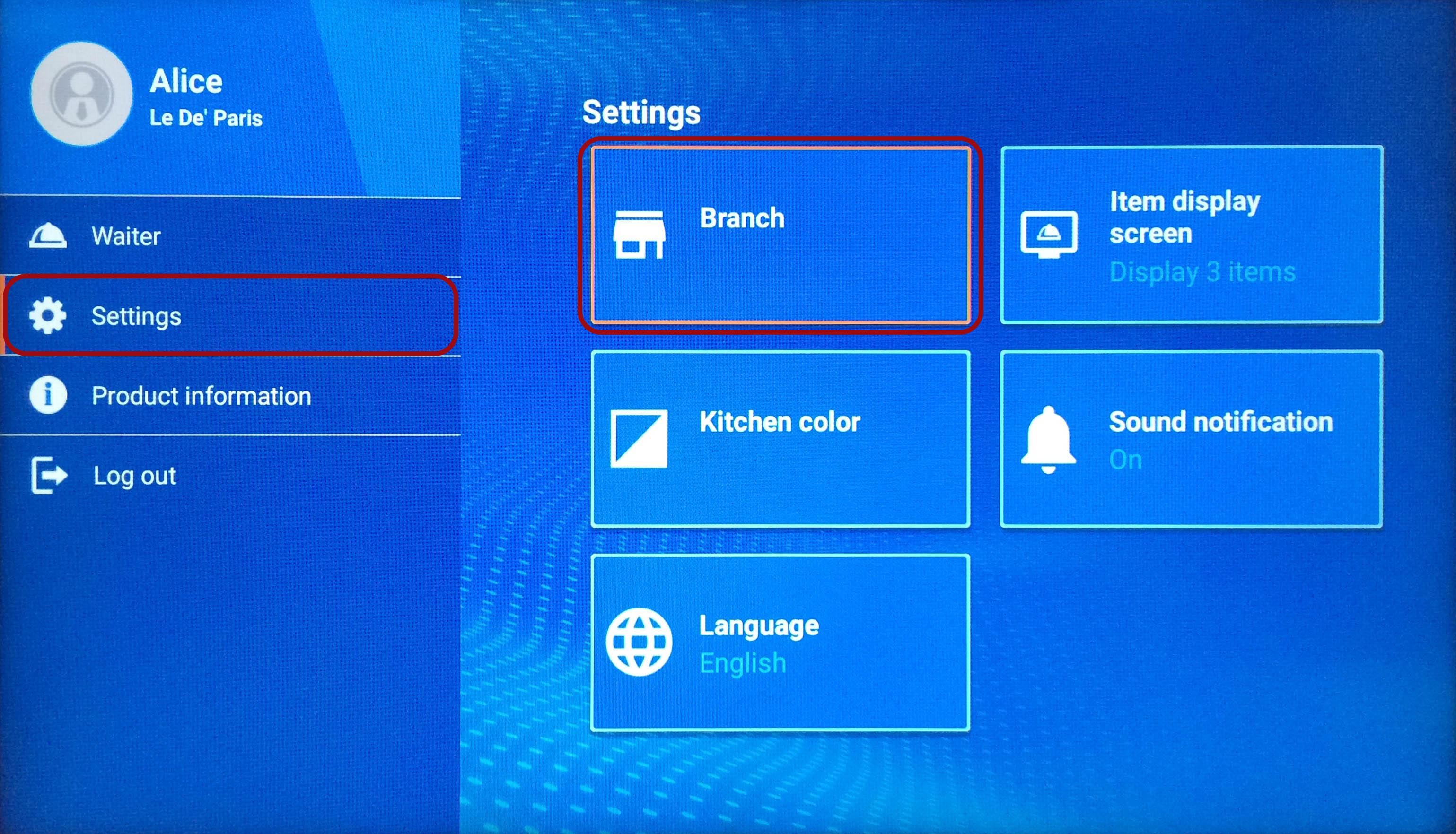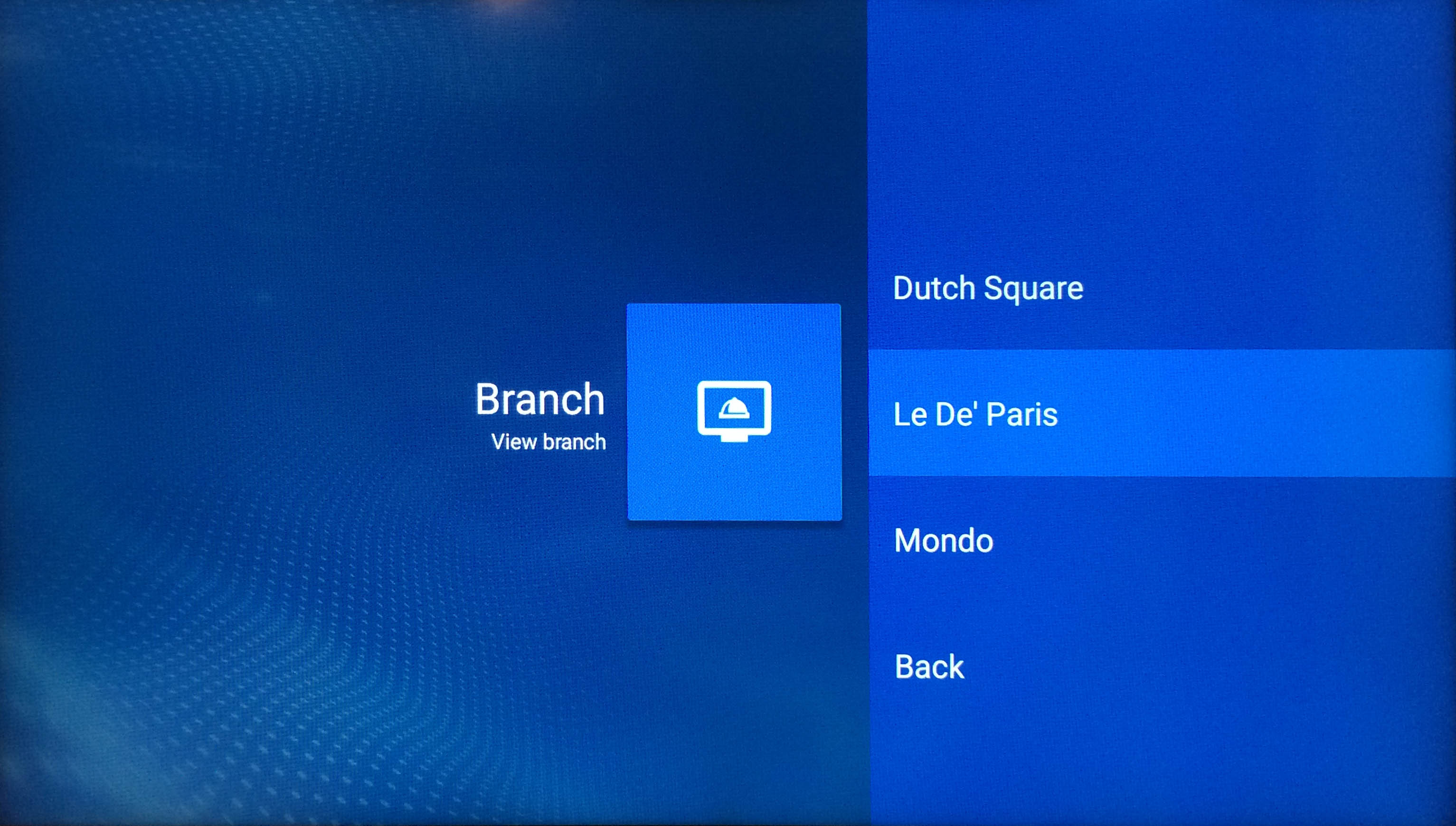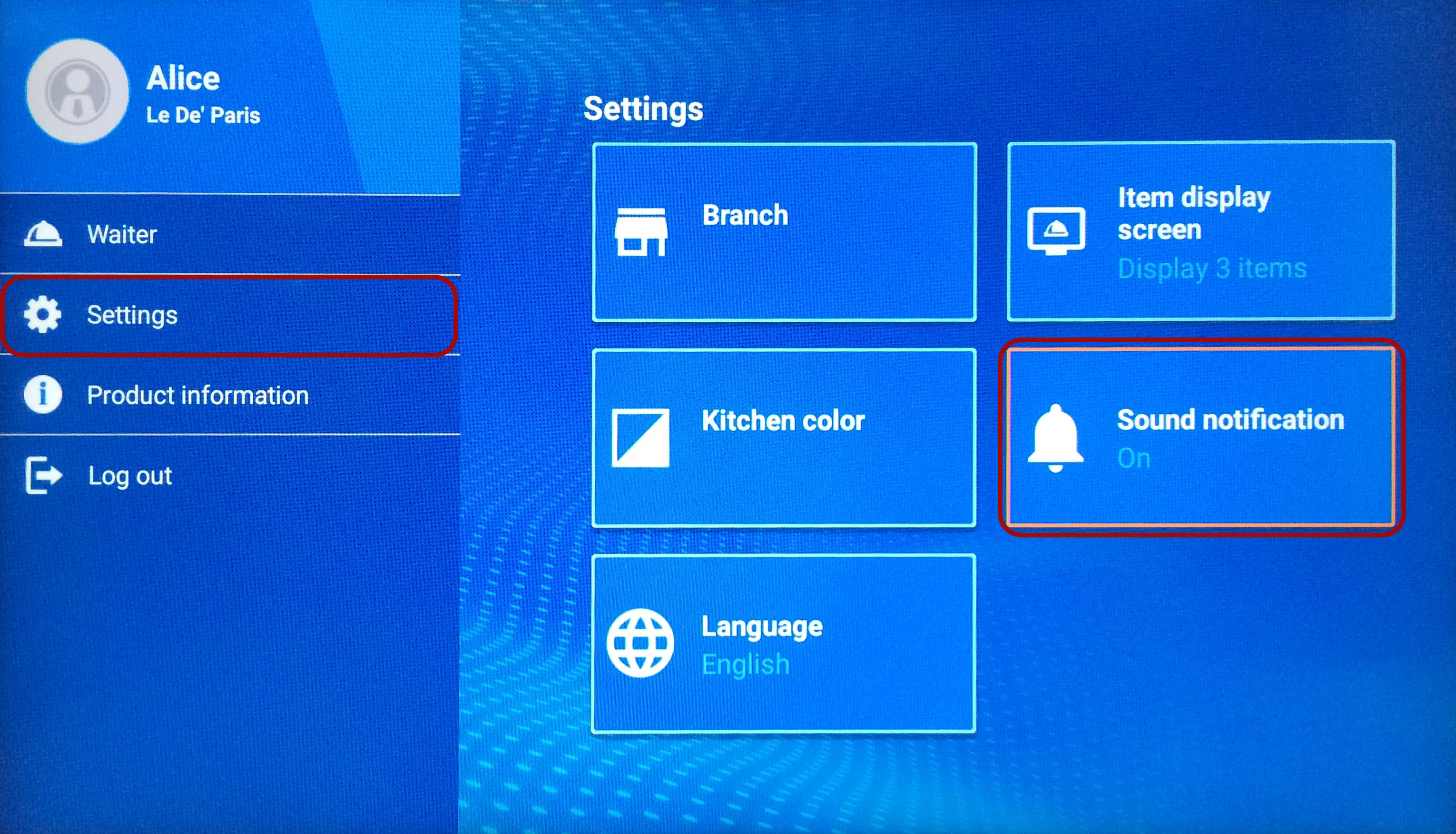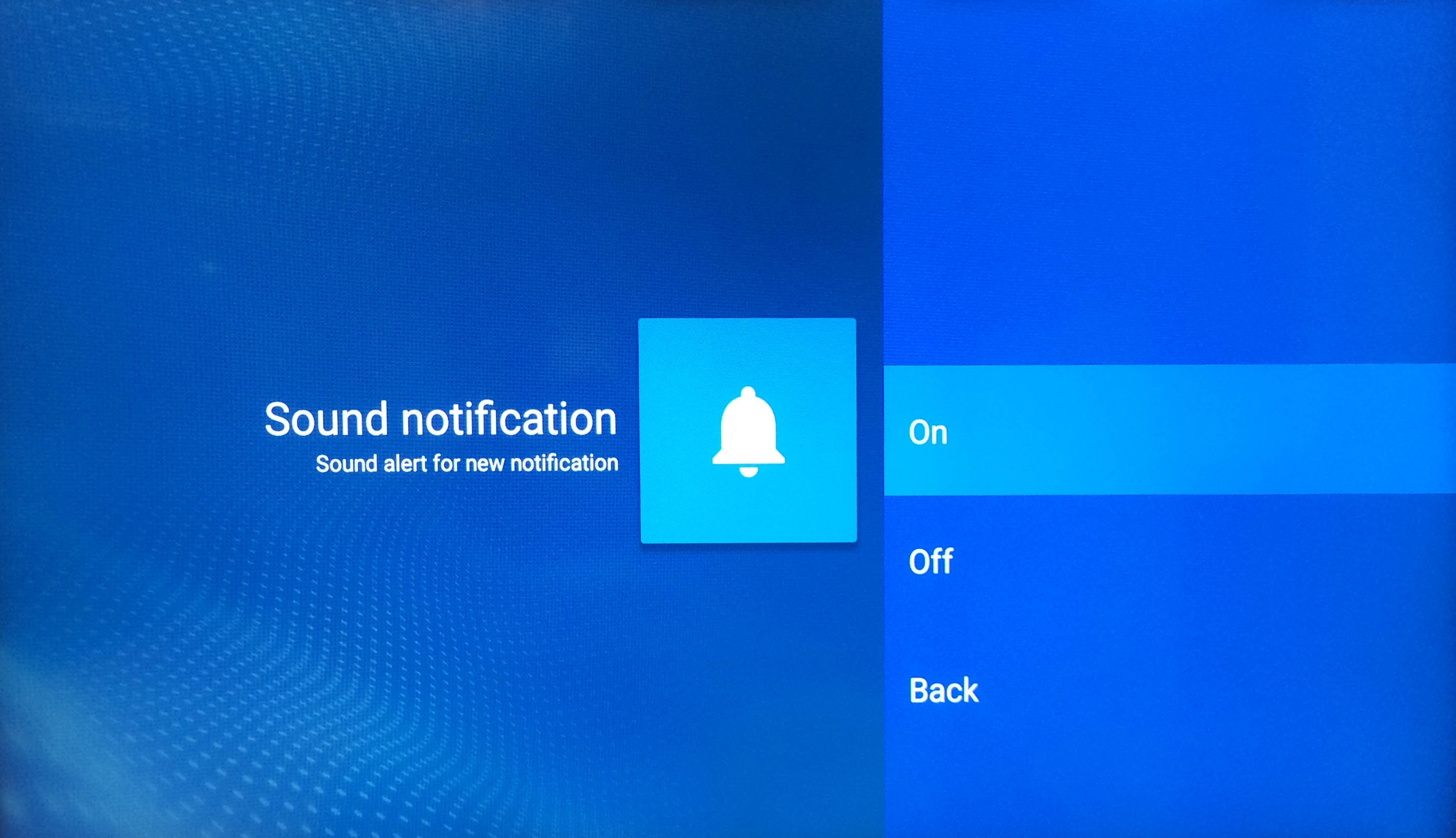1. Purpose
Help the manager to set display on TV as follows:
- Number of items are displayed on the home screen
- Kitchen/Bar color
- Restaurant in a chain will display the processed items
- Bell notification
2. Fields
2.1. Change number of items displayed on the home screen
Initially the screen displays 3 items on the home screen at a time. You can change the number of items displayed in the settings.
Instruction steps
1. Left click on the TV control, select Settings. Select Item display screen.
2. Select number of items to be displayed on the right of the screen.
If the restaurant has multiple kitchens (e.g.: Asian cuisine, European cuisine, bar), the software will set one color for each kitchen. The item which is processed in a kitchen will bear the same color as such kitchen. Change color of the kitchen as follows:
Instruction steps
1. Left click on the TV control, select Settings. Select Kitchen color.
2. Select color for kitchen/bar.
The manager or administrator can select any restaurant in the chain to display processed items on TV.
Instruction steps
1. Left click on the TV control, select Settings. Select Branch.
2. Select the restaurant to display data.
Instruction steps
1. Left click on the TV control, select Settings. Select Sound notification.
2. Select On/Off depending on your demand.