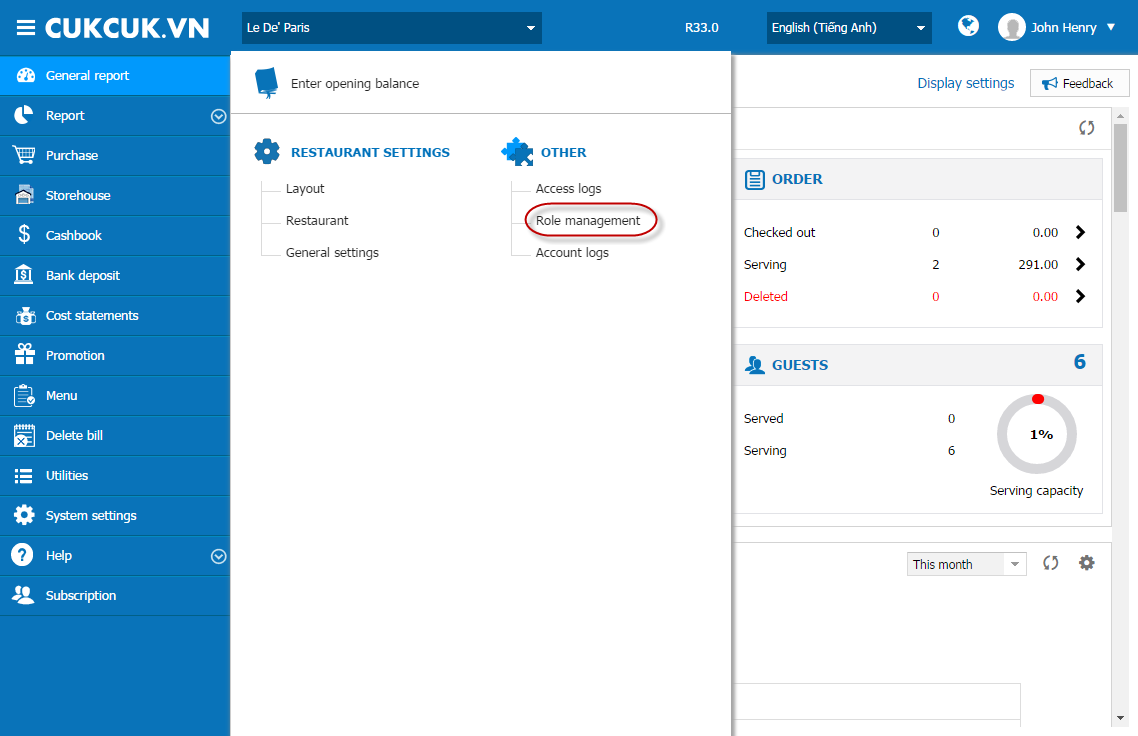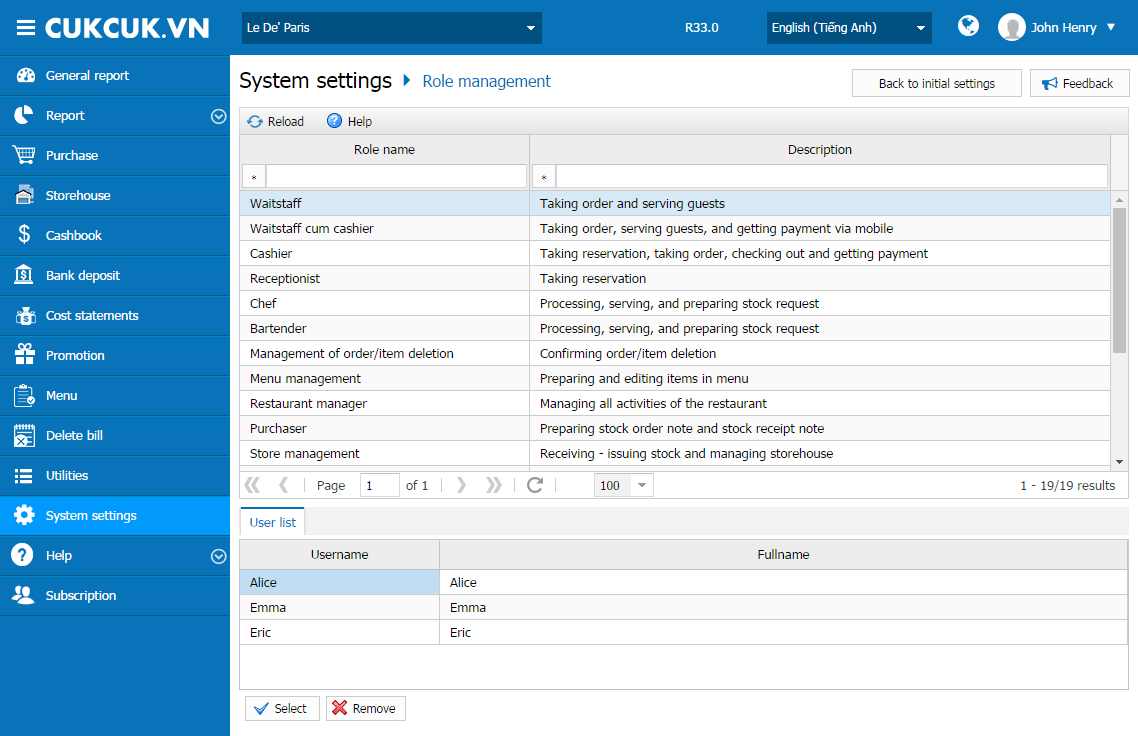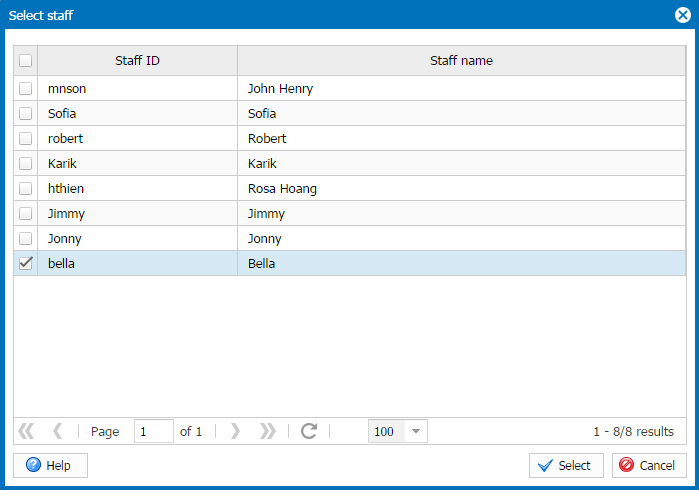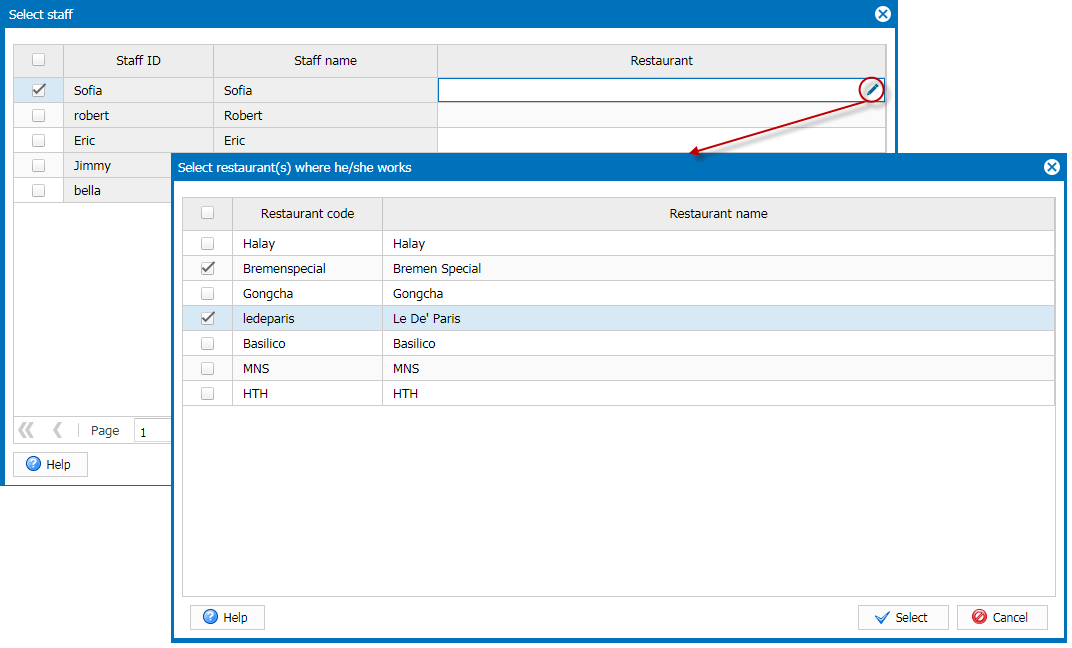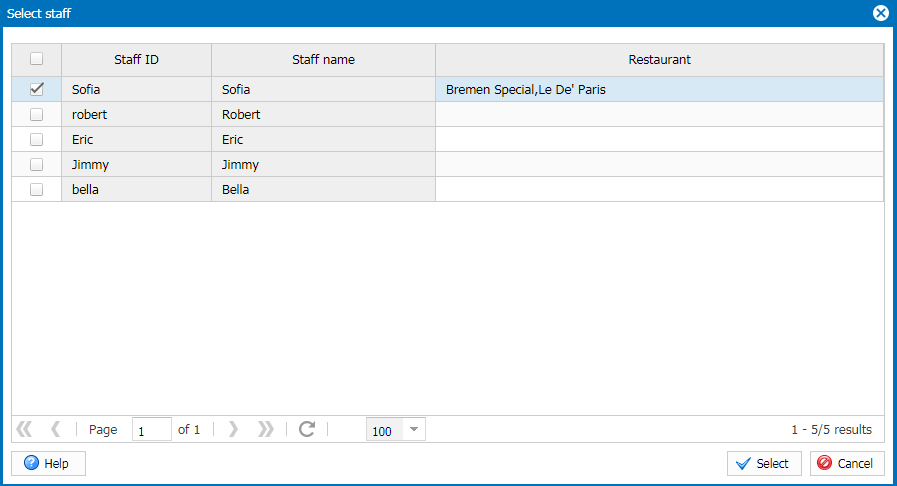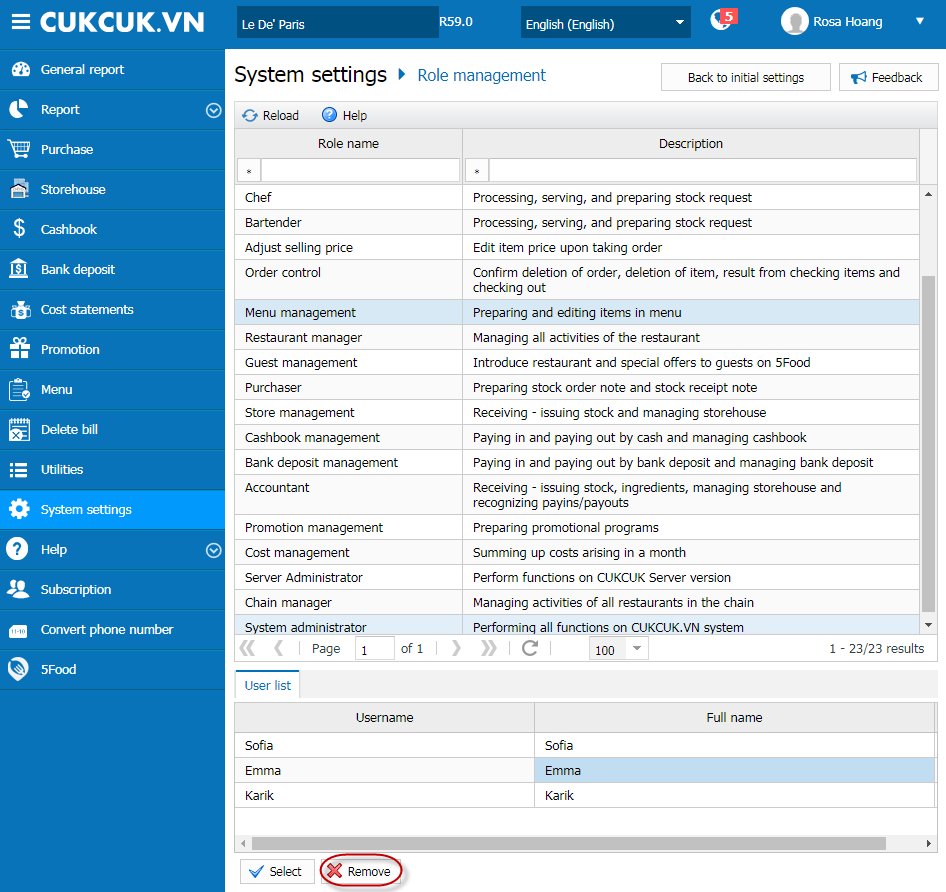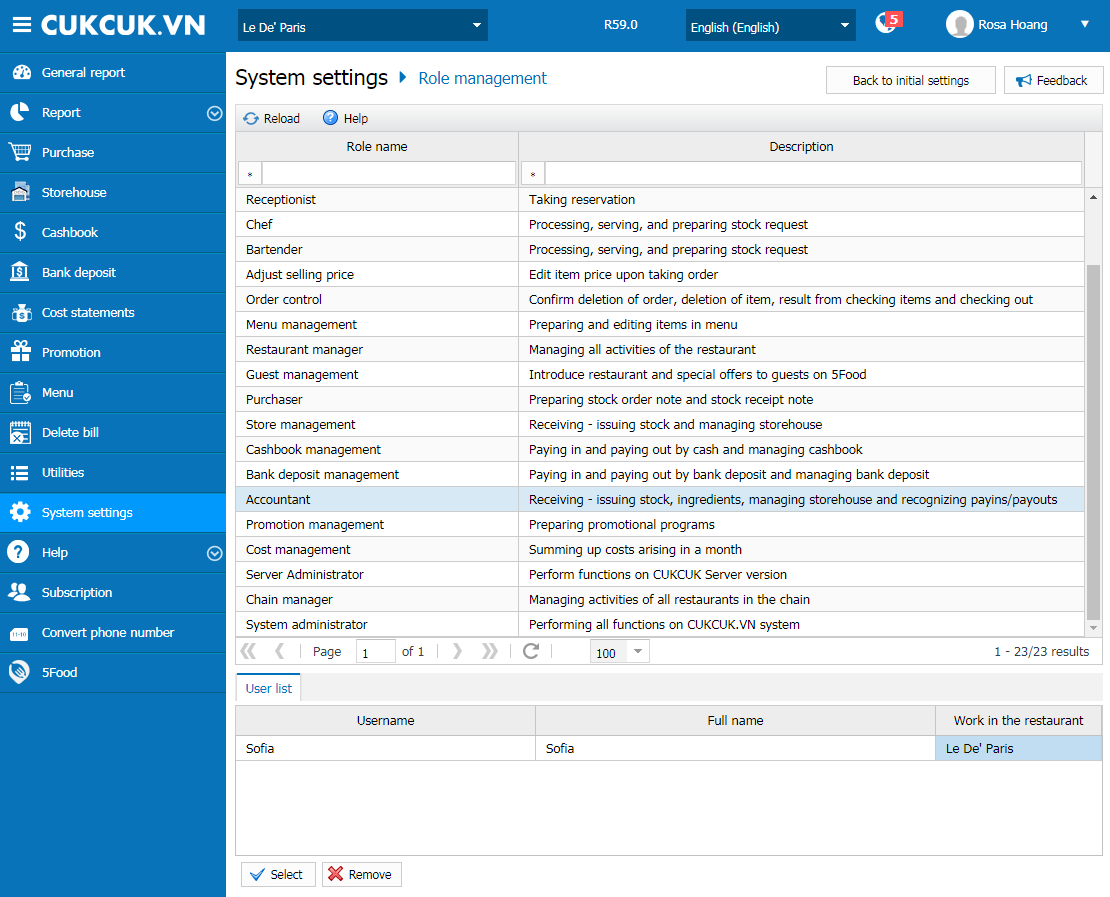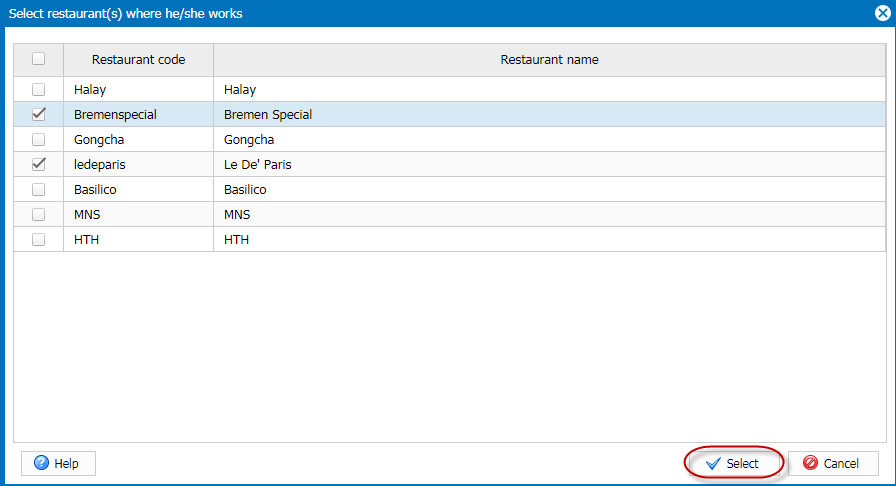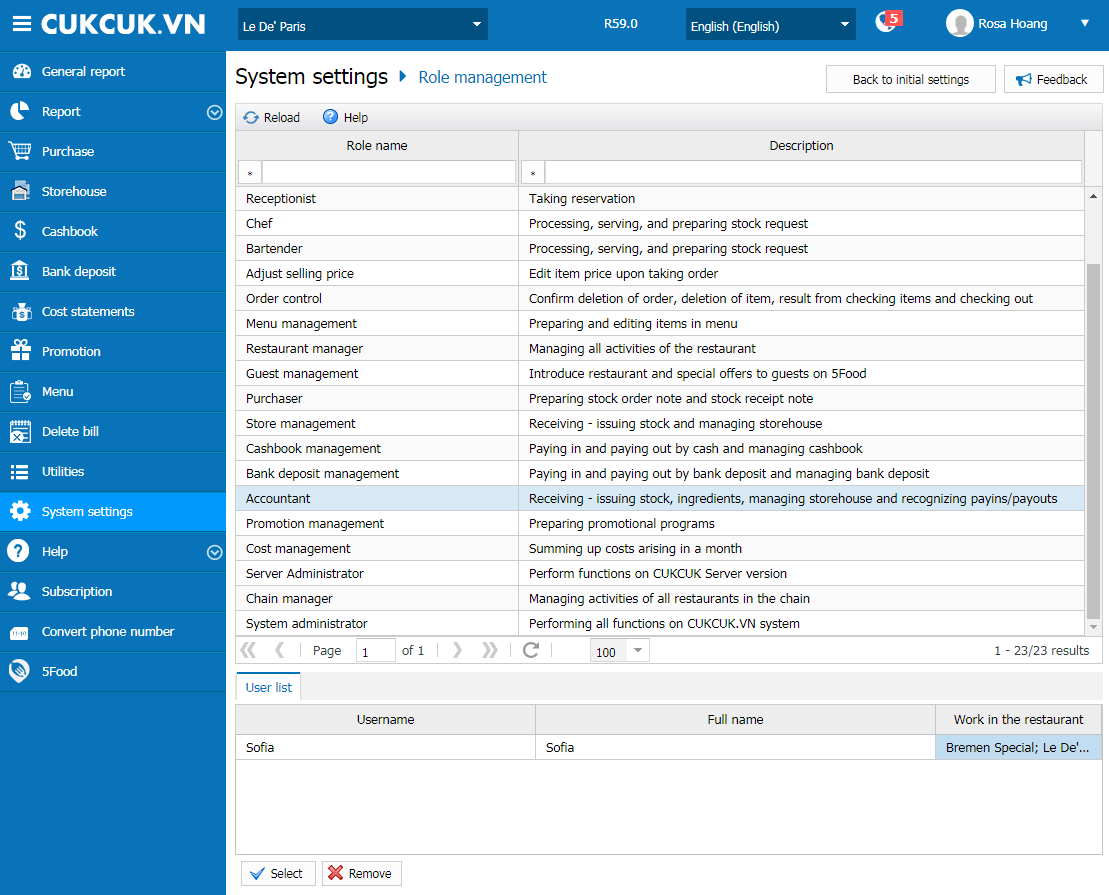1. Purpose
The manager can view staff information and assign tasks for each staff.
1. Go to System settings\Role management.
2. To view each role, select a role in Role name column and view staff information in List of users.
3. To add any role: Select a role in Role name column, click Select, select a staff you want to add. Then click Select.
4. For a restaurant chain, when adding role you need to select the restaurant where the staff is working.
5. On Restaurant column, click the iconand select the restaurant where the staff is working.
6. For manager role, the manager can assign one staff to work in multiple restaurants.
7. For a staff with multiple roles, you can remove any role by selecting the staff in the list and click Remove.
3. Note
- You can only assign tasks for the staff who is entered at Utilities\Staff.
- If a staff wants to log in and work with CUKCUK.VN software, a staff must be checked Allow to work with CUKCUK.VN software at Utilities\Staff
- In the restaurant chain, for a staff who is assigned to work in a restaurant you can add more restaurants where this staff can work as follows:
- Select the role assigned to the staff.
- Click Work at column.
- Click the icon
 .
.
-
- Select the restaurants where the staff is allowed to work.
- Click Select.