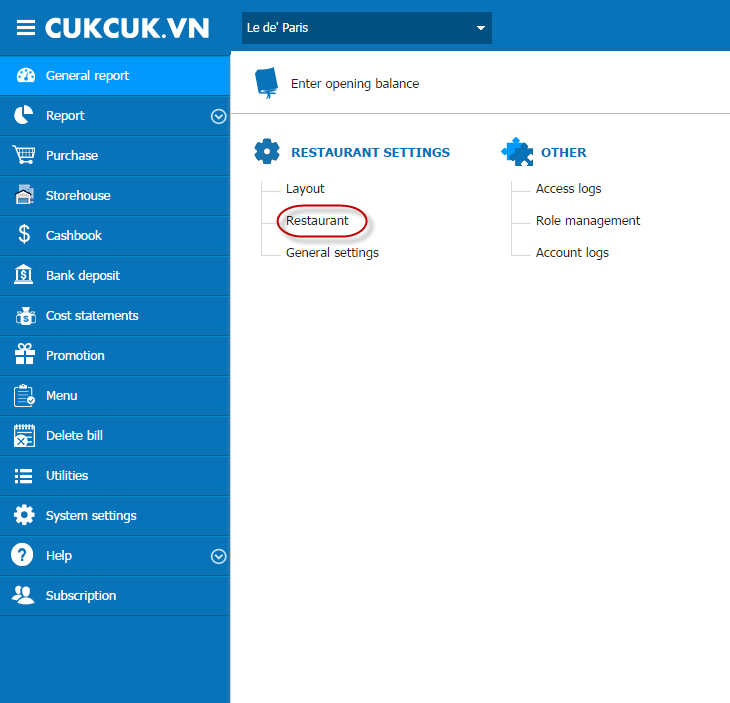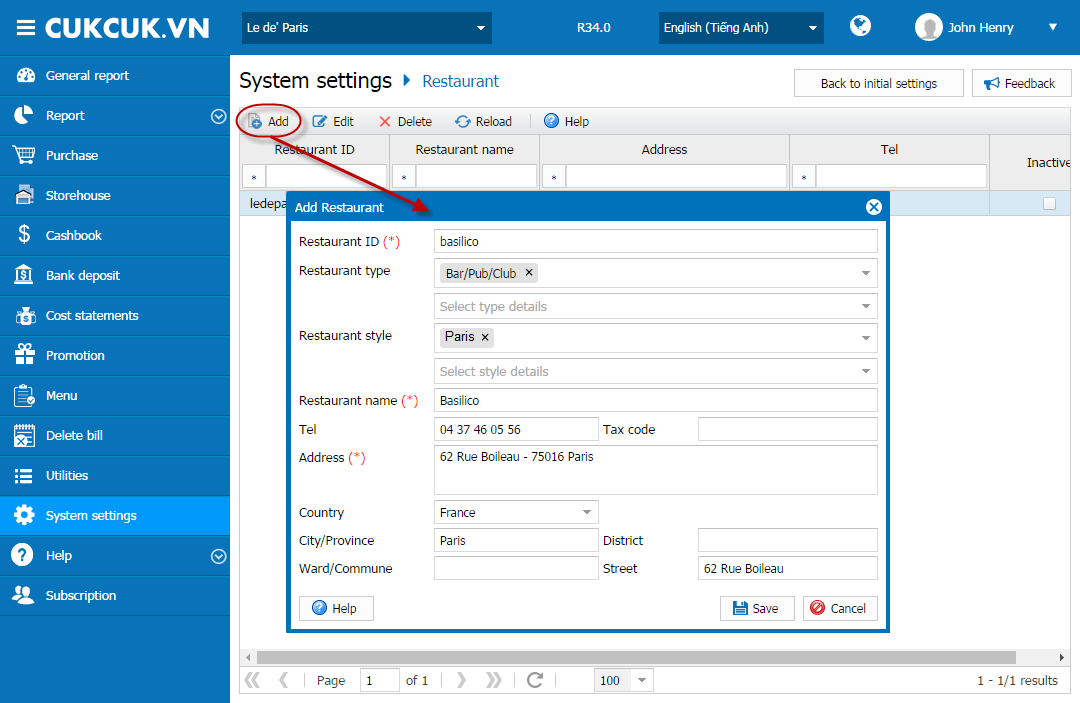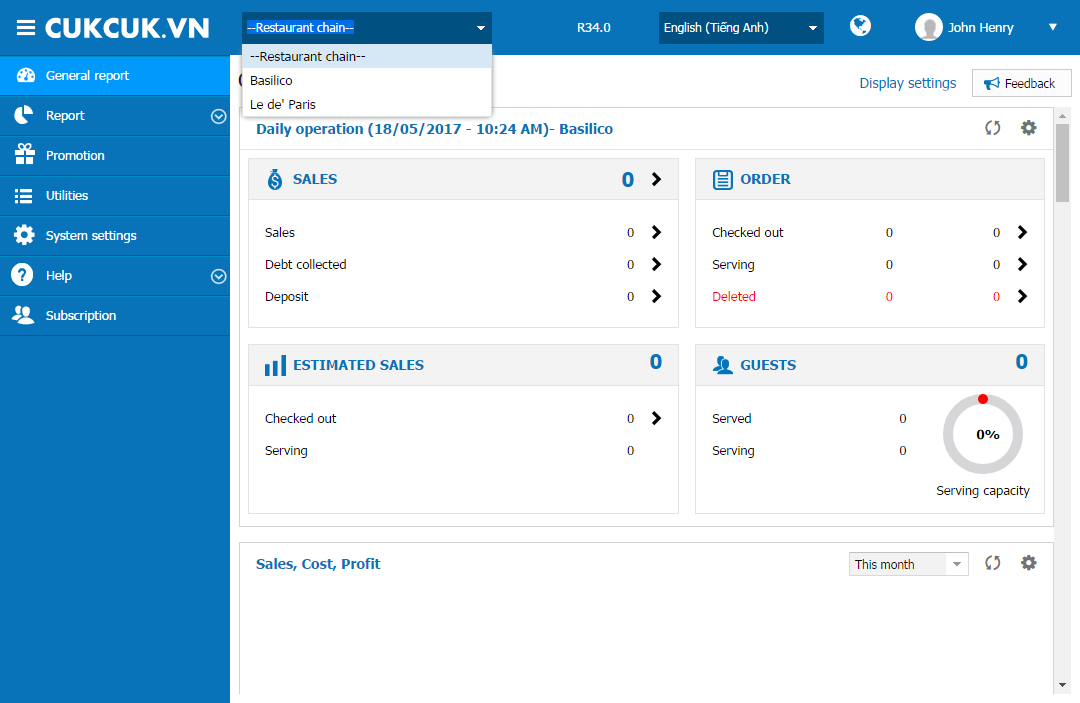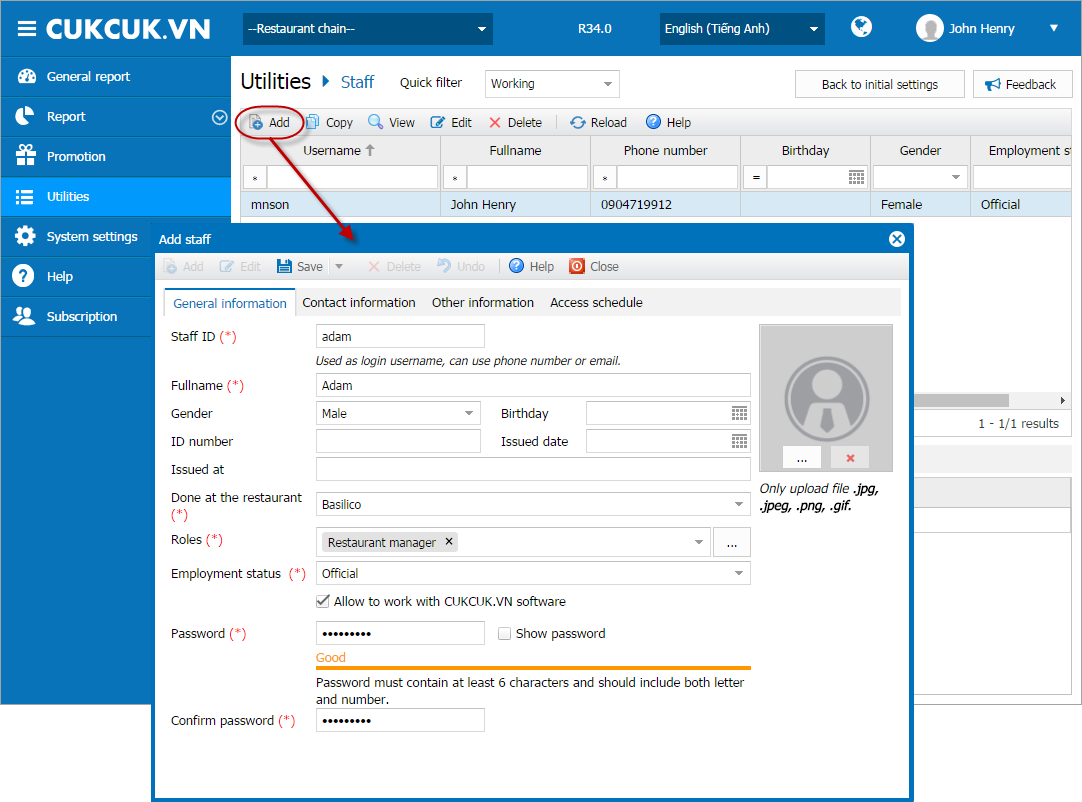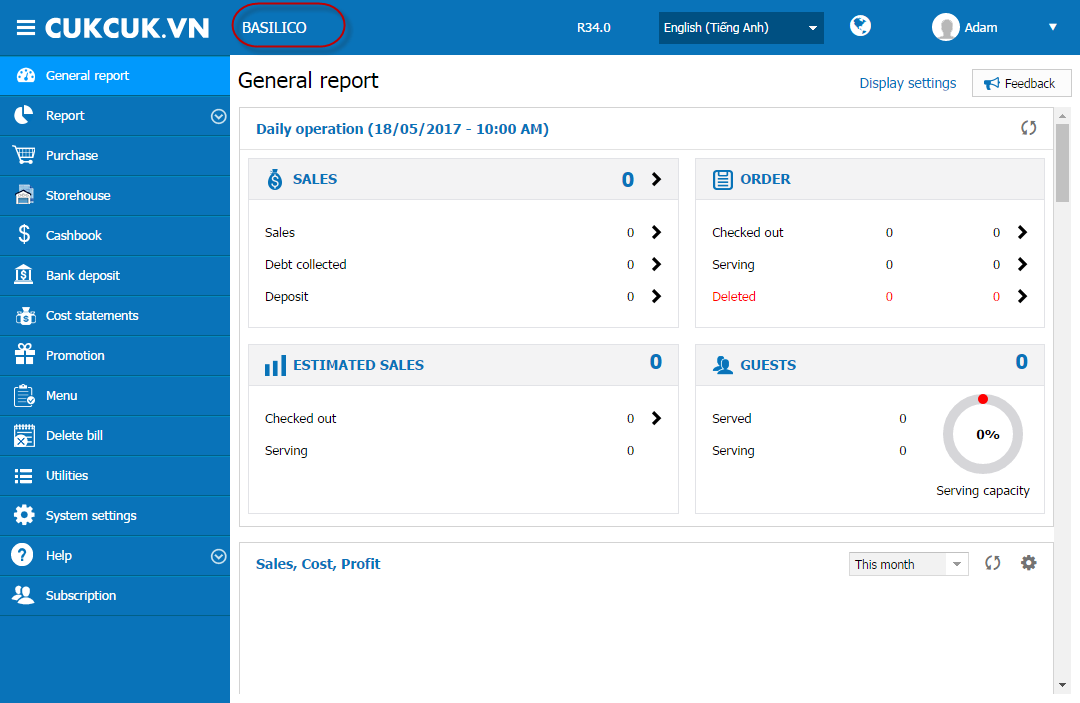1. Purpose
A single restaurant can be changed to a chain and add other restaurants to manage. Each restaurant in the chain can manage its own menu, purchase, and sale. When checking business operation report, the chain manager can view report of each restaurant or general report of all restaurants in the chain.
2. Instruction steps
❖ For the restaurant which newly uses CUKCUK.VN, the system defaults a single restaurant. To change to a chain, follow these steps:
1. Go to System settings\General settings.
2. On General information tab, in General information part, check Edit to select As a restaurant chain.
Note: If the restaurant is using Professional package and check this option, the system will require you to upgrade to Enterprise package.
3. Click Save. Then, all generated data will be moved to the first restaurant in the chain.
5. Go to System settings\Restaurant.
6. Click Add and enter restaurant information.
7. Click Save.
❖ After adding restaurants to the chain, Chain Manager can authorize staff as below:
1. Select a Restaurant chain in the list.
2. Go to Utilities\Staff.
3. Click Add.
4. Enter information and authorize staff.
5. Click Save.
(If the staff is not in the list, enter their information and authorize accordingly. See instruction on Staff management).
6. When a staff authorized as Manager logs in CUKCUK.VN, he/she can only see and operate the restaurant as assigned.
7. When working with data of a restaurant chain, Chain Manager can:
- View report of each restaurant in the chain (See reports here).
- Develop promotion programs applied to the entire chain (See how to develop promotion program here).
- Set/Manage information used for the entire chain according to instruction here.