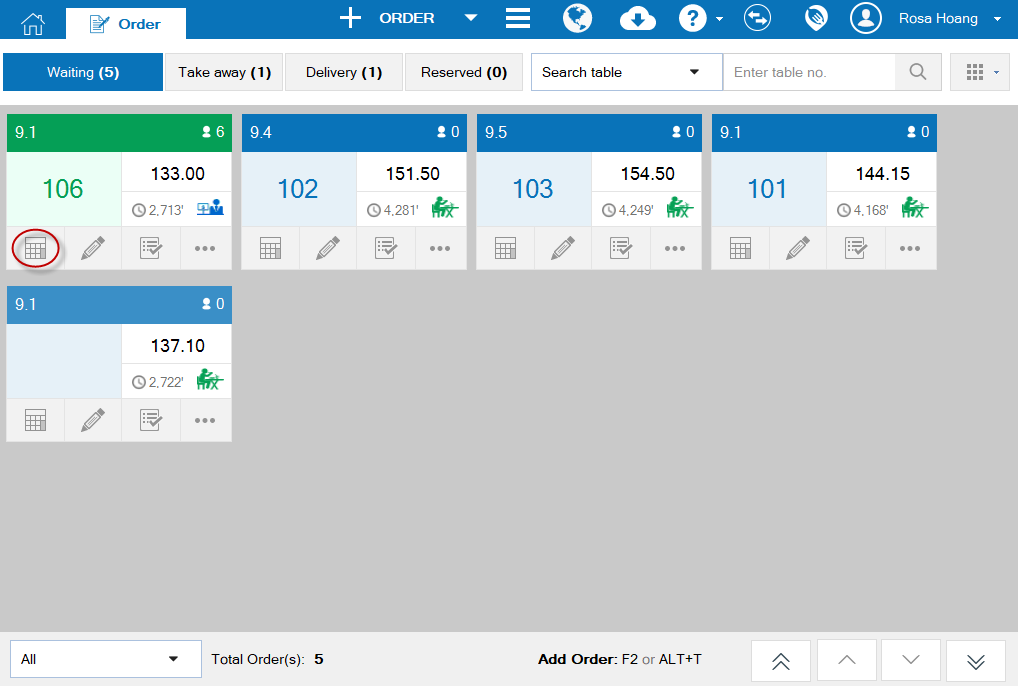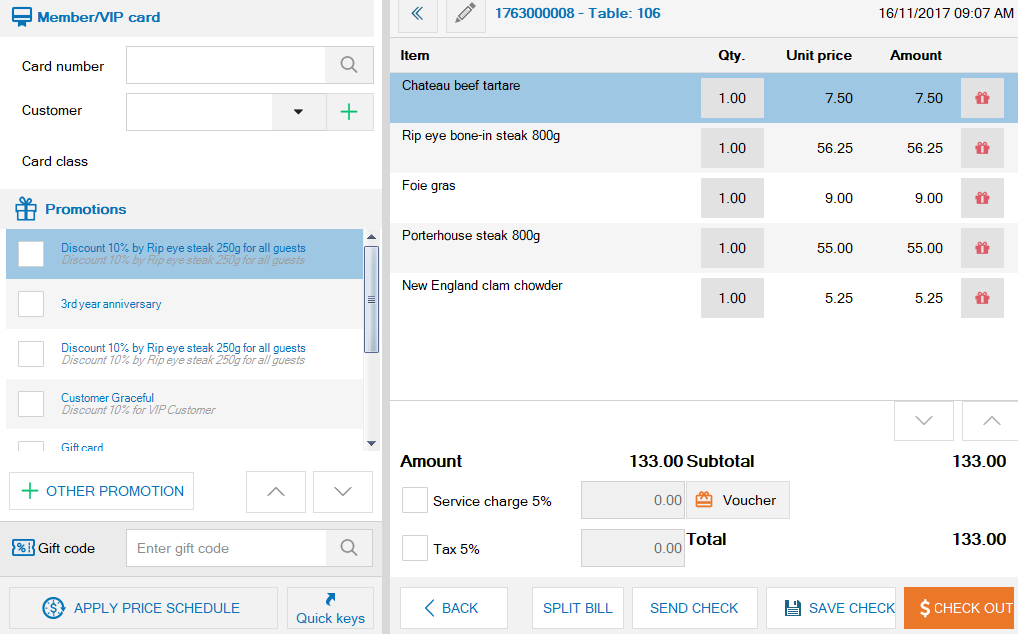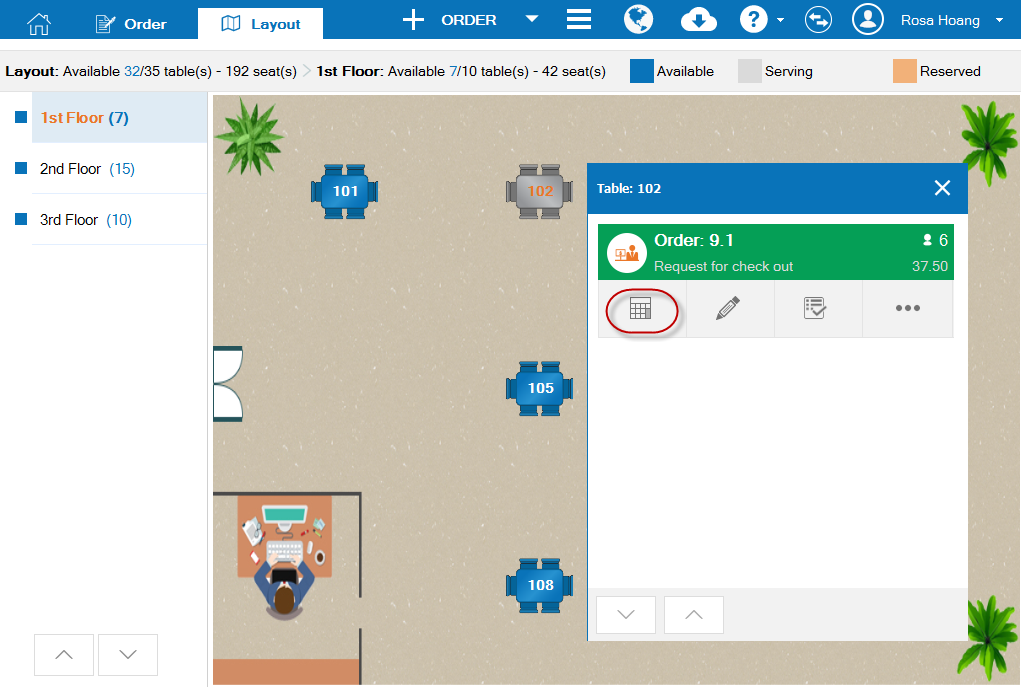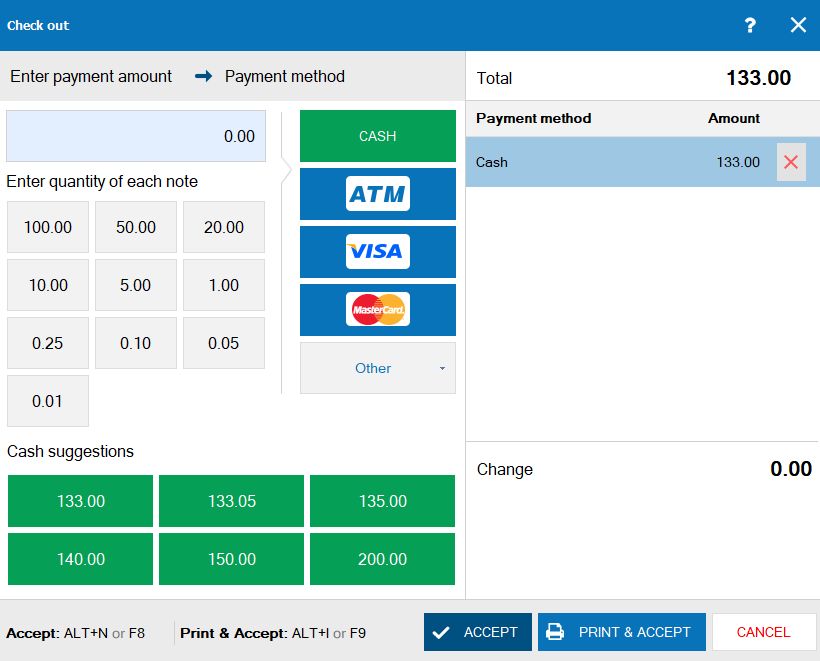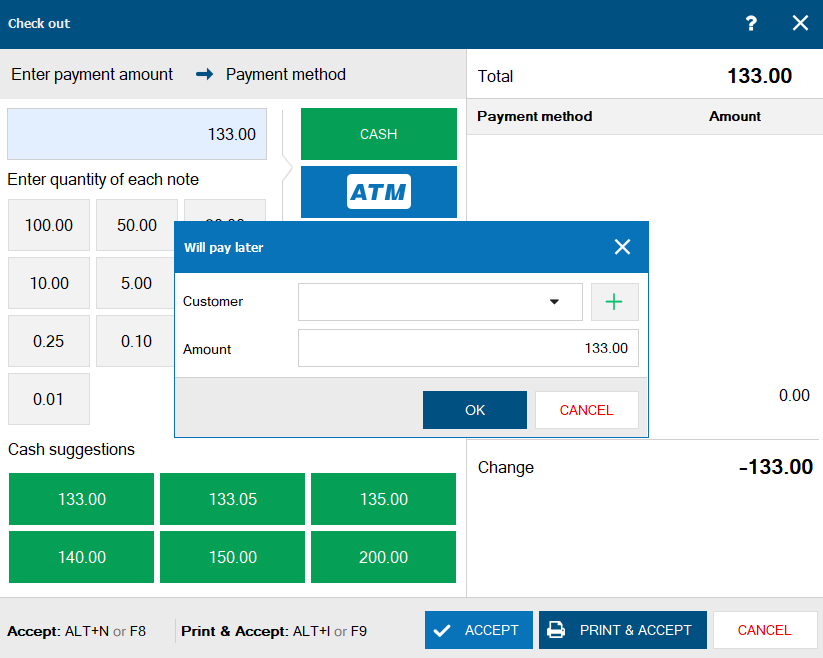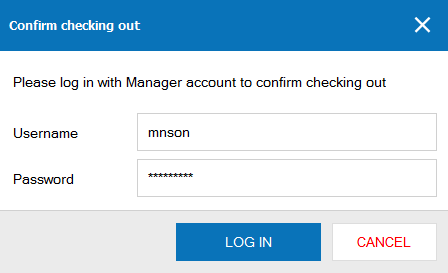1. Purpose
Help the cashier to check out and get payment for the guest upon checkout request.
2. Instruction steps
2. Instruction steps
To check out and get payment, follow these steps:
1. Select order which requests payment.
Alternative 1: Click the icon
on the order which requests checkout (order with orange status).
Alternative 2: Click request for checkout.
Alternative 3: On Layout screen
- Click the table which requests checkout.
- Click the icon
.
2. Enter information on checkout screen.
- Select guest information at Customer. If the guest is not in the list, click
to quickly add guest.
- If the guest is entitled to promotion programs, select a proper program at Promotions.
- Click OTHER PROMOTION to add other discount offer which is not the common promotion of the restaurant.
- Click the icon
to offer free item or discount a specific item for guest.
- If the restaurant has Service charge, Tax, check a proper box. Note: you must set at General Settings/ Procurement/Sale tab
- If the restaurant releases Voucher, click
to accept guest’s voucher.
3. Click the icon Get payment.
If guest pays by cash or card:
- Enter payment amount, select face value or Cash suggestion.
- Select proper payment method.
- Check Change not taken or Change deducted on a case-by-case basis.
Note: If enter face value
- The number of clicks on face value is equal to the number of banknotes given by the guest (For example: if the guest gives USD 200 only click 100.00 twice)
- If enter wrong amount (wrong number of banknotes), delete the amount and re-enter.
If the guest pays later (this function only appears if the restaurant checks Allow guest to pay later in Settings\General settings\ Procurement/Sale Tab).
- Click the icon
beside the amount guest has to pay.
- Check Will pay later and enter guest information.
- Click Print and Accept.
3. Note
- For Quick Service restaurant, the cashier will do all the tasks from Take order, Check out and Get payment for the guest. For detailed instruction, please see here.
- If the manager sets Require Manager to confirm result from checking items or checking out upon change, when there is any change of items on Checking out screen it requires confirmation of the Manager account.
Positions which can confirm checking out include: Restaurant Manager, Restaurant Chain Manager, System Administrator.
If the manager wants to assign another staff to confirm checking out, it is possible to add Order control to such staff.