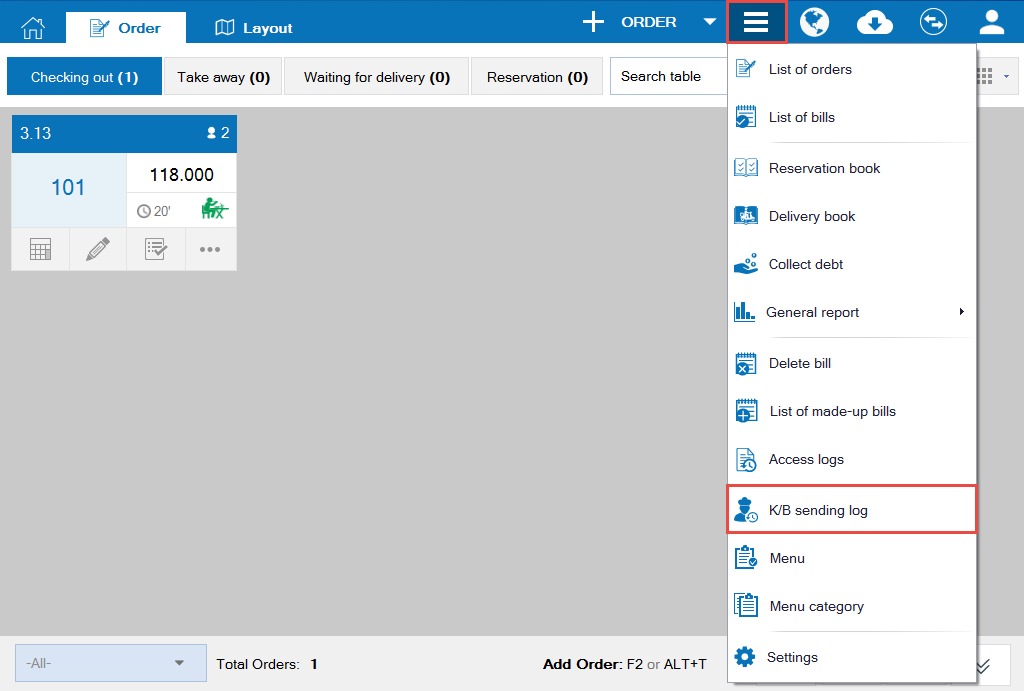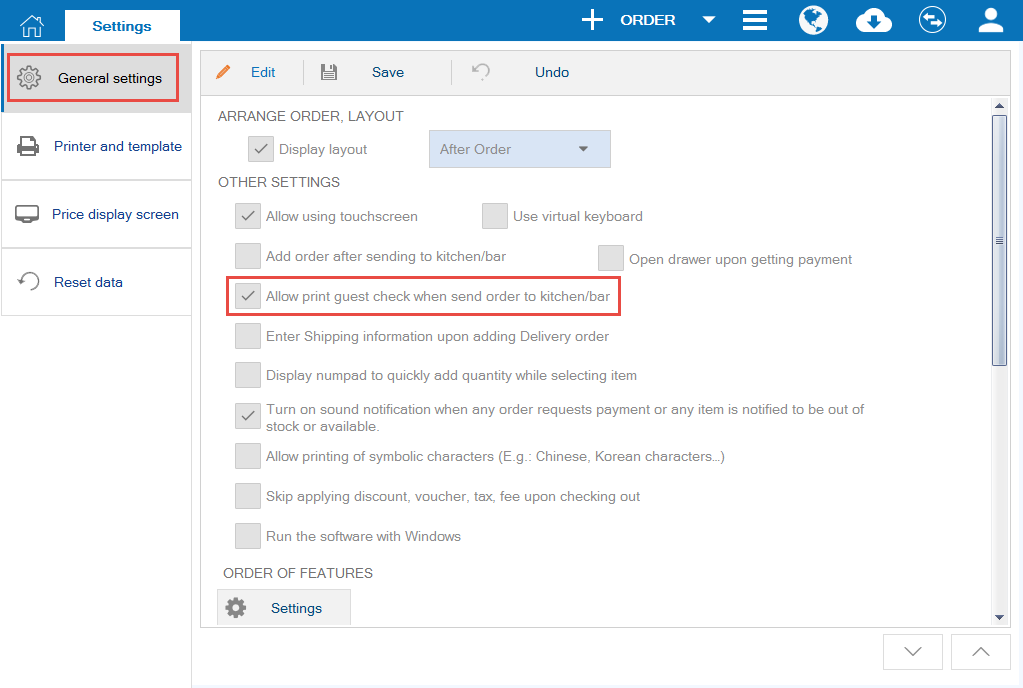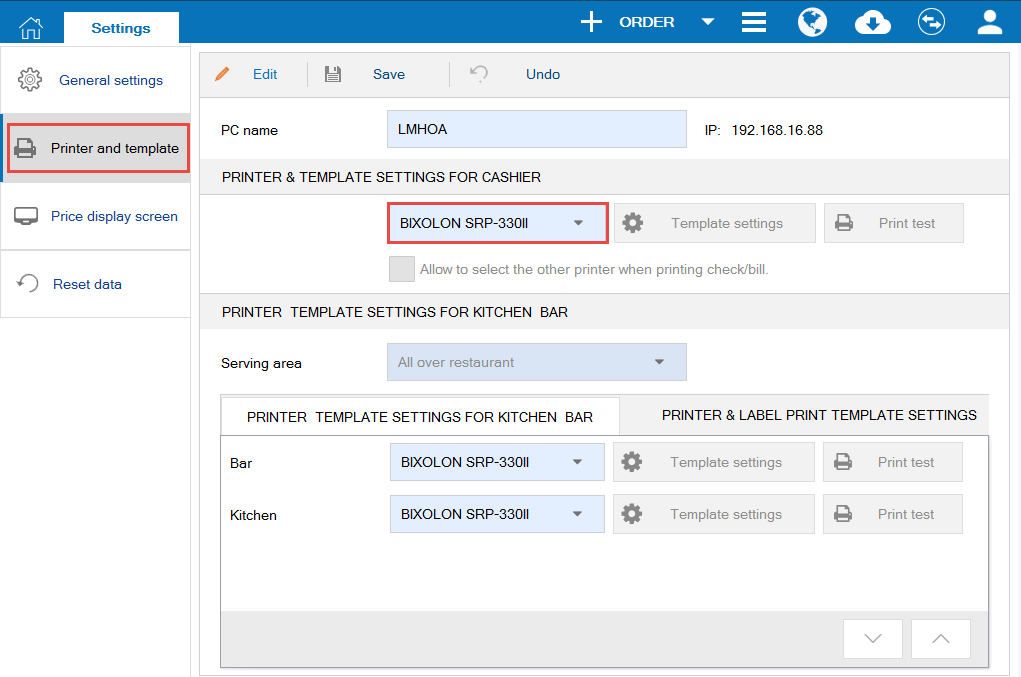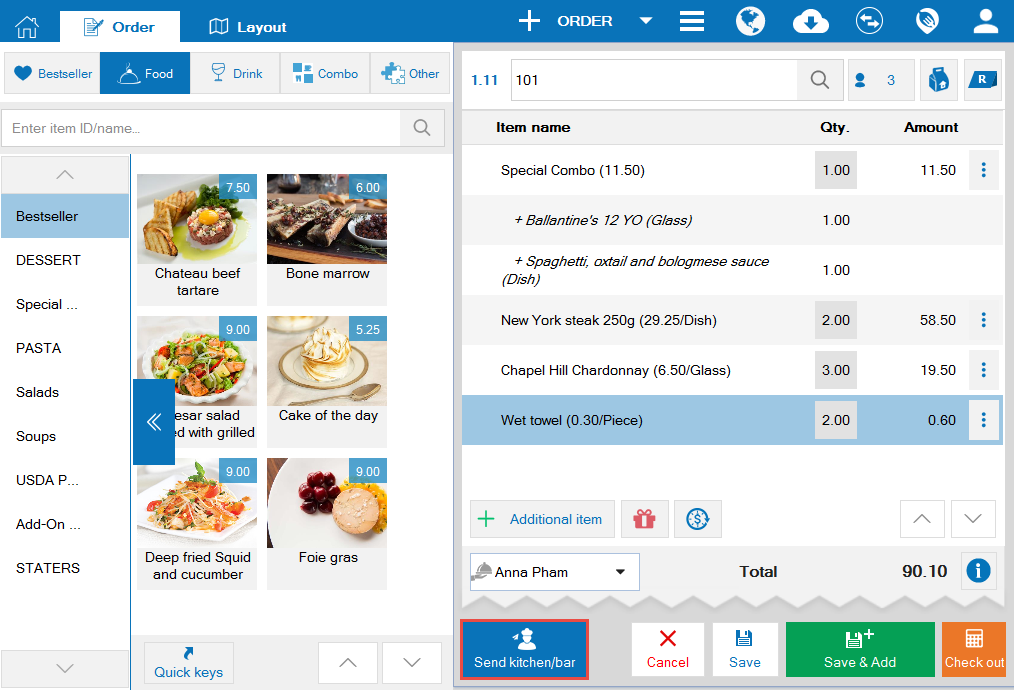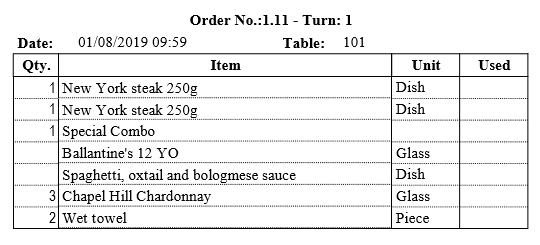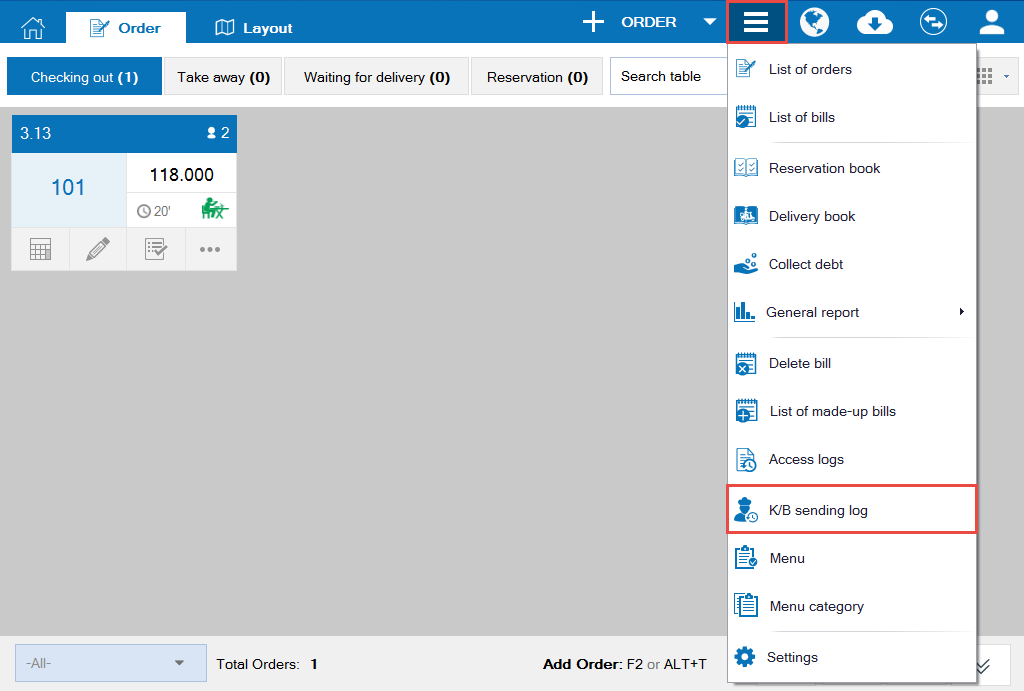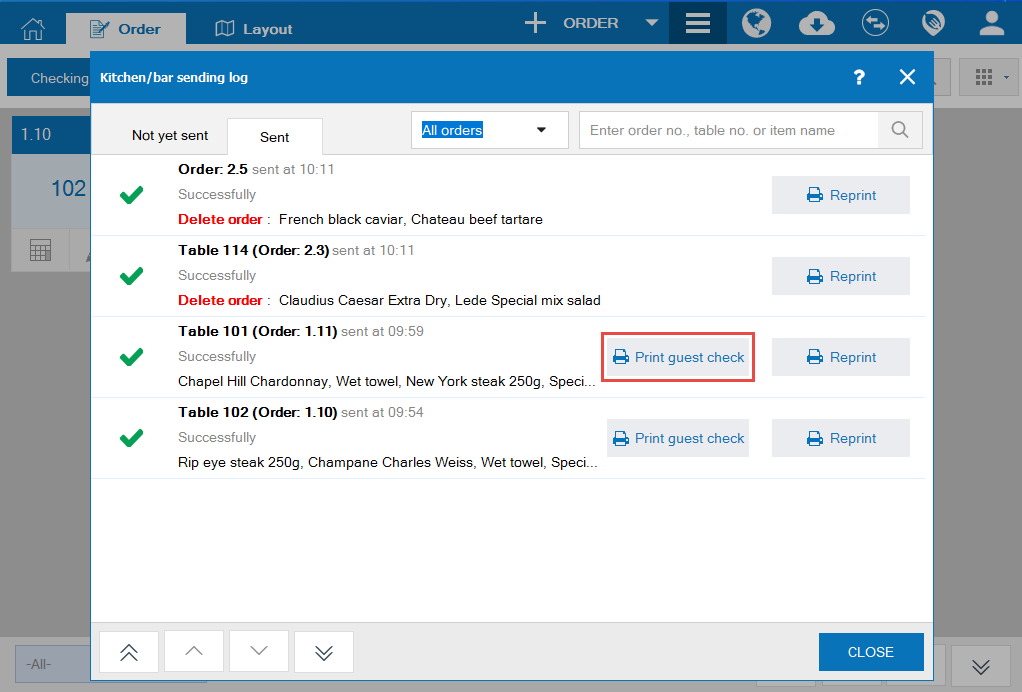Purpose: When serving items, the waitstaff usually checks the quantity of food/drink items the guests have used or returned. CUKCUK Software adds Print Guest Check feature which lists all ordered items so that the waitstaff and the guests can easily check.
For the waitstaff to check if the quantity of ordered items is correct or sufficient, please follow these steps:
Note: This feature only supports the dine-in restaurants which use tablet/printer in the kitchen/bar.
1. On General settings, check Print Guest Check upon sending orders to kitchen/bar
2. On Printer and Template utilities, set up the printer and template for the cashier
3. The waitstaff creates order or adds item, click Send to Kitchen/Bar
4. The waitstaff can Print Guest Check again by going to Kitchen/bar sending log, select the row he/she wants to print again.
4.1. Click the icon
, select Kitchen/bar sending log
4.2. On Sent tab, select the row he/she wants to print Guest Check again and click Print Guest Check.
Note: Paper size of the Guest Check is the size as set for the cashier’s printer.