1. Purpose
The manager enters staff information in order to easily manage and assign tasks. At the same time, it is possible to make report on Sales by staff. According to this, the manager can evaluate performance of cashier and waitstaff.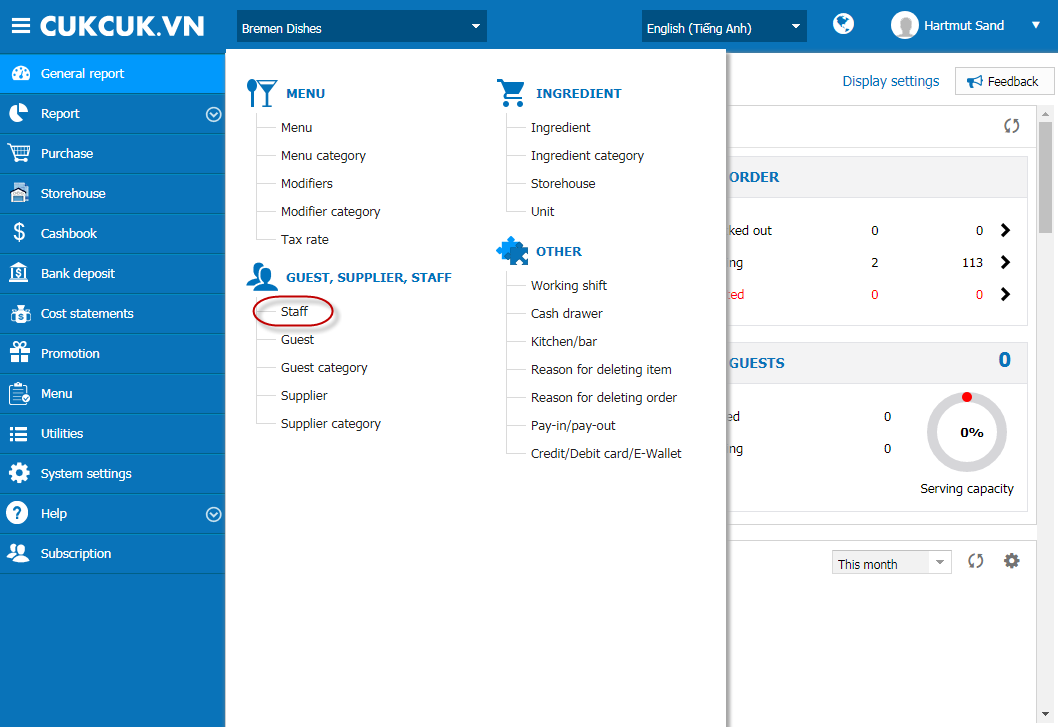
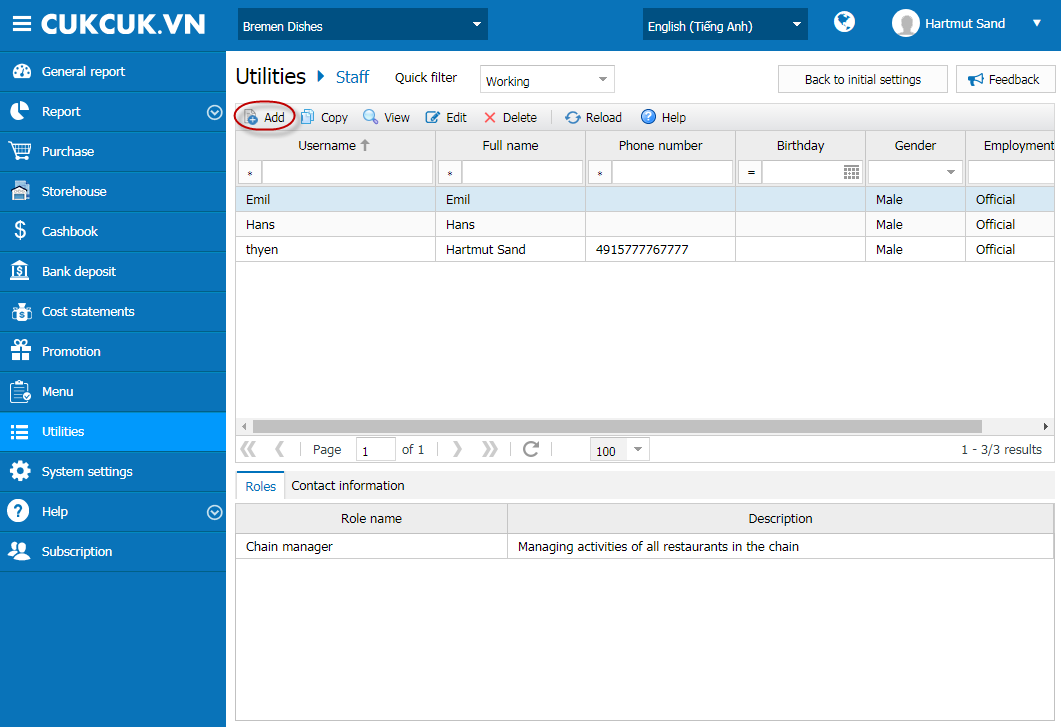
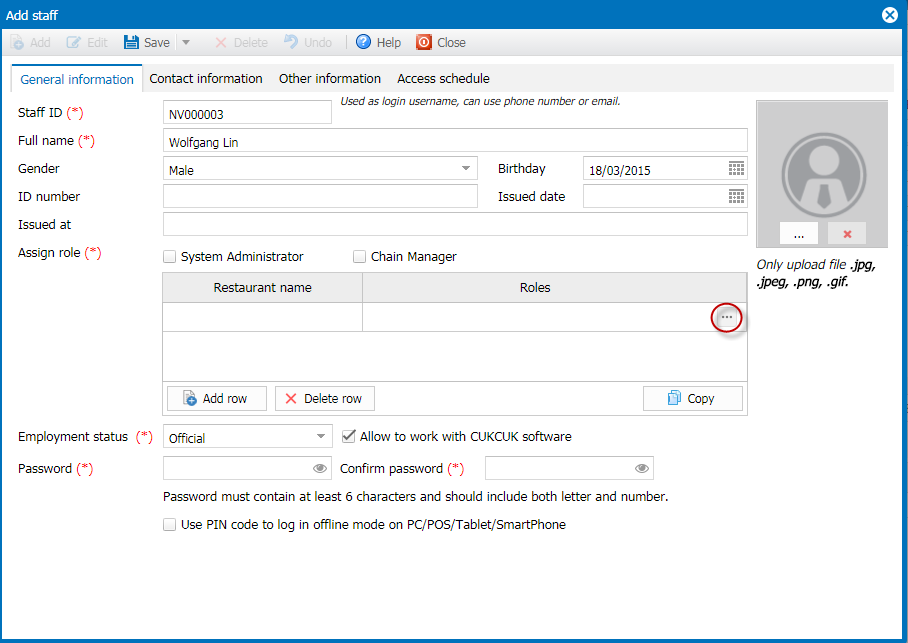
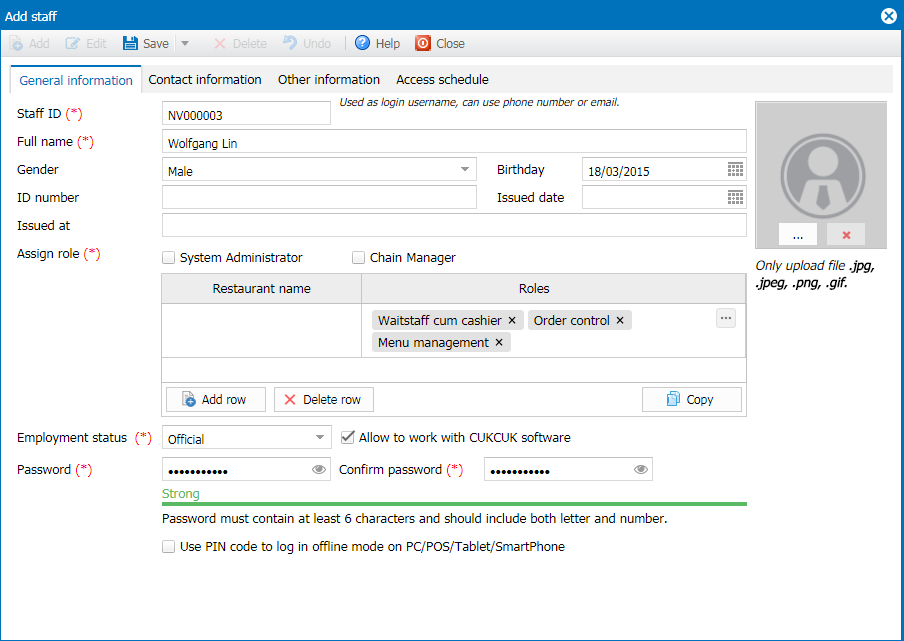
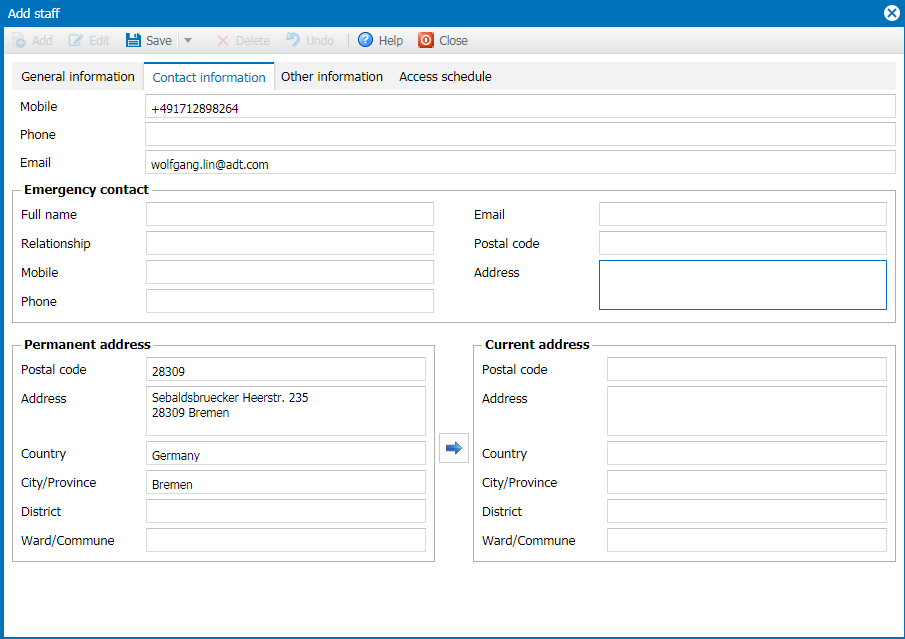
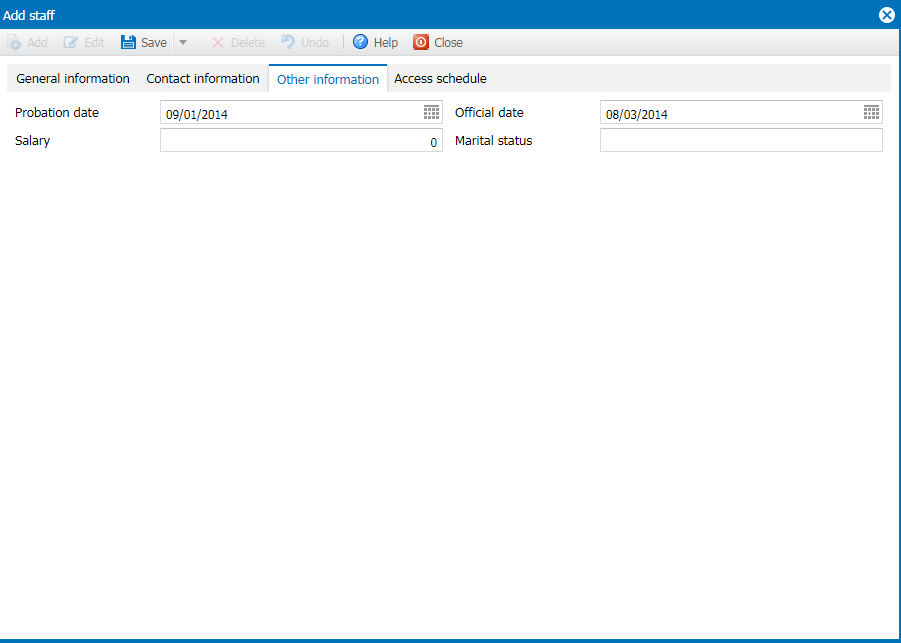
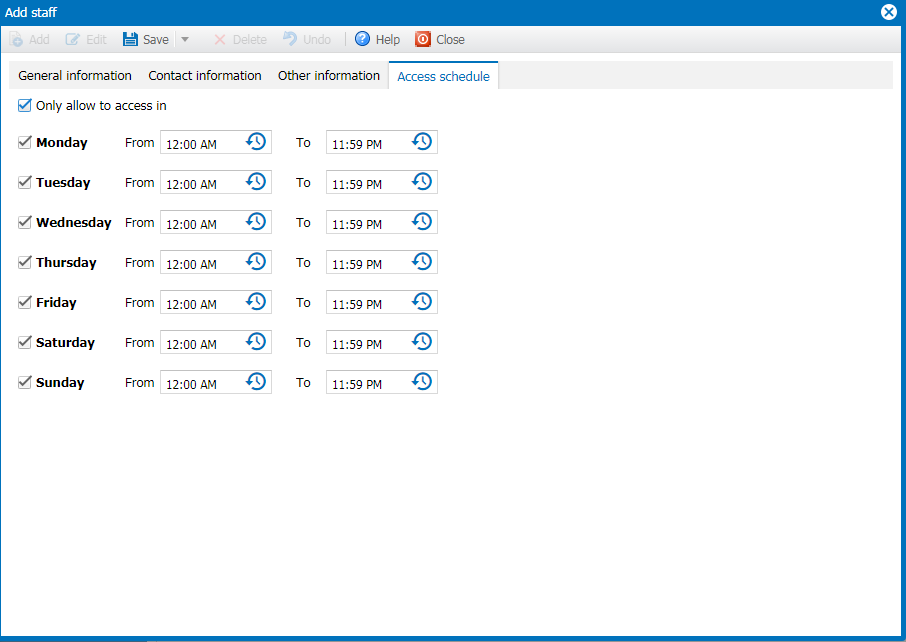
The manager enters staff information in order to easily manage and assign tasks. At the same time, it is possible to make report on Sales by staff. According to this, the manager can evaluate performance of cashier and waitstaff.
2. Instruction steps
To enter staff information, follow these steps:
1. Select Utilities\Staff.
1. Select Utilities\Staff.
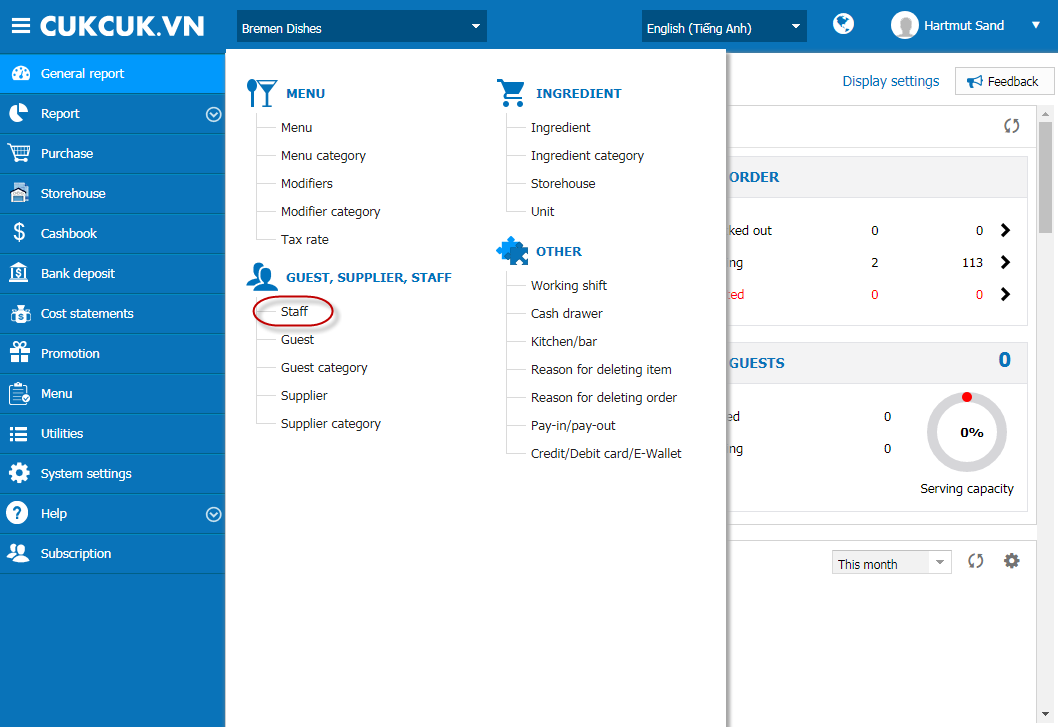
2. Click Add.
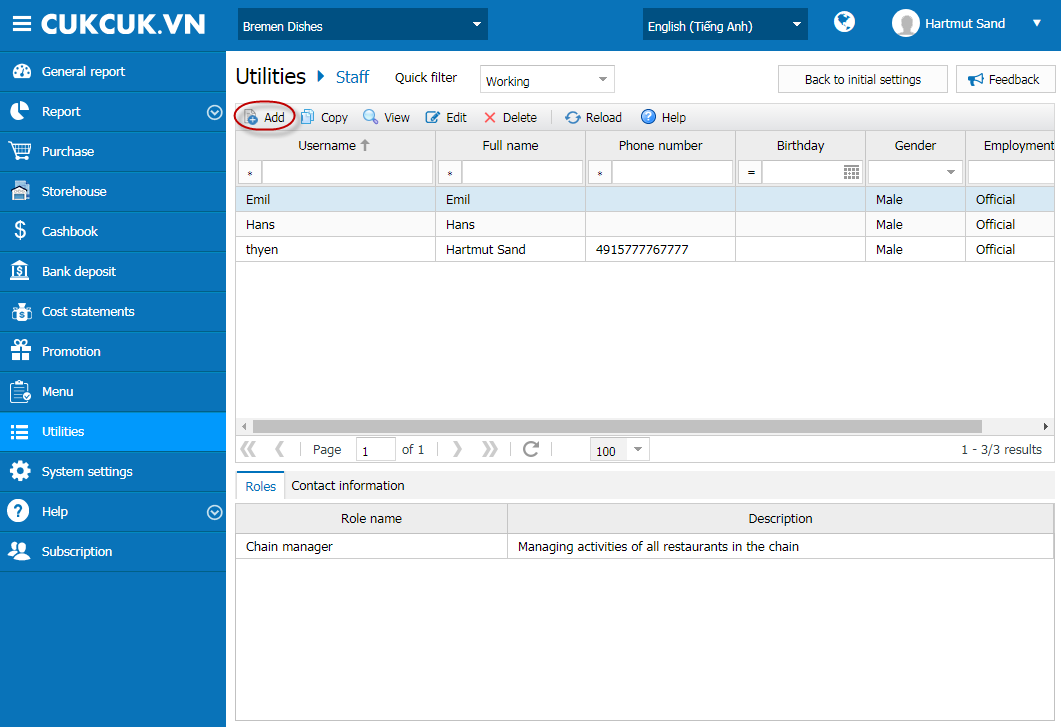
3. Enter staff information:
Enter role of staff by either of these ways:
Click the icon […] on the right of Roles, check the roles to be assigned to the staff. Then click Select.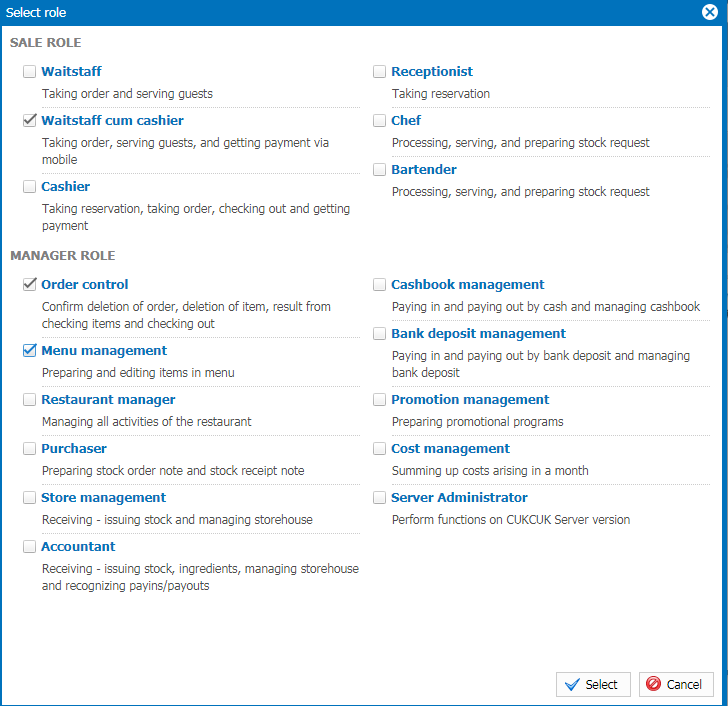
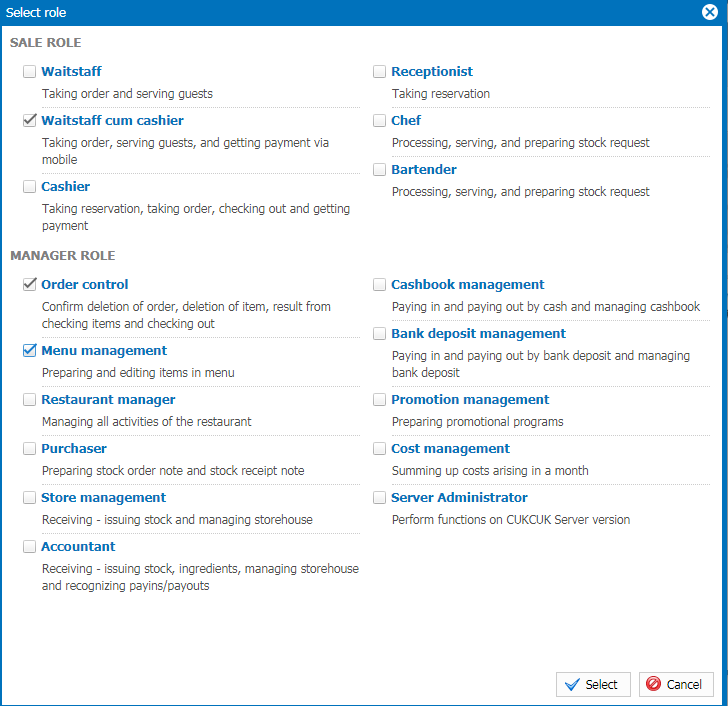
4. Enter login password or uncheck “Allow to work with CUKCUK software” if the staff is not allowed to work with the program.
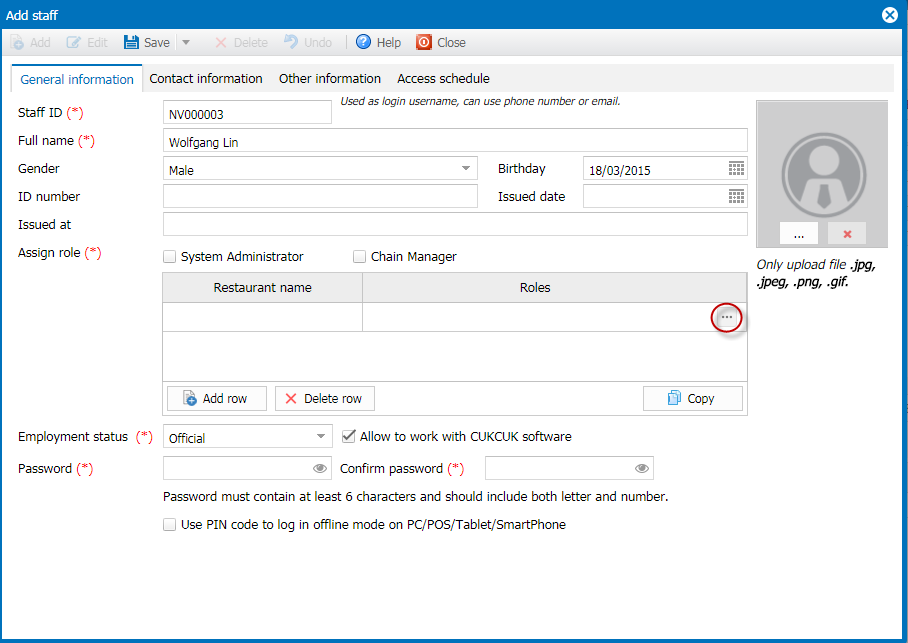
5. In case of Offline mode, it is possible to set PIN code to quickly log in the program.
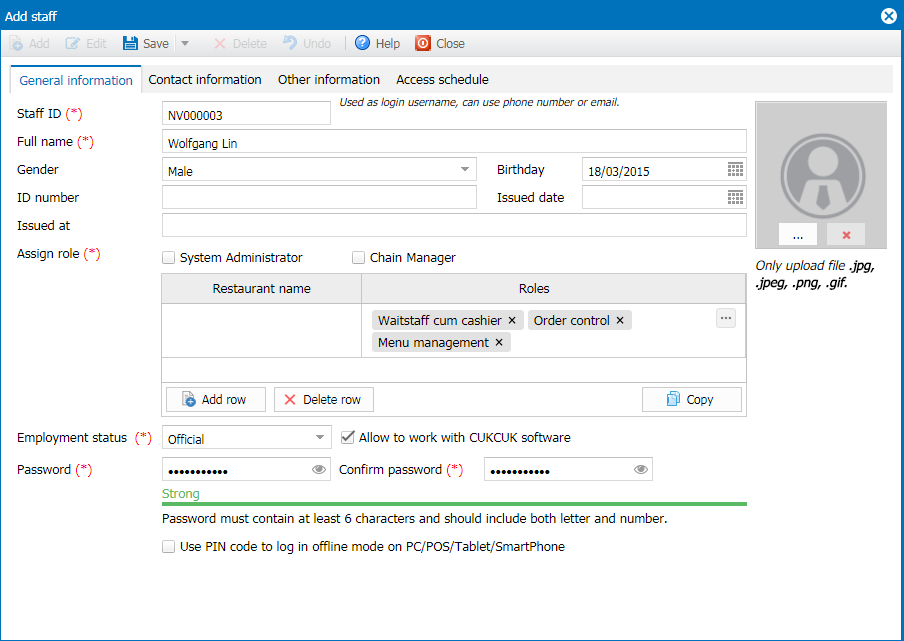
6. Enter contact and other staff information (if necessary).
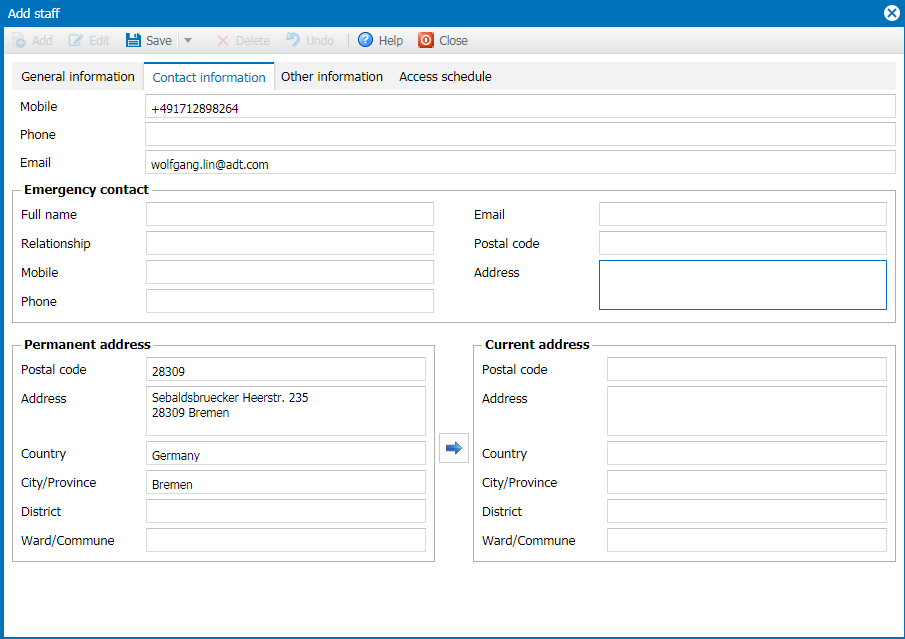
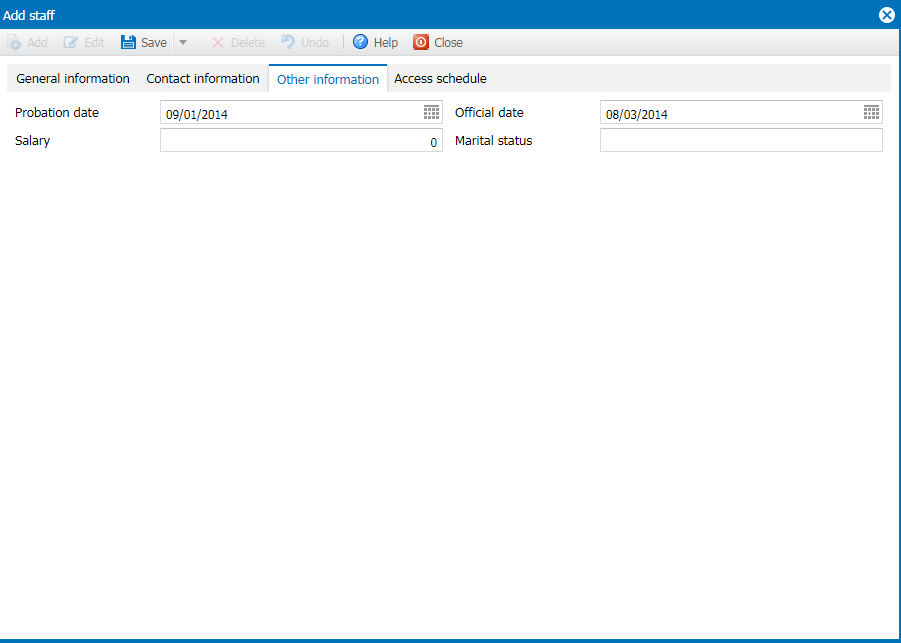
7. If you want to manage working time on the program, go to Access schedule tab and enter schedule.
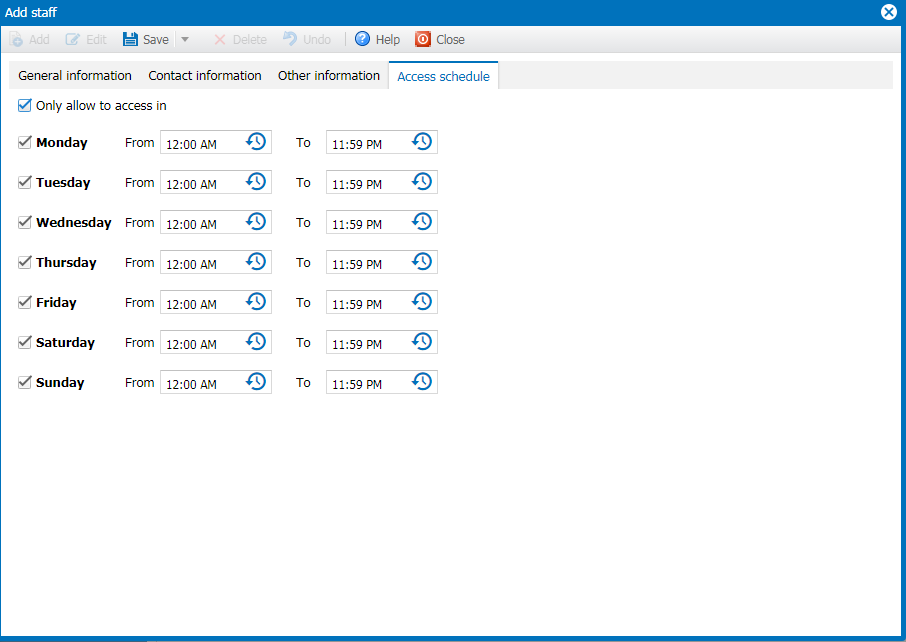
8. After entering schedule, click Save.
4. Note
- Click Quick filter to view staff by working status.

- For a restaurant chain, you can assign 1 staff to work in multiple restaurants in the chain. Note: Only applicable to Manager role.
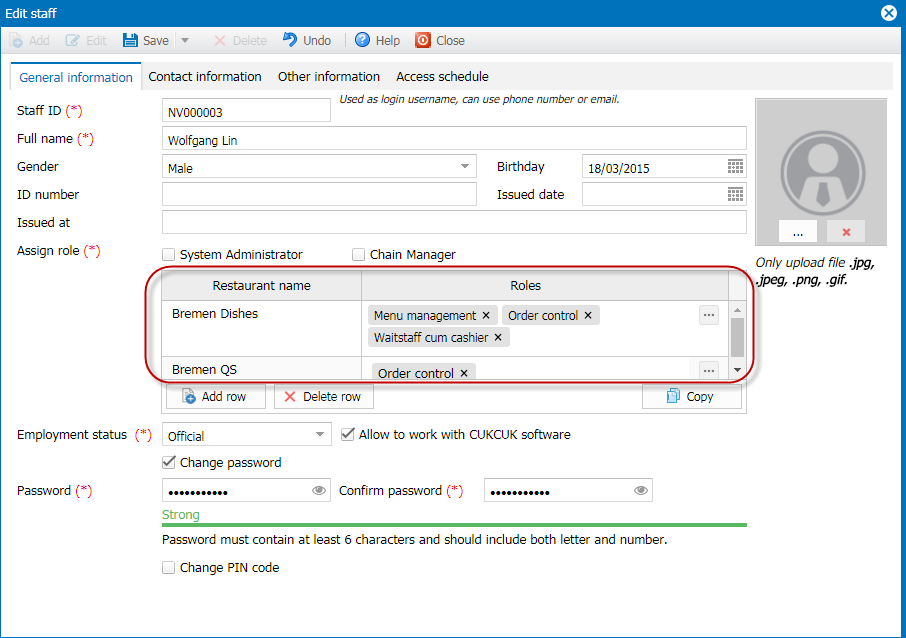
- Other instruction on managing staff on the program:
 Role Management Role Management |
 Access logs Access logs |
 Account logs Account logs |

