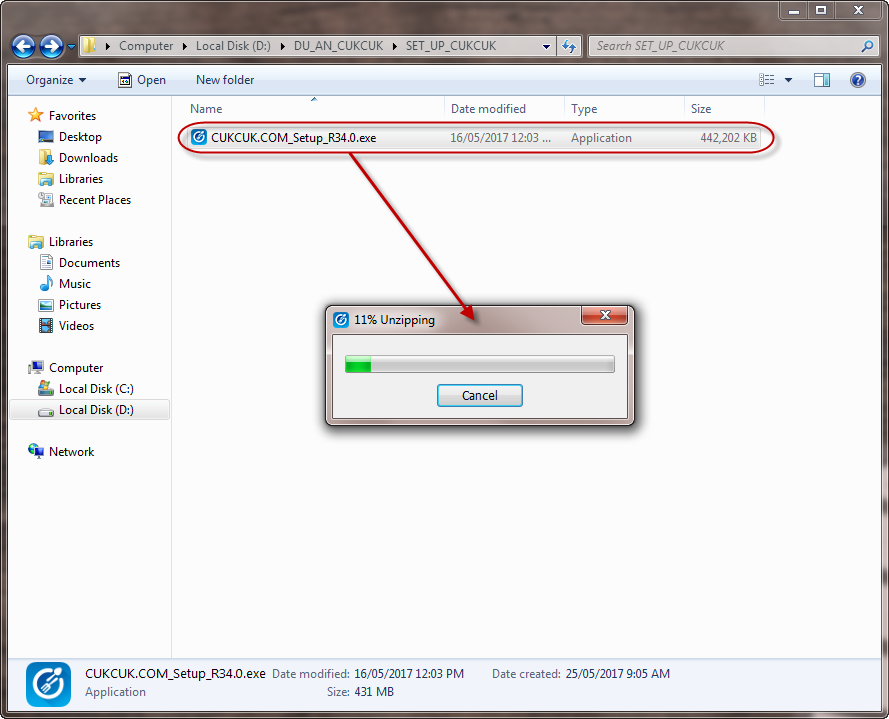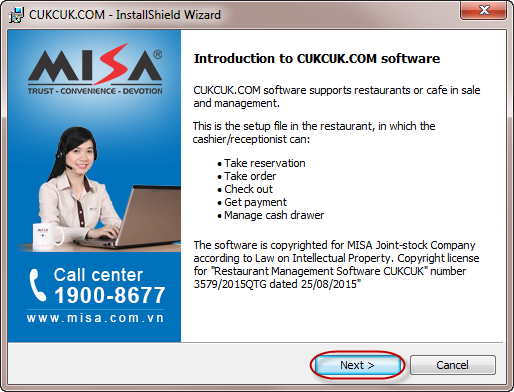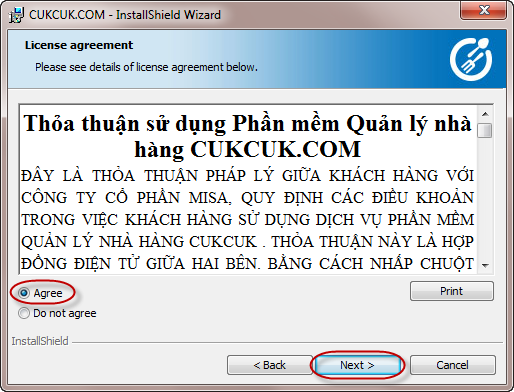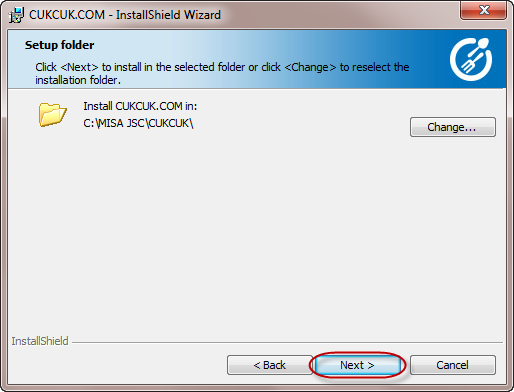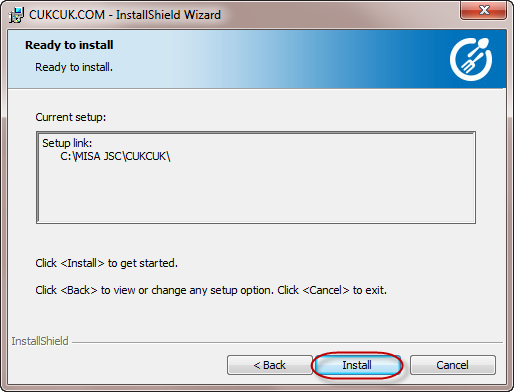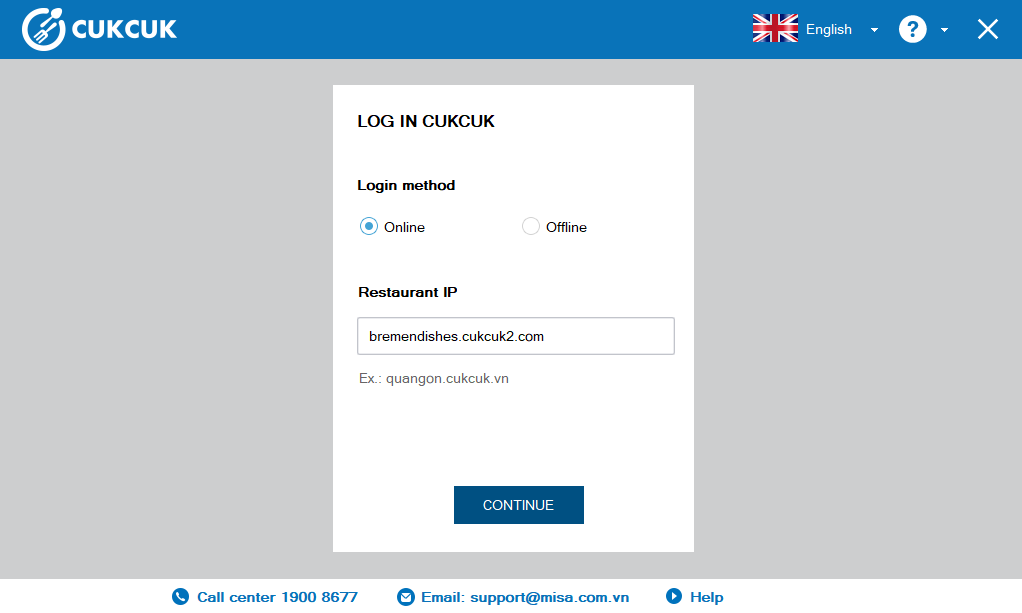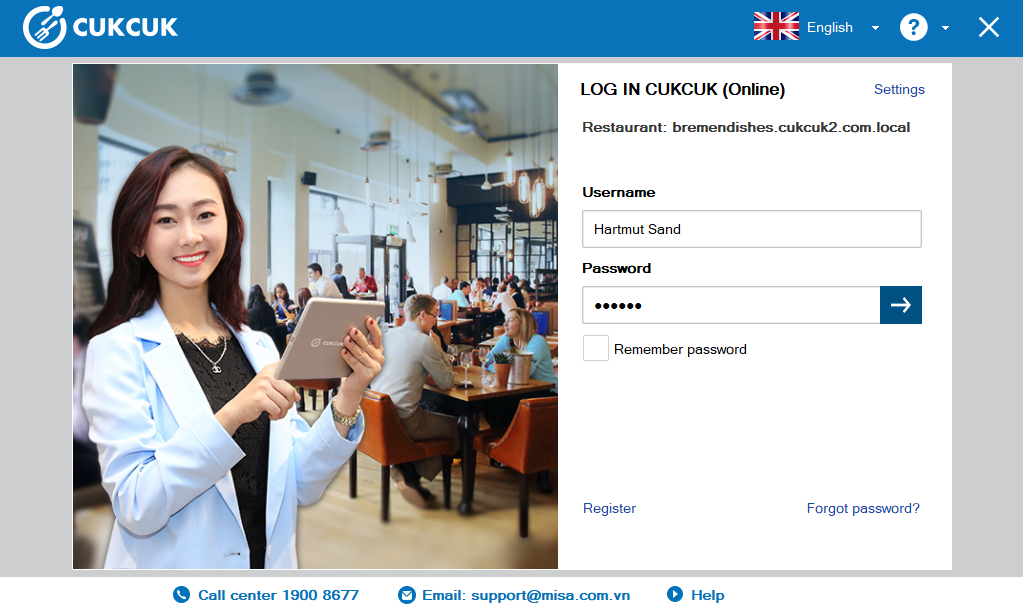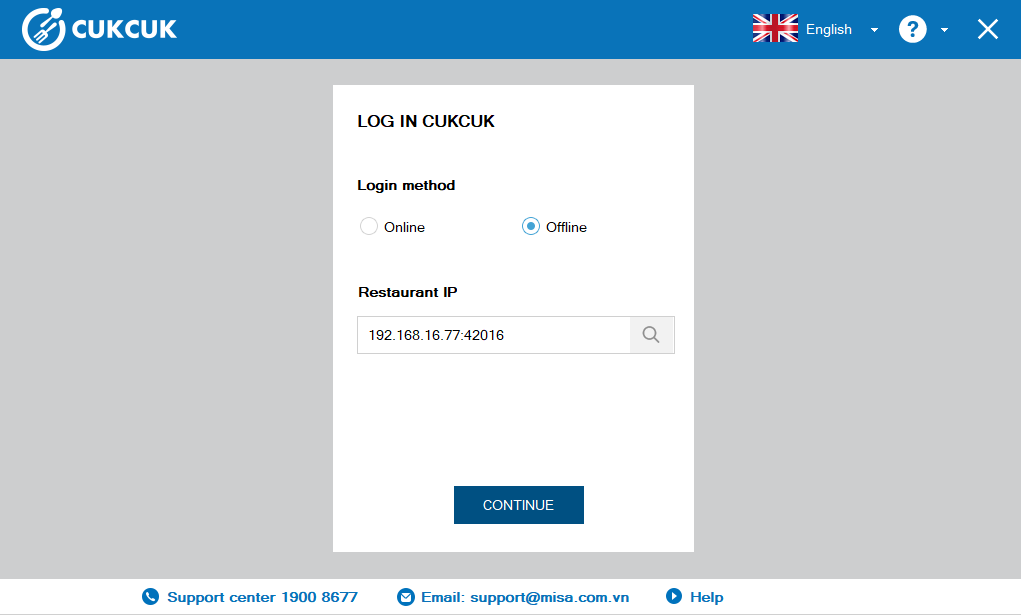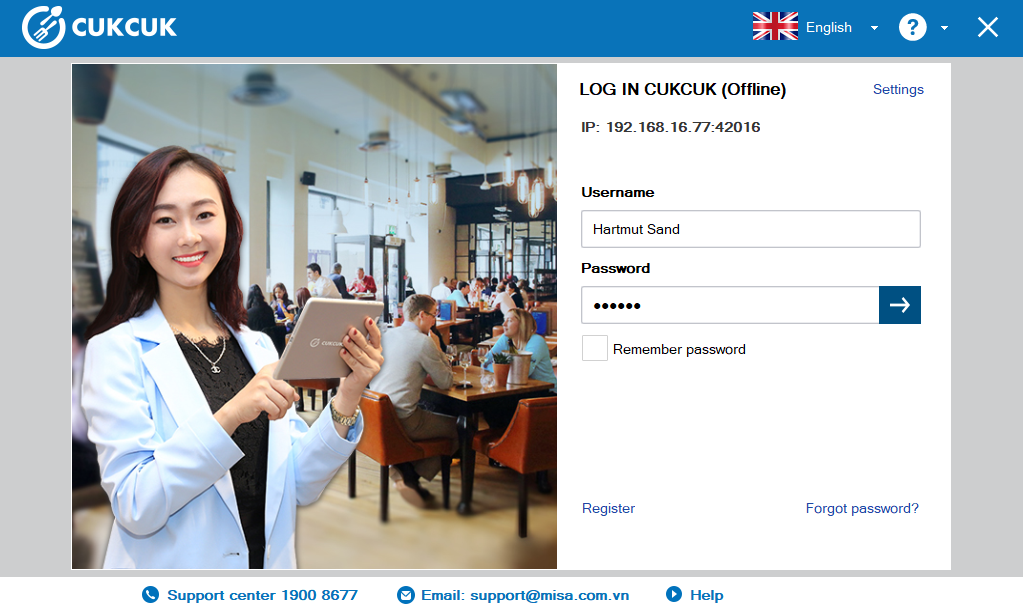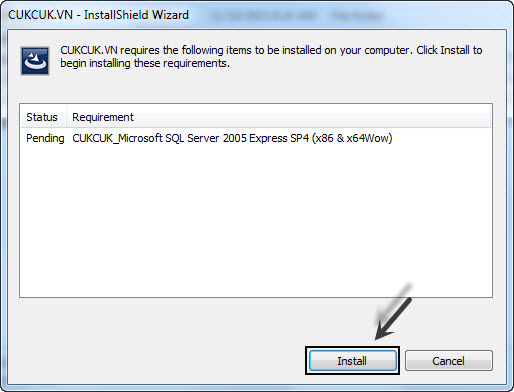Detail instruction steps on how to install the software for cashier on computer or POS device.
2. Hardware requirements:
- Processor: Intel Dual Core CPU 1.0 GHz or higher (recommend Core i3 or above).
- RAM: 2 GB or more (recommend 4 GB or more).
- Hard drive: 10 GB empty or more (recommend 50 GB empty or more).
- Display screen: Resolution 1024×768 or higher.
- Operating system: Windows 7, Windows 10, Windows 8.1, Windows XP SP3 or above.
- Others: Sound card, speaker (to view instruction videos).
- Paper roll printer K8 size 58 or 80 (to print order, bill).
(See detail instructions for checking your system information here).
3. Instruction steps
After making sure that your PC/POS system meets hardware and empty space requirements, proceed to close all of your opening programs (for instance, Word, Excel, anti-virus Kaspersky,…) and continue to install the software as following:
1. Open folder containing the software installer downloaded from the internet.
2. Double click on the setup file.
3. Select Next.
- Read carefully license agreements of Restaurant Management Software CUKCUK.VN.
- Tick Agree.
4. Select Next.
- Select Change if you want to change the installation location of the software.
5. Select Next.
6. Select Install.
- Tick Run CUKCUK.
7. Click Finish.
8. If you apply online mode, check Online, enter restaruant name and click Continue.
Enter login information, click the icon.
9. If you apply offline mode, check Offline, enter IP of the local server (you can click search icon) and click Continue.
Enter login information, click the icon.
10. Select Log in to start your business.
4. Note
- For the computers that install software CUKCUK for the first time, if the computers lack of some applications for using the software, the system will appear a notification that requests additional installations before officially installing software CUKCUK.