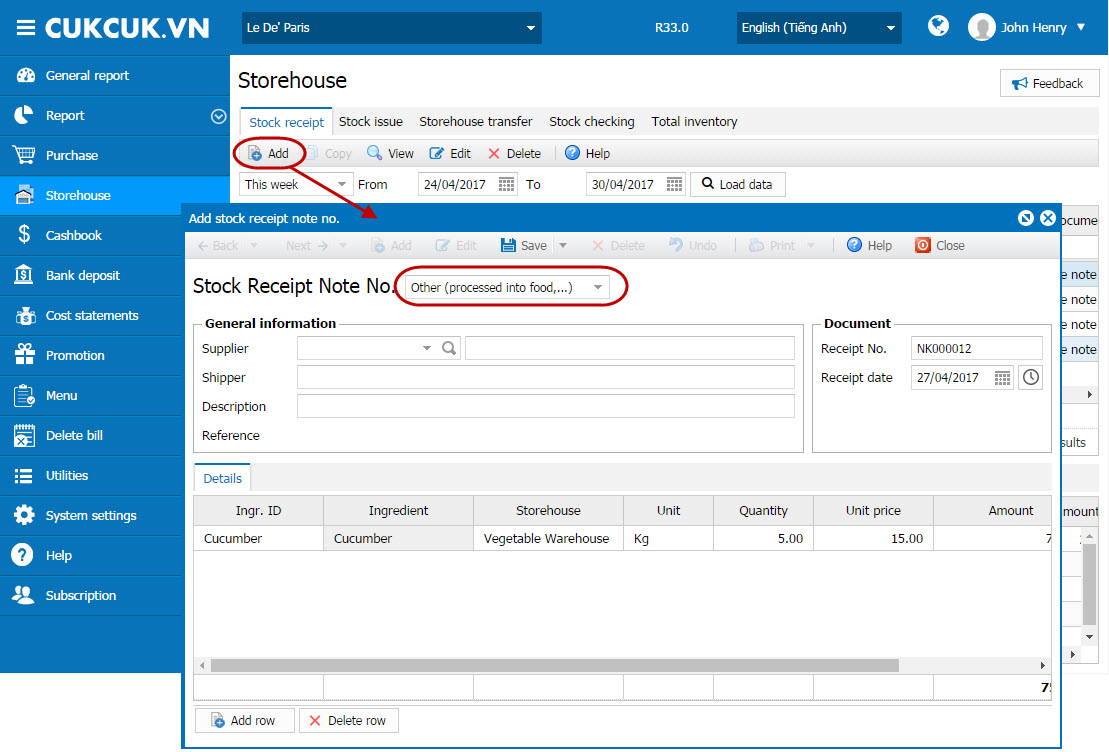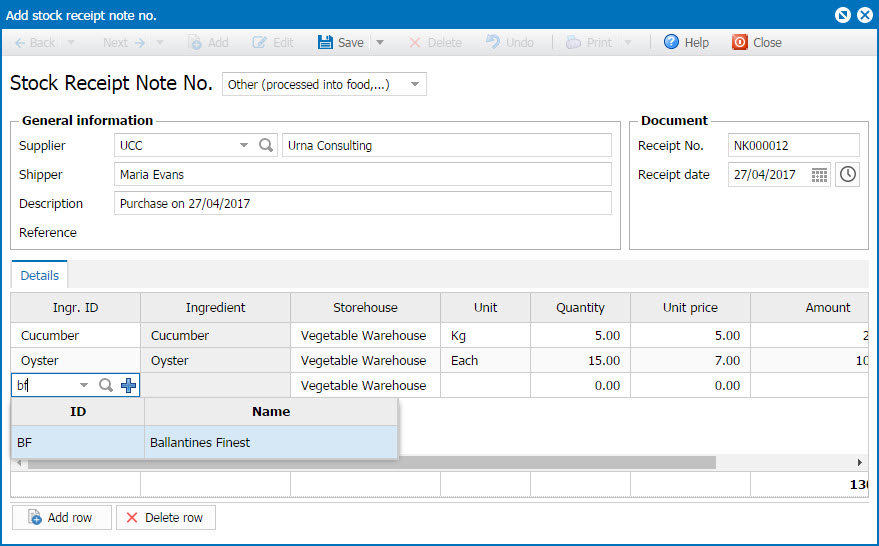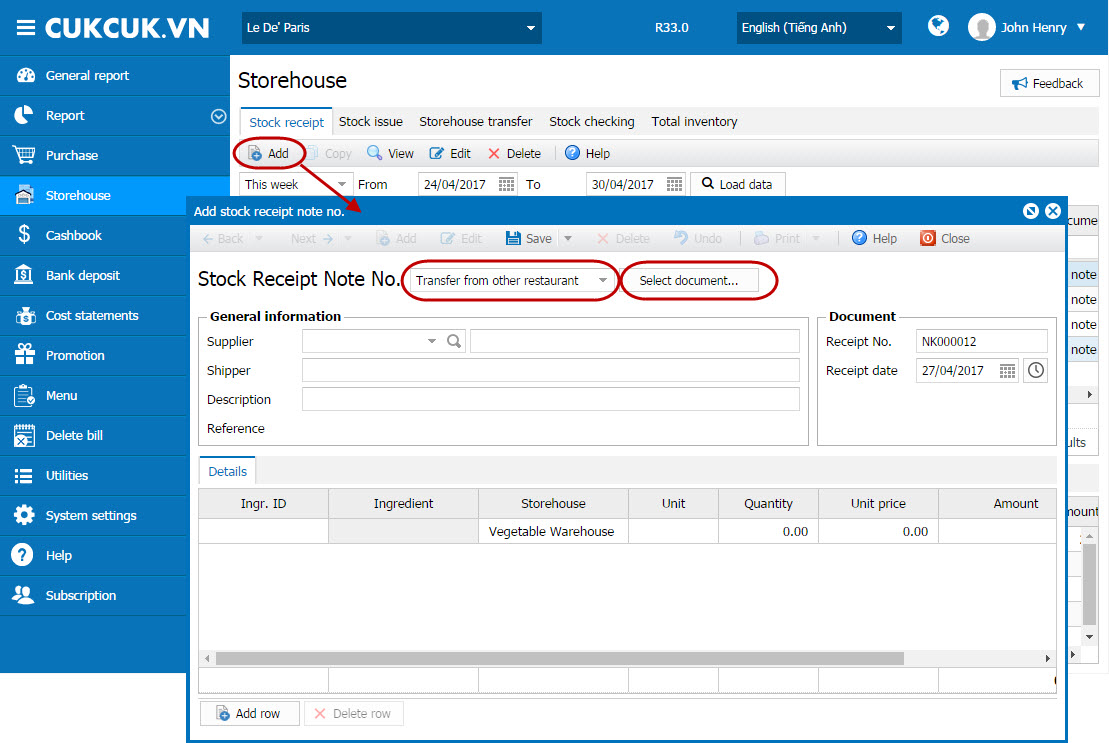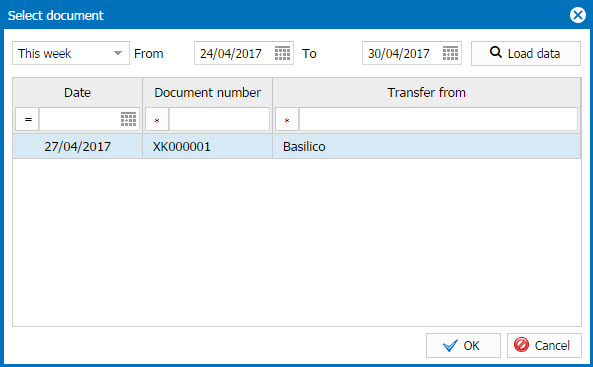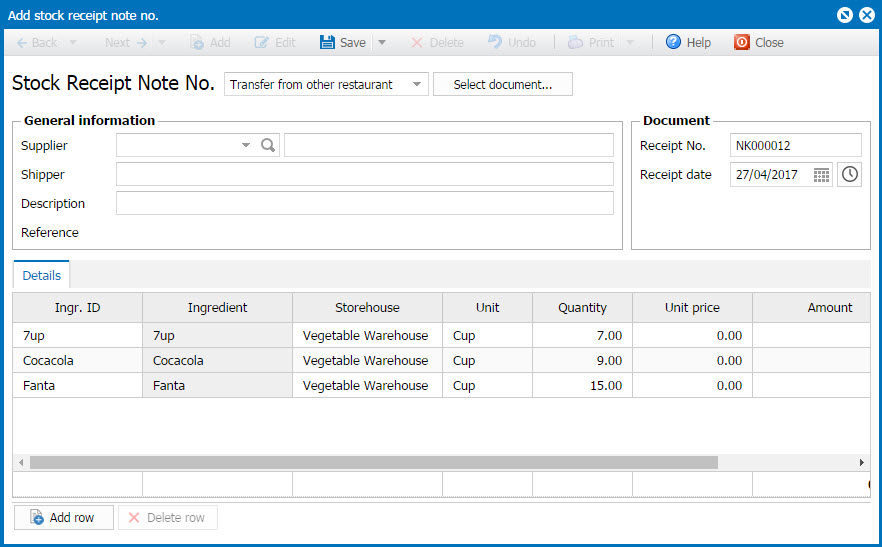The restaurant recognizes receipt of finished products, redundant ingredients,… For a restaurant chain, the software supports transfer ingredients from this restaurant to the other restaurant function in the chain. At the same time track and manage list of stock receipt notes.
2. Fields
To enter other stock receipt, follow these steps:
1. Go to Storehouse\Stock receipt.
2. Click Add\Other (Finished product,…).
3. Click Add row to enter stock receipt.4. At Ingredient ID column: Enter Ingredient name or ID to enter each ingredient or click the icon
to quickly add multiple ingredients. If the ingredient is not in the list, click the icon
to quickly add.
Note:Enter Expiry date to know which ingredient is going to be expired and make a plan accordingly.
To receive stock from other restaurant, follow these steps:
1. Go to Storehouse\Stock receipt.
2. Click Add\Transfer from other restaurant and then click Select note to add Stock receipt note.
3. Enter period you want to find stock issue note of the other restaurant, then click Load data.4. Select note, then click OK.
5. At this time, information on stock issue will be moved to the current Stock receipt note.
6. Edit data if necessary and click Save .
Note:
Enter Expiry date to know which ingredient is going to be expired and make a plan accordingly.