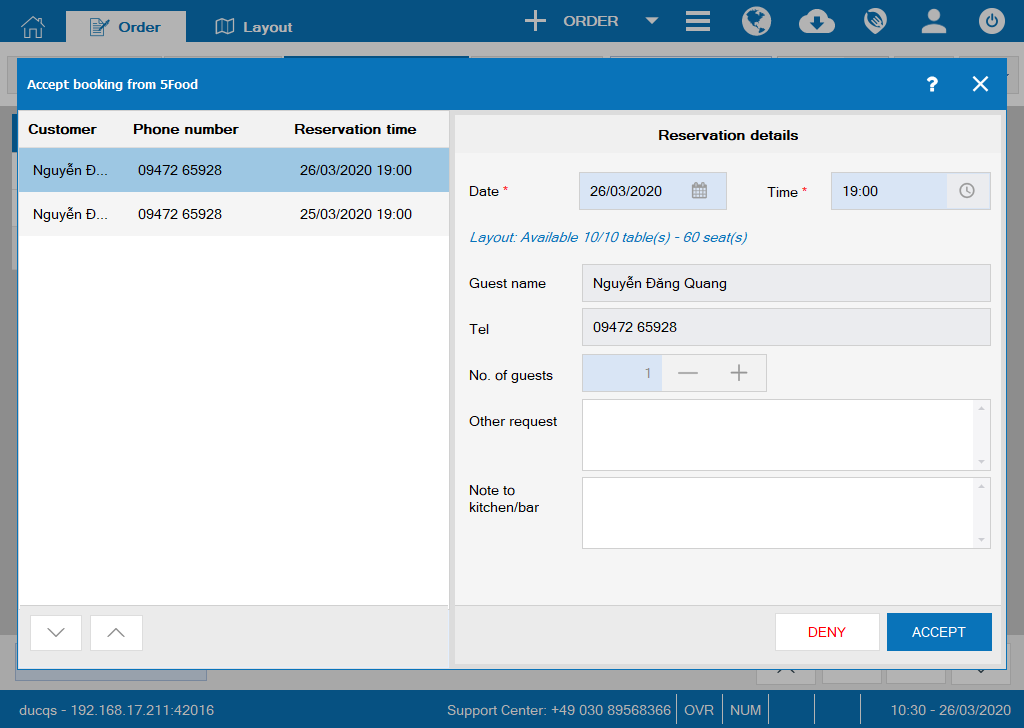New features
I. Web & PC – Sale
1. Allow the waitstaff to take order on PC/POS to save time
2. Add settings Do not allow the cashier to change waitstaff name on order
I. Web & PC – Sale
1. Allow the waitstaff to take order on PC/POS to save time (It is more stable for the waitstaff to take order on PC/POS than on tablet/smart phone)
Details of change:
Instruction steps:
On sale device: Log in as waitstaff or waitstaff cum cashier
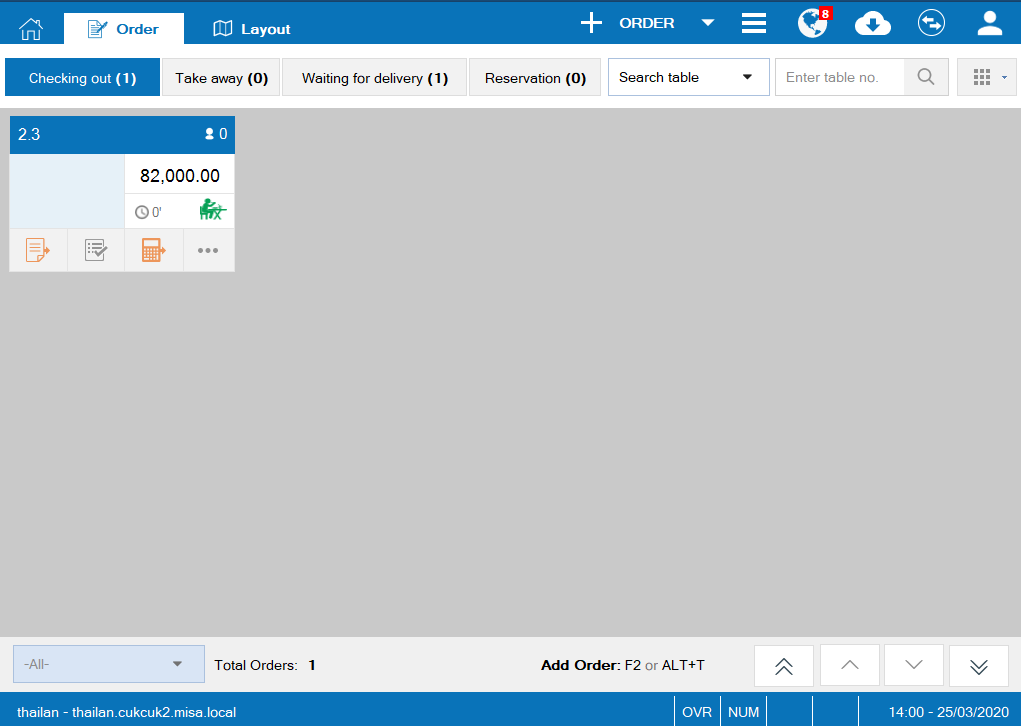
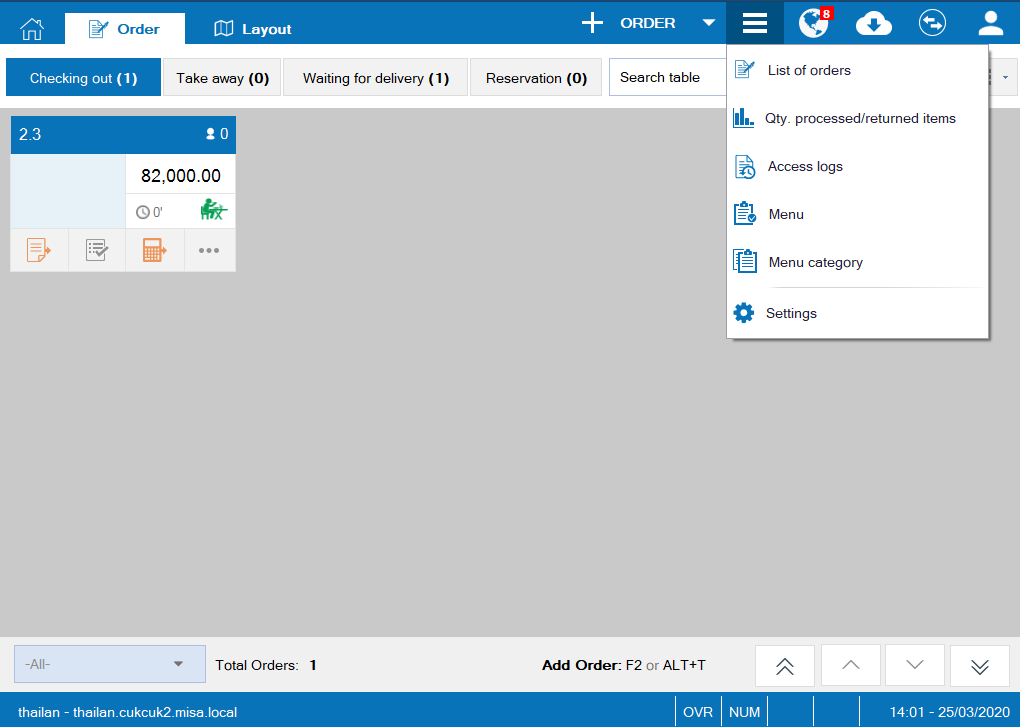 The waitstaff takes order:
The waitstaff takes order: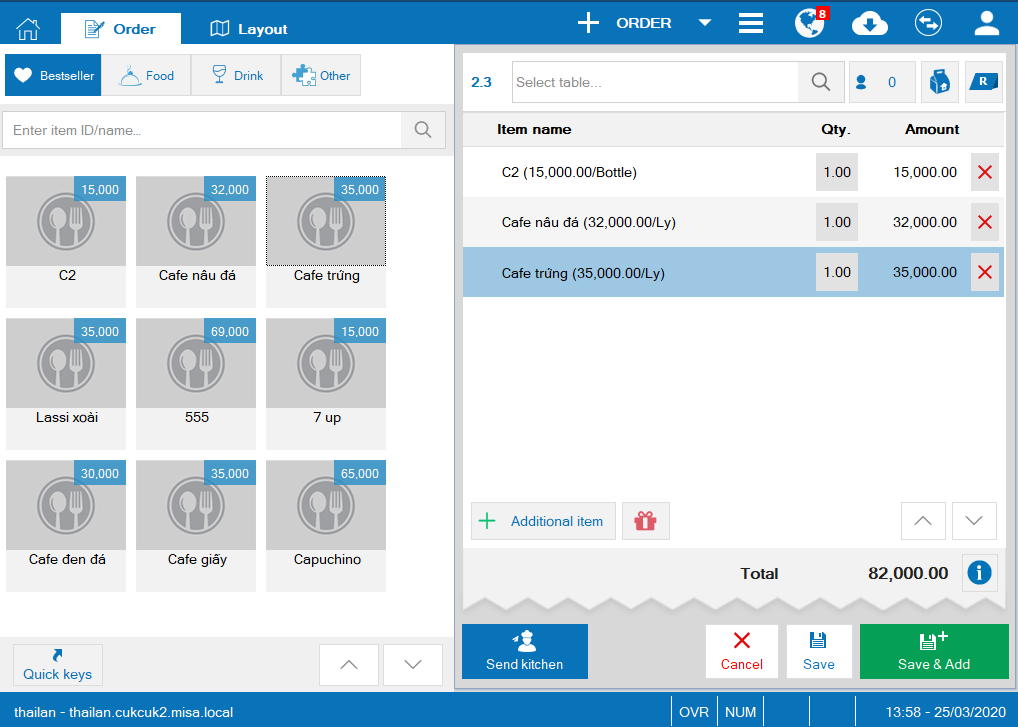
2. Add settings Do not allow the cashier to change waitstaff name on order
Details of change:
Instruction steps:
Step 1: On management page, tại danh mục System settings\General settings\Purchase/Sale: tích chọn Không cho phép thu ngân thay đổi tên NVPV trên order
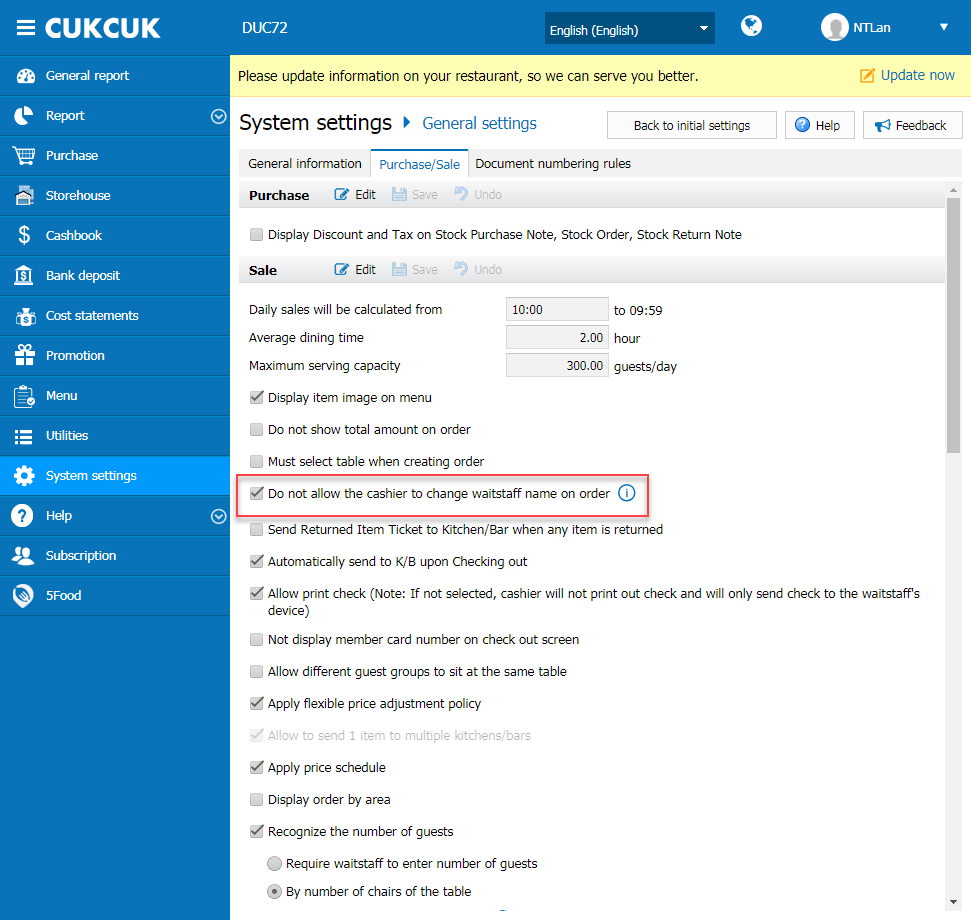
Step 2: On sale device, when the cashier takes or changes order, they cannot change waitstaff name
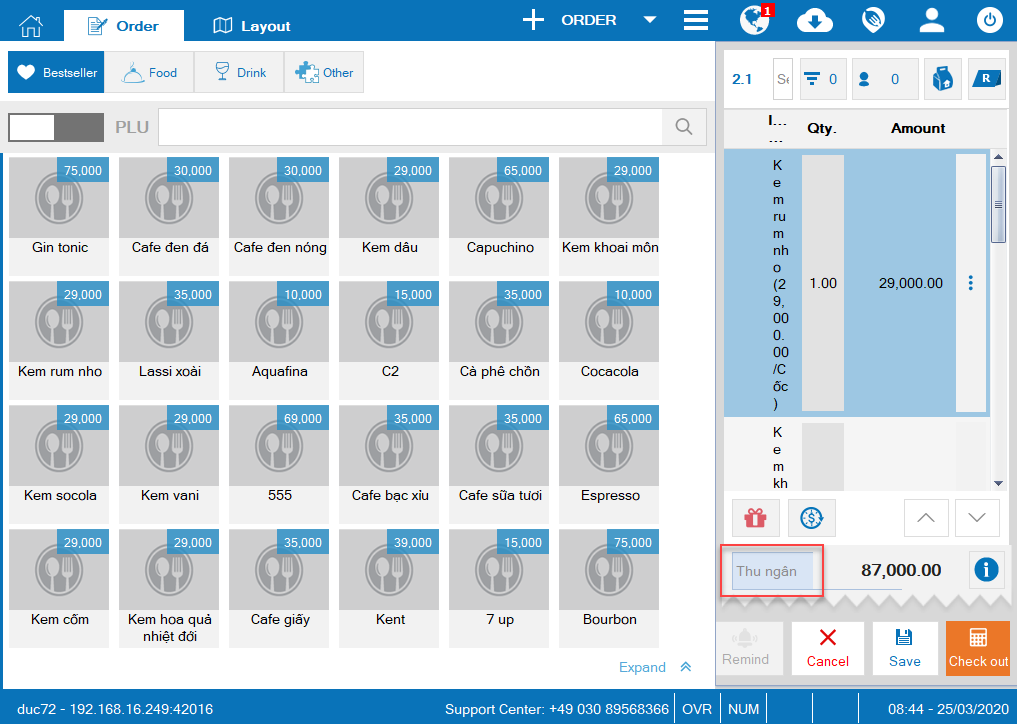
3. Allow the guests to place delivery orders on 5food
Details of change:
Currently, if the guest wants to place delivery order, they have to contact the restaurant. This takes them and the cashier a lot of time to recognize items. Therefore, as of R72 CUKCUK software allows the guests to place order right on 5food.
Instruction steps:
Step 1: Set to use the service and delivery menu
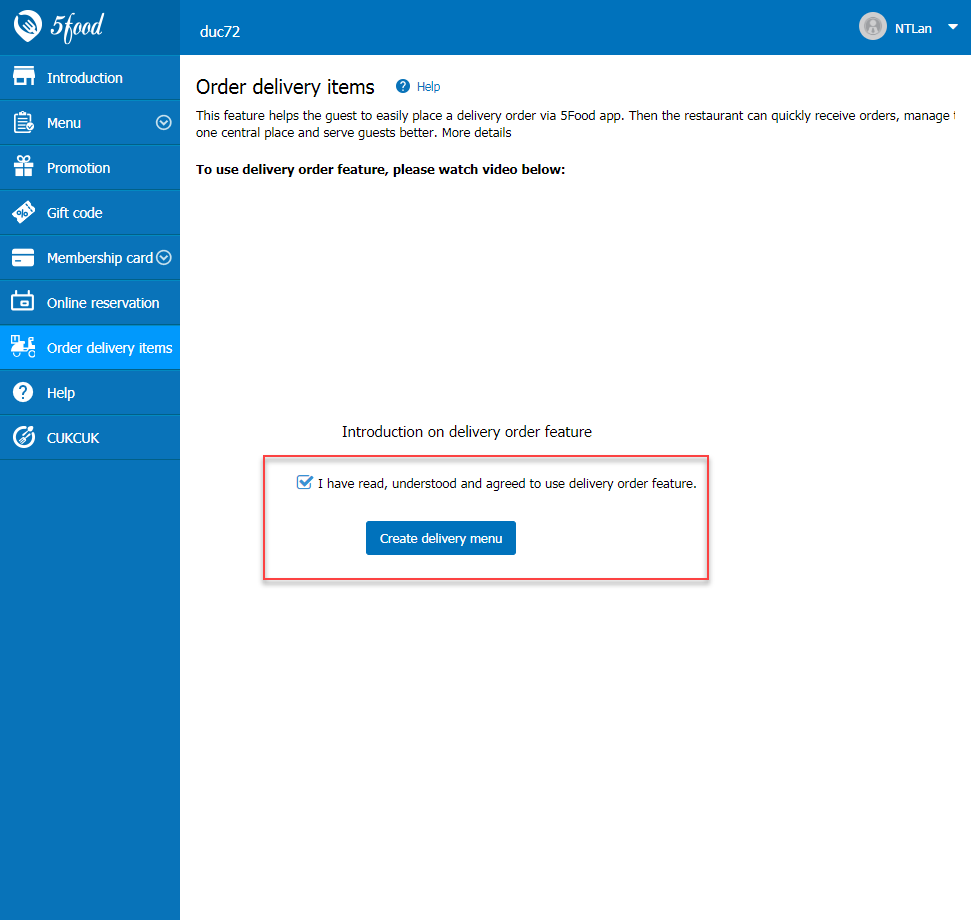
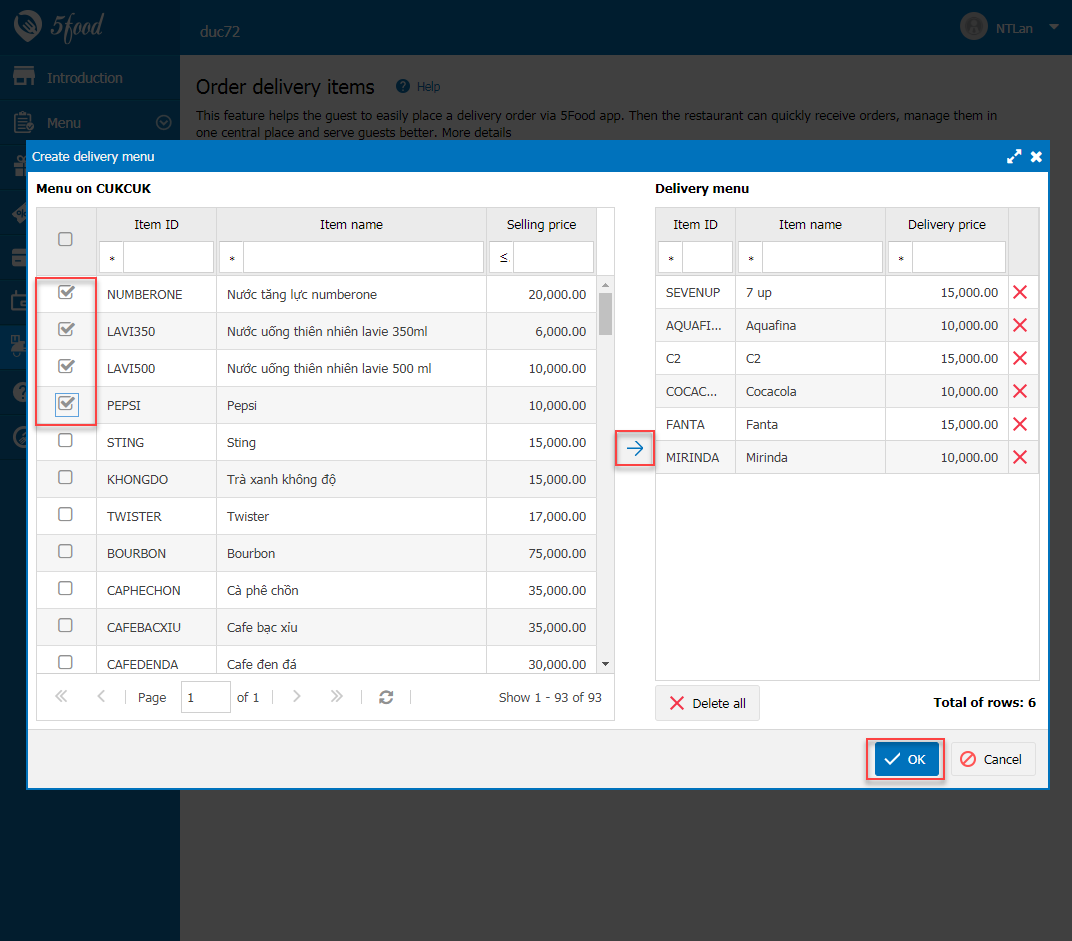
Step 2: The guest places order on 5food
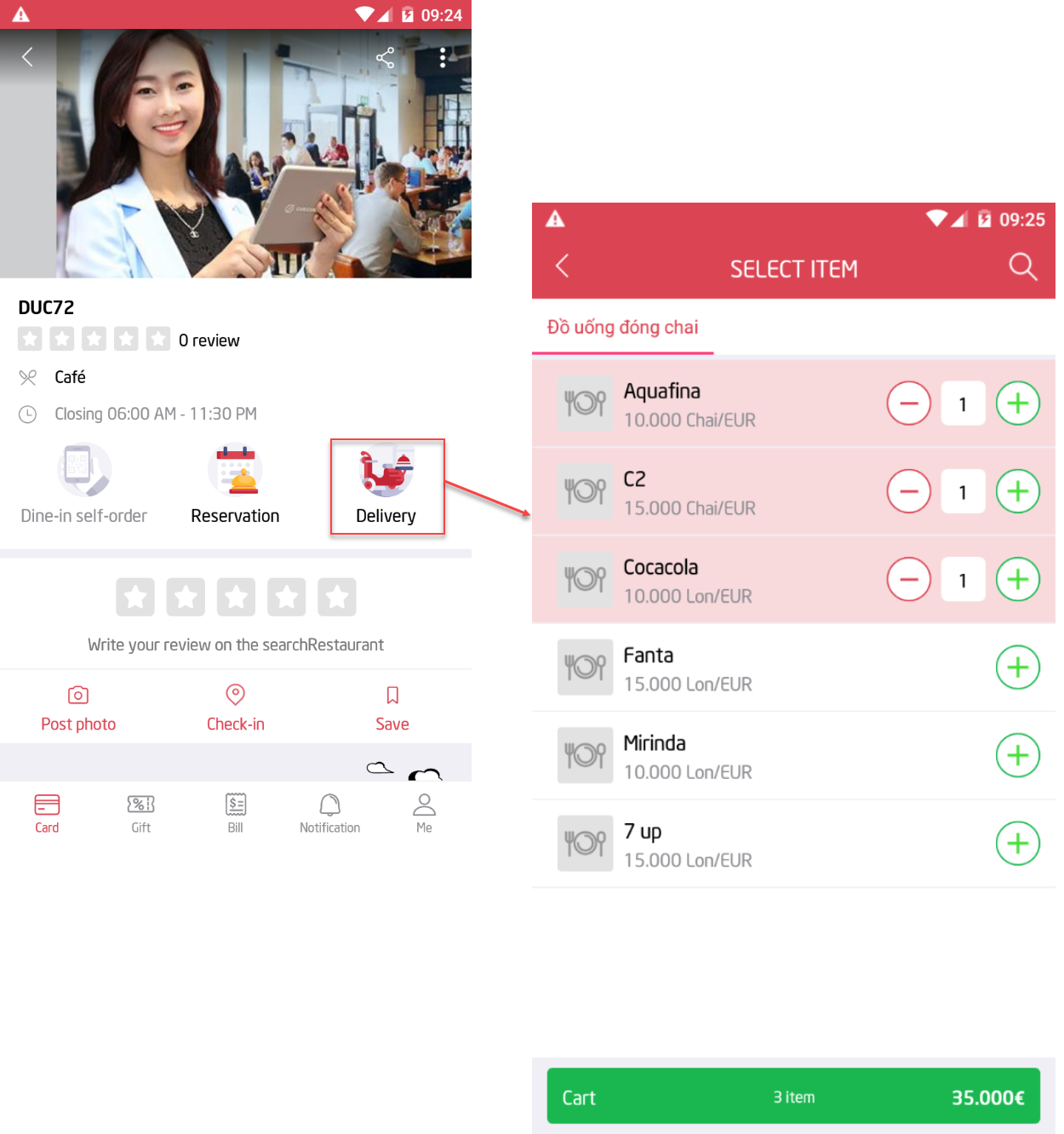
View details here.
4. The dine-in restaurant wants the guest to be able to make online reservation on 5food to save money from calling them and the guests do not need to use too many apps
Details of change:
In the dine-in restaurants, when the guest takes reservation they need to call or use the restaurant’s app. This takes them a lot of time to receive the restaurant’s confirmation. Therefore, as of R72 CUKCUK software allows to take reservation on 5food.
Instruction steps:
Step 1: Set up Online reservation
On management page, select 5food. Click Online reservation, check “I have understood and agreed to use online reservation feature”. After that, click Confirm of offering reservation service.
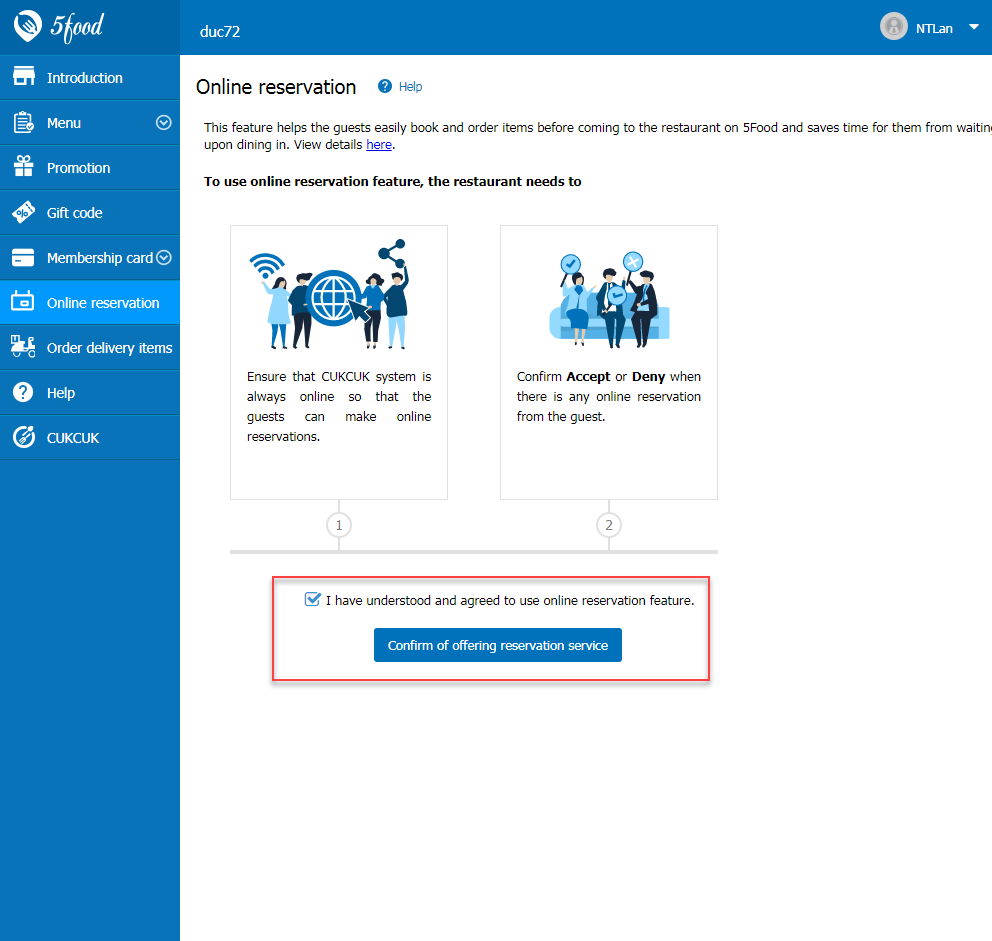
Step 2: The guest uses 5food app to make online reservation on the app.

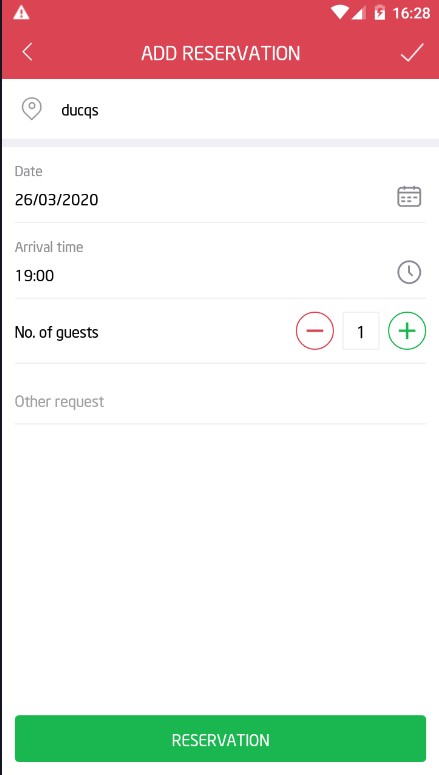
Step 3: The cashier notifications of reservations from 5food on Sale software.
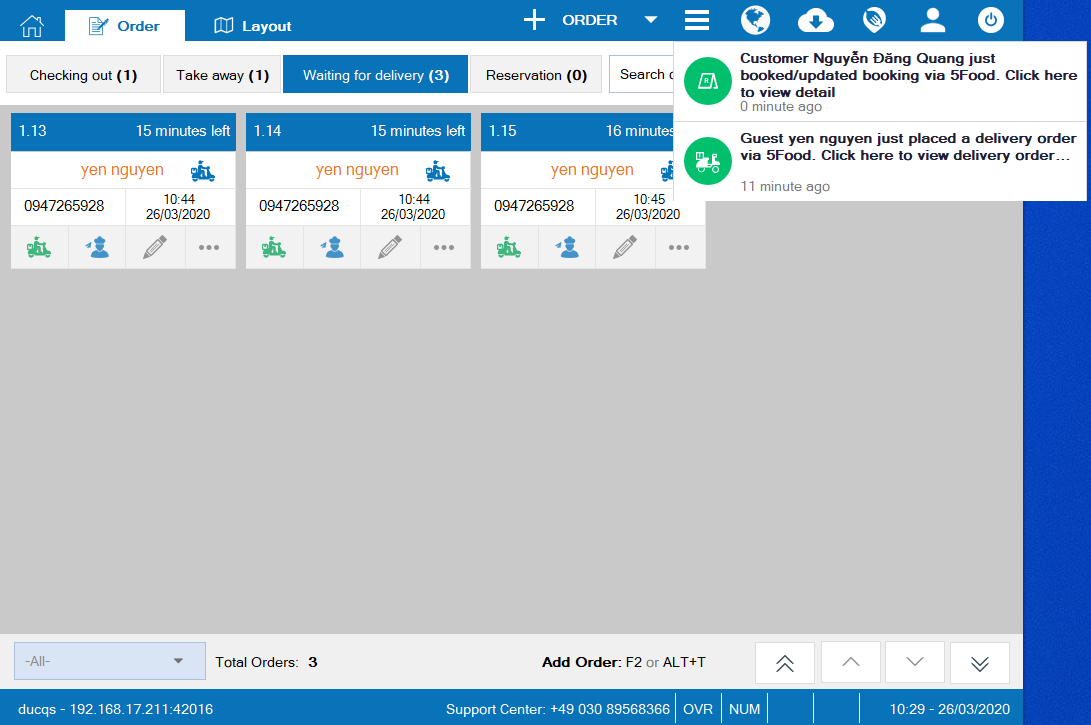
Step 4: The cashier confirms or declines the reservation