New features
1. The manager wants to set to automatically show the modifiers when selecting a child item in the category so that the waitstaff can quickly select modifers upon taking order.
Instruction steps:
After setting the item needs adding modifiers on the management page, log in the sale version and select
 to create order.
to create order.Select Item group, check the item(s) in the group. Modifiers will be shown like this:
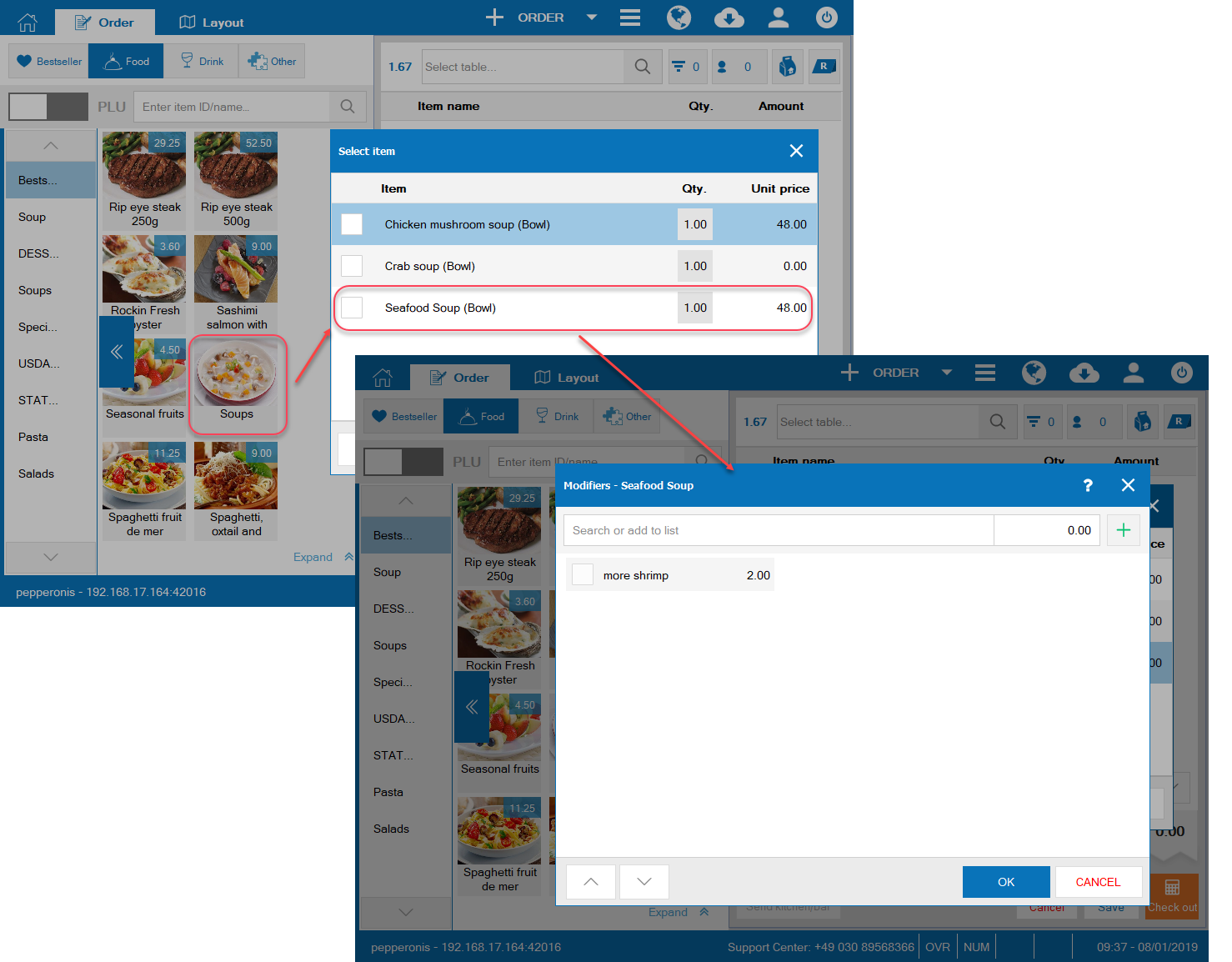
Select modifiers for the item, click OK. Here is the order screen after adding an item with modifier in a group:
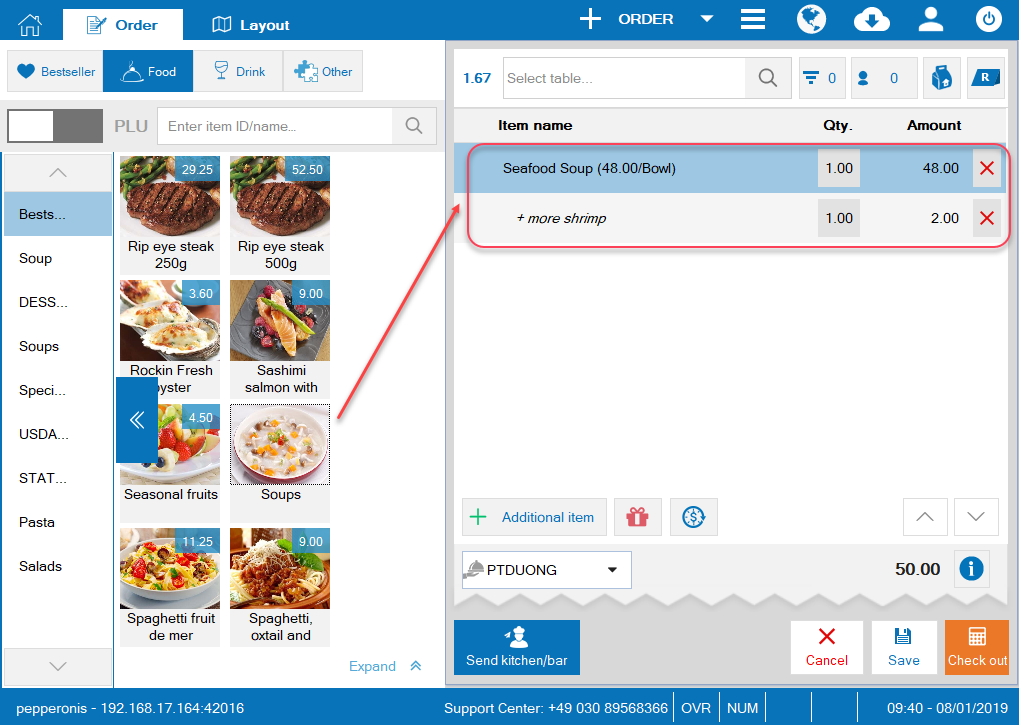
2. On Menu, Ingredients, Guests, Suppliers utilities, the manager wants to sort by name in order to check if it has enough data (Currently the list is sorted by Item ID/Ingredient Id).
Details of change:
As of R65, on the management page on Menu, Ingredients, Guests, Suppliers utilities, add the feature to sort by all criteria.
Instruction steps:
– On the management page, select Menu utilities and here is the menu screen:
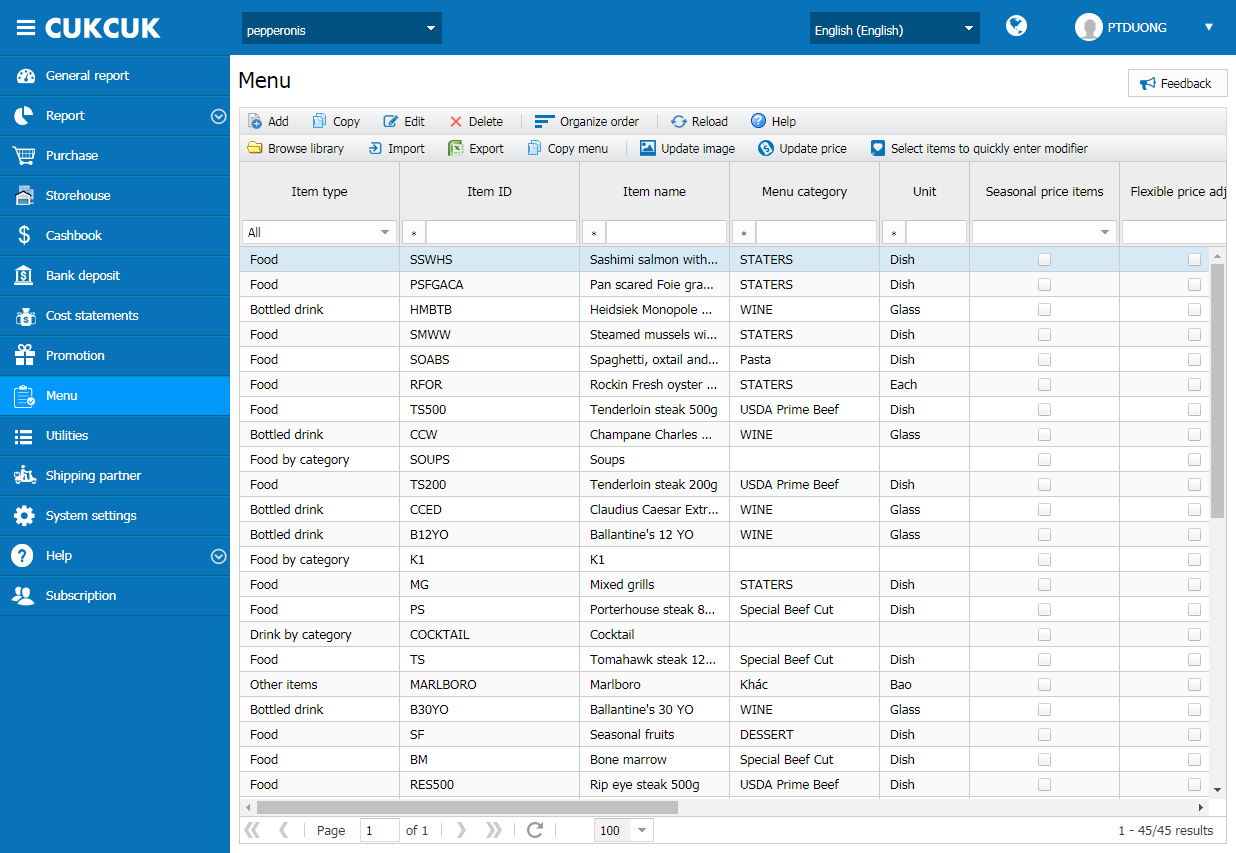
– Select the criteria you want to organize:
E.g.: Sort by Item name: click on Item name title and then the list is sorted as in the photo.
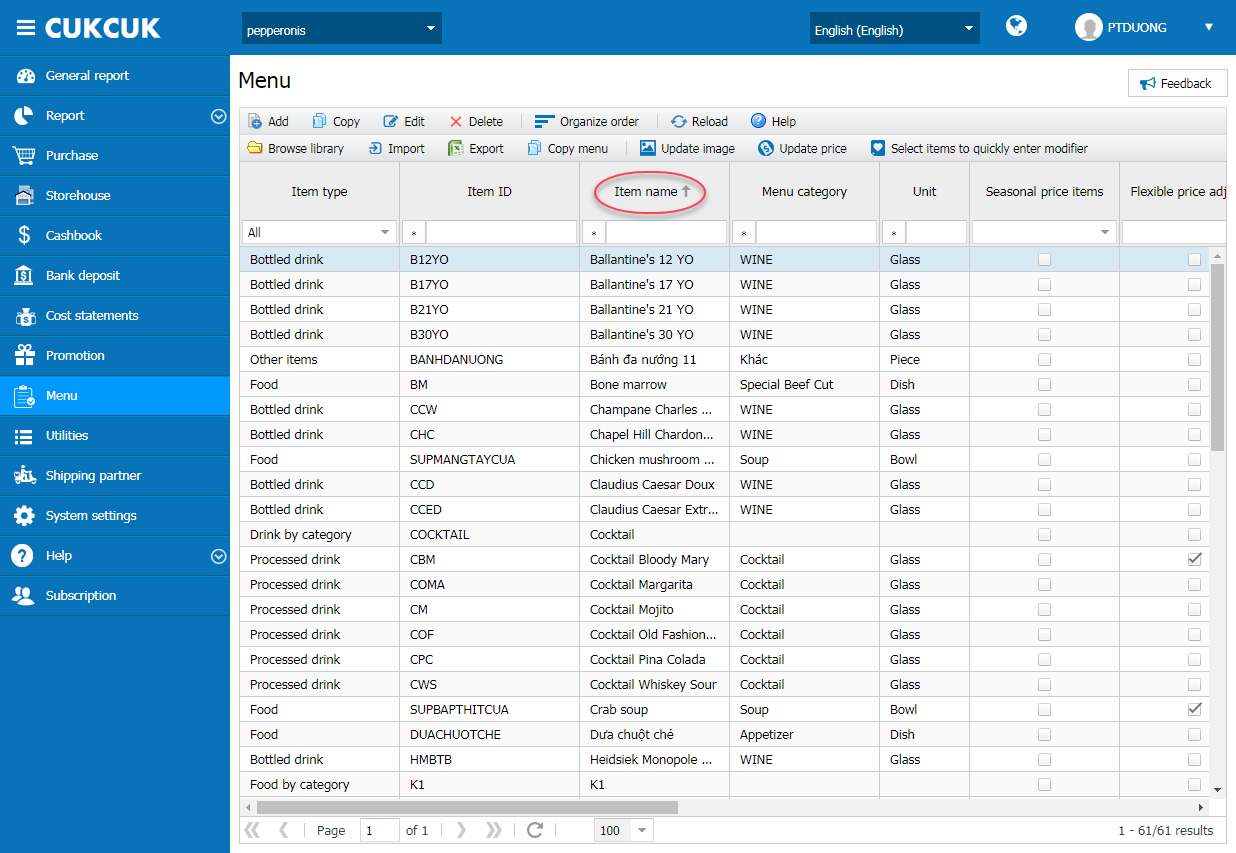
Note:
- Follow the same steps for other criteria and for Ingredients, Guests, Suppliers utilities.

