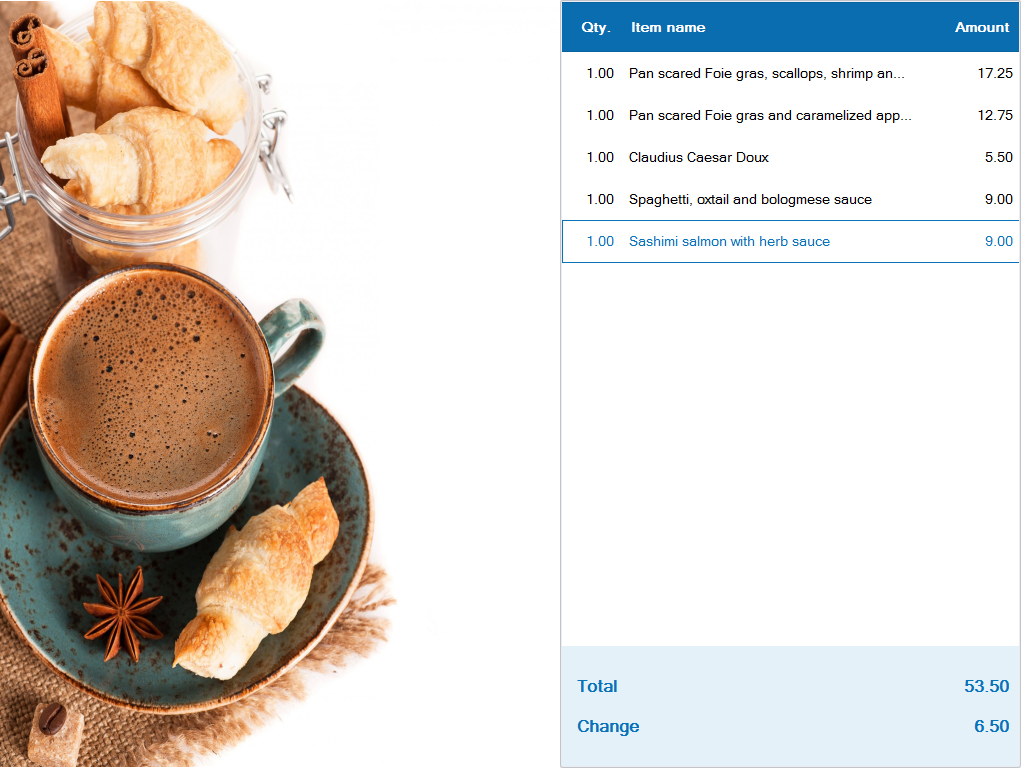PC/POS
1. In the restaurants which use Dual Screen POS, the cashier wants to show selected items and total payment on the second screen so that the guest can quickly see
1. In the restaurants which use Dual Screen POS, the cashier wants to show selected items and total payment on the second screen so that the guest can quickly see
Details of change:
To help the restaurants show item information and total payment on the second screen, in R56.2 CUKCUK supports showing such information on the dual screen POS. Here the guests can check the ordered items and total payment, and the restaurant can introduce new items or promotion program to the guests.
This feature is only applicable to Quick-service restaurants.
Instruction steps:
This feature is only applicable to Quick-service restaurants.
Instruction steps:
- Click the icon
 , select Settings.
, select Settings. - On Second screen settings, click Edit.
- Check Allow to display on second screen.
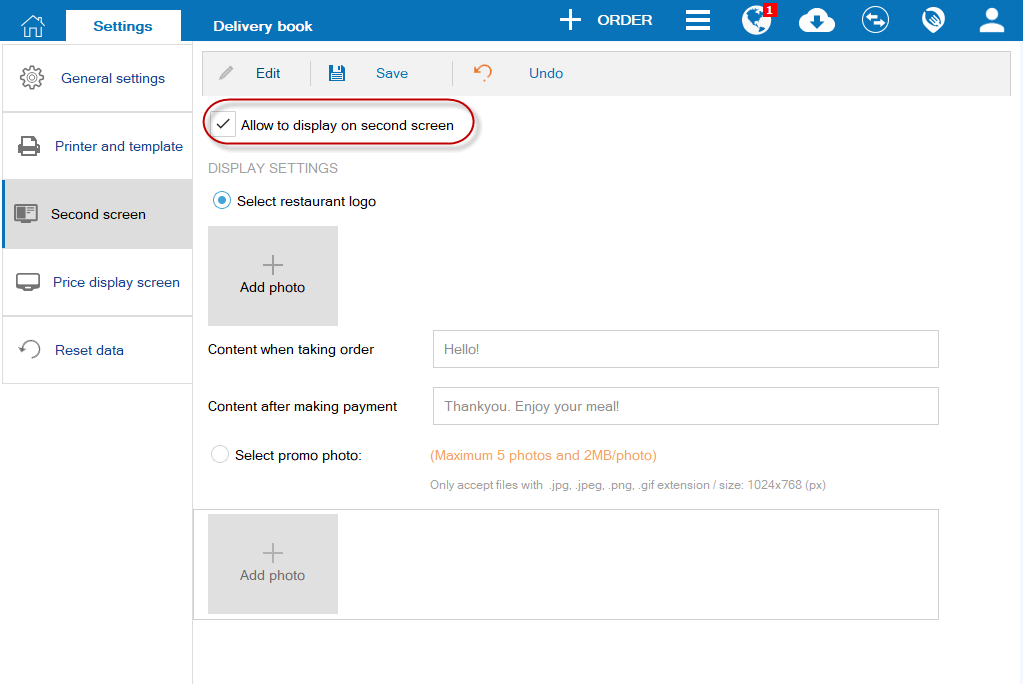 The restaurant has 2 display options:
The restaurant has 2 display options: -
- Display logo, content when taking order, content after making payment.
- Display promo photo: new item, special item, gift programs, etc.
If you want to display logo, content when taking order, content after making payment, please follow these steps:
-
- Check the box Select restaurant logo.
- Upload the restaurant logo. (If no logo is uploaded, the program default CUKCUK software logo)
- Enter content when taking order and content after making payment.
- Click Save.
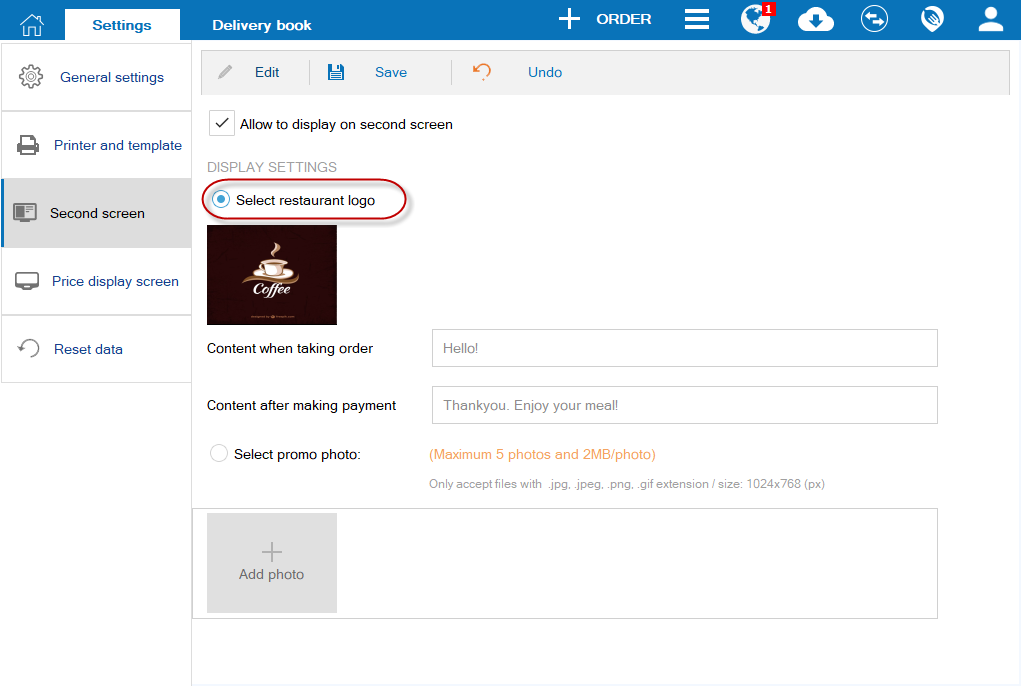
-
- When the cashier recognizes ordered item, the program will show item information, price and total payment on the second screen.
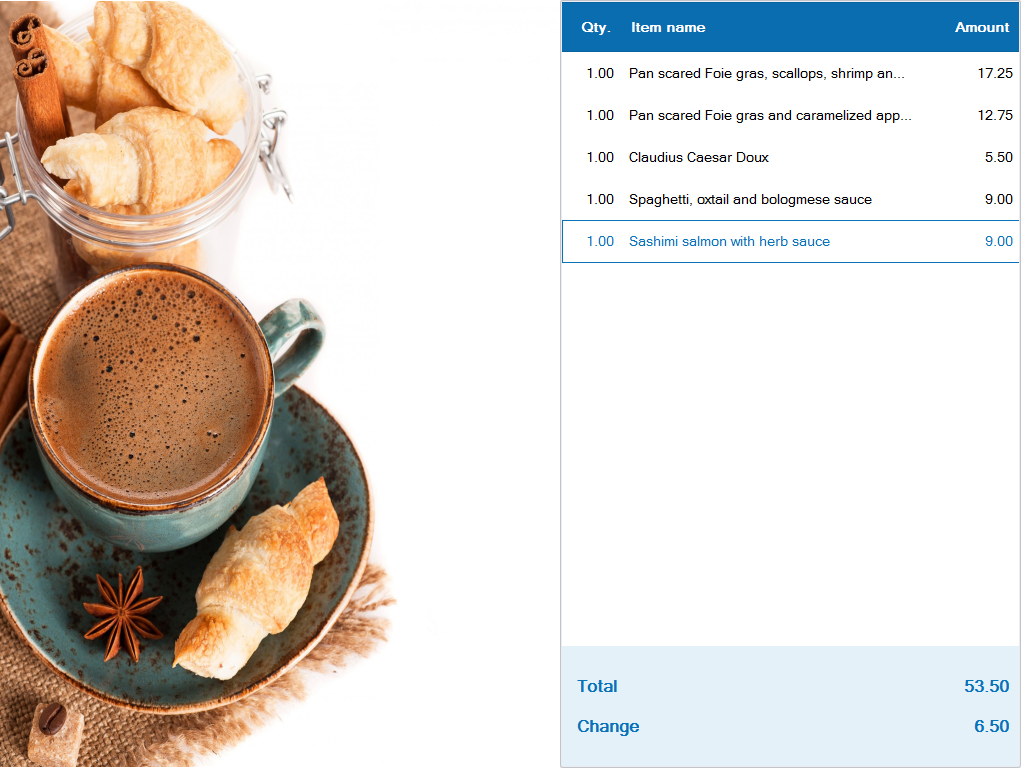
If you want to display promo photo, please follow these steps:
-
- Check Select promo photo.
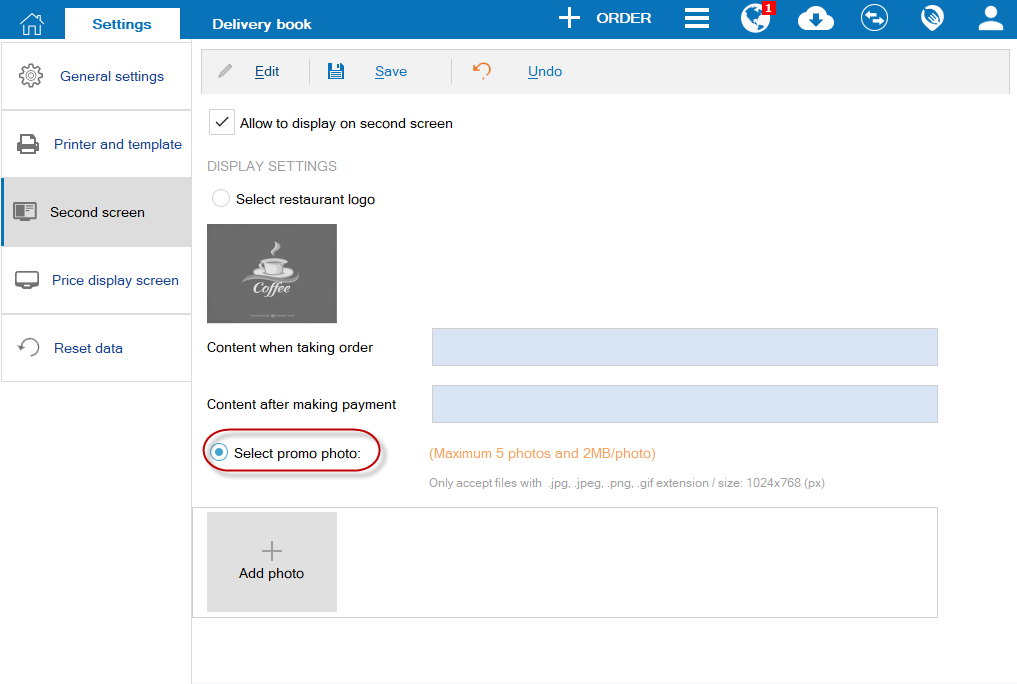
-
- Upload maximum 5 photos to promote new items, special item, gift programs, etc.
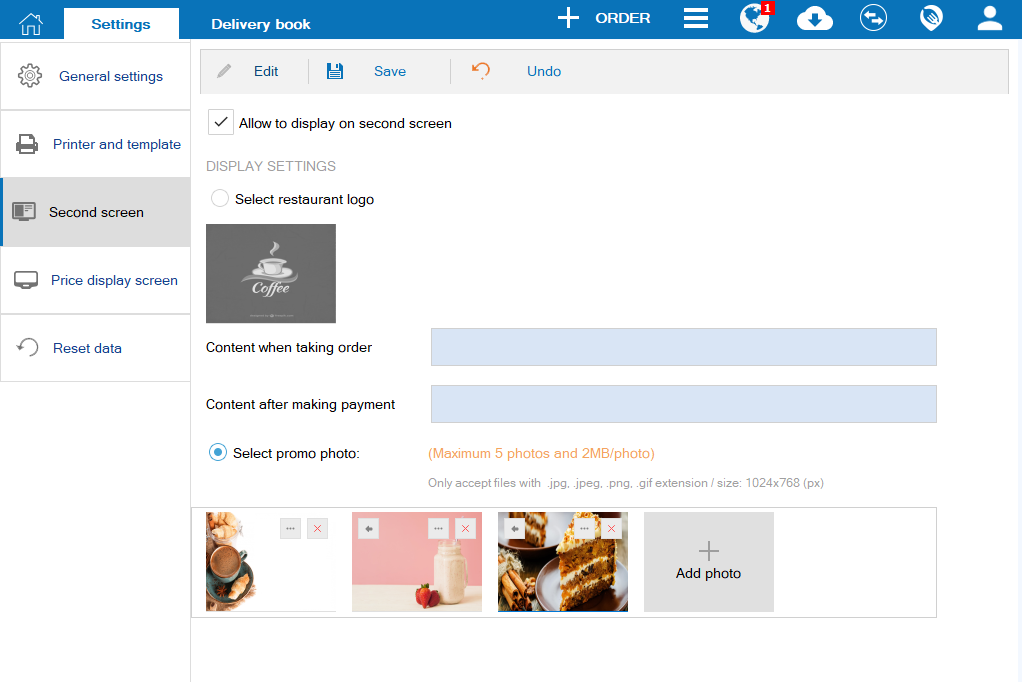
Note: Only upload photos with extension .jpg, .jpeg, .png, .gif. Photos with size 1024×768 are recommended.
-
- Click Save.
- When the cashier takes order, information on items, price, total payment is shown on the right of the second screen.