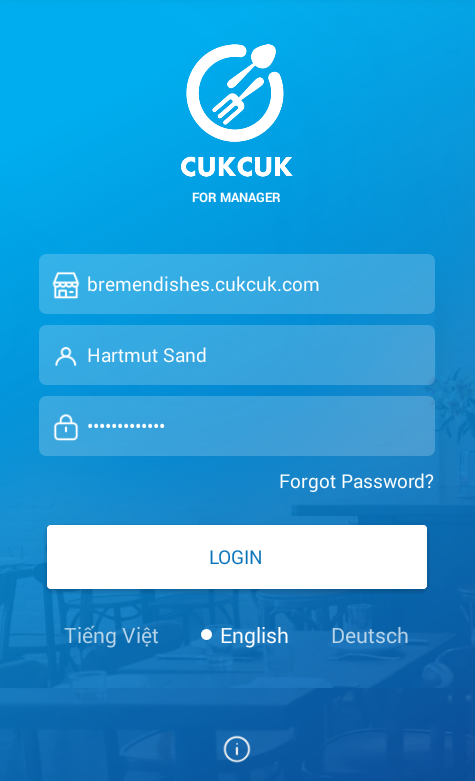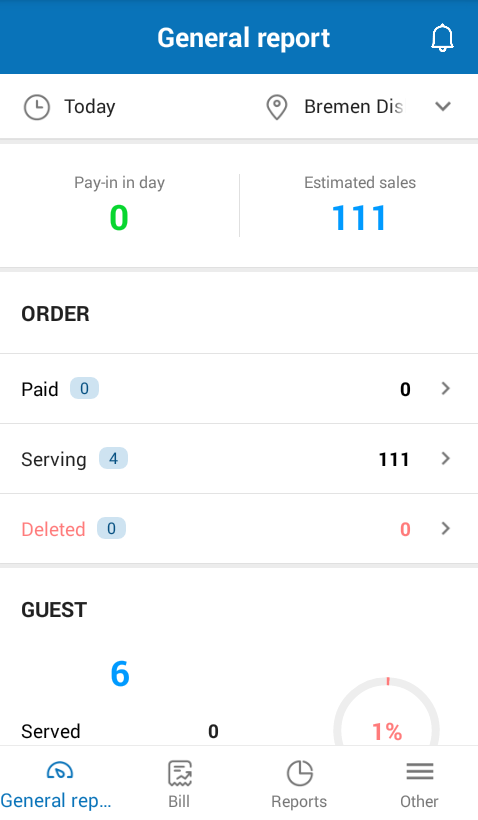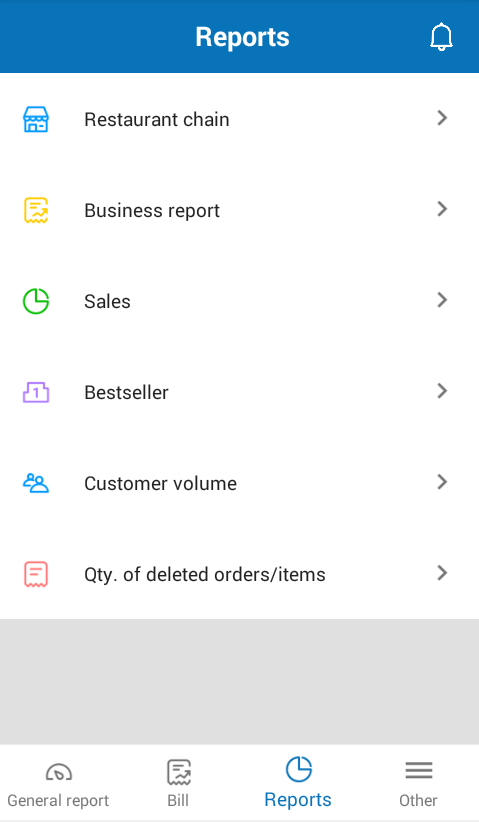I. Web
3. The owner wants to view reports in 24-hour format to be easy to understand and crosscheck
II. PC – Sale
III. Mobile
1. Improve Order interface on phone so they can easily manipulate
2. Improve Enter number of guests screen
3. The cashier uses phone to apply a certain of simple promotion programs for the guests
4. [iOS] The Manager wants to edit/delete bill in case of any wrong information
I. Web
1. The manager wants that the cashier cannot track pay-in in shift recognized on the program so that the cashier cannot compare the actual balance in the drawer with the pay-ins on the program. As a result, he/she cannot cheat.
Details of change:
Instruction steps:
- On System settings/General settings, Purchase/Sale tab, check Do not allow cashier to follow up sales and amount in the drawer settings.
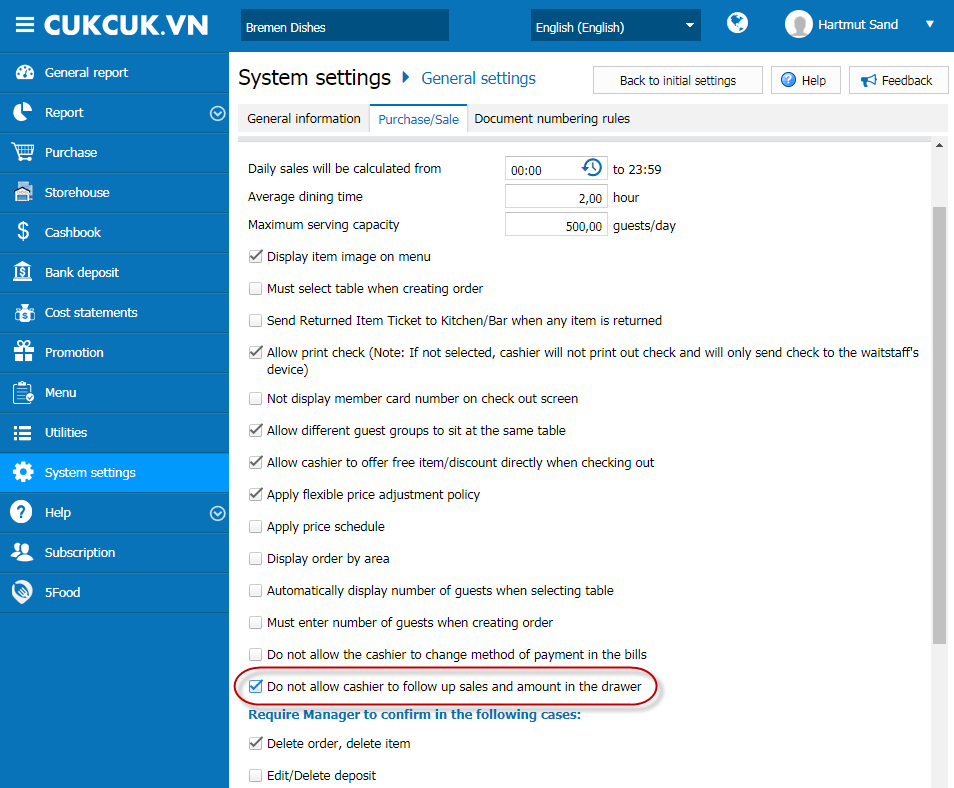
When the cashier logs in on PC/POS/tablet, the program will hide these items:
- Hide Shift report.
- On List of bills screen, hide Total amount information.
- On Close shift screen, hide the following information:
- Transactions in shift.
- Actual balance.
- Handover amount.
- Information on Difference, Closing shift, Handover by.
- Shift handover minutes also hides the same items on Close shift screen.
2. When the waitstaff/cashier takes order but forgets to enter number of guests, the manager wants the program to remind them
Details of change:
Instruction steps:
- On System settings/General settings, Purchase/Sale tab, check Must enter number of guests when creating order settings.
- Note: Moreover, you need to uncheck Automatically display number of guests when selecting table settings so that the program will not load number of guests based on the set number of seats on Layout.
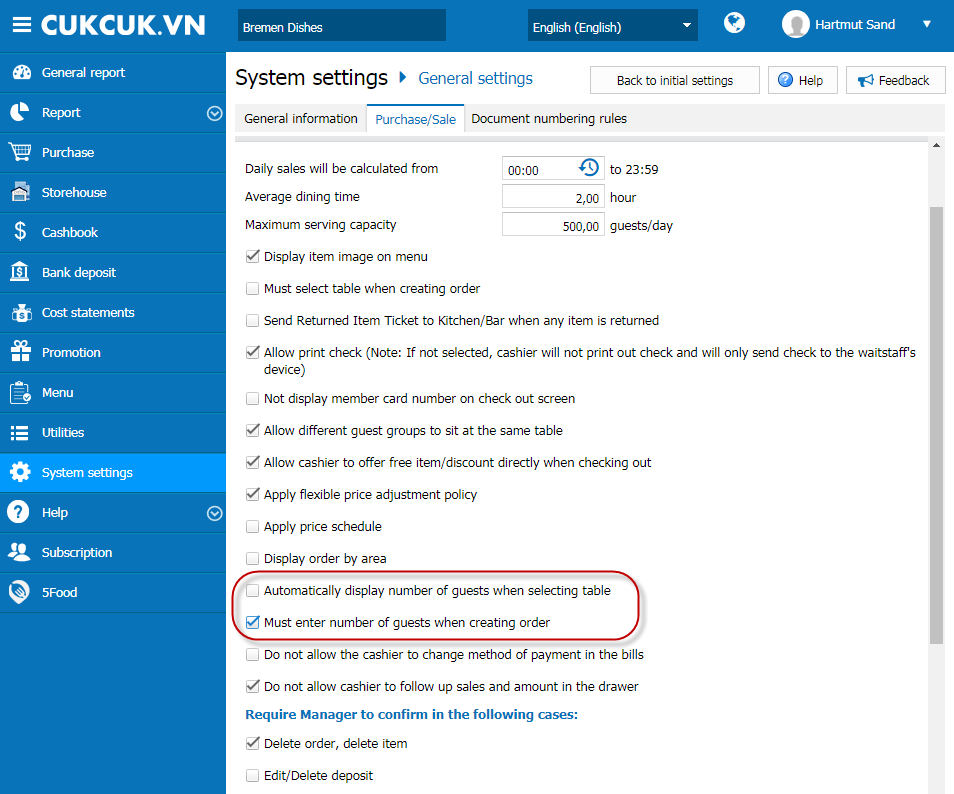
- When the staff takes order, if he/she forgets to enter number of guests the program will show warning.
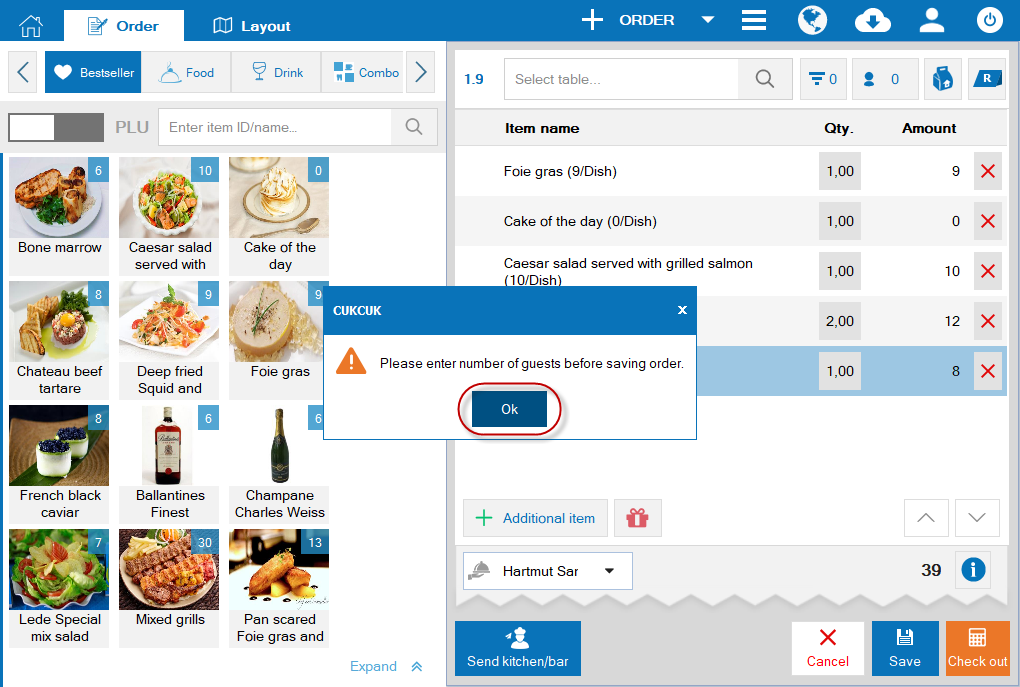
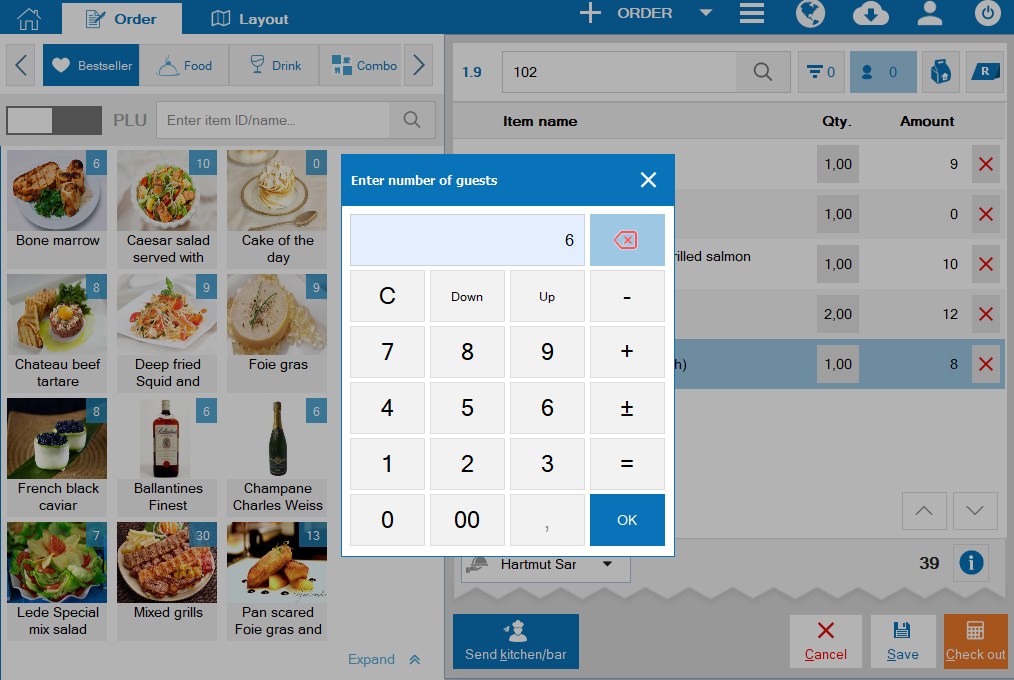
Details of change: In R56, the program will show reports in 24-hour format so that the manager can easily track and crosscheck when viewing reports.
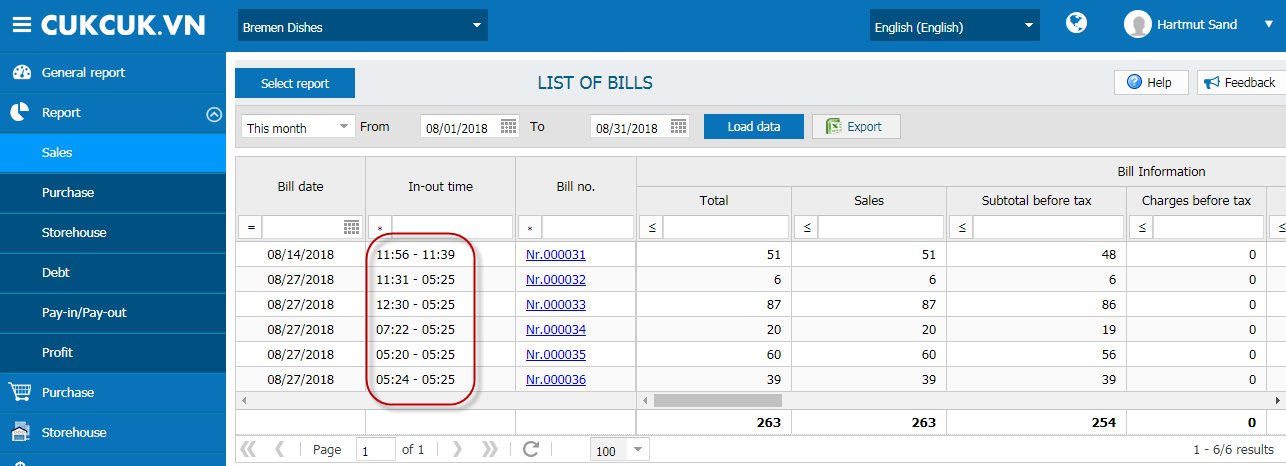
Details of change:
If the restaurant has multiple floors/areas, the waitstaff will send order by area. However, currently the program only allows the user to select 1 kitchen and 1 bar, so the kitchen/bar cannot receive the order timely. In R56, the program adds Allow to send 1 item to multiple kitchens/bars. By this, the staff can select multiple kitchens/bars in their working area. View details here.
II. PC – Sale
1. [CUKCUK Quick-Service] The cashier wants to view total ordered food and drink on PC/POS so that they can check if the guest orders all what they need and the kitchen/bar has processed all ordered items or not
Instruction steps:
- On Order screen, click the icon
 to view total food/drink on order.
to view total food/drink on order.
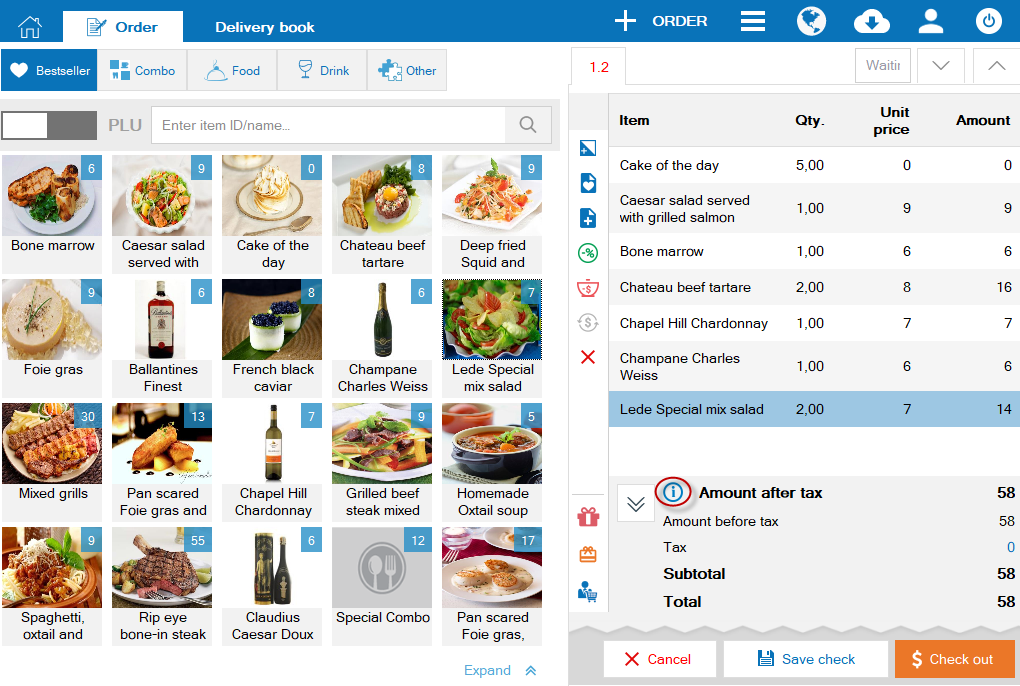
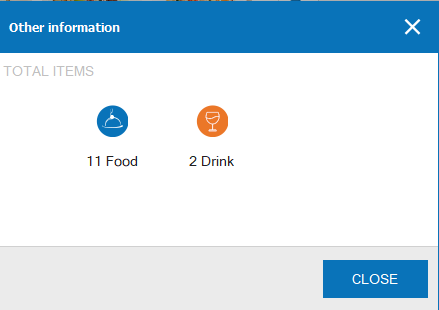
2. After editing payment method, the cashier wants to receive notification and see the updated payment method on the bill
Details of change:
In R56, after editing payment method the cashier will receive notification and see the updated payment method on the bill.
- On List of bills screen, on the bill with wrong payment method, click the icon
 and select Change Method of payment.
and select Change Method of payment.
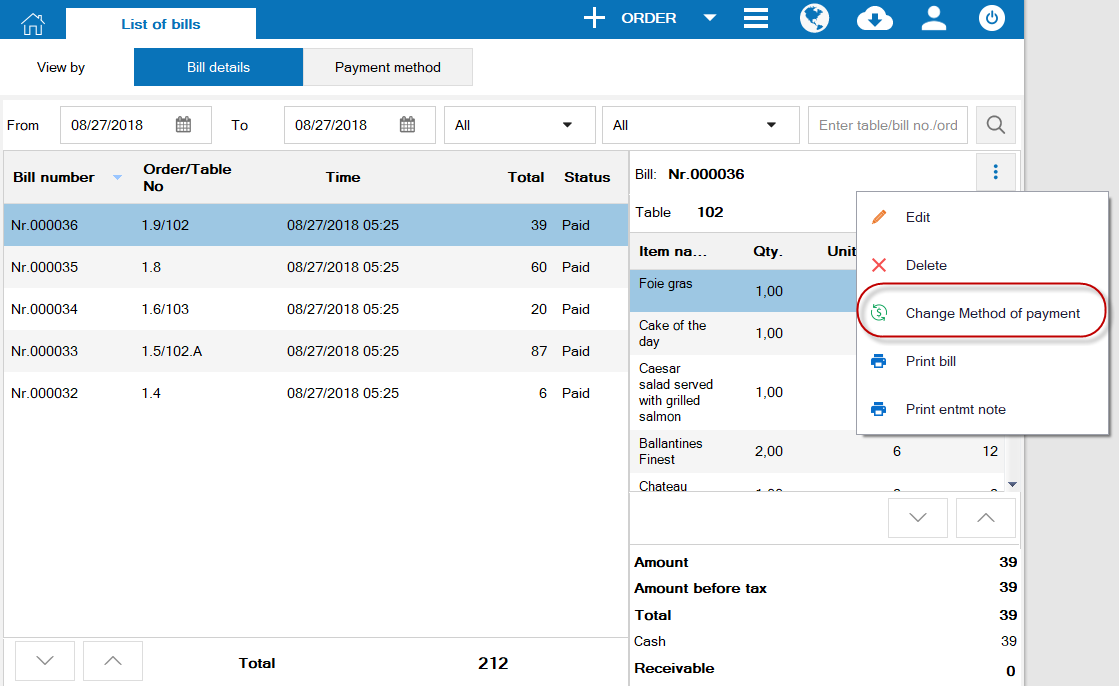
- Select new payment method, click Edit.
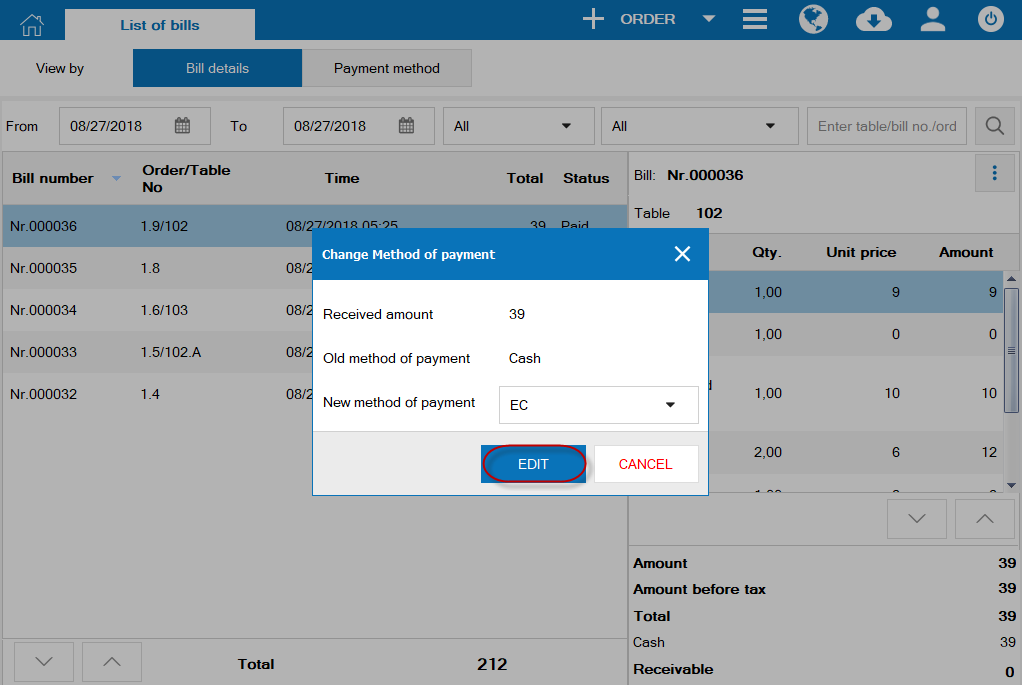
- The program will show notification and update new payment method on the bill.
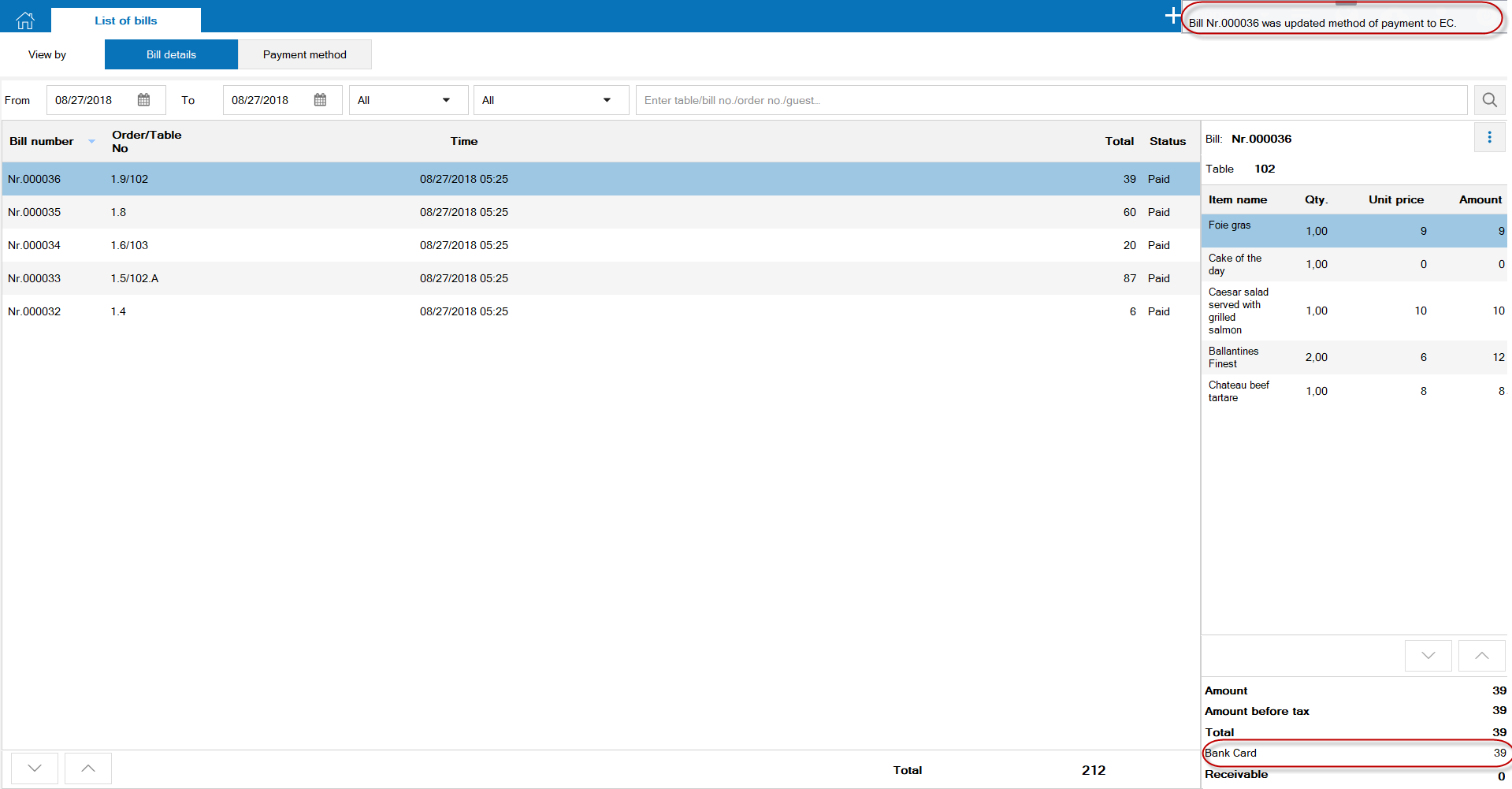
In R56, the interface has the following changes:
- On item row, remove icon (i) – view item details – so that the user does not click on it by mistake.
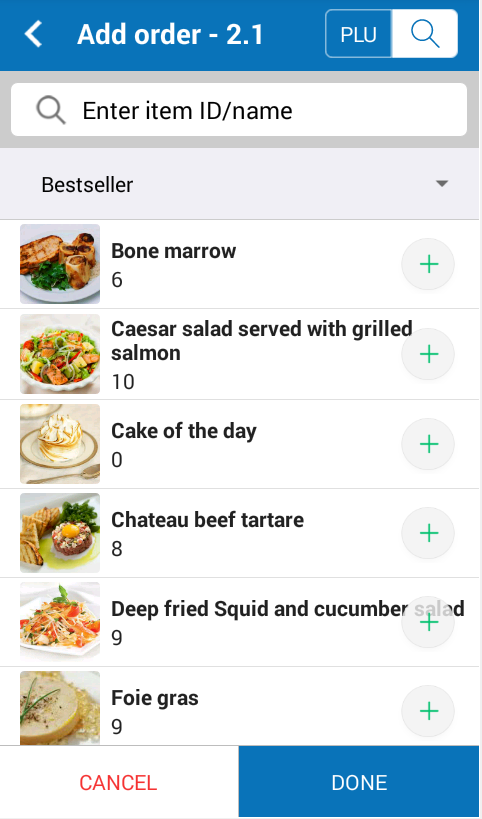
- Add icon (+) on item rows so that the waitstaff can easily select items.
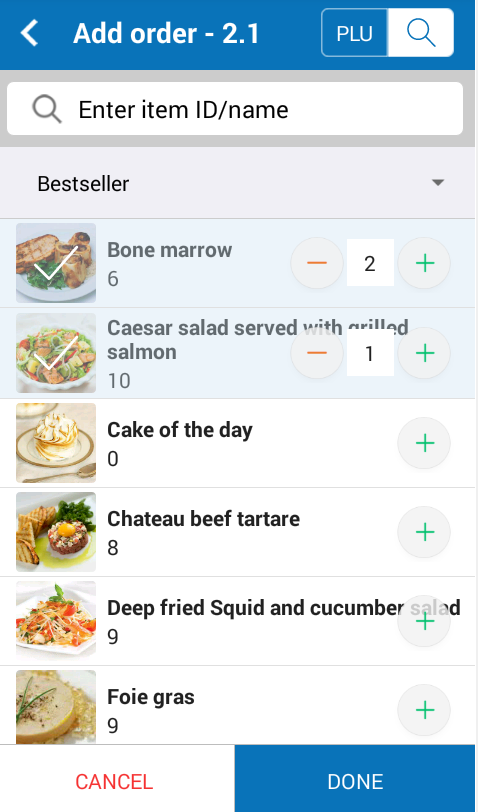
Currently, it takes the staff at least 3 steps to enter number of guests. In R56, improve Enter number of guests screen in order to save time from taking orders for the staff.
Instruction steps:
- On the Enter number of guests screen, with less than 10 persons you only need to touch the corresponding number to recognize (the dash icon “-“ means <10 persons)
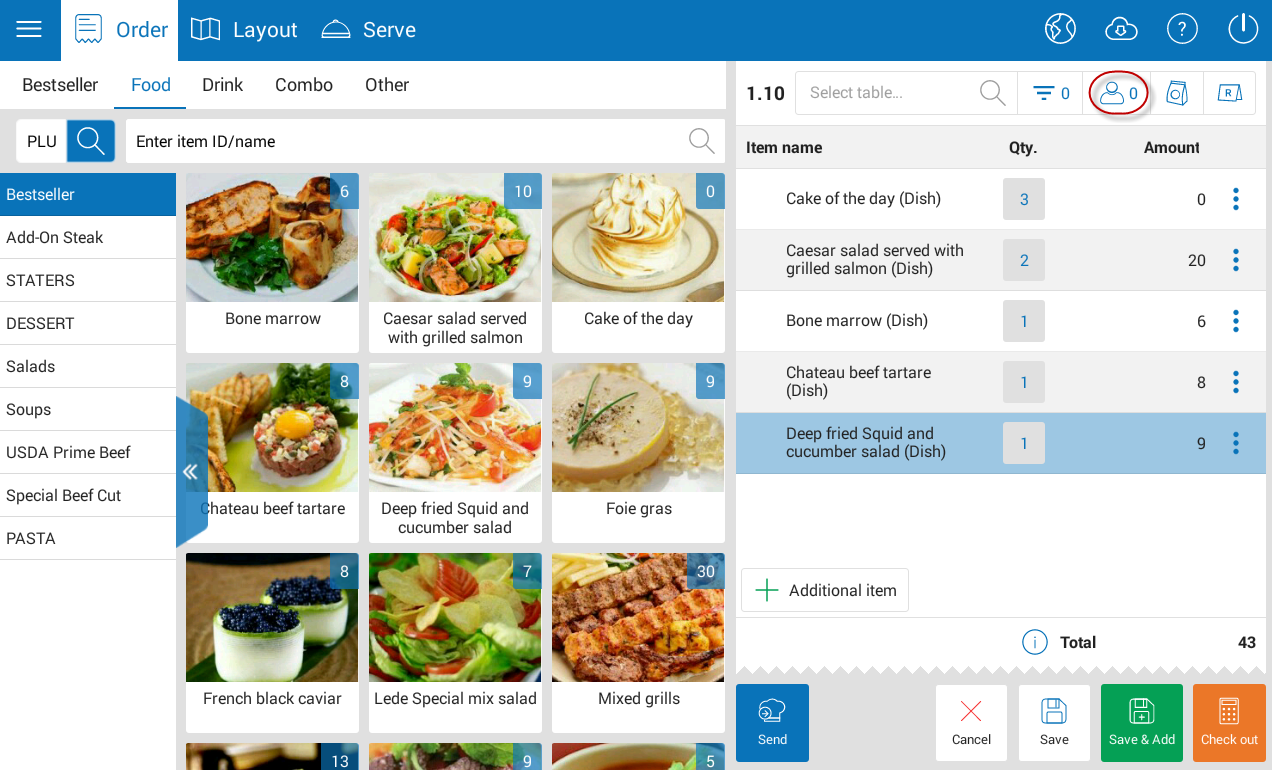
- For more than 10 persons (2 digits), touch the icon “–” and select corresponding number of guests.
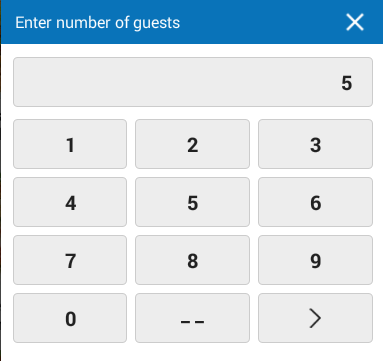
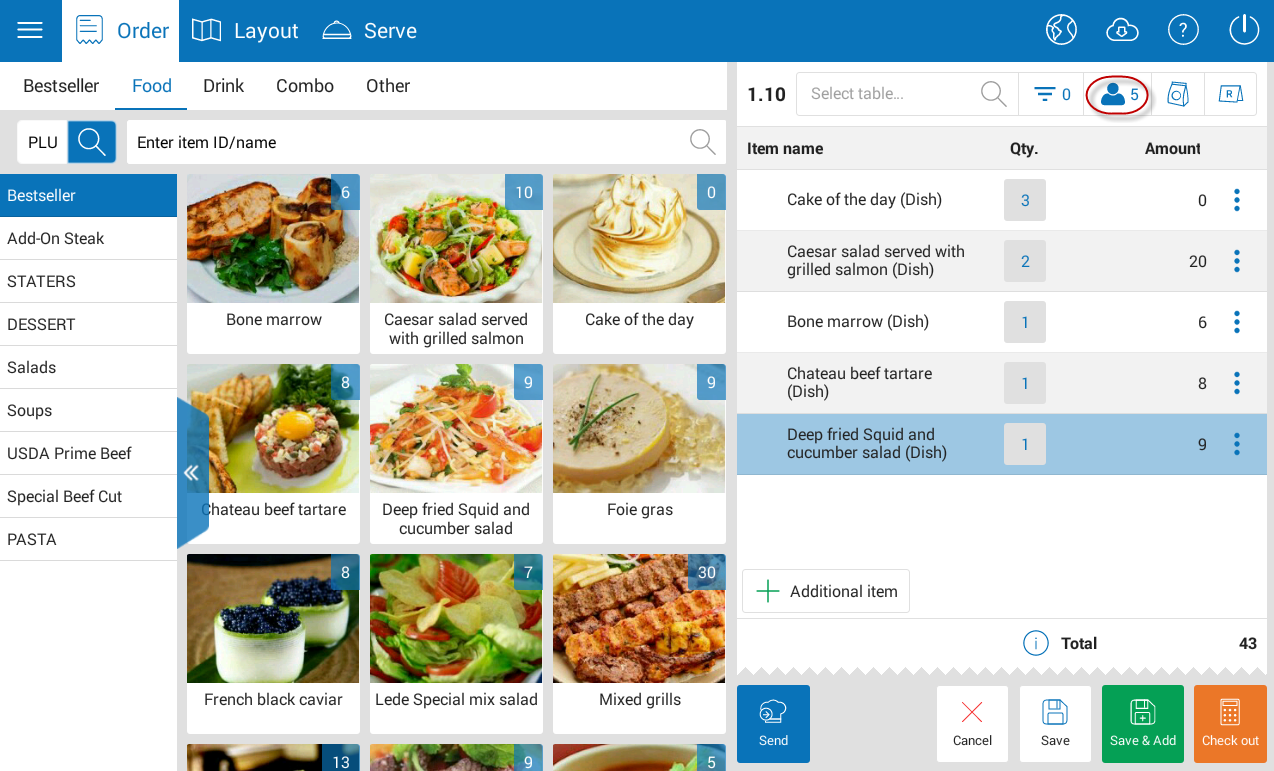
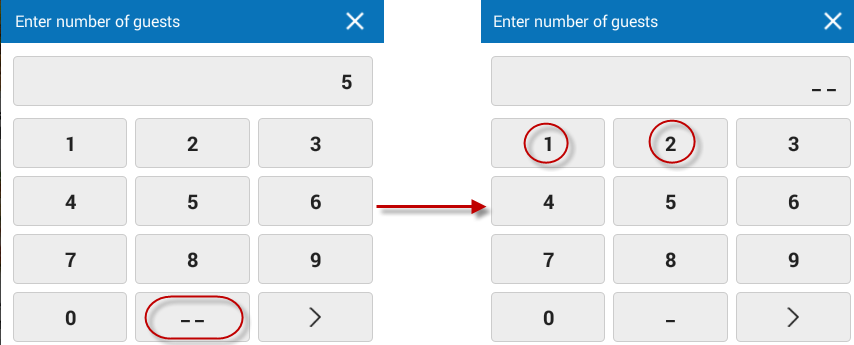
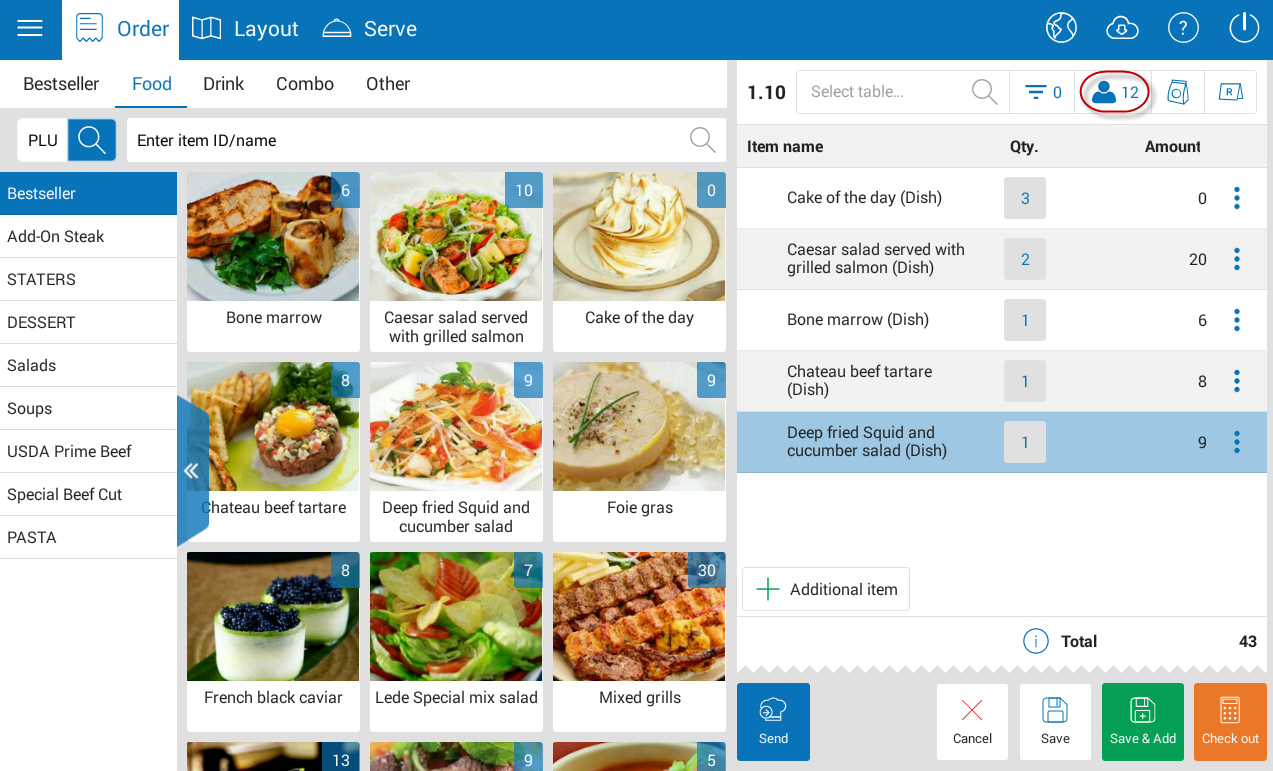
- If the number of guests is 3 or 4 digits, click the icon “>” and go back to the orginal Enter number of guests screen.
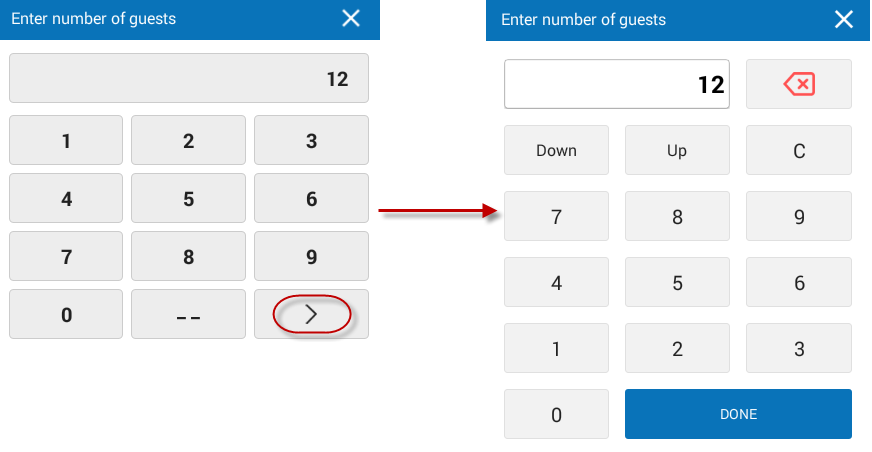
3. The cashier uses phone to apply a certain of simple promotion programs for the guests
Details of change:
In R56, In R56, the program adds Promotion feature on Sale mobile app so that the waitstaff cum cashier can easily recognize promotion for the guests.
Instruction steps:
- On Get payment screen on phone, click the icon
 .
.
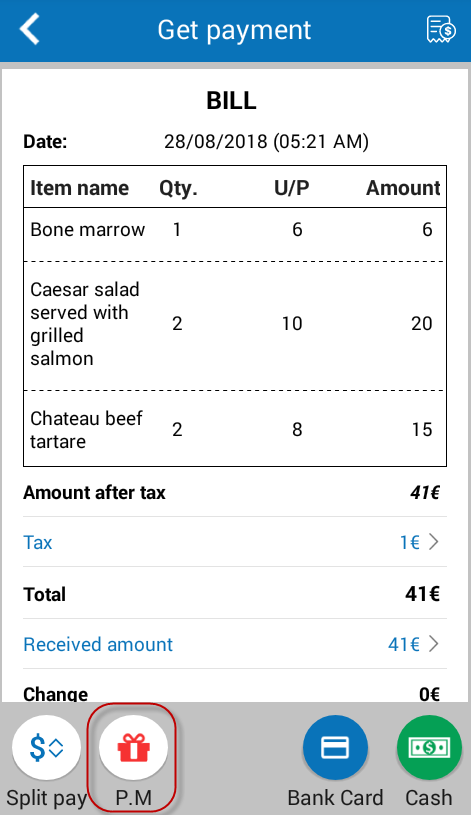
- Check Percent or Amount, Enter Reason and then click OK.
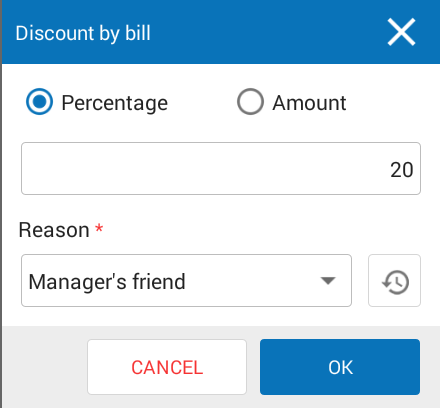
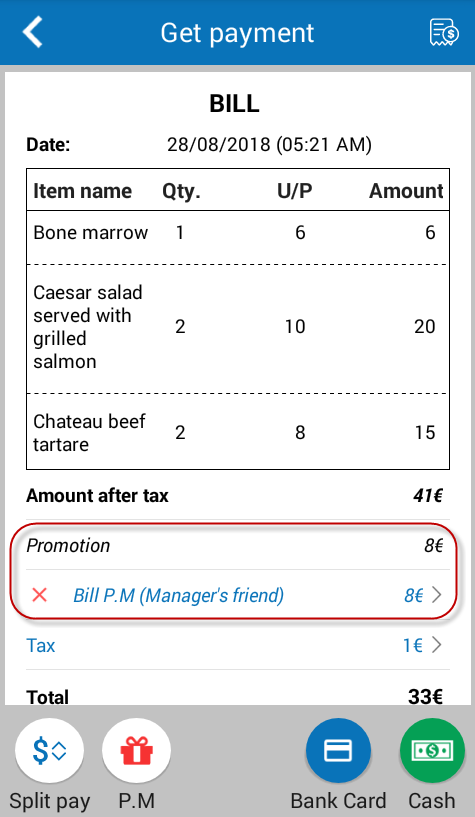
4. [iOS] The Manager wants to edit/delete bill in case of any wrong information
Details of change:
In R56, the programm allows the manager to edit/delete bills on CUKCUK Sale in case of any wrong information.
Instruction steps:
Edit bill:
- Click the icon
 , select List of bills to view all bills in the restaurant.
, select List of bills to view all bills in the restaurant. - On the bill with wrong information, click the icon
 on the bill, select Edit bill.
on the bill, select Edit bill.
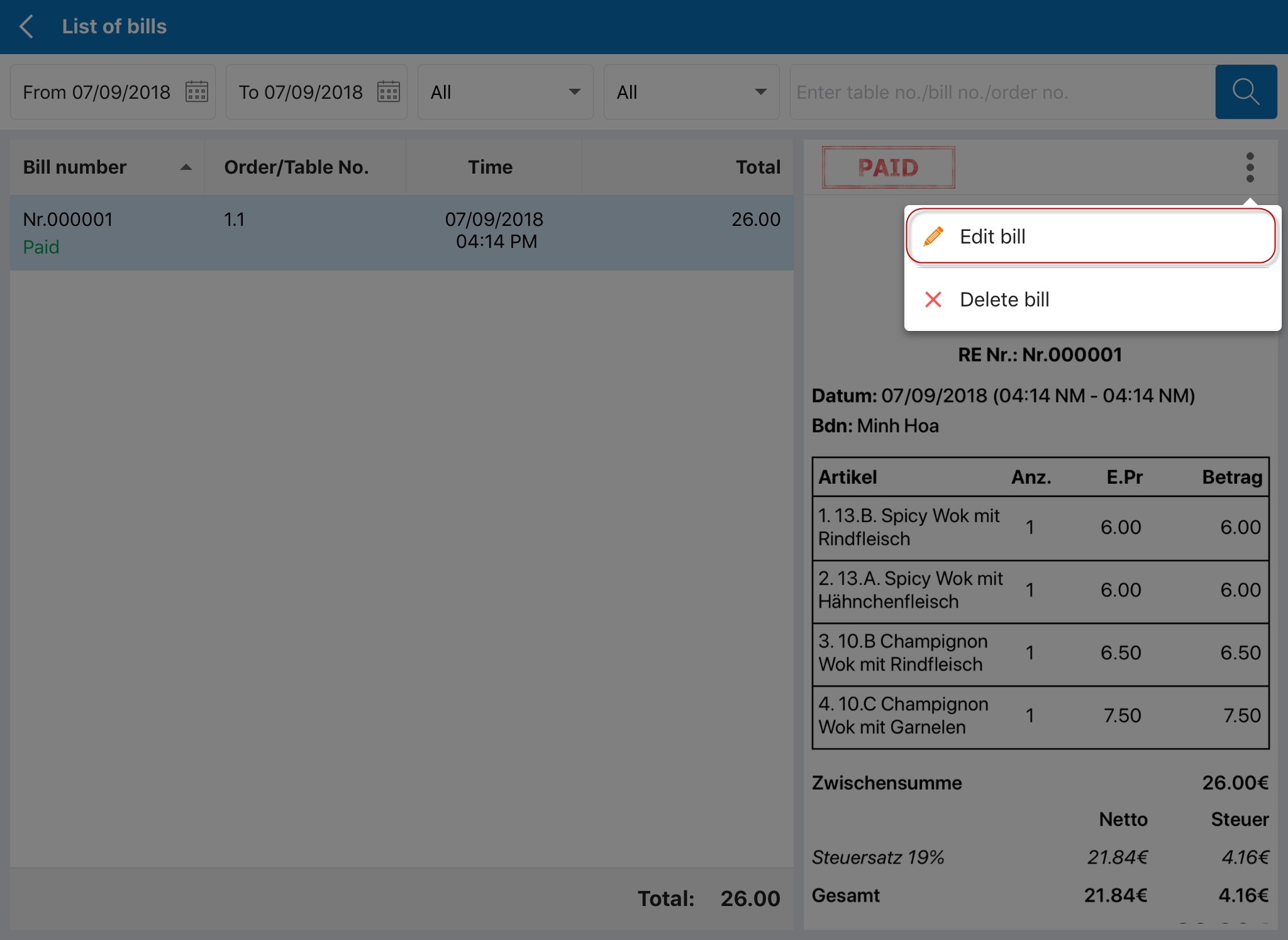
- Enter Reason for editing bill.
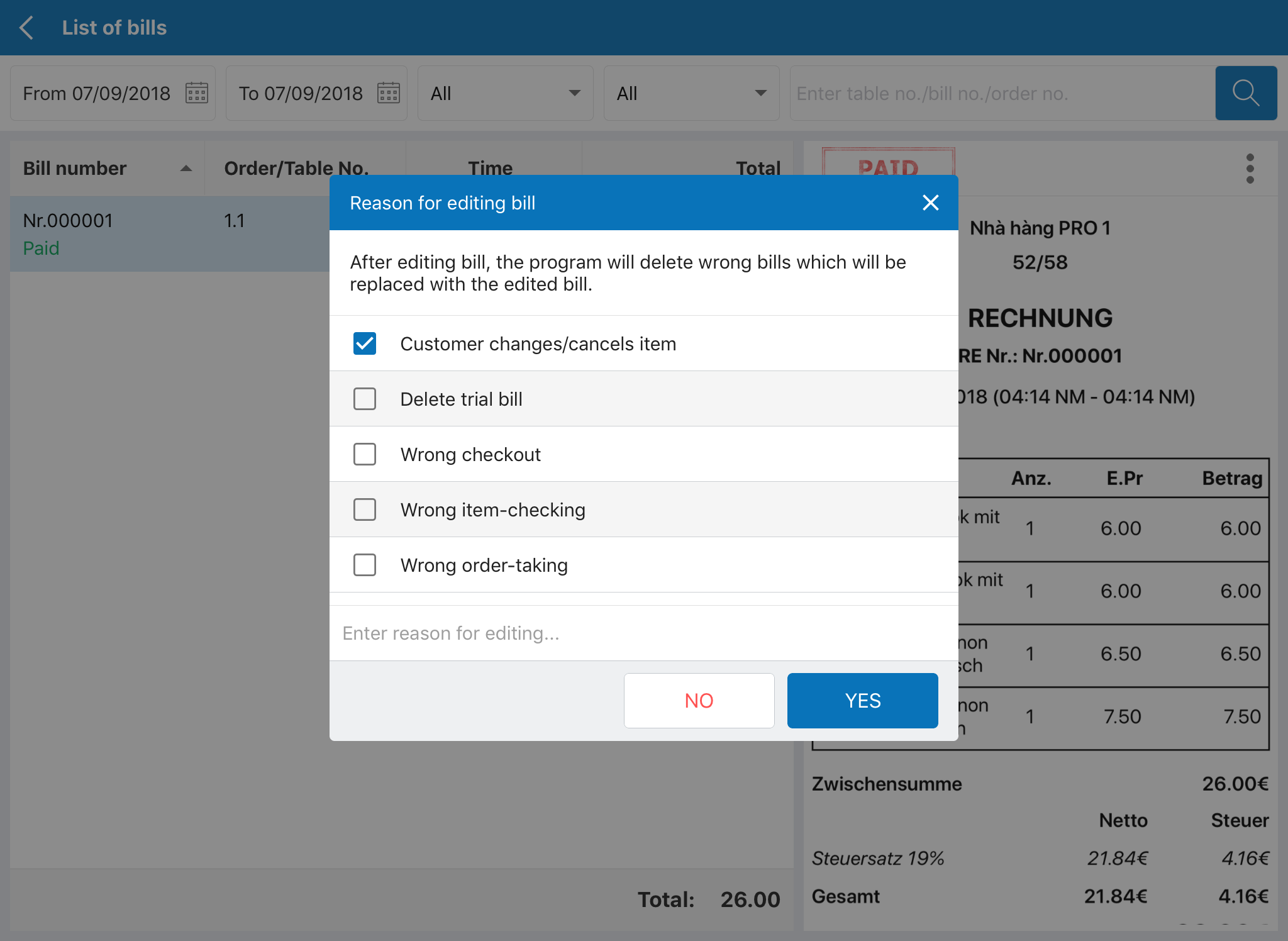
- Then Edit bill and Get payment.
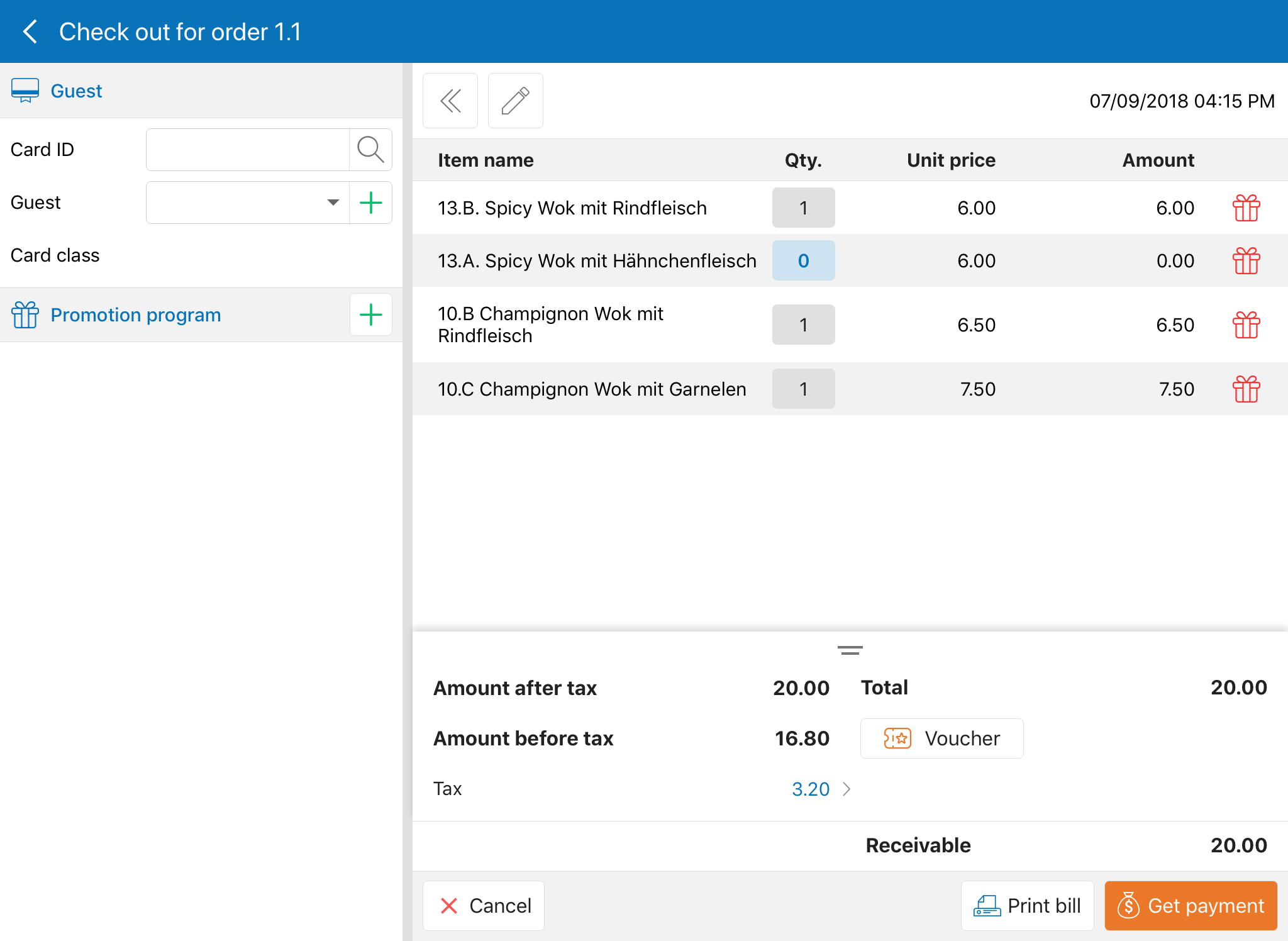
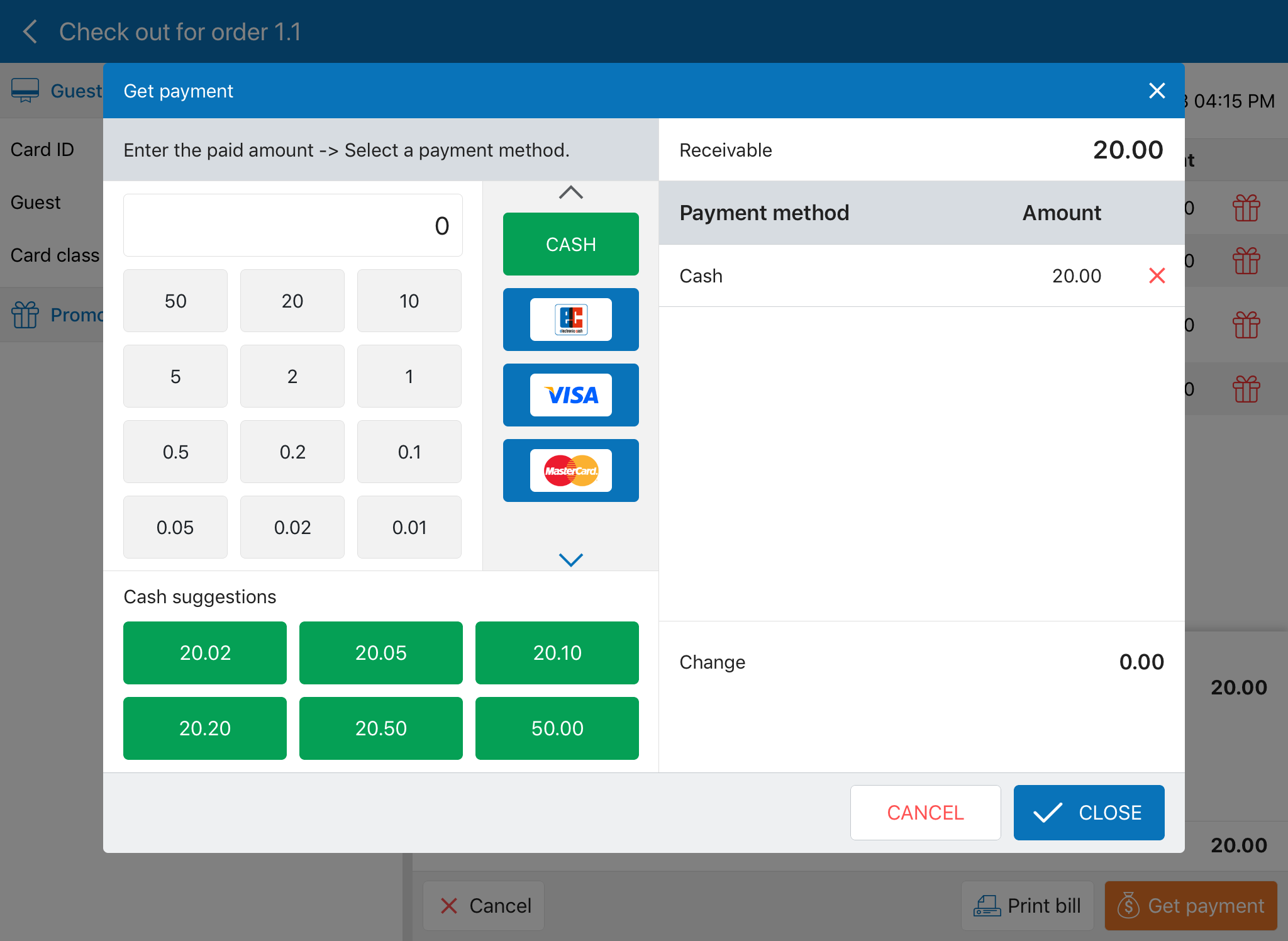
- The program will automatically generate 1 negative bill for the wrong one and 1 new bill with the correct information.
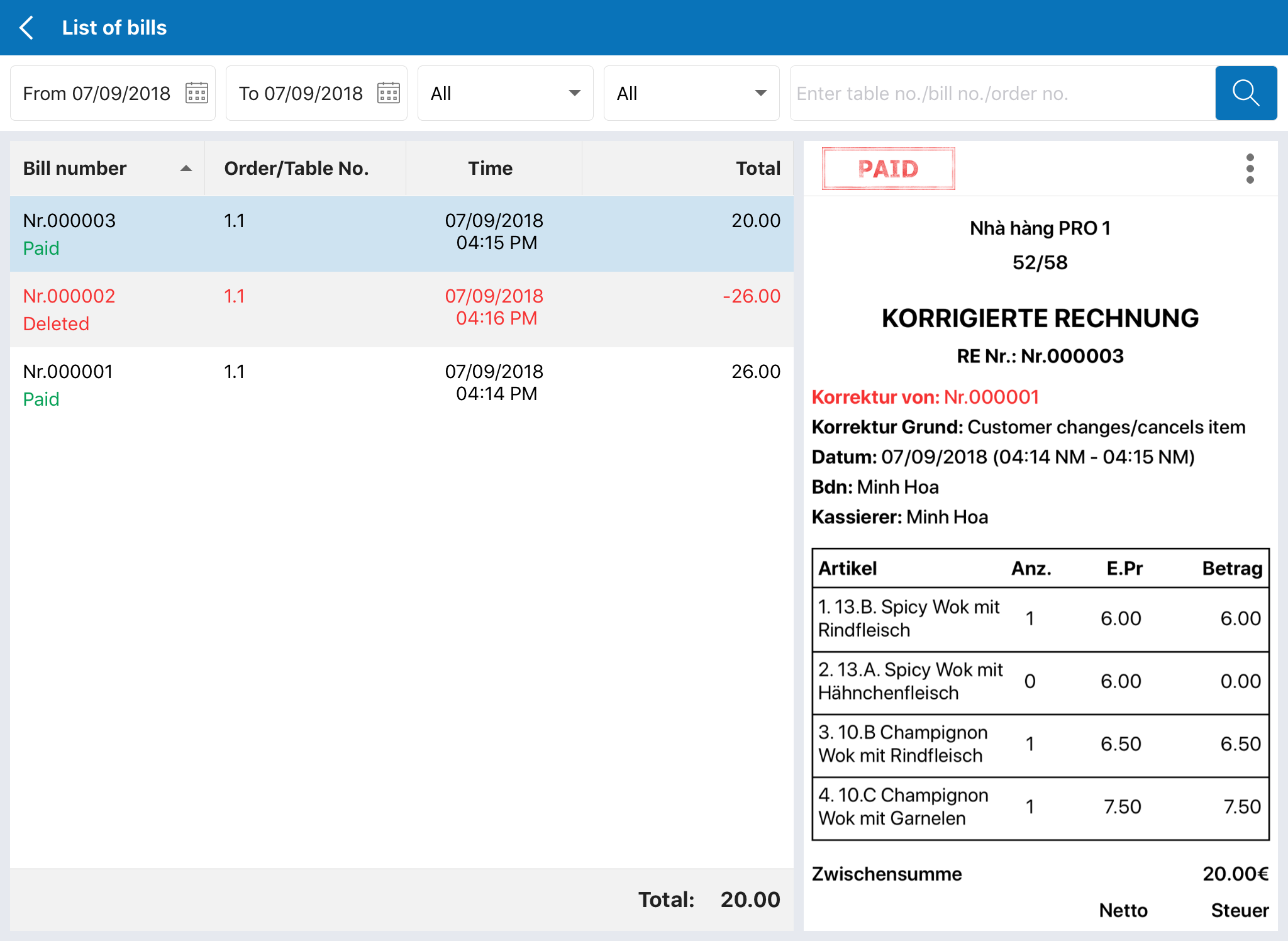
Delete bill:
- On the bill you want to delete, click the icon and select Delete bill.
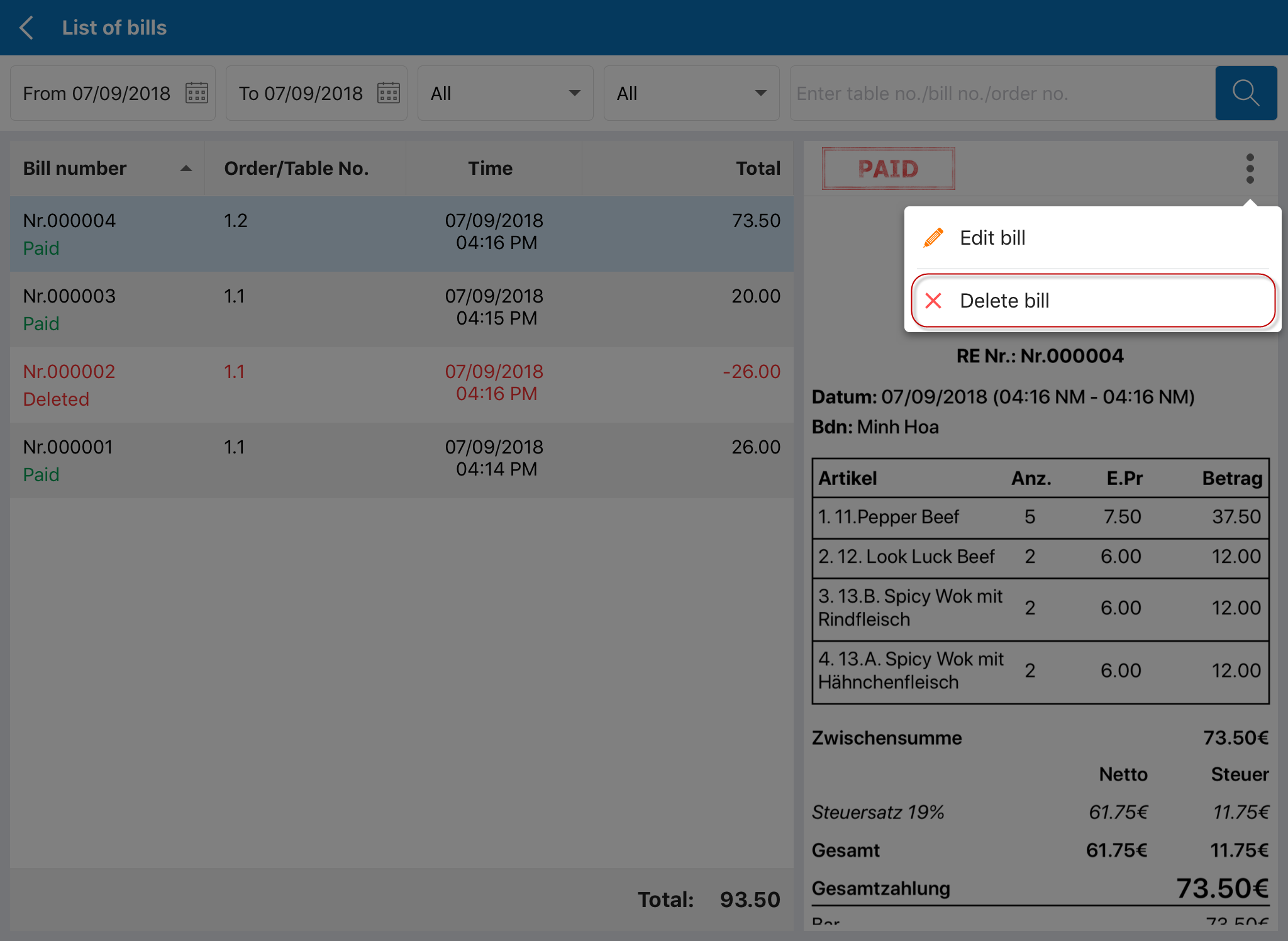
- Enter reason.
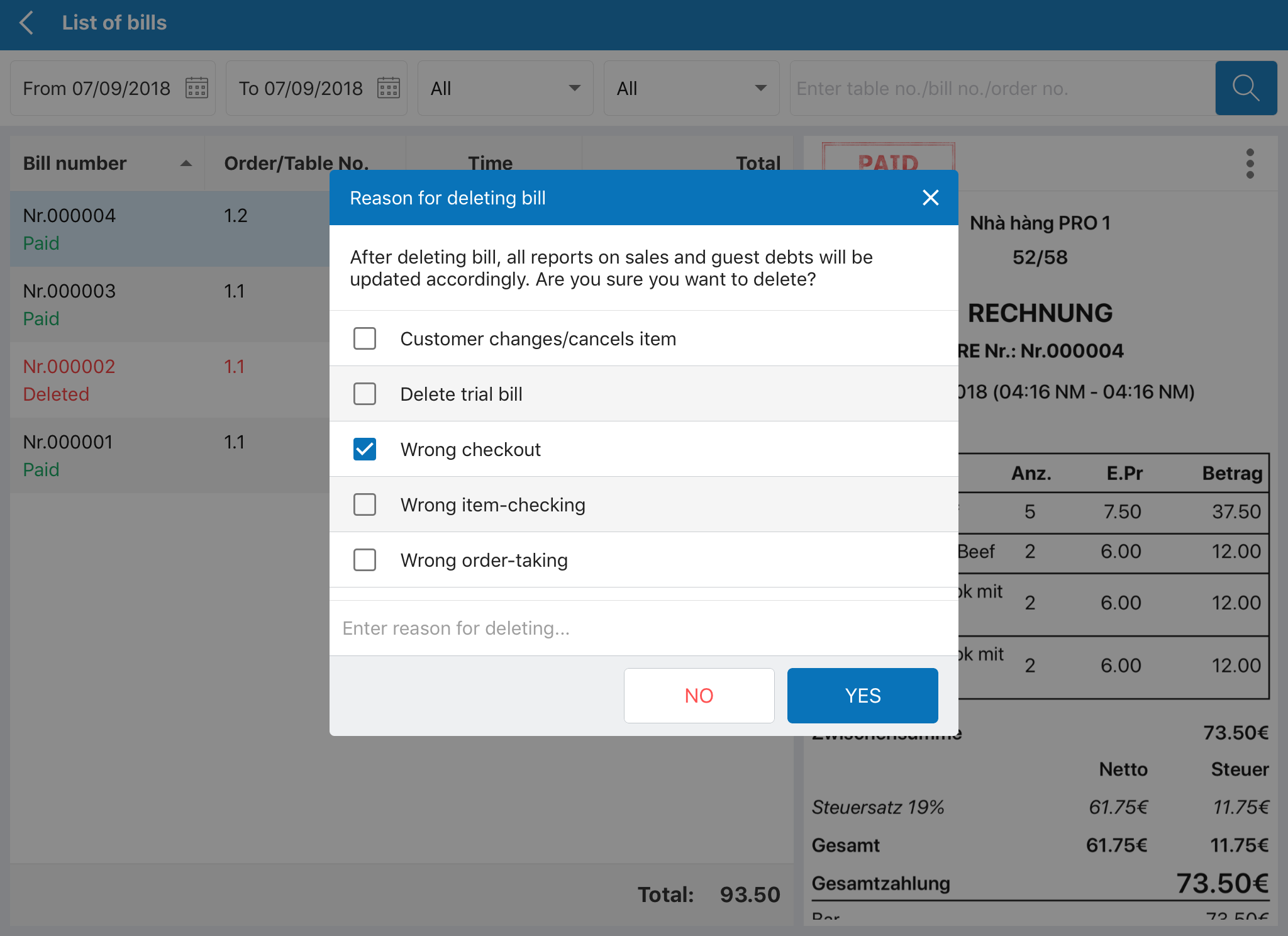
- At that time, the program will generate 1 negative bill for the wrong one.
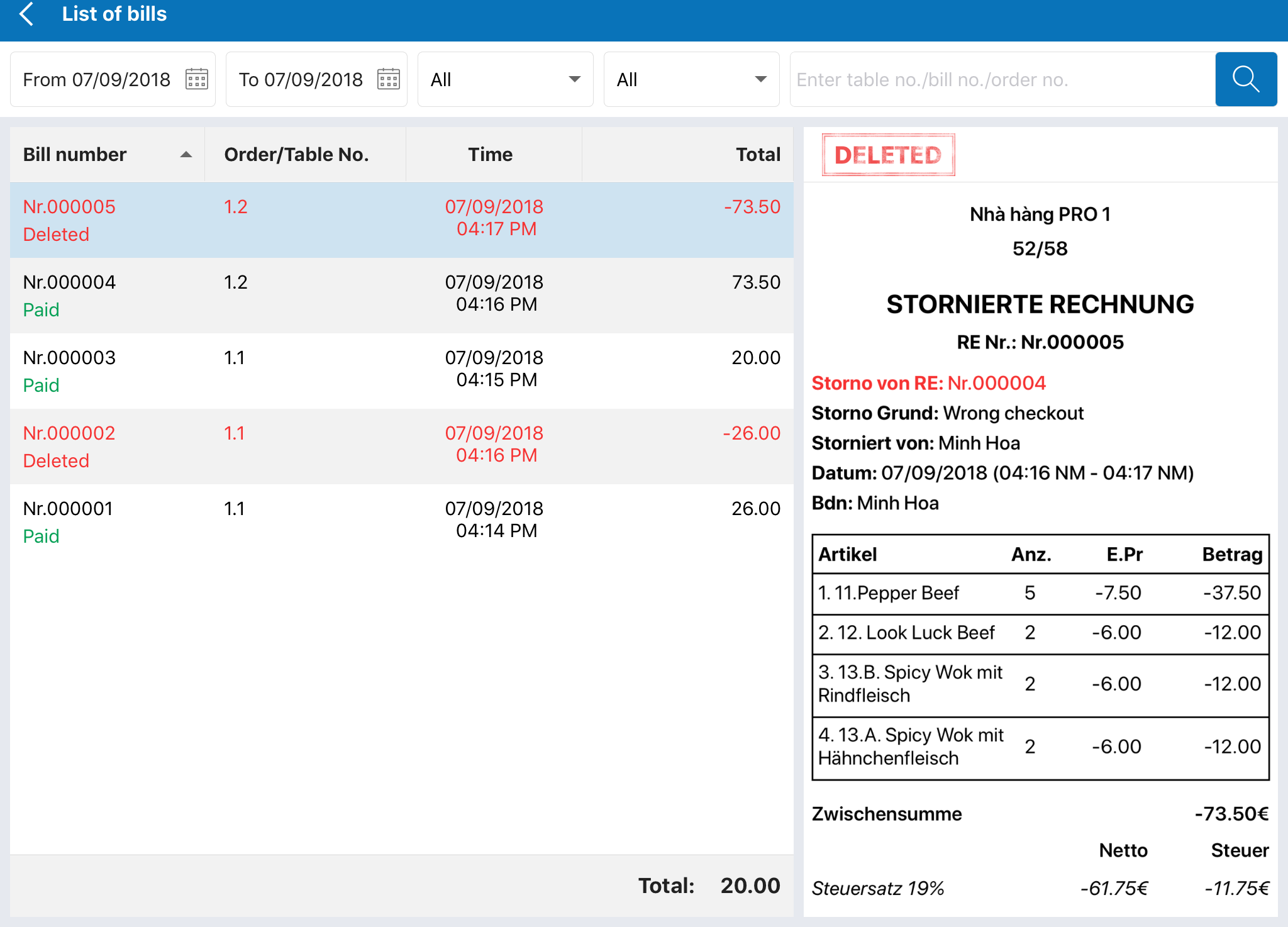
6. [App Manager – Android] On Manager app, reports and list of bills screen is improved to be viewed more quickly and conveniently. (Only pilot in some restaurants)
Details of change:
In R56, the program improves Manager (Android) app interface, which helps viewing reports quickly and conveniently.