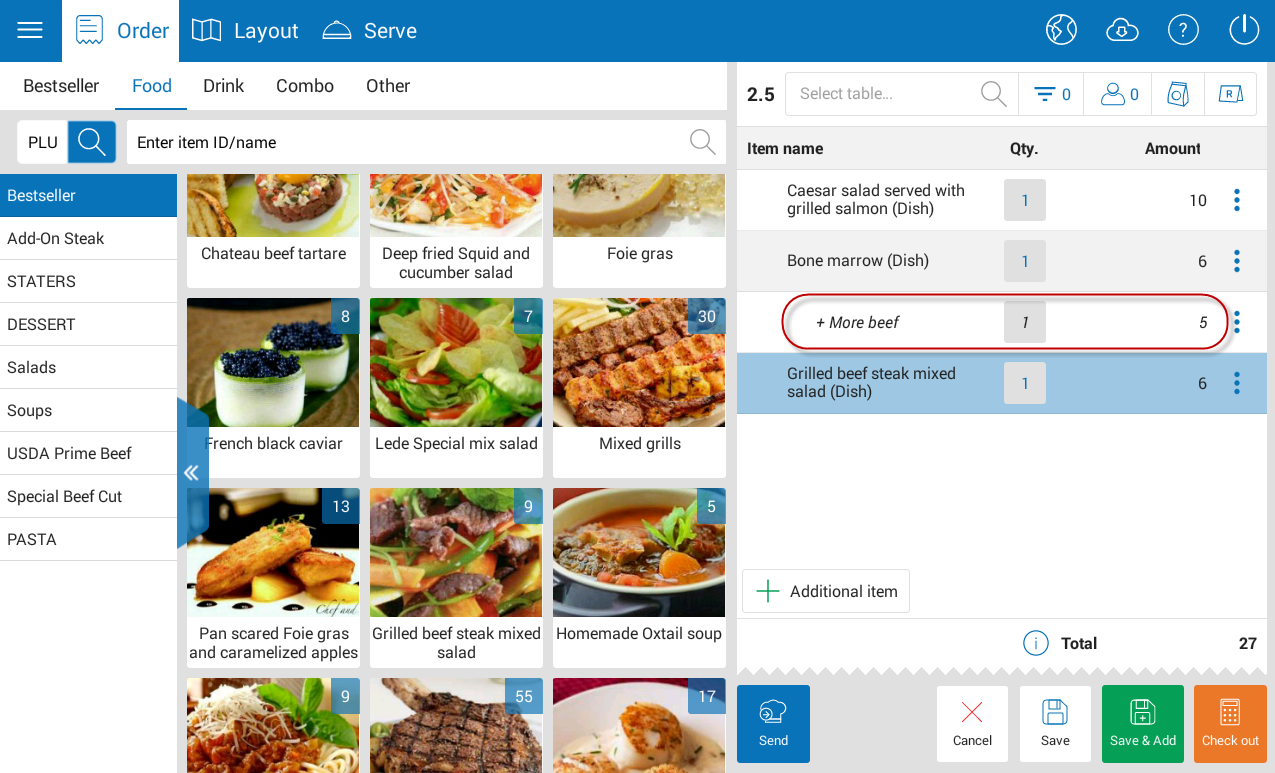I. Web
II. PC – Sale
III. Mobile
I. Web
1. On Register page, change the software name from CUKCUK.VN to CUKCUK and default currency by the country selected
Details of change:
In R55, on Register page https://register.cukcuk.com/, the program changes its name from “CUKCUK.VN” to “CUKCUK”. Moreover, the program will default currency by the country selected. For Germany, default currency is Euro (EUR)
1. The owner trusts the cashier and wants to assign him/her to recognize additional charge of the modifier upon taking order
Details of change:
Note: Only System Administrator, Chain manager, Restaurant manager, Menu manager account can proceed with this feature.
Instruction steps:
- On Order window, click the item the guest requests modifier and select Modifier.
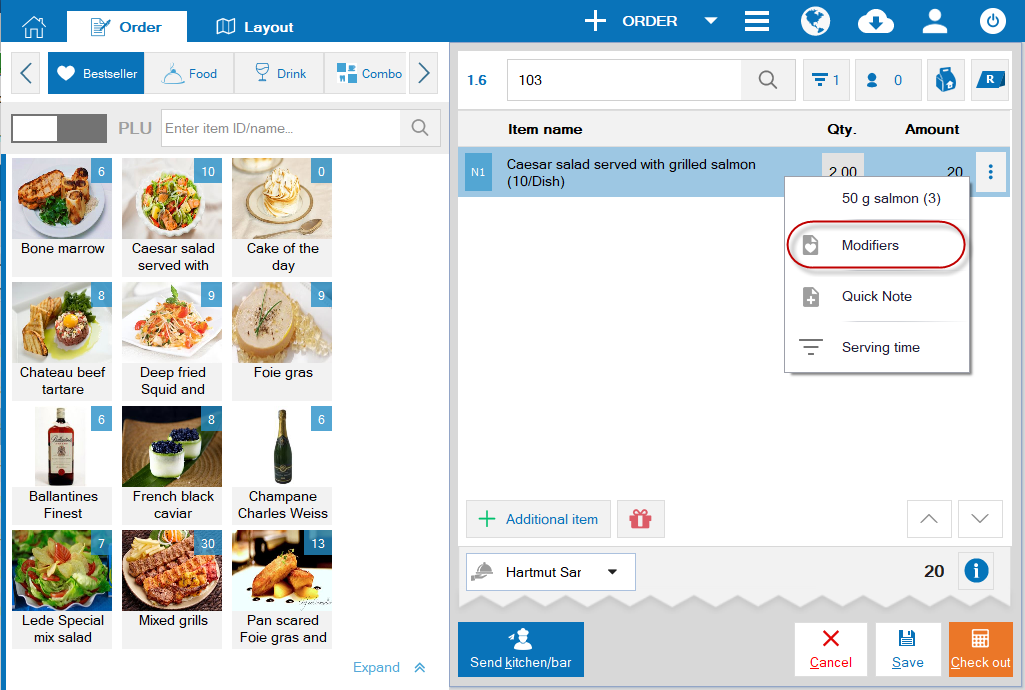
- Enter the requested modifier.
- Enter additional charge, click the icon
 .
.
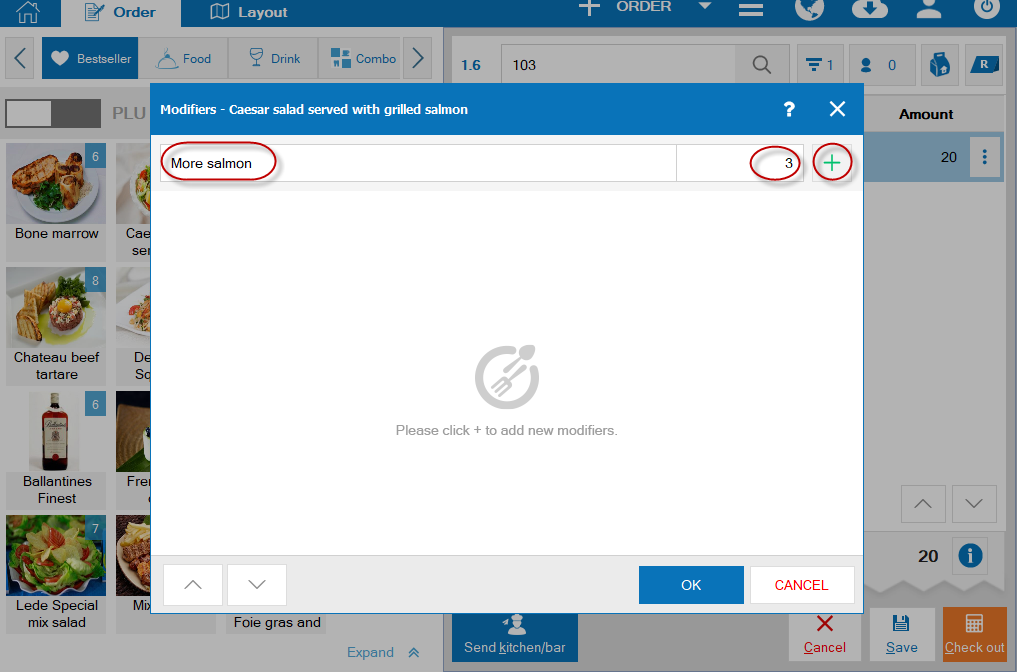
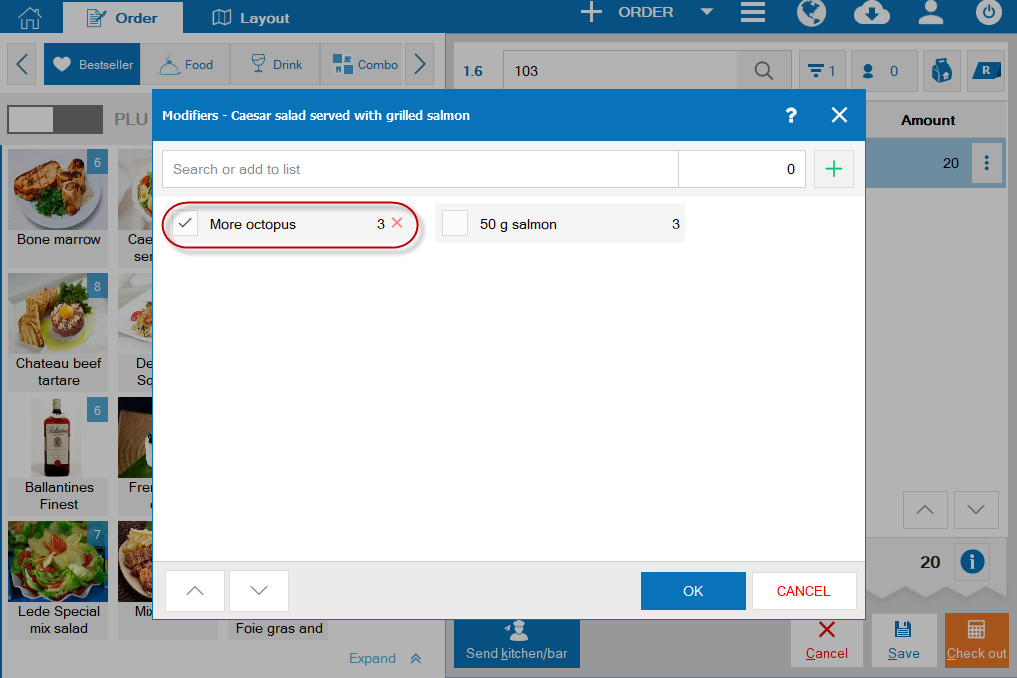
- Click OK.
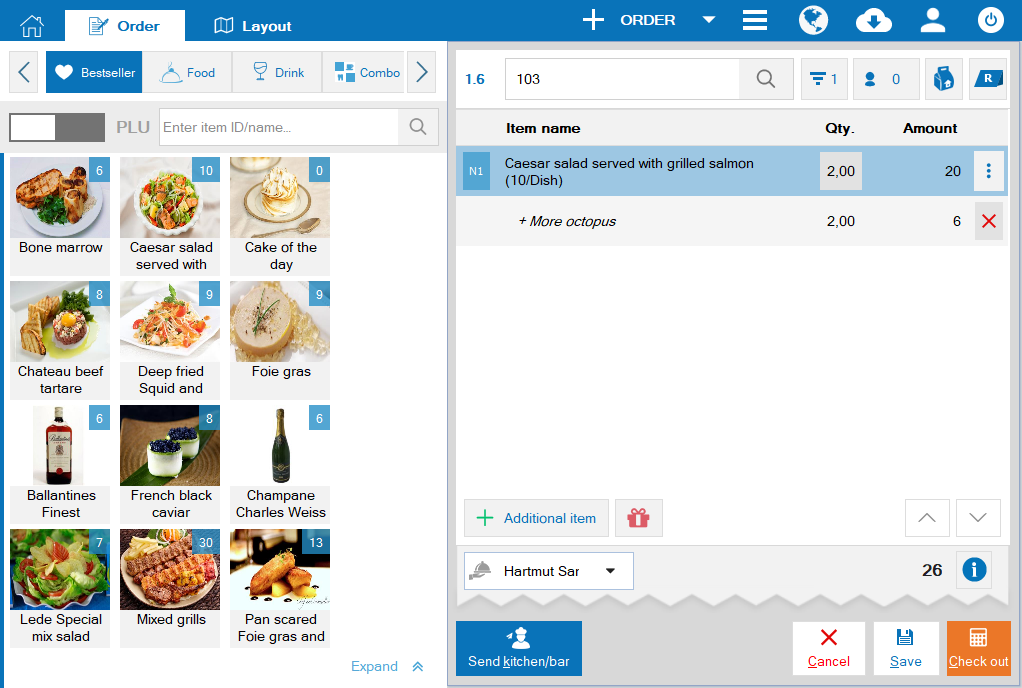
III. Mobile
1. The waitstaff/cashier wants to recognize each serving time when the guest requests so that kitchen/bar knows and processes accordingly
Details of change:
Instruction steps:
- On Order window, click the icon
 to select the first time of serving.
to select the first time of serving.
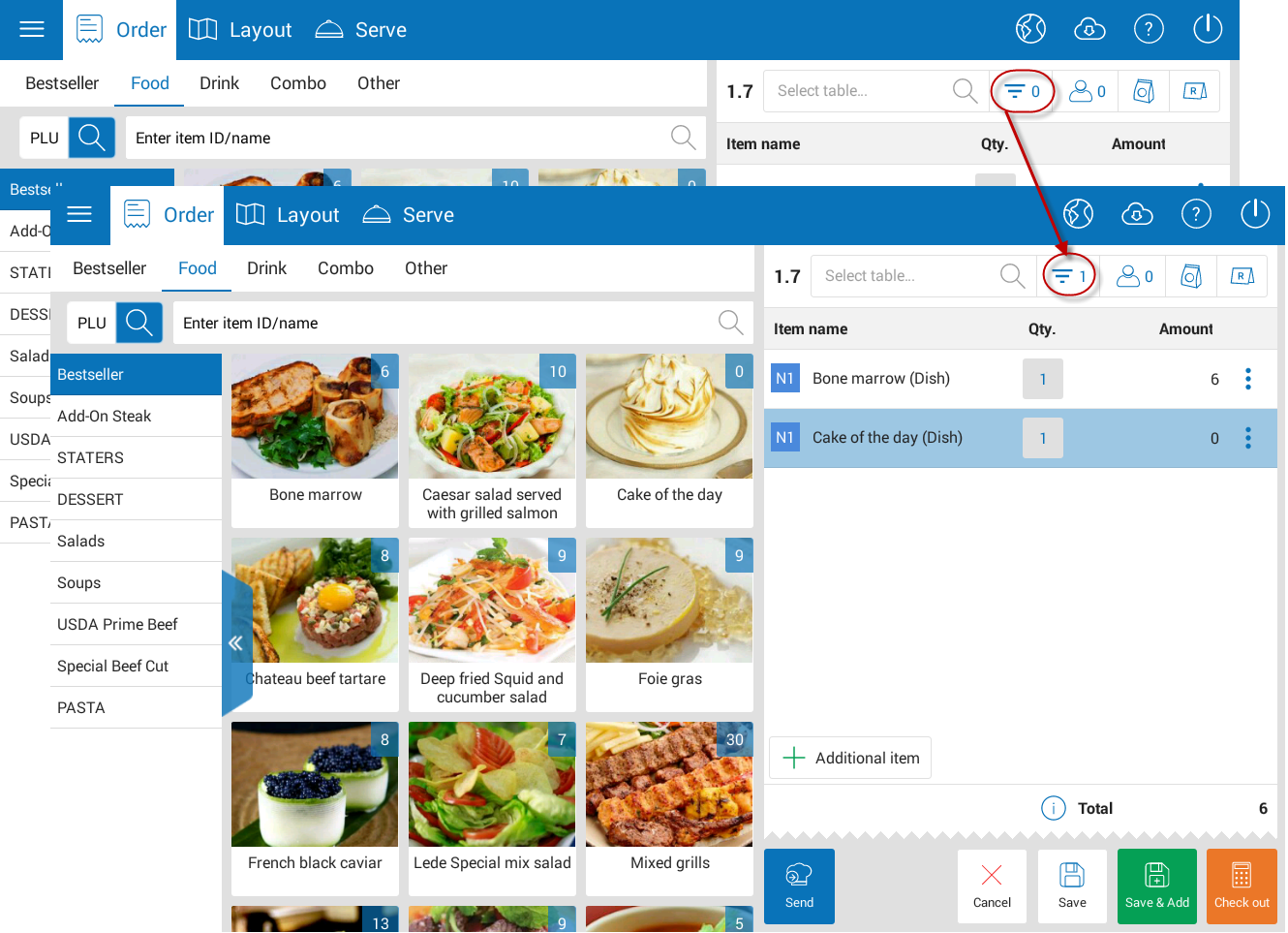
- Select items included in the first time of serving.
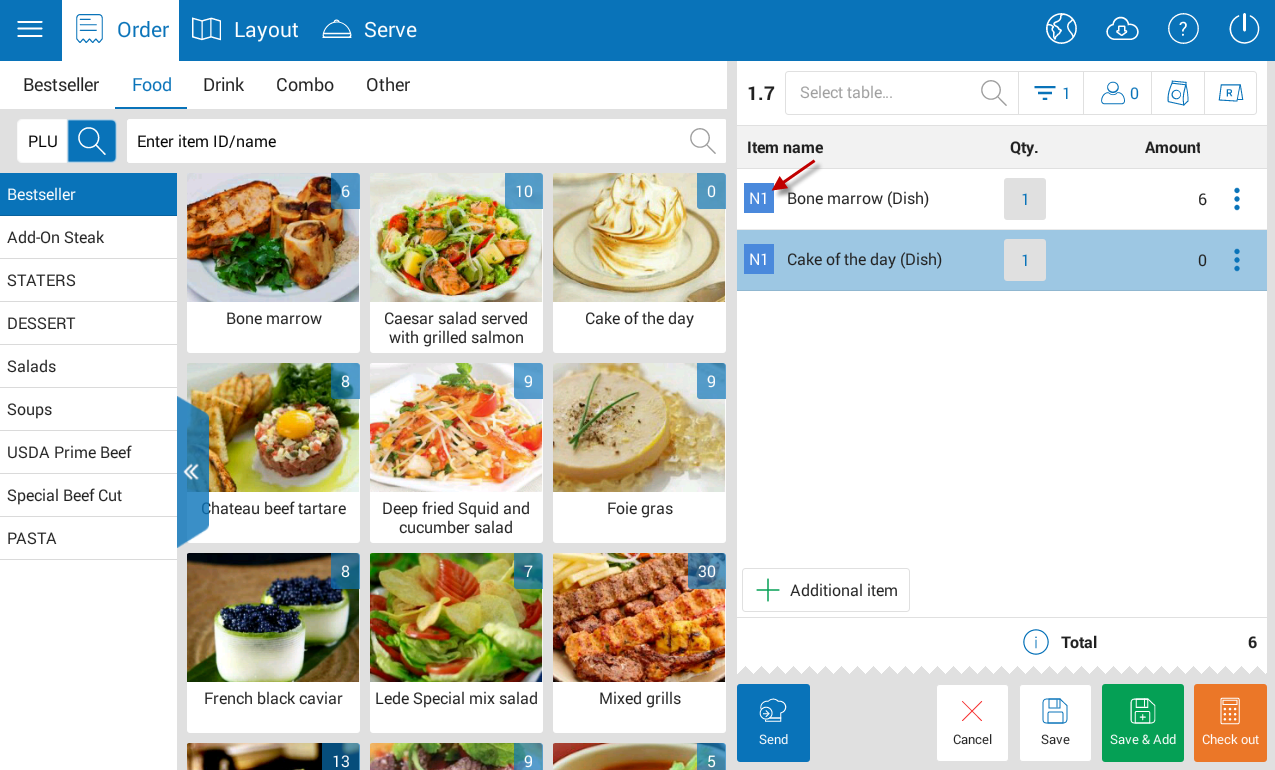
- Then click the icon
 to select the second time of serving.
to select the second time of serving.
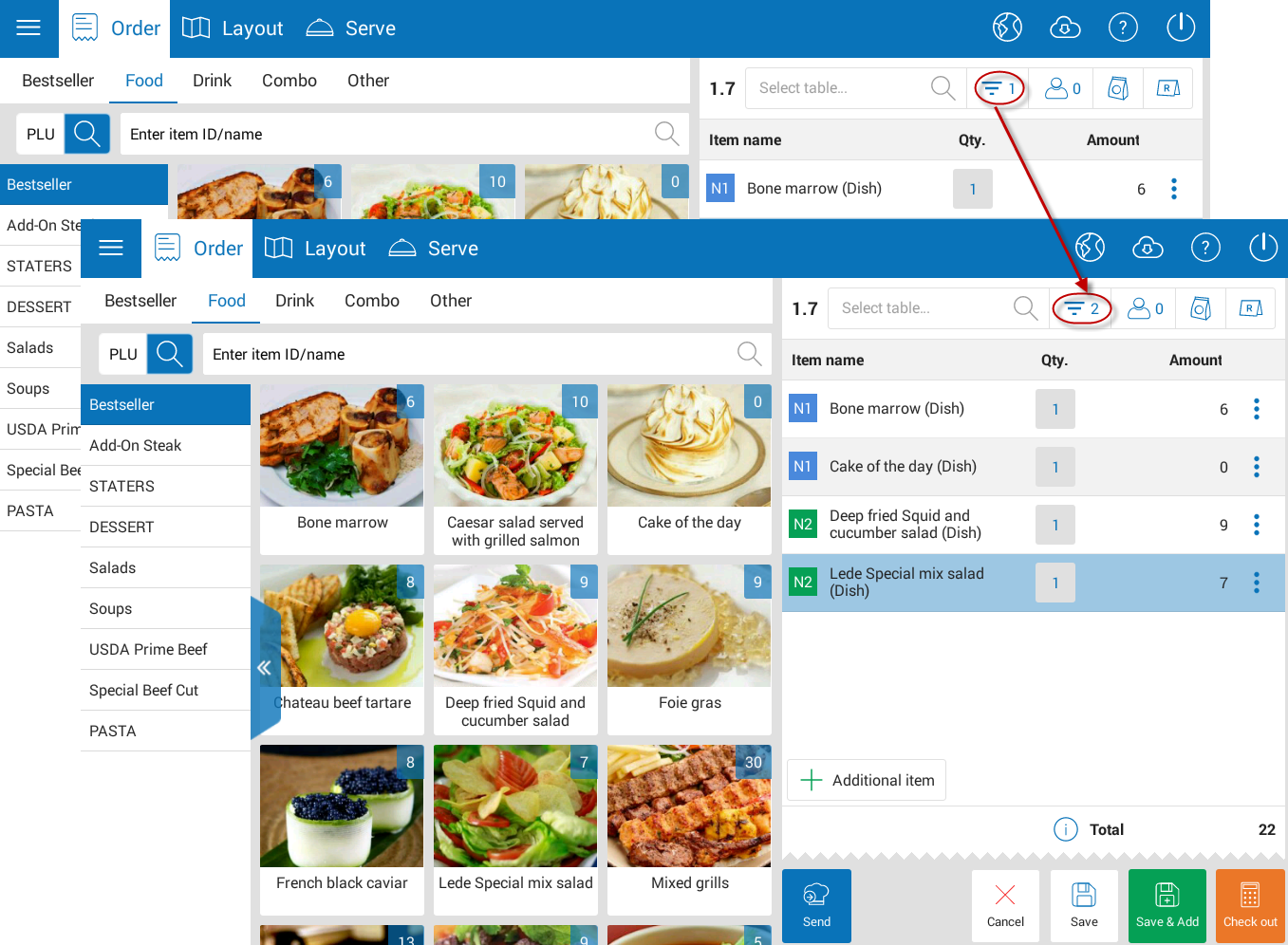
- Select items for the second time of serving.
- Follow the same steps for the next time.
If the guest changes time of serving, you can change as follows:
- Click the item the guests wants to change serving time and select Serving time.
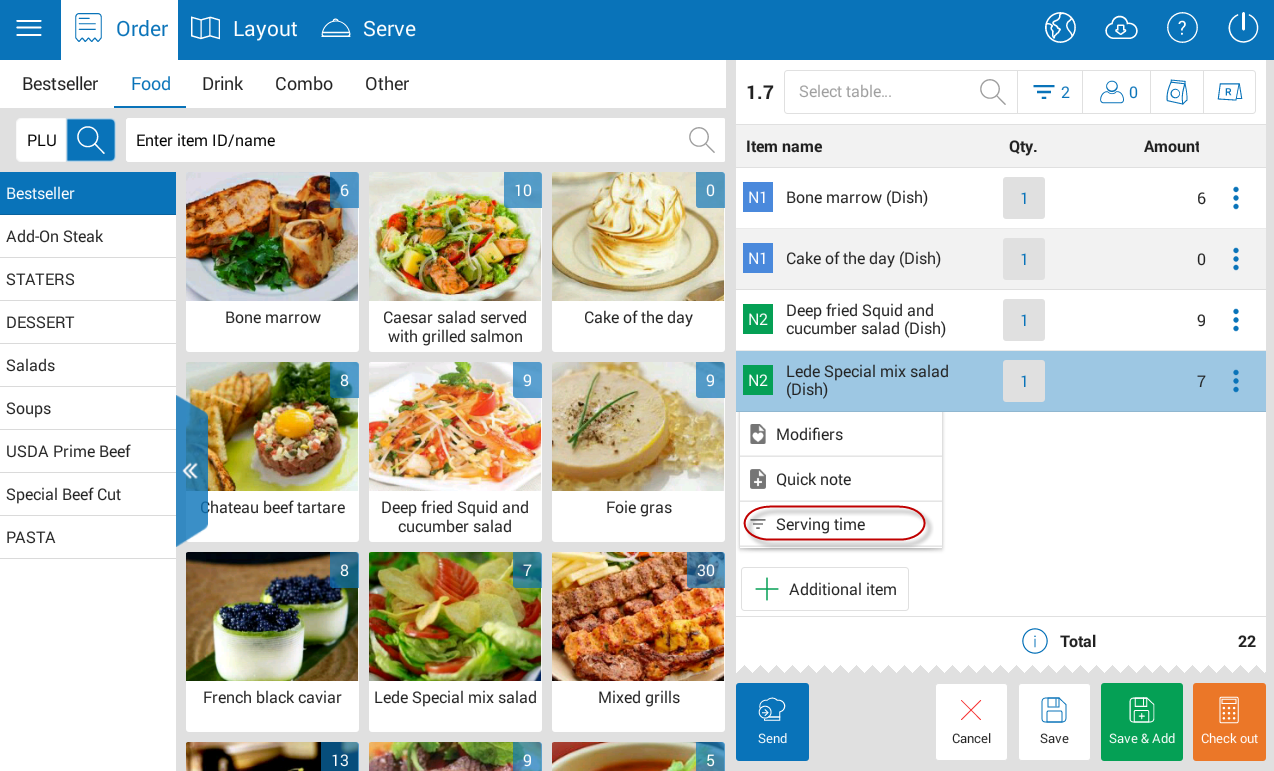
- Select serving time again.
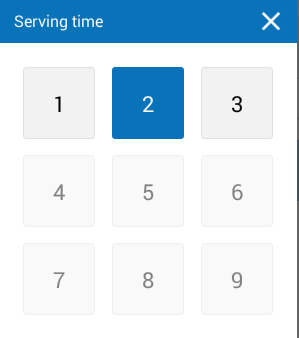
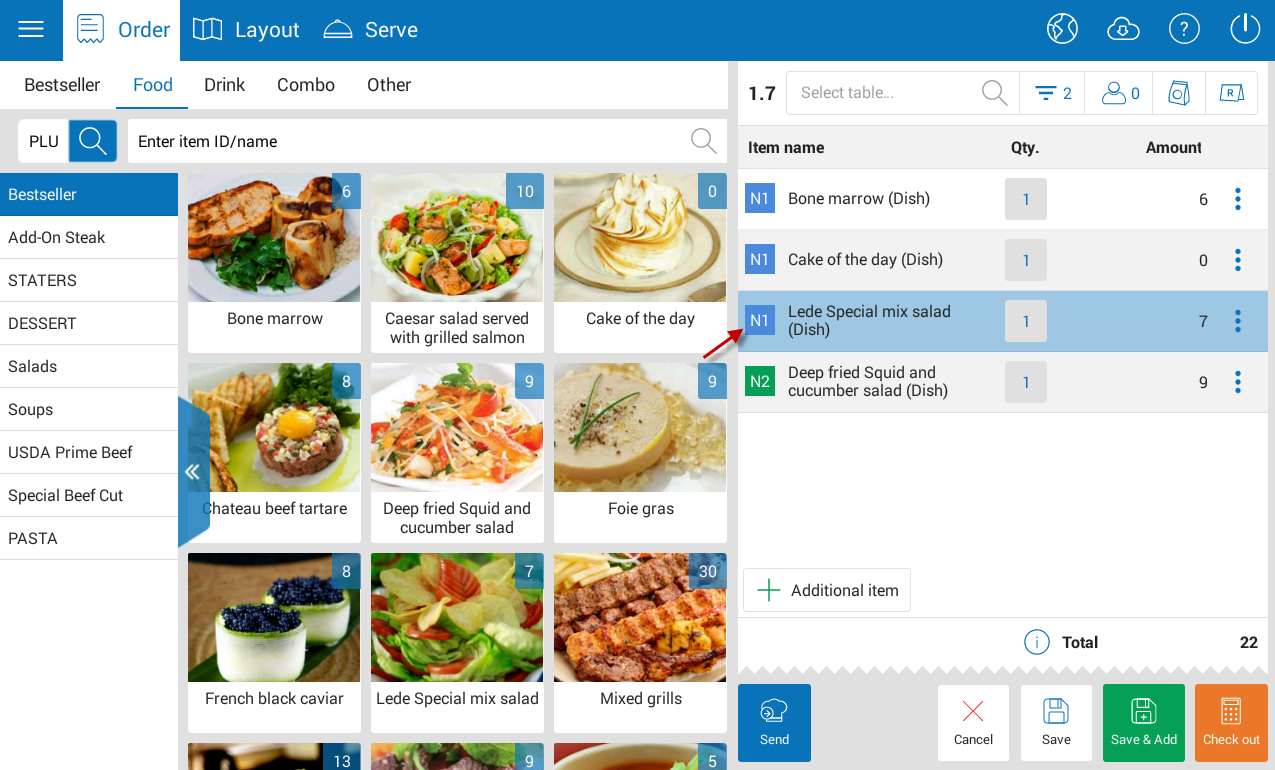
2. Restaurant manager wants to assign a trusted staff to manage price of certain items so that this staff can quickly adjust price for each guest on each order upon checking out
Instruction steps:
Restaurant manager
- Assign Menu manager to the staff who can adjust price.
- On Purchase/Sale tab, set Apply flexible price adjustment policy.
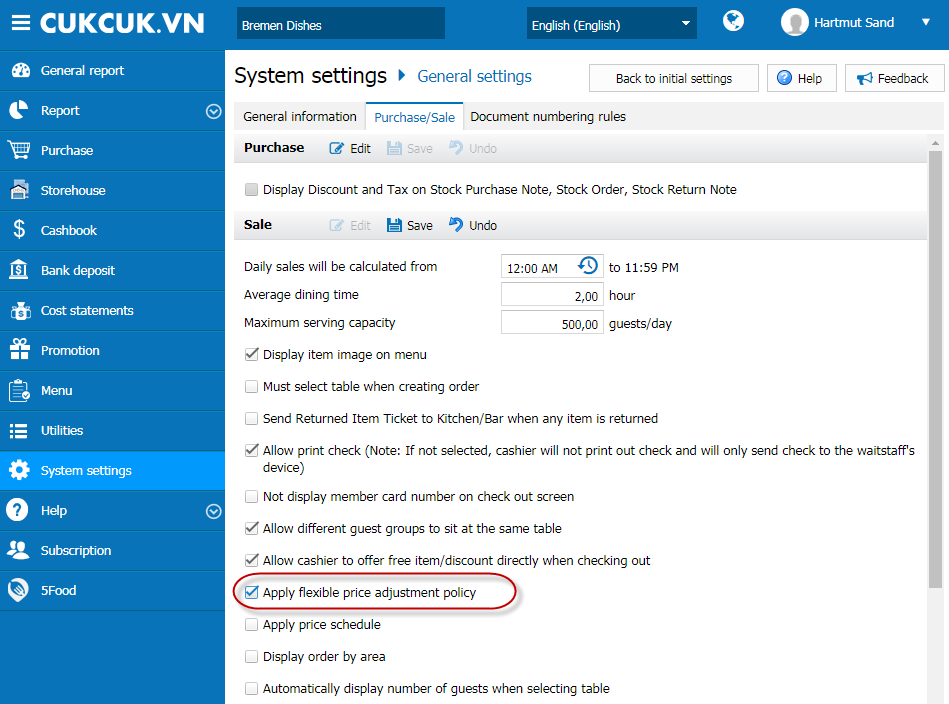
- On Menu screen, select items which can be adjusted price.
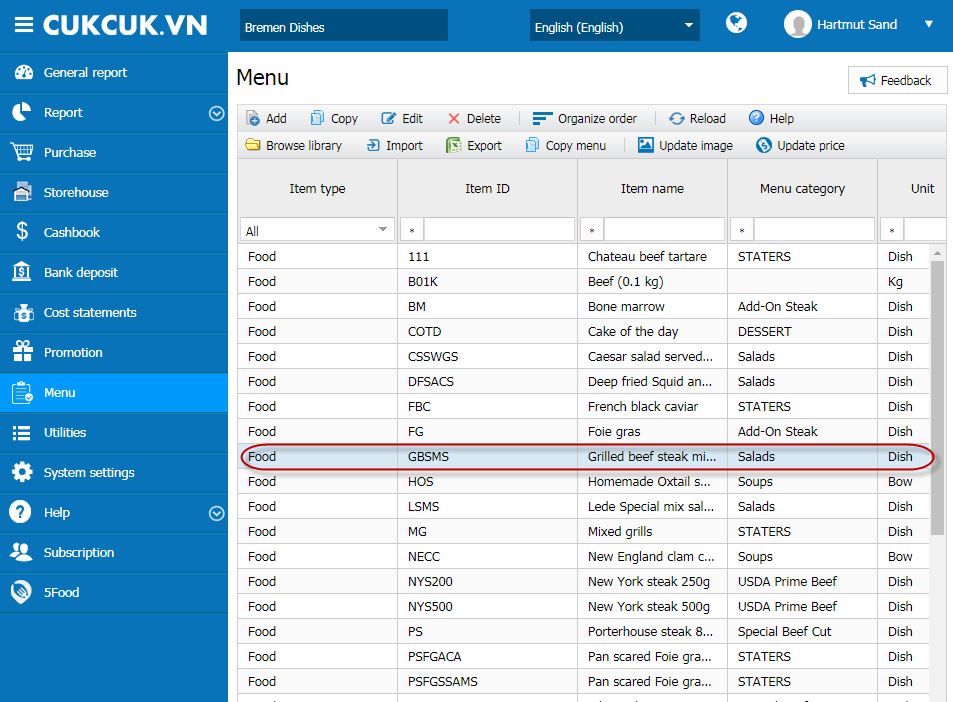
- On Tax rate/Price after tax tab, check Flexible price adjustment. Click Save.
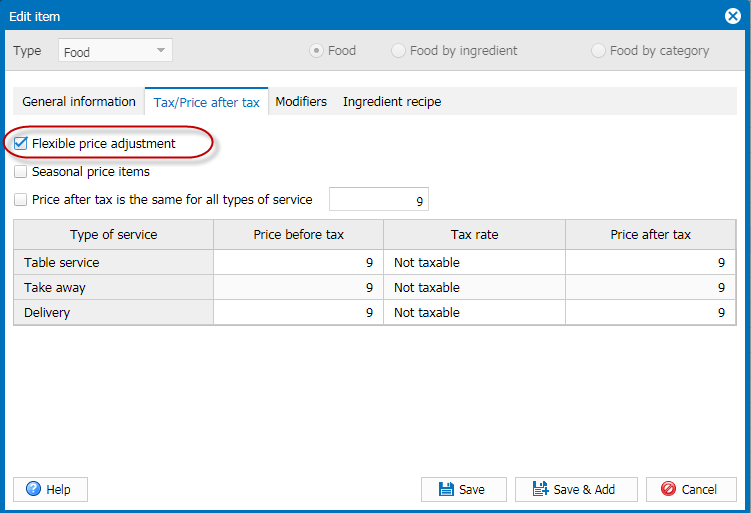
Cashier
- When taking order for guests, on the item to be adjusted click the icon
 and select Adjust price.
and select Adjust price.
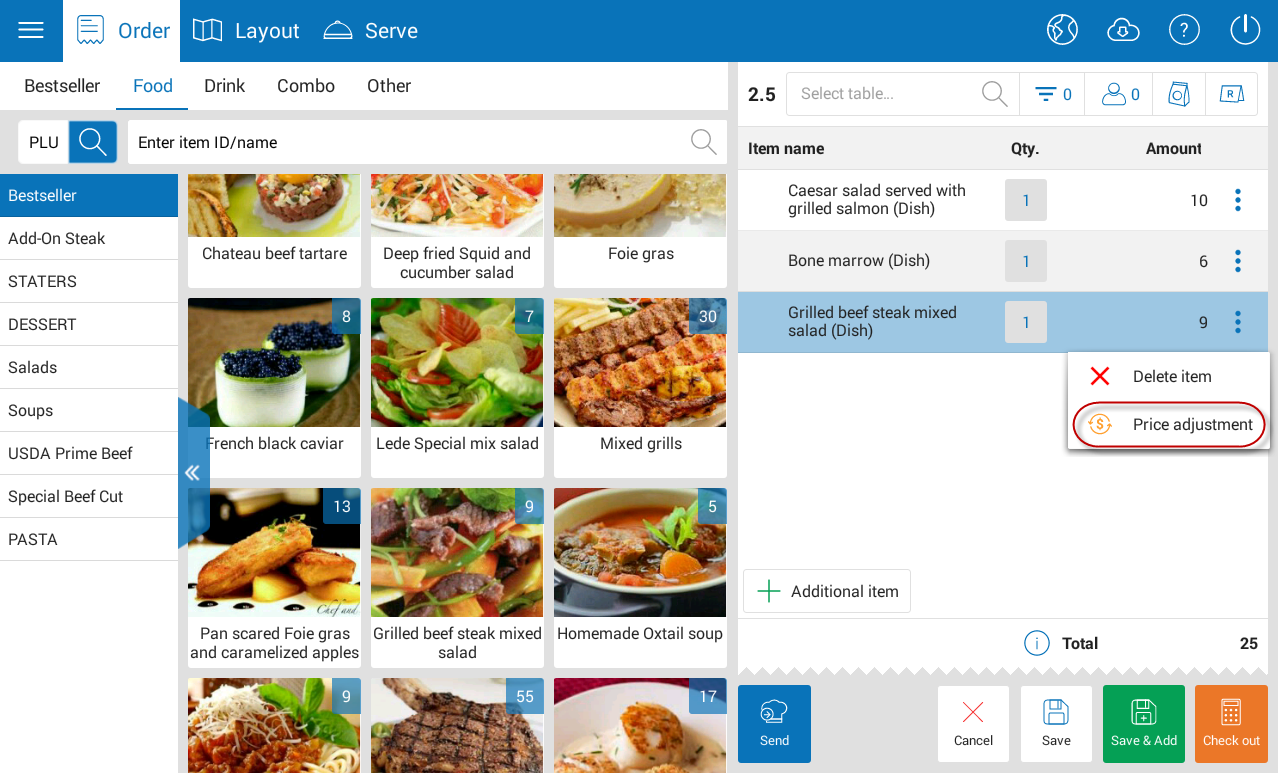
- Enter Adjusted price, click OK.
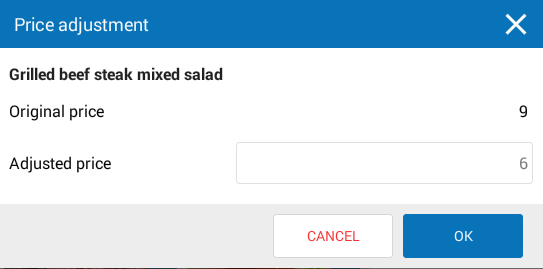
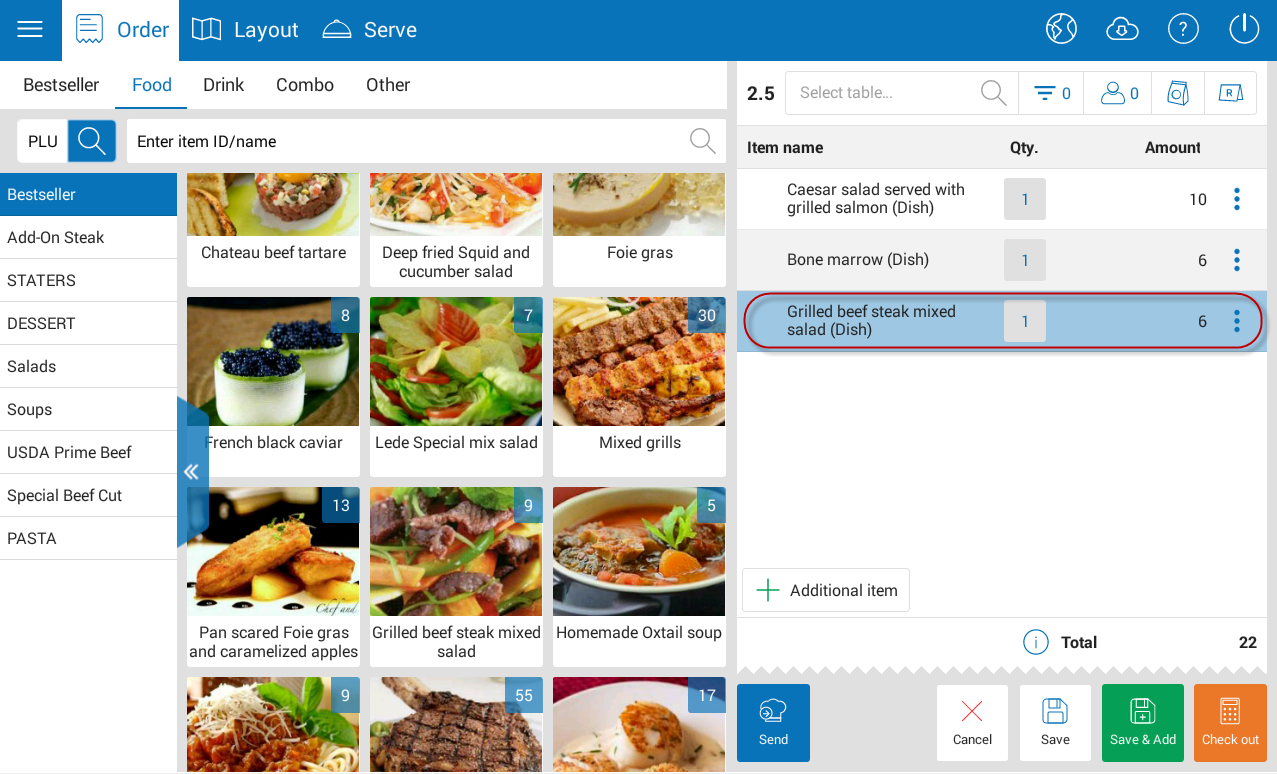
3. [Phone – Sale] When the guest requests to split order or check out separately the cashier wants to quickly view the same items in order to select and enter quantity to be checked out
Details of change:
In R55, on CUKCUK Sale app when splitting order, splitting bill the program adds all items with the same code, same price and same modifier to 1 row so that the cashier/waitstaff can quickly select and enter quantity.
4. The owner trusts the cashier and wants to assign him/her to recognize additional charge of the modifier upon taking order
Details of change:
Note: Only System Administrator, Chain manager, Restaurant manager, Menu manager account can proceed with this feature.
Instruction steps:
On Order window, click the item the guest requests modifier and select Modifier.
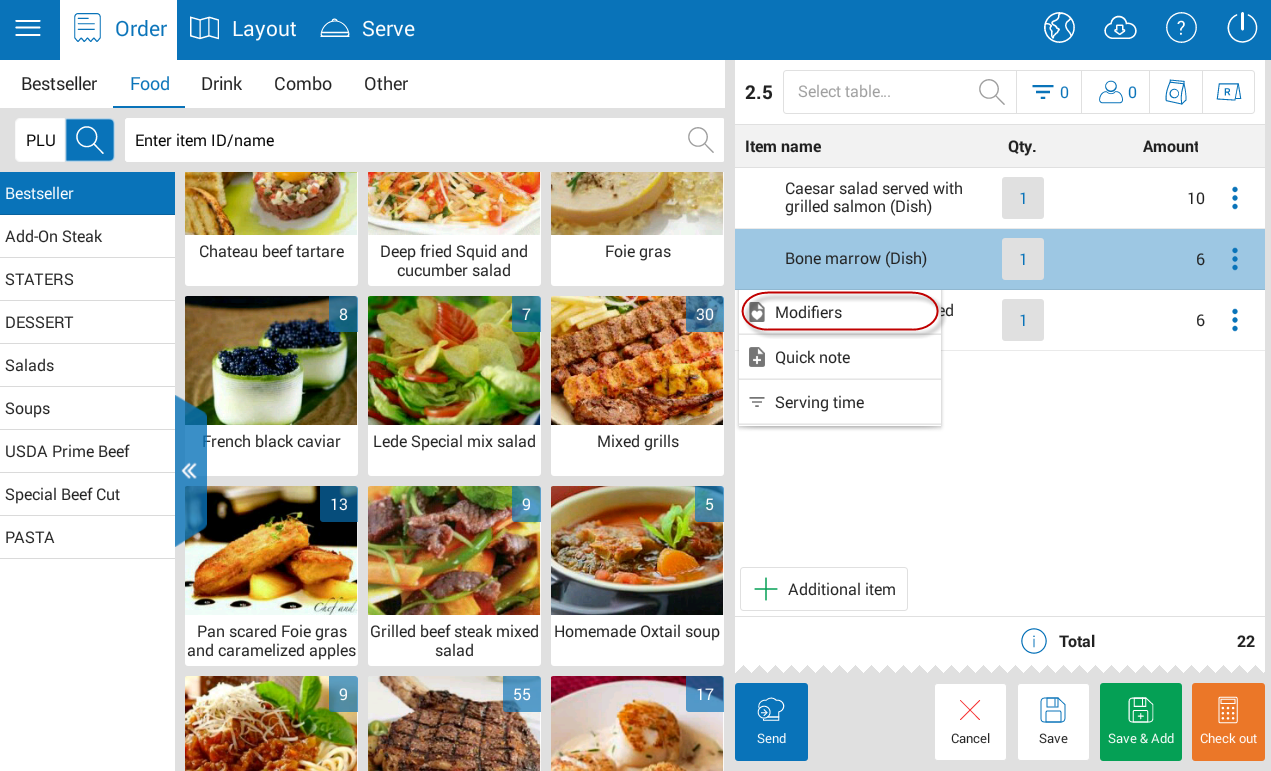
- Enter requested modifier.
- Enter additional charge, click the icon
 .
.
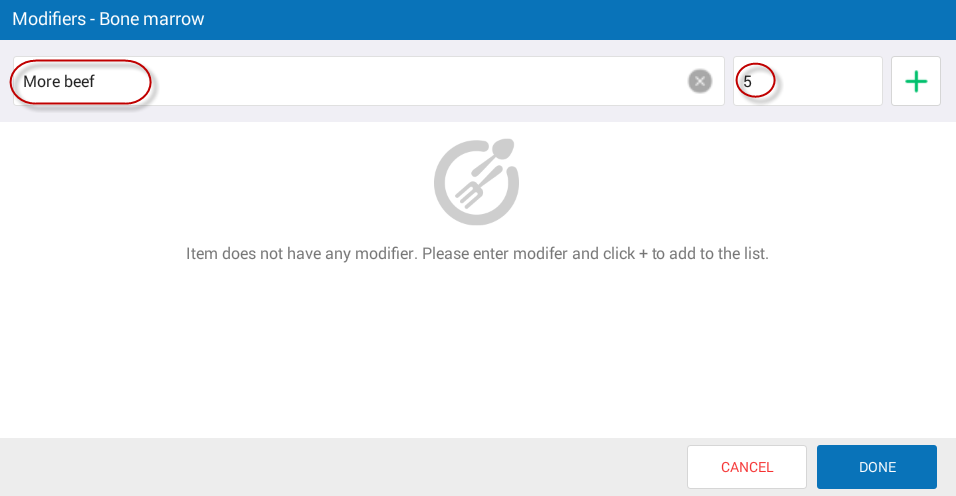
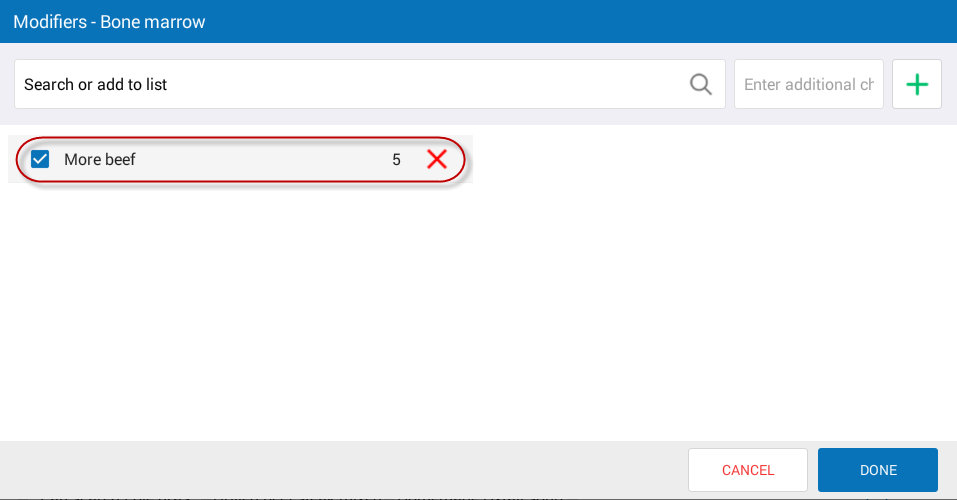
- Click OK.