I. Web
II. PC – Sale
III. Mobile
I. Web
1. When issuing stock for sale/checking, the Manager/Accountant wants that they cannot select Inactive ingredients so that they do not select them by mistake
Details of change:
In some cases when receiving stock, the manager/accountant enters ingredients which already exist on the program. Consequently, they are duplicated. After detecting so, the manager will handle the inventory and inactivate such duplicated ingredient. However, when issuing stock, the program still loads all ingredients even the duplicated one. As a result, the manager can select them by mistake. In R54:
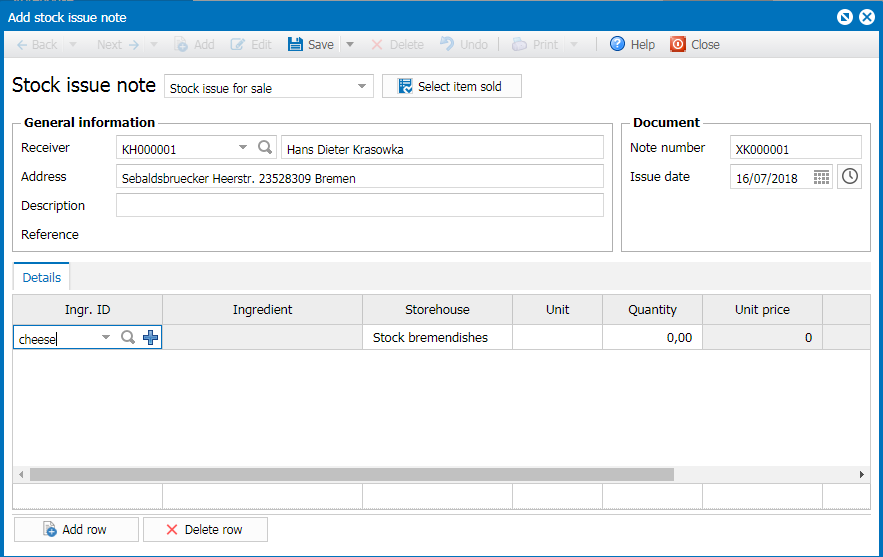
- When issuing stock for sale, the program will alarm the inactive ingredients.
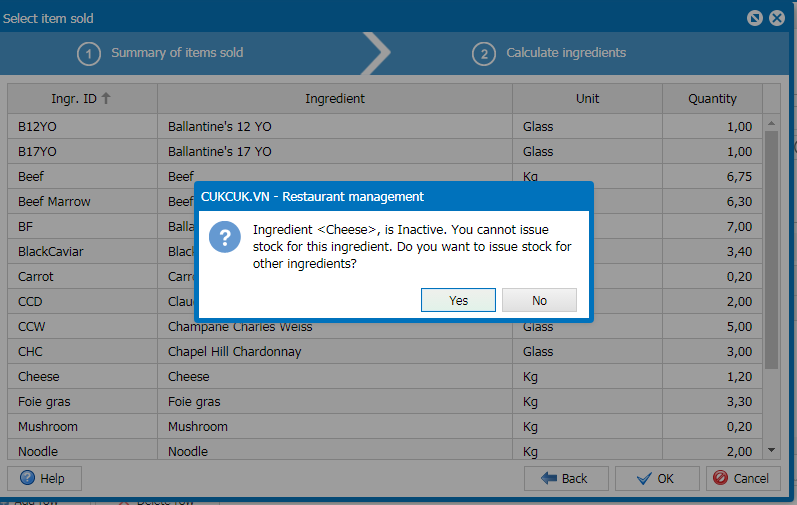
2. On the overview page and management app, the Manager wants to quickly know how many orders are waiting for delivery or are delivering in order to easily check with the cashier
Details of change:
Instruction steps:
- On General report screen, click Serving.
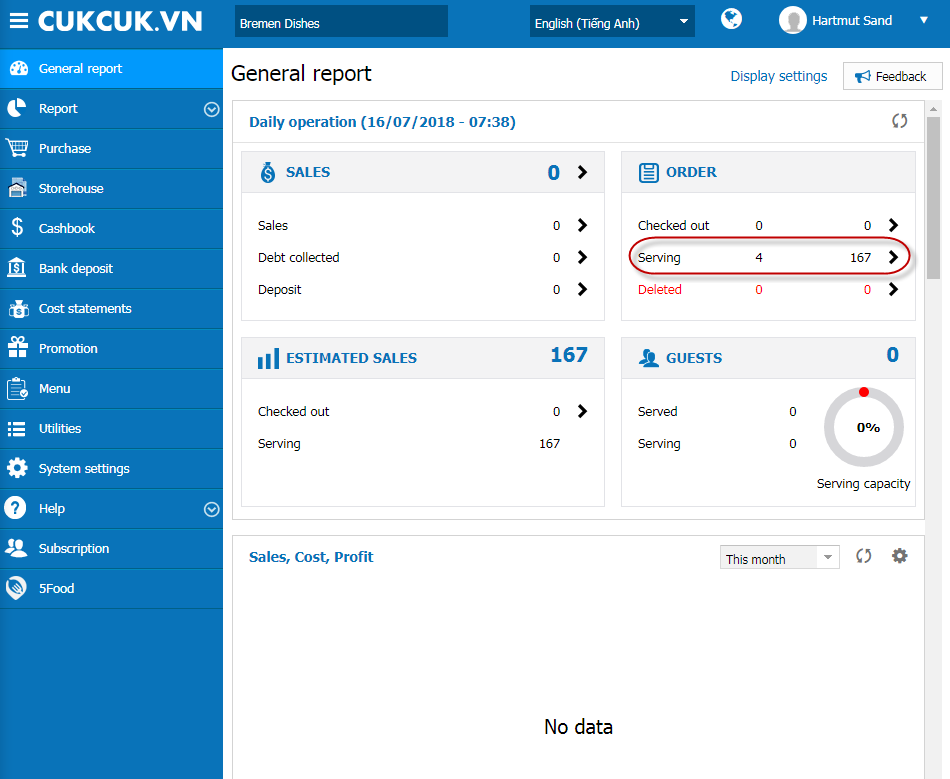
- The program shows number of orders which are waiting for delivery and delivering, so the manager can easily follow up.
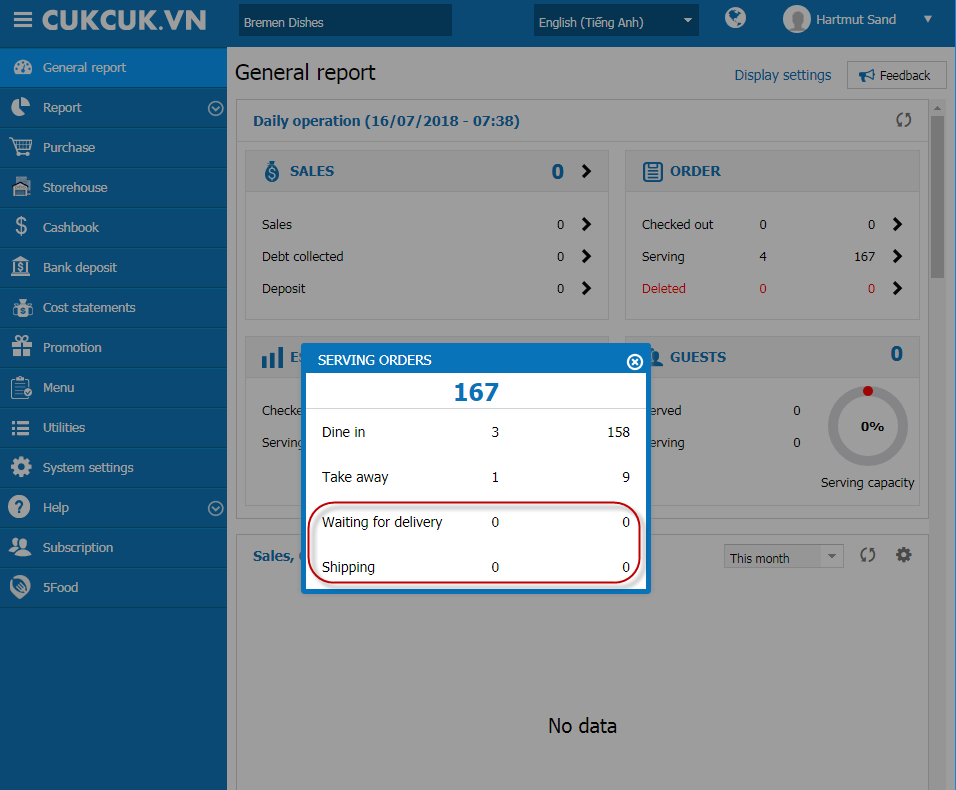
3. When the domain is overdue, MISA wants to notify the restaurants whether their data have been removed from the system or not so as to consult and instruct them how to continue using their previous data or register a new domain
Details of change:
In R54, for trial or licensed accounts:
- The subscription is expired from 31 to 60 days, MISA will delete the restaurant data. When you log in, you will receive the notification: Subscription <Tên domain. VD: haisan4mua.cukcuk.vn> is cancelled. Please contact MISA for support.”
- The subscription is expired more than 61 days, MISA will delete the restaurant data. When you log in, you will receive the notificatio: “Address is invalid. Please use the address in the format https://(restaurant ID).cukcuk.vn or contact MISA for support.”
Details of change:
Instruction steps:
- Select System settings/General settings/tab Purchase/Sale.
- Click Edit.
- On Require Manager to confirm in the following cases, the program splits into 2 options Return item upon checking and Change result of checking out.
- If you do not need to confirm result of checking items, uncheck the box Return item upon checking.
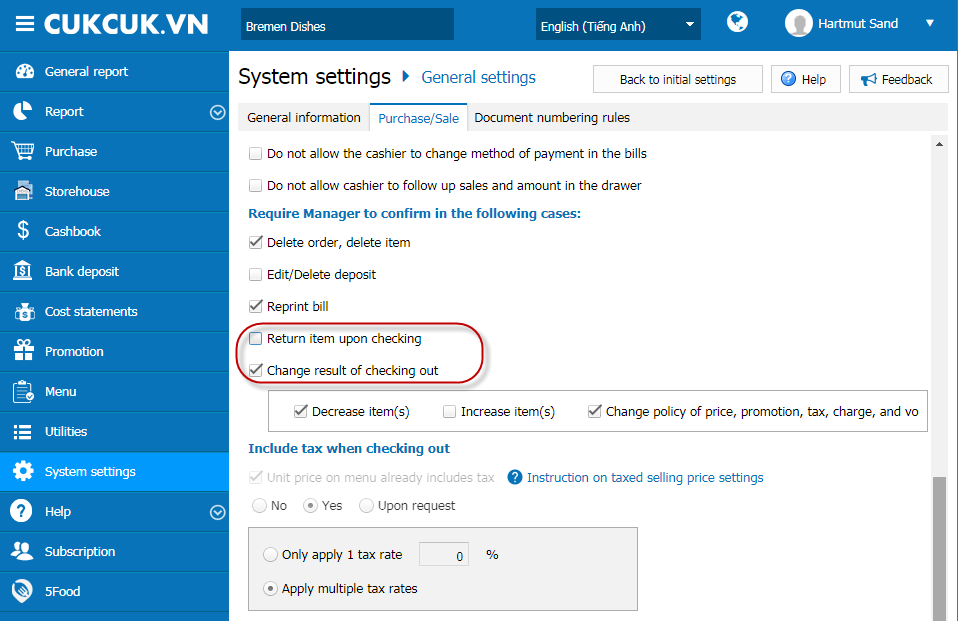
Details of change:
In R54, to ensure compliance with personal information security under GDPR by EU, the program changes as follows:
- Only Manager, Chain Manager, System Admin can export list of guests, suppliers. Export feature will be hidden with other roles.
- When exporting list of guests, suppliers, the program will show warning, requiring to comply with law on personal information security.
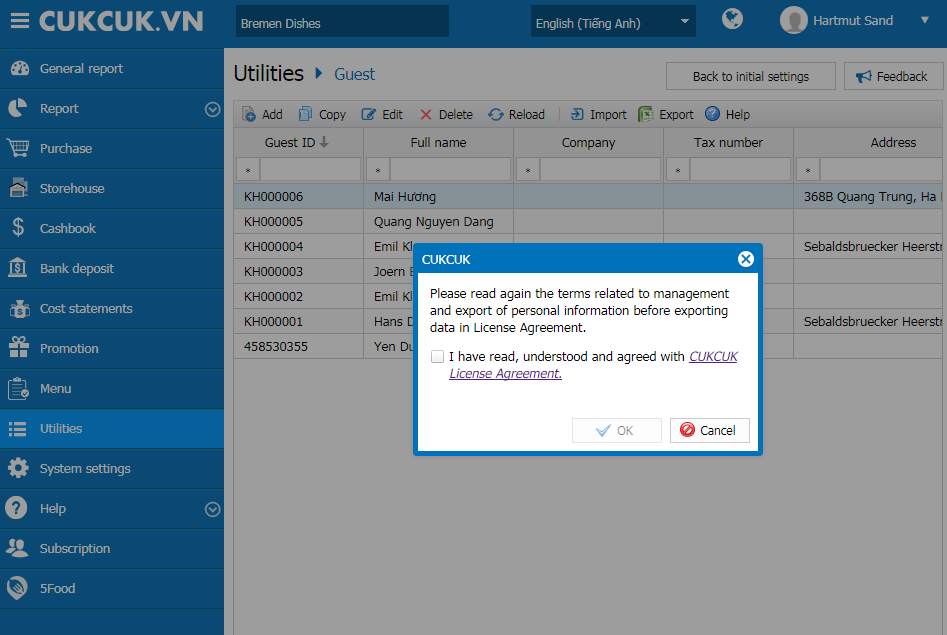
- The program does not allow to enter/import guest/staff information < 16 years old.
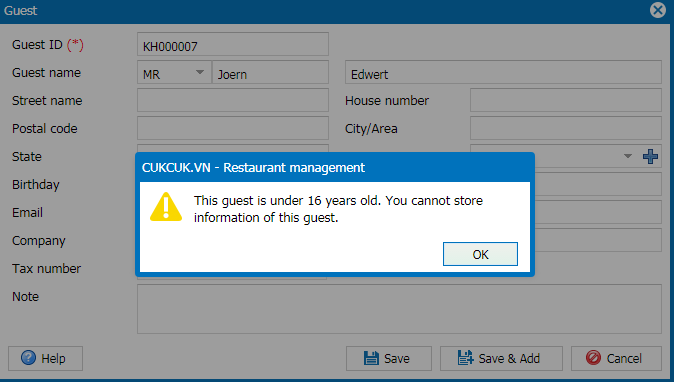
- On PC Sale software and Mobile Sale app, the program does not allow to enter guest information < 16 years old.
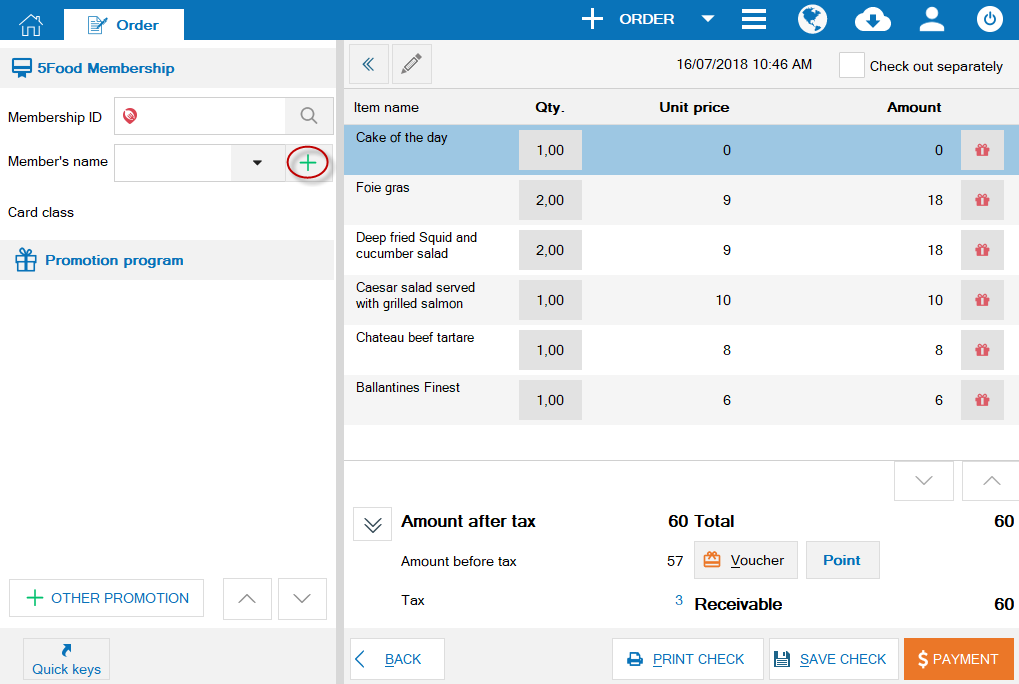
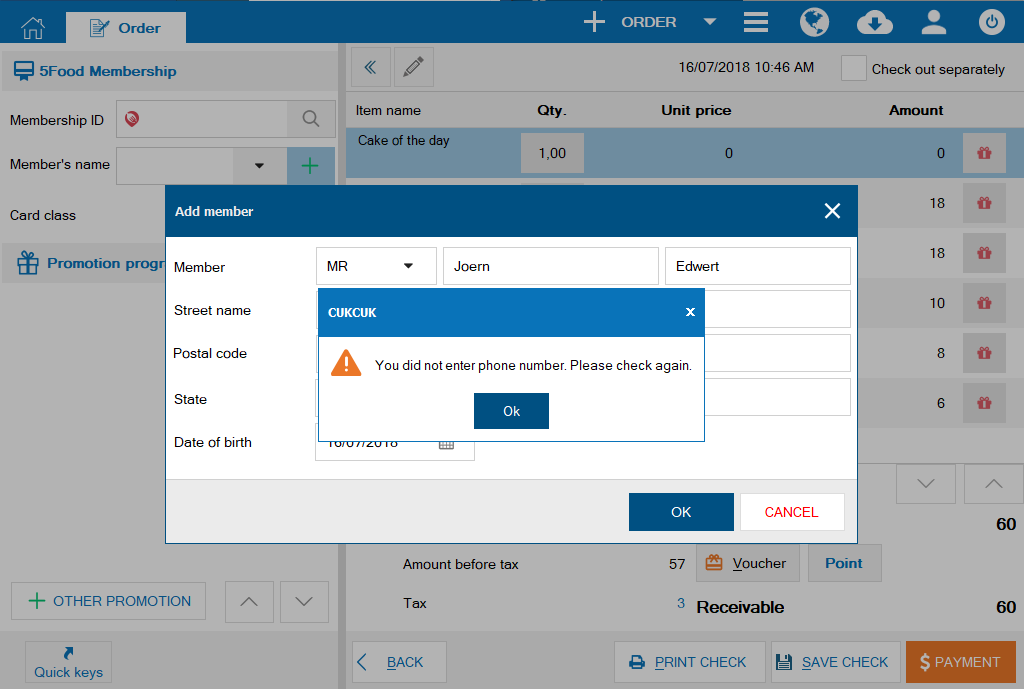
II. PC – Sale
1. The cashier wants to show receivable amount on the additional screen of APOS so that the guest does not need to ask again
Details of change:
Note:This feature is only applicable to Quick service restaurants.
2. When the guest returns items, kitchen/bar staff wants to receive Returned Item Ticket to check and confirm returned item
Details of change:
Instruction steps:
- On Management page, the Manager sets Send Returned Item Ticket to kitchen/bar when the guest returns items on System settings/General settings/Purchase/Sale tab.
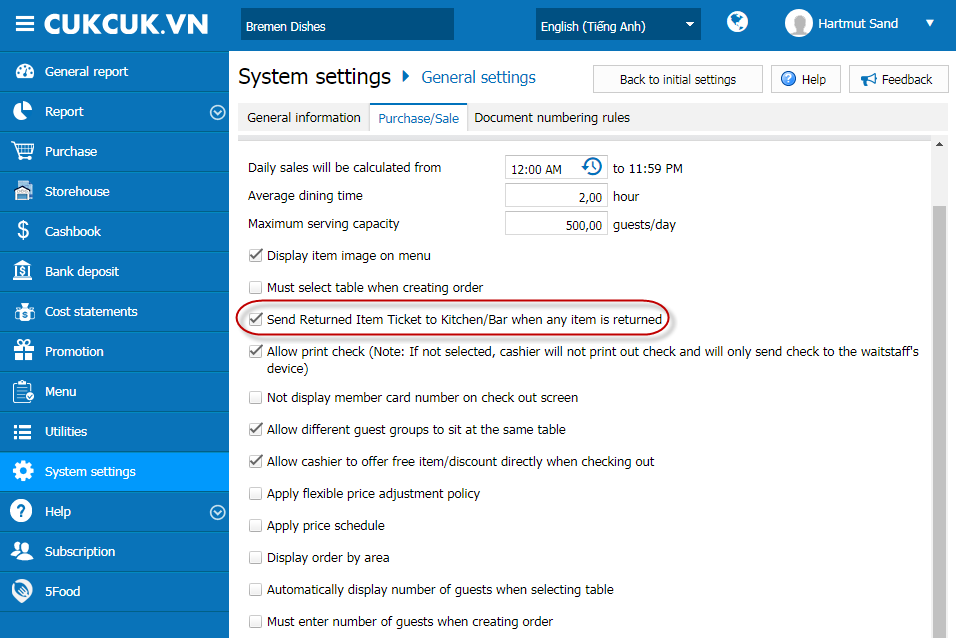
- When the cashier recognizes returned items, the kitchen/bar will receive Returned Item Ticket.
3. The cashier/waitstaff wants to enter ID for the table by themselves in order to distinguish guest groups sitting at the same table and identify which take-away order is for which table in order to quickly search when the guest requests payment
Some restaurants have long table and allow multple groups sit at the same table. In R54, the program adds Notes for the table so the cashier/waitstaff can quickly note table information (E.g.: 101A 101B) for easily and quickly serving and checking out.
- On Select table, enter note for the table.
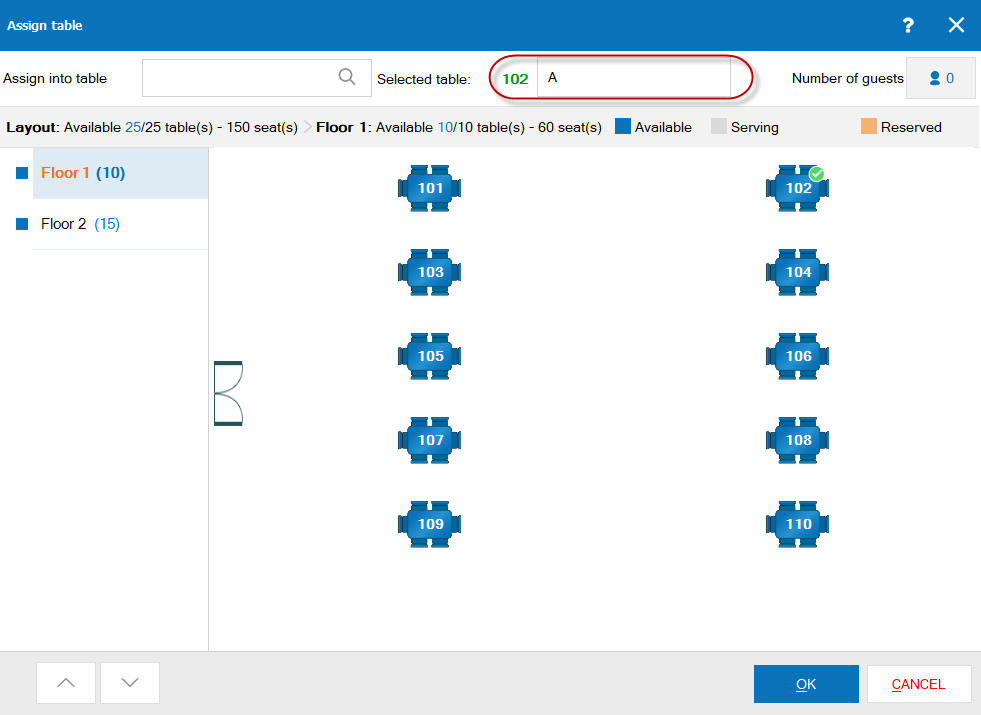
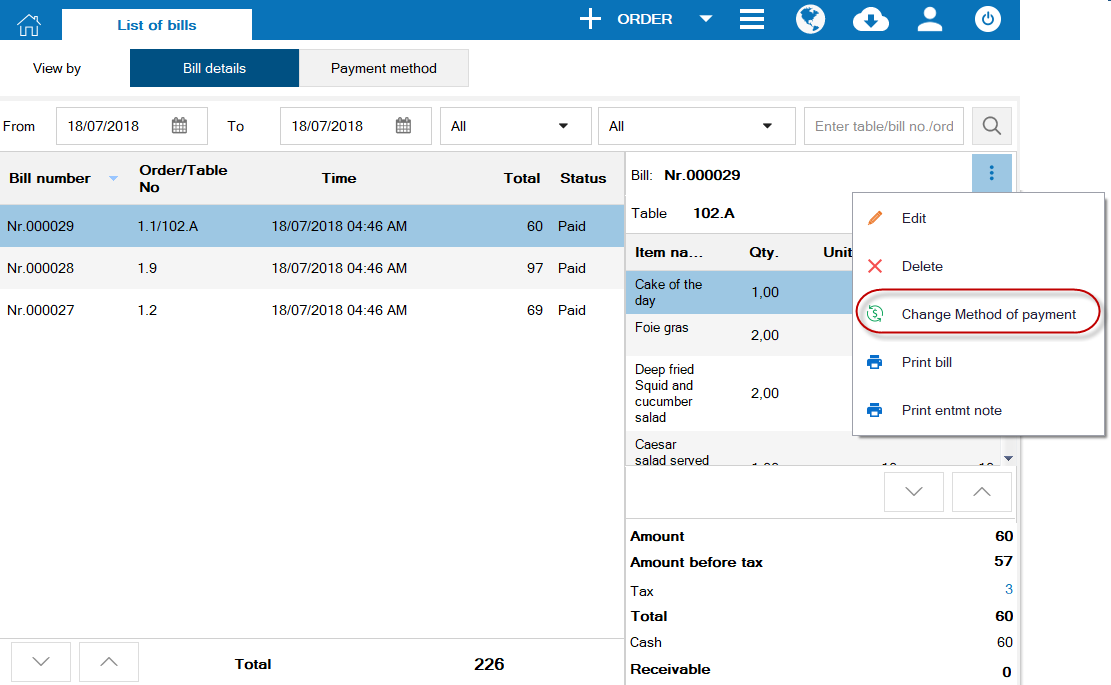
Note: To enter notes for the table, the manager needs to set Allow different guest groups to sit at the same table on System settings/General settings/Purchase/Sale tab.
4. For the bills which select wrong method of payment, the owner wants the cashier to be able to edit right away without requesting confirmation
Details of change:
Instruction steps:
- On List of bills window, click the icon
 , select Change method of payment.
, select Change method of payment.
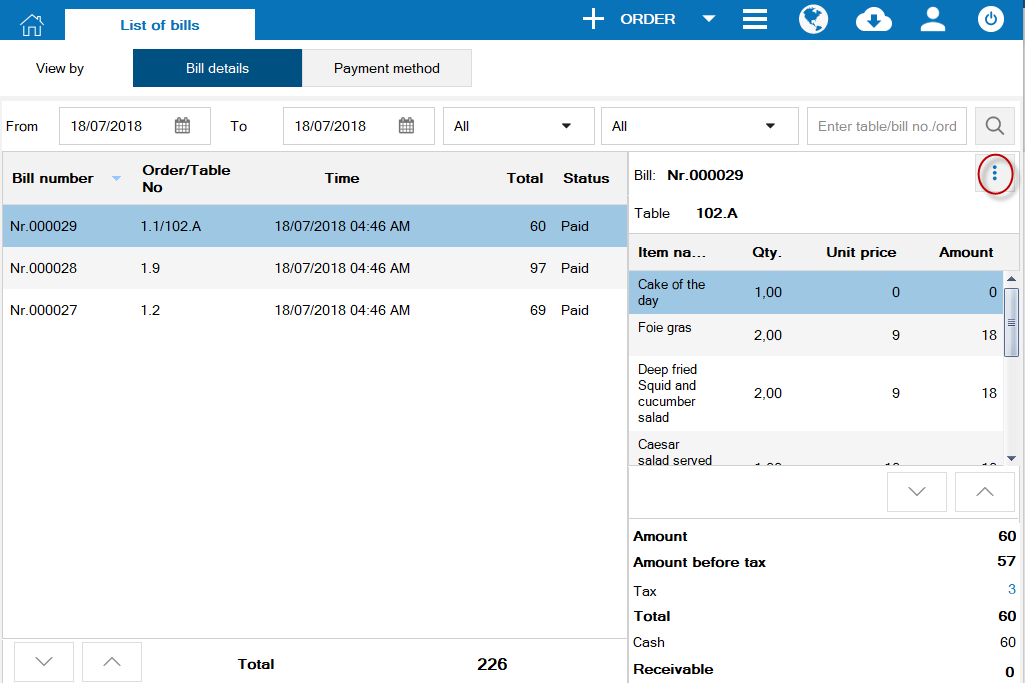
- Select method of payment again, click Change.
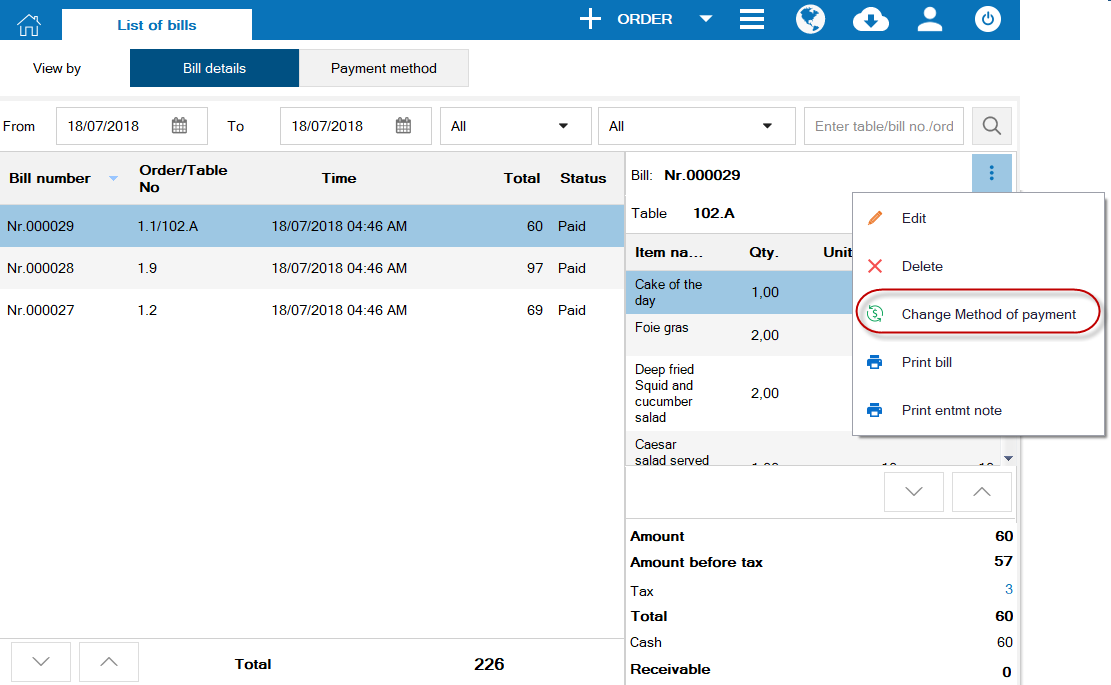
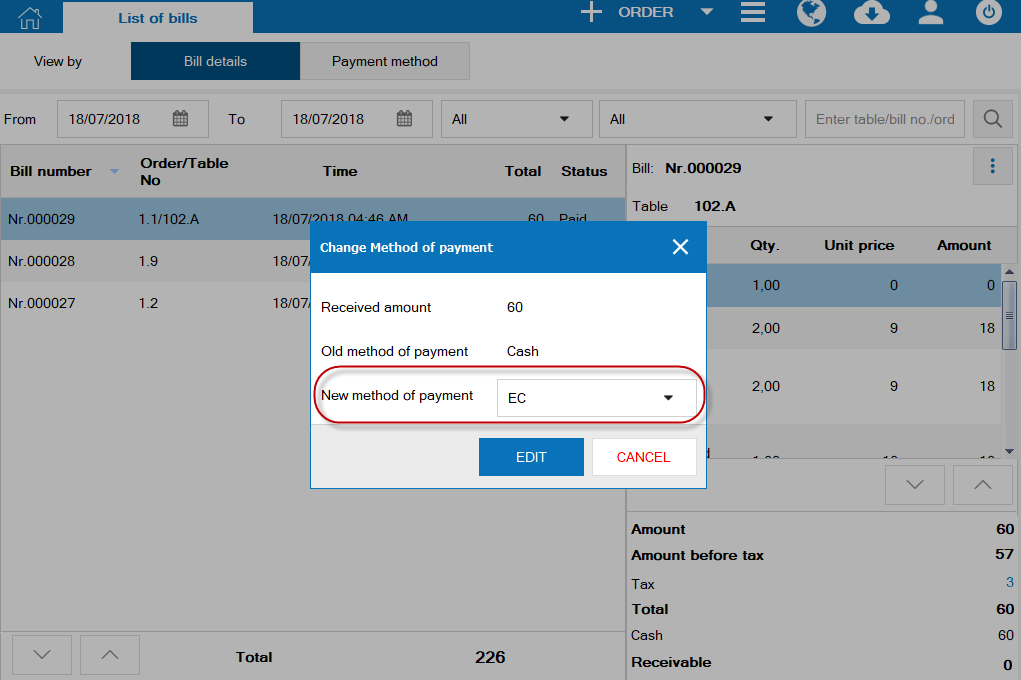
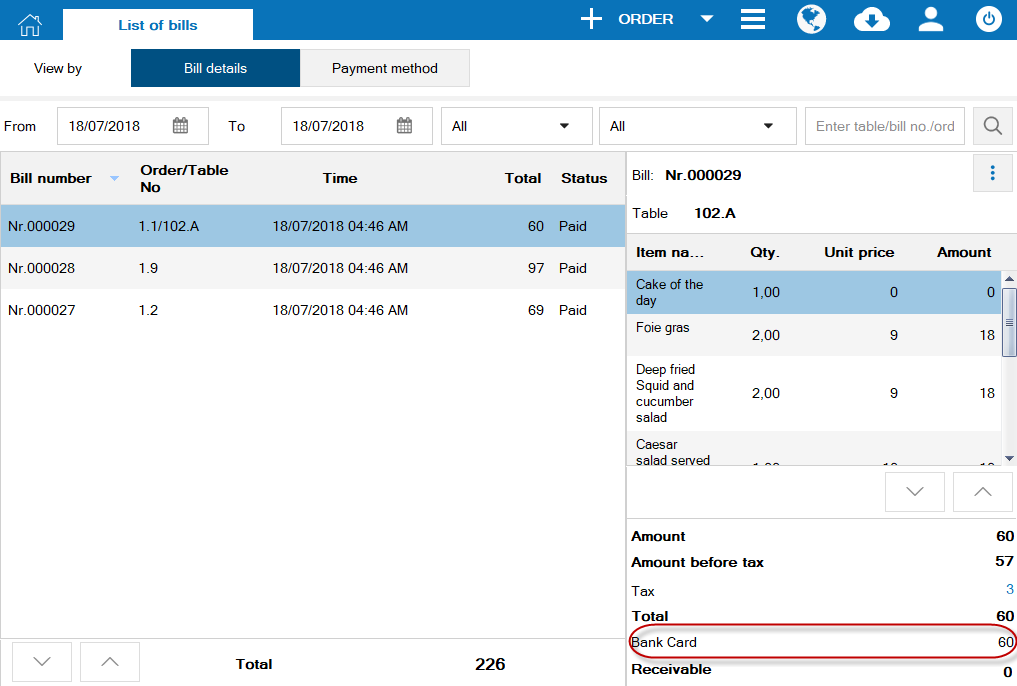
- Moreover, the program adds View list of bills by method of payment feature so the manager/cashier can quickly view bills by each method.
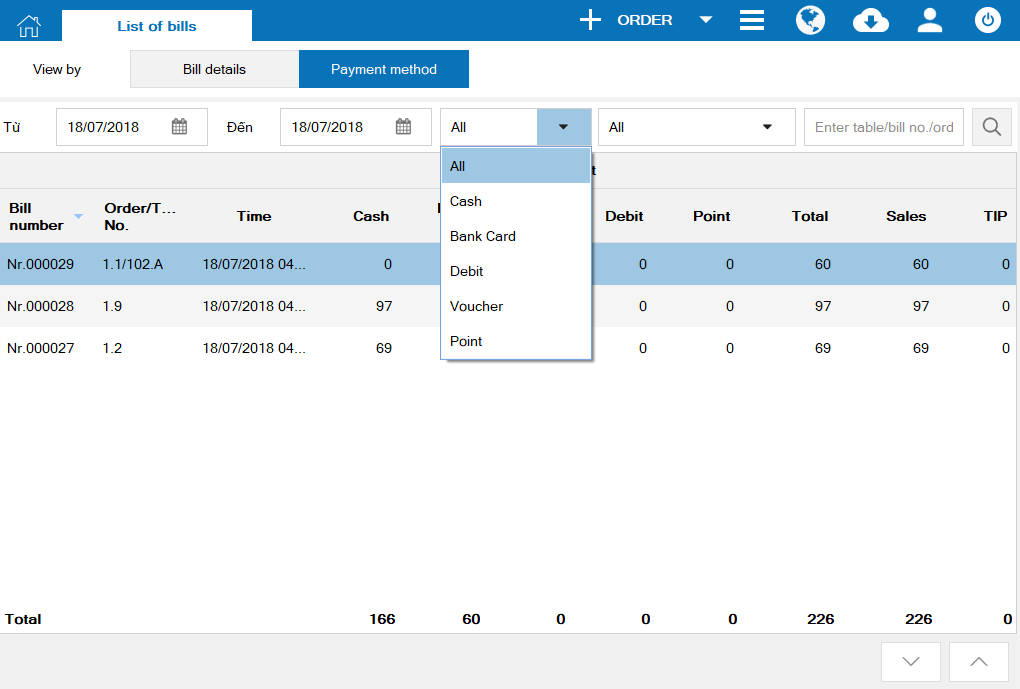
- If you do not want the cashier to change method of payment by themselves, the Manager can check the box Do not allow the cashier to change method of payment in the bills on System settings/General settings/tab Purchase/Sale.
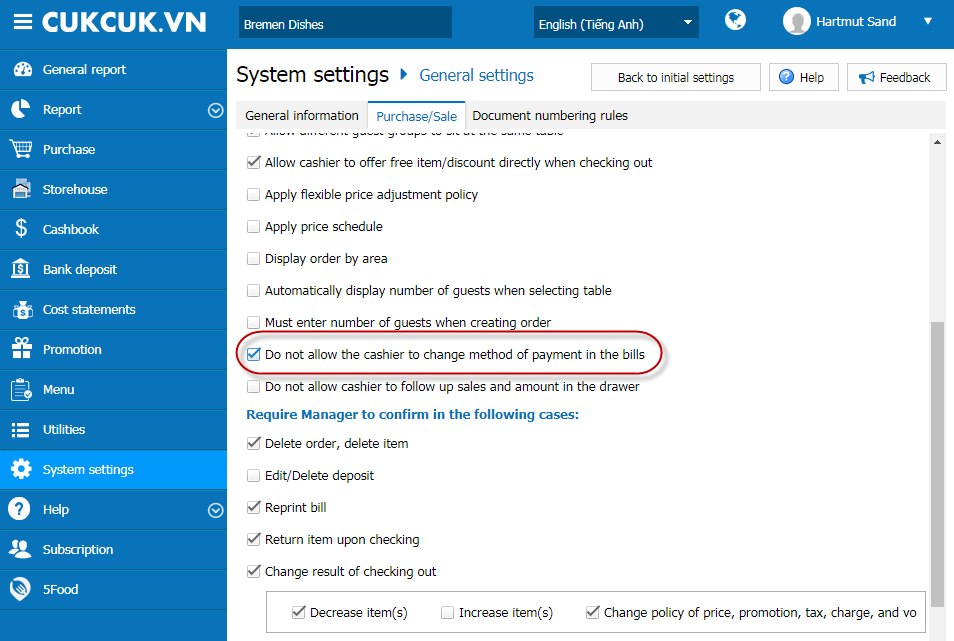
Details of change:
When getting payment but losing connection to the server, the device cannot load continuous bill numbers. In this case, the program will automatically generate 1 bill number with the prefix “OFF” so that the cashier can continue getting payment. However, this way makes the owner confused and Depart of Finance suspicious. In R54, the program does not allow the cashier/waitstaff to get payment when losing connection to ensure continuous bill numbers.
- For the devices losing connection, the program will show warning, and the cashier/waitstaff must connect to the server again before getting payment.
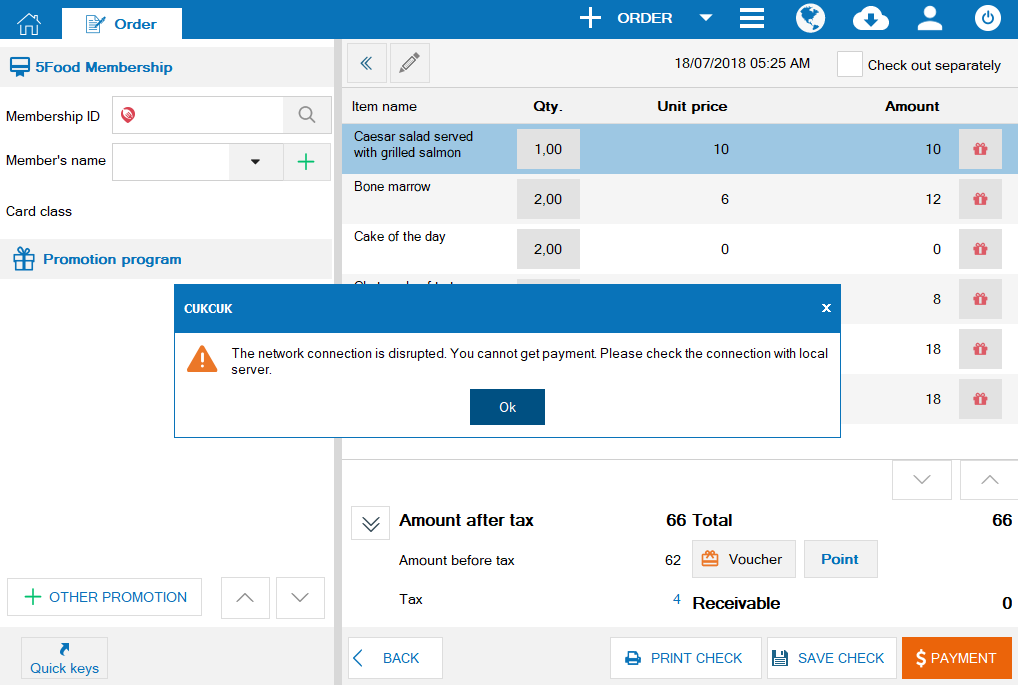
1. When working, the waitstaff wants to distinguish and adjust volume of alarm for serving item and requesting payment in order to respond properly
Details of change:
Instruction steps:
- On Settings/General settings window, click Alarm when any order requests payment or any item is served, out of stock or available.
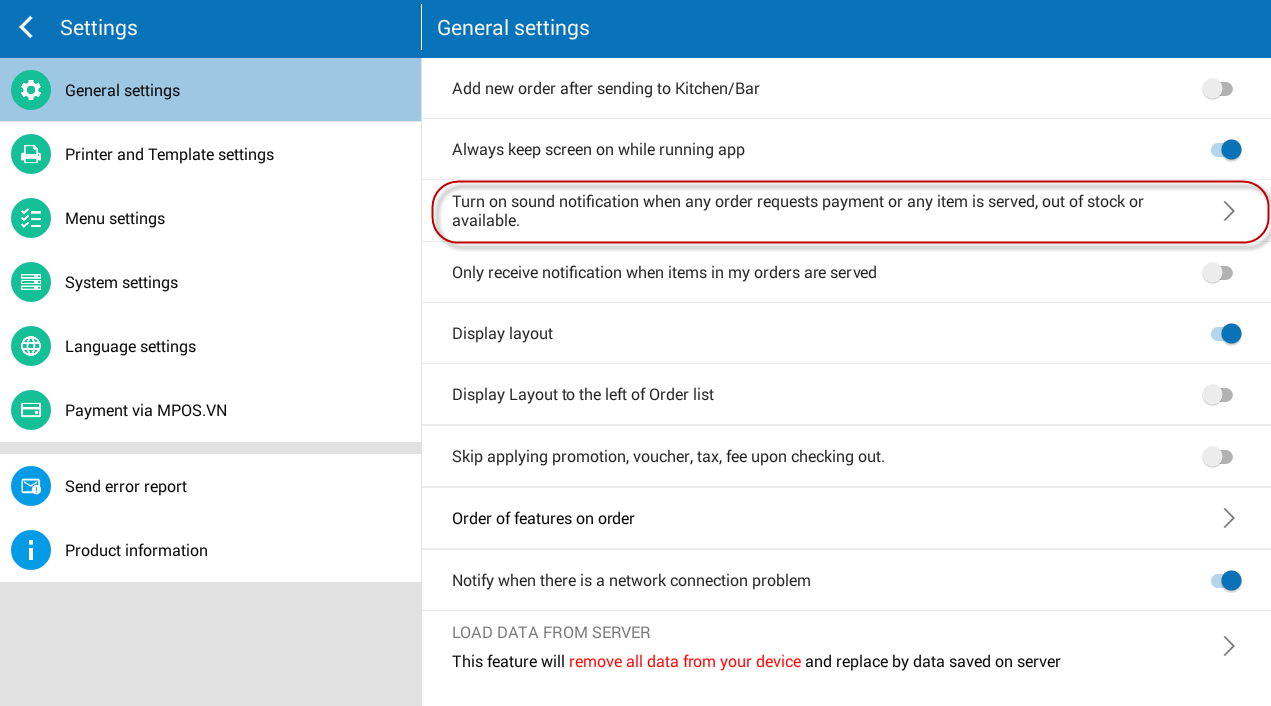
- Here, the cashier can set:
- Turn on/off notification.
- Adjust volume.
- Select ringtone.
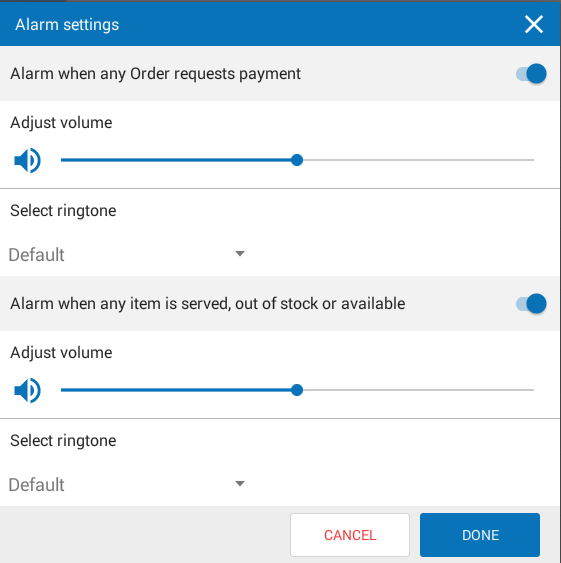
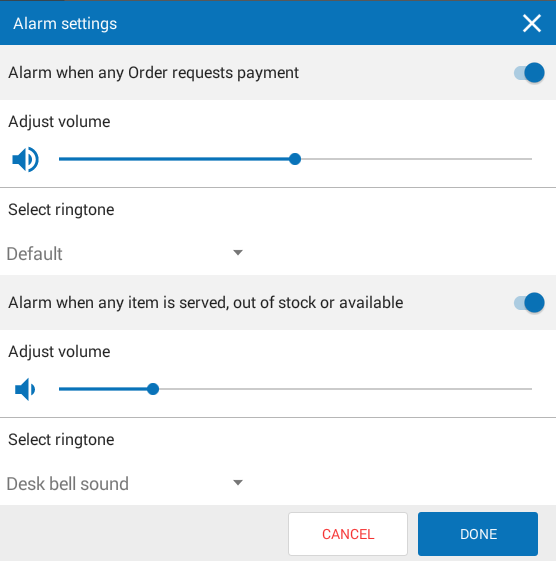
Details of change:
In R54, the program allows the cashier to recognize multiple methods of payment on 1 bill.
E.g: When the guest pays 66 USD with EC and Cash. EC is 100 USD and the remaining is Cash.
- Click the icon X to delete the amount on the screen.
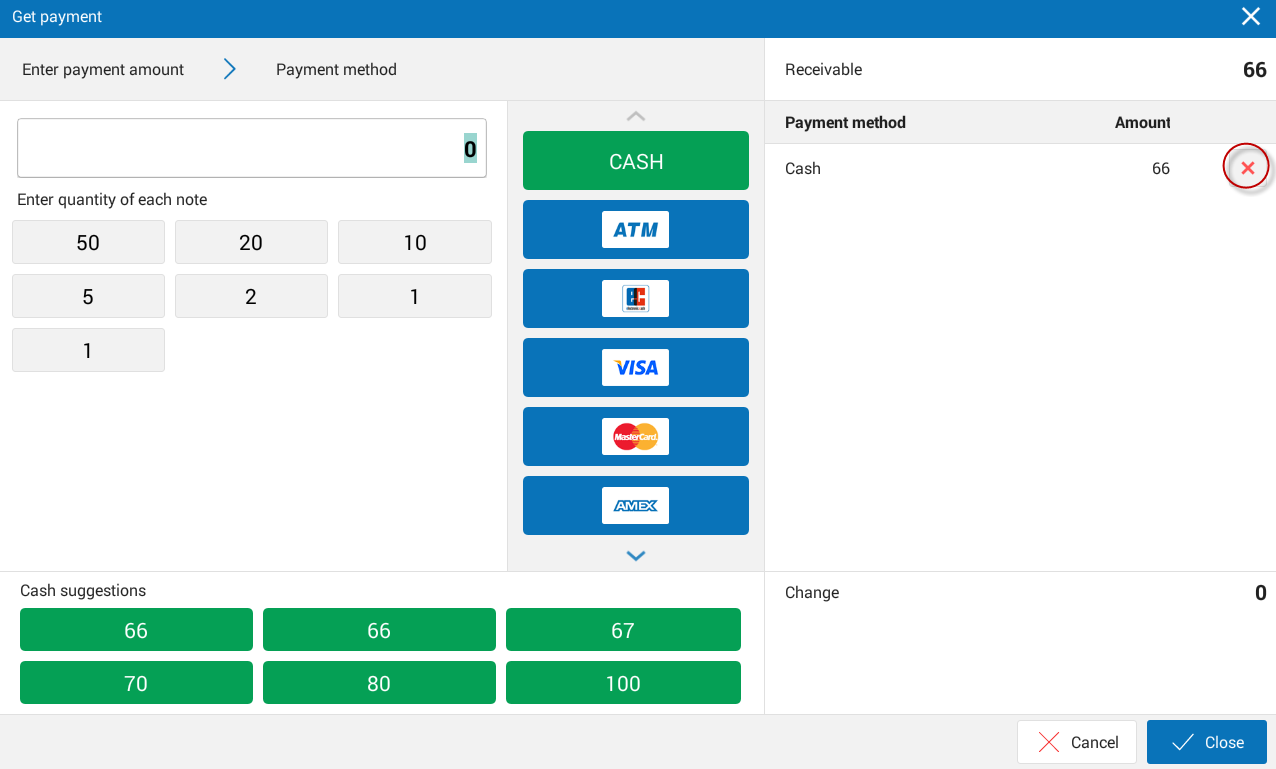
- Enter 50 USD and select method of payment EC.
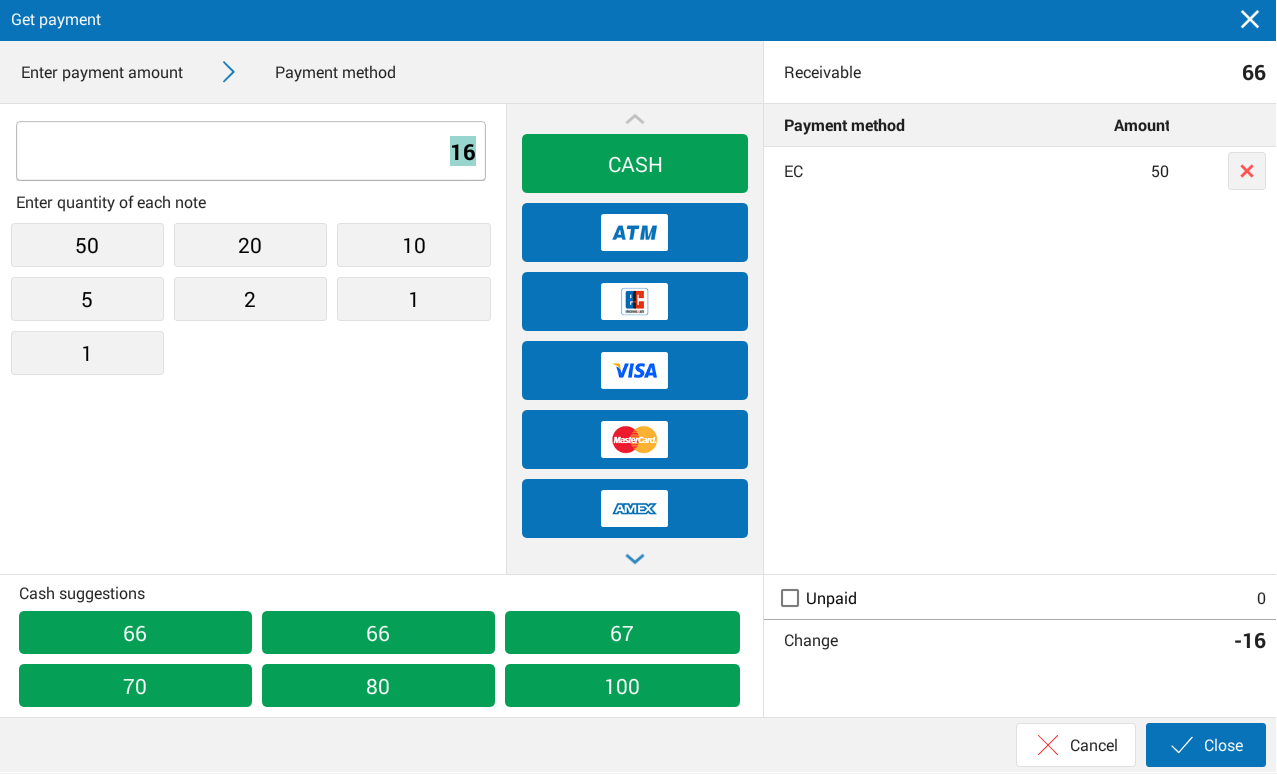
- For the remaining, select method of payment as Cash to recognize.
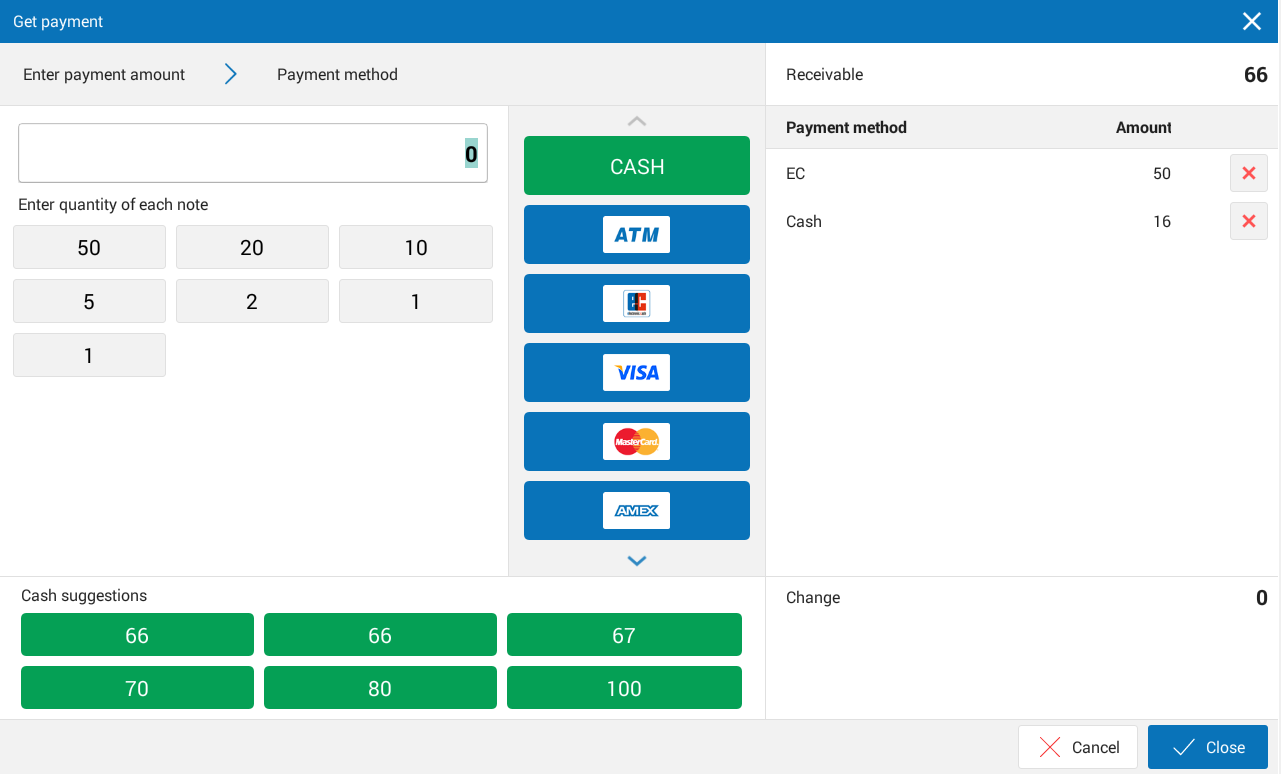
- Click Print and Accept to confirm getting payment.
3. The kitchen/bar staff are more familliar with seeing the quantity before item name in order to identify how many items need processing and they do not need to show unit
Print items on one ticket template/ Print each time separately (Template 2)
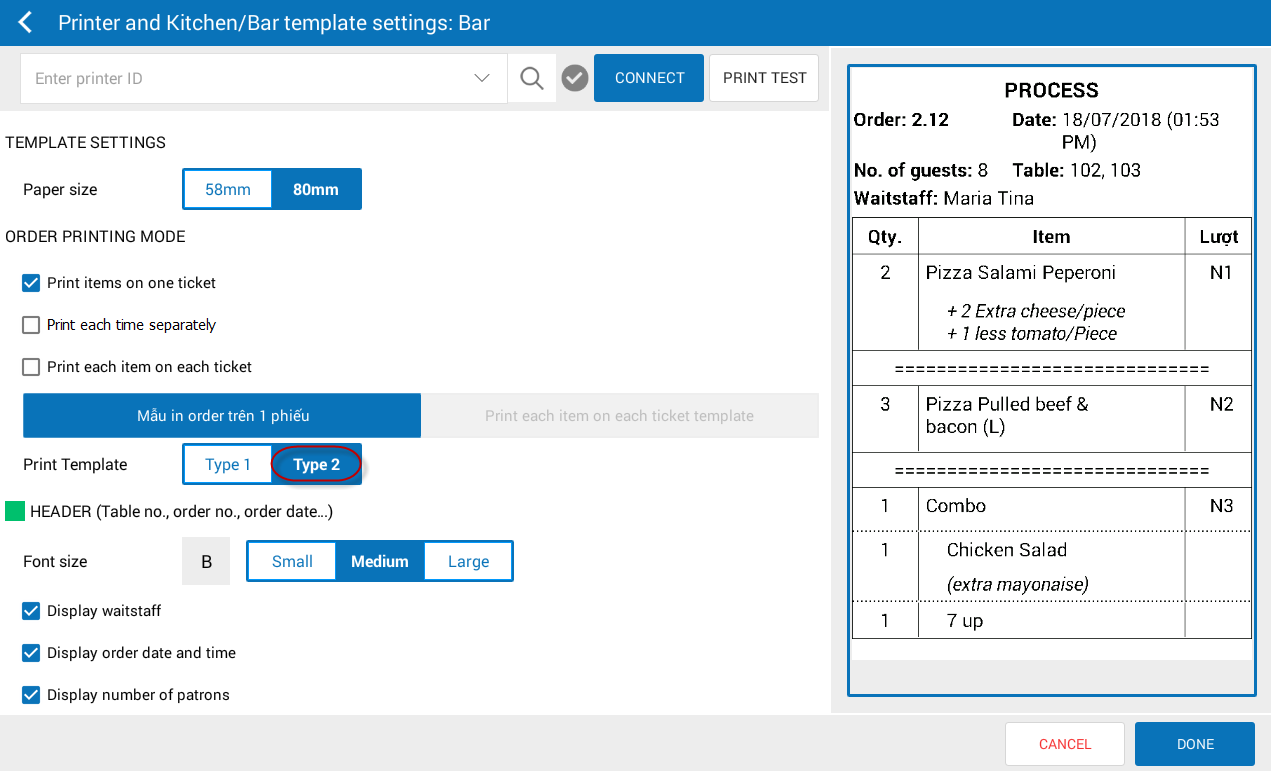
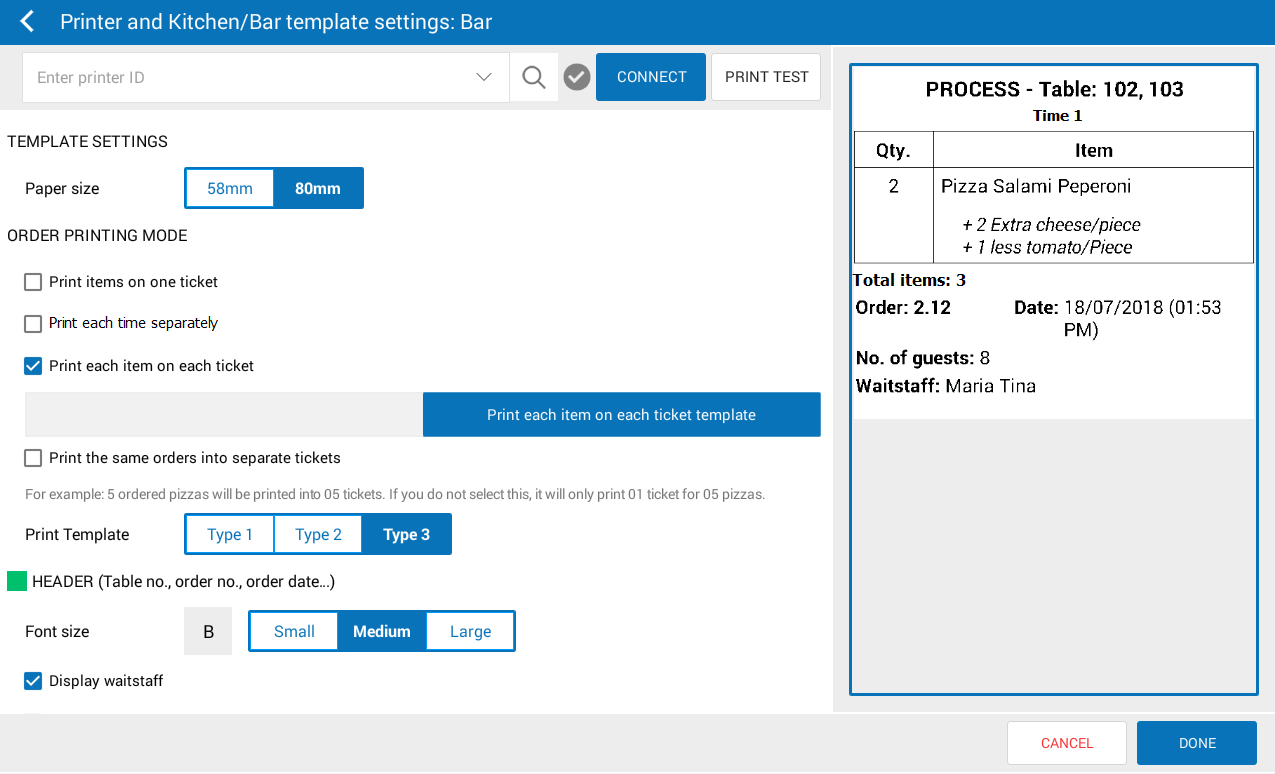
4. The cashier/waitstaff wants to enter ID for the table by themselves in order to distinguish guest groups sitting at the same table and identify which take-away order is for which table in order to quickly search when the guest requests payment
Details of change:
Some restaurants have long table and allow multple groups sit at the same table. In R54, the program adds Notes for the table so the cashier/waitstaff can quickly note table information (E.g.: 101A 101B) for easily and quickly serving and checking out.
- On Select table, enter note for the table.
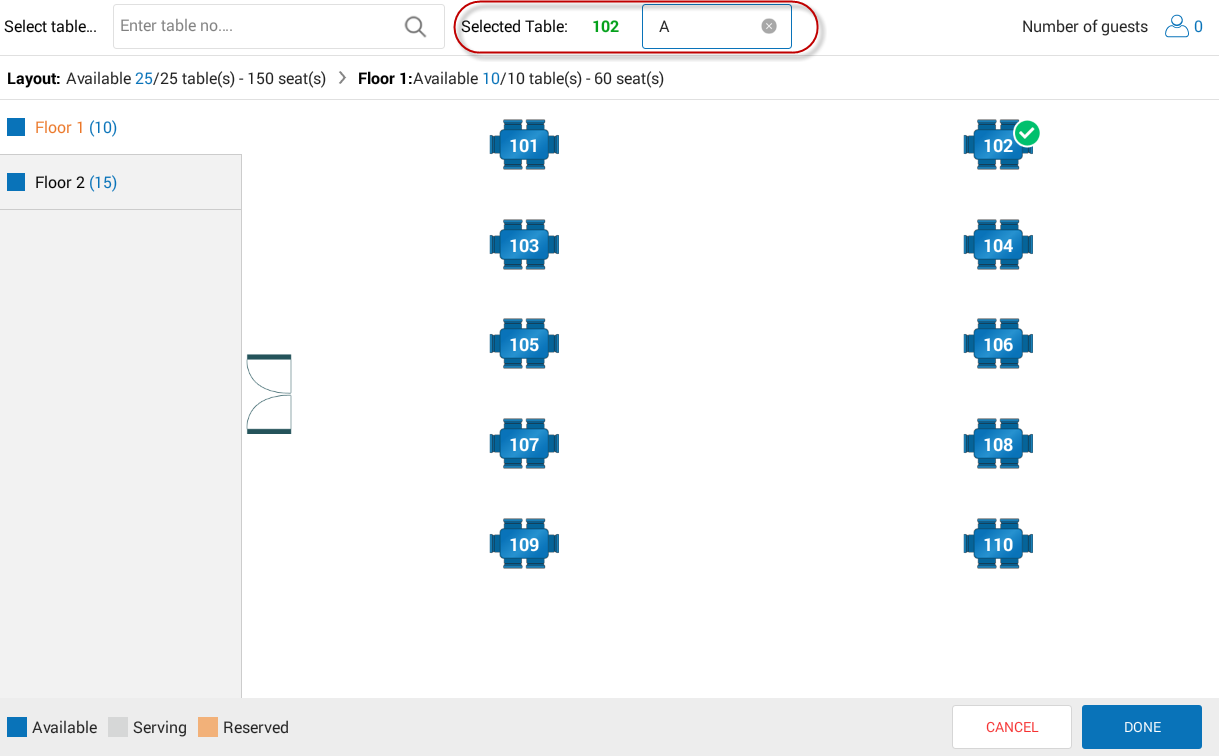
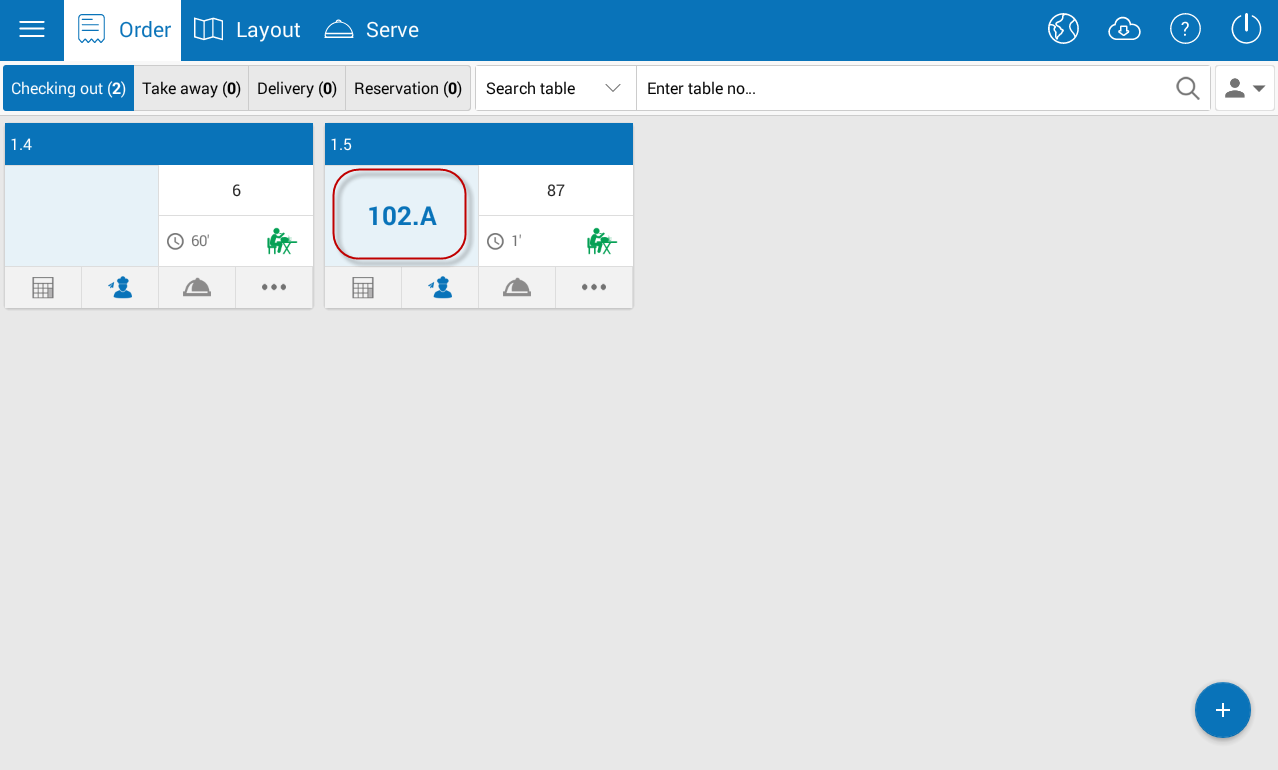
Note: To enter notes for the table, the manager needs to set Allow different guest groups to sit at the same table on System settings/General settings/Purchase/Sale tab.
5. When the guest returns items, kitchen/bar staff wants to receive Returned Item Ticket to check and confirm returned item
Instruction steps:
- On Management page, the Manager sets Send Returned Item Ticket to kitchen/bar when the guest returns items on System settings/General settings/Purchase/Sale tab.
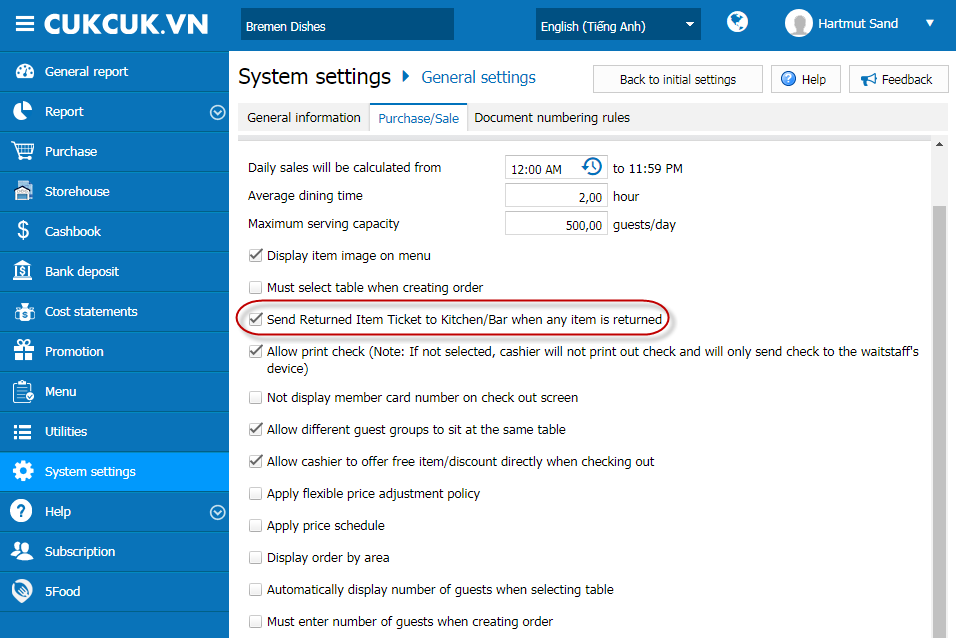
- When the cashier recognizes returned items, the kitchen/bar will receive Returned Item Ticket.
Details of change:
When getting payment but losing connection to the server, the device cannot load continuous bill numbers. In this case, the program will automatically generate 1 bill number with the prefix “OFF” so that the cashier can continue getting payment. However, this way makes the owner confused and Depart of Finance suspicious. In R54, the program does not allow the cashier/waitstaff to get payment when losing connection to ensure continuous bill numbers.
- For the devices losing connection, the program will show warning, and the cashier/waitsff must connect to the server again before getting payment.

