1. Improve closing entries template in accordance with the requirements of the tax authority
2. The manager can reprint voucher if the printer is defective
3. Improve and provide utilities on the online reservation page
1. Improve closing entries template in accordance with the requirements of the tax authority
Details of change:
As of version R106, CUKCUK improves closing entries template, which is more intuitive
Here are the changes:
- Add voucher issuance and voucher top up
- Deposit by payment method
- Promotion: show promotion programs
- Move pay-ins from employee to the bottom

2. The manager can reprint voucher if the printer is defective
Purpose:
Currently, when the employee prints vouchers for the guests, the printer may run out of paper or get paper jammed. As a result, the vouchers cannot be printed. As of version R106, CUKCUK đã đáp ứng nghiệp vụ giúp The manager can reprint voucher if the printer is defective
Instruction steps:
2.1. On PC
– Click on the icon![]() and select Voucher/Reprint voucher
and select Voucher/Reprint voucher
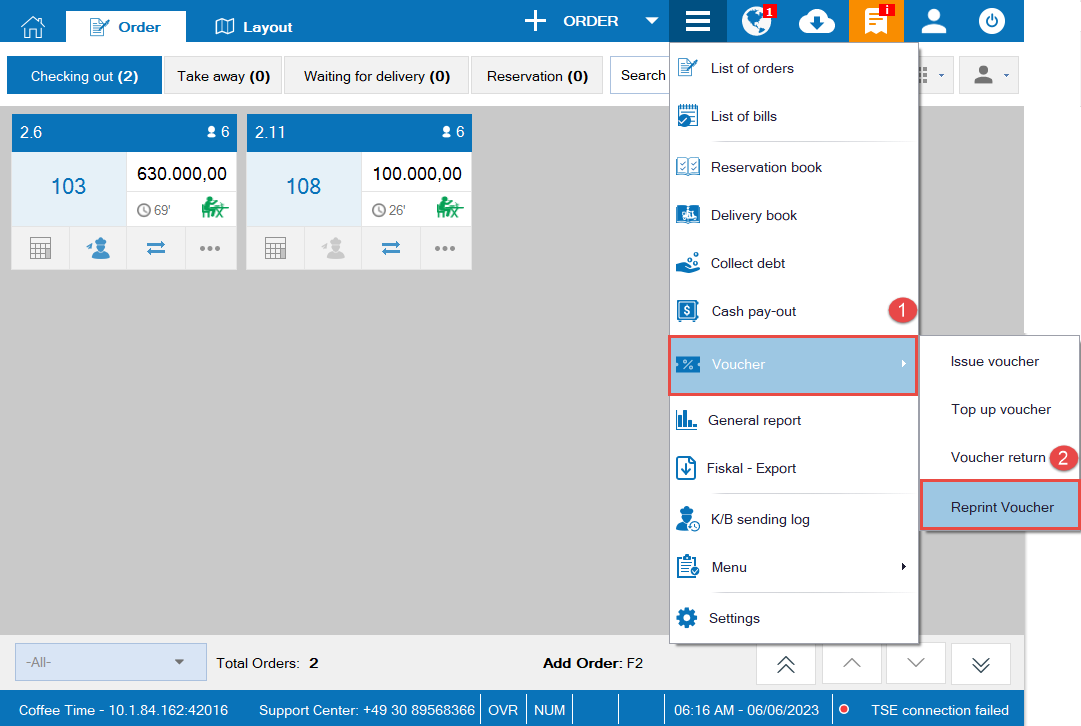
On Reprint voucher screen, enter phone number to search voucher.
Then click Reprint
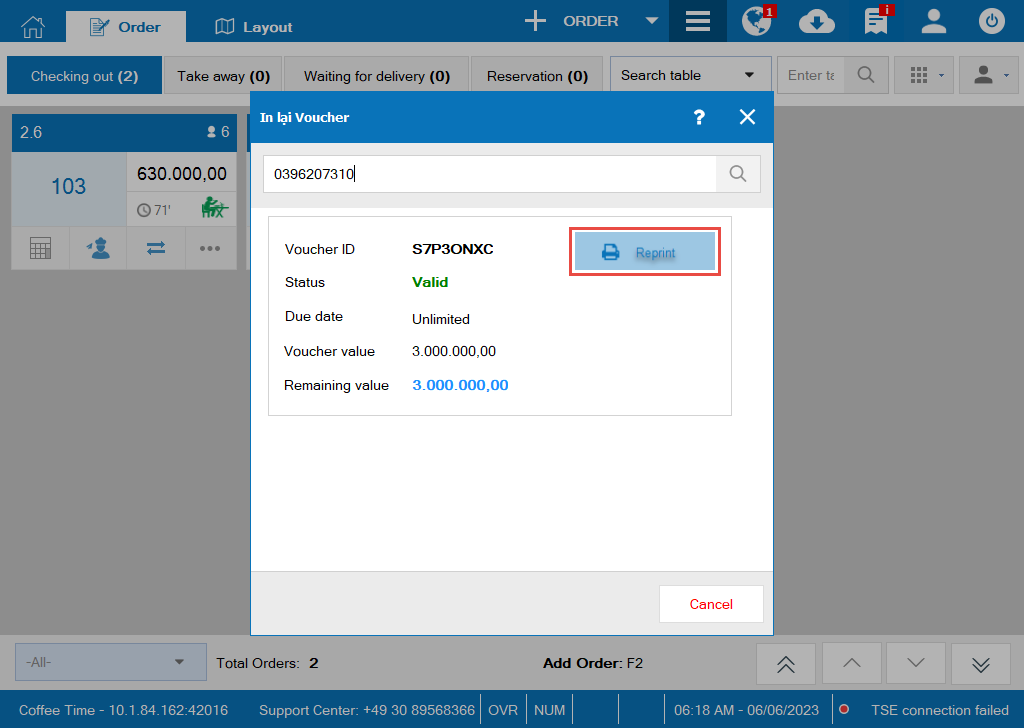

2.2. On quick service version
– Click on the icon![]() and select Voucher
and select Voucher
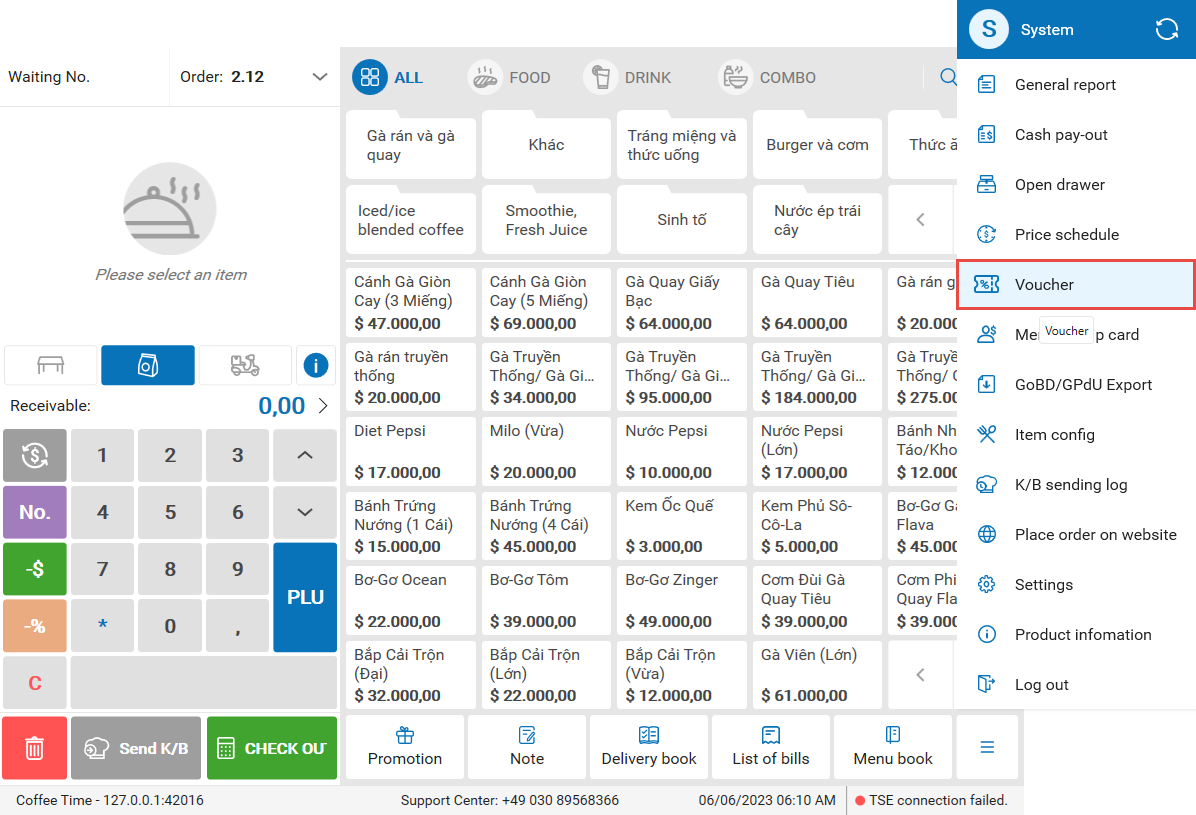
– On Search tab, enter phone number to search voucher. Then, click on the icon![]() and select Reprint
and select Reprint
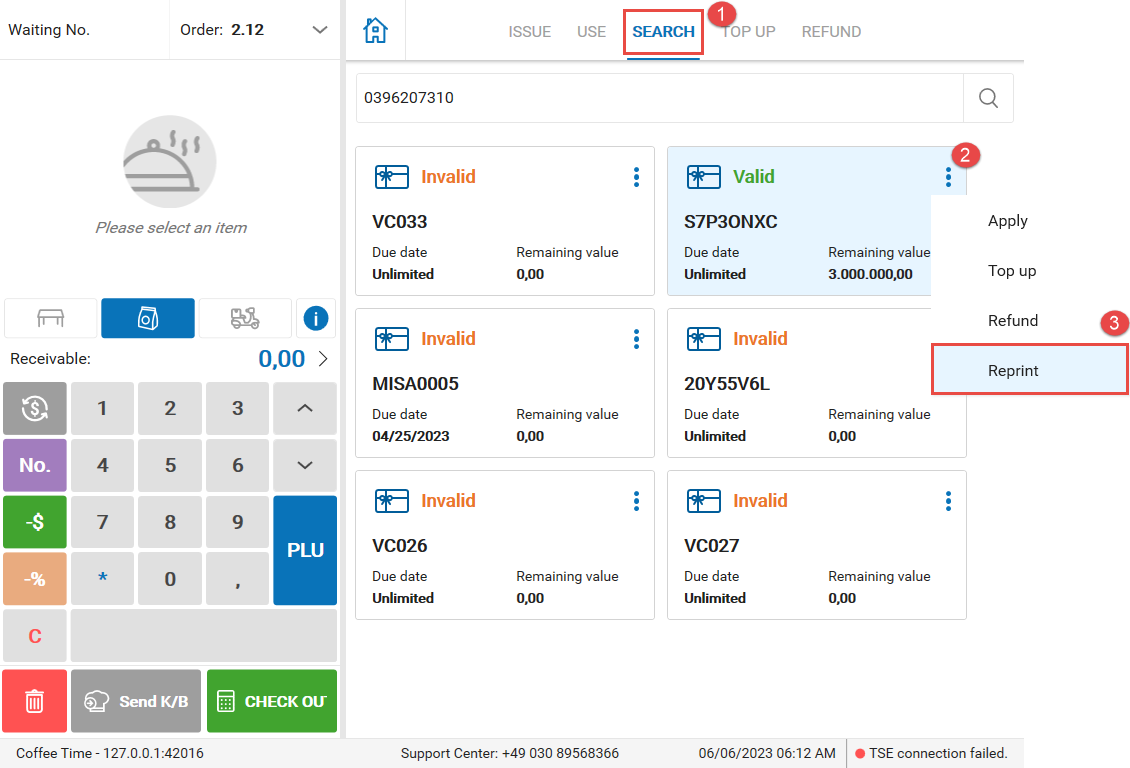

3. Improve and provide utilities on the online reservation page
Purpose:
The restaurant can auto-confirm reservation when there’s any new reservation.
Details of change:
On the management page, go to Online reservation. The program adds the following settings:
a. Suggest reservation and number of guests
– The manager can add suggestion or check built-in suggestions.
– Add suggestion of number of guests
– Add hashtag
– Click Continue
Note: You can Edit/Delete reservation suggestions
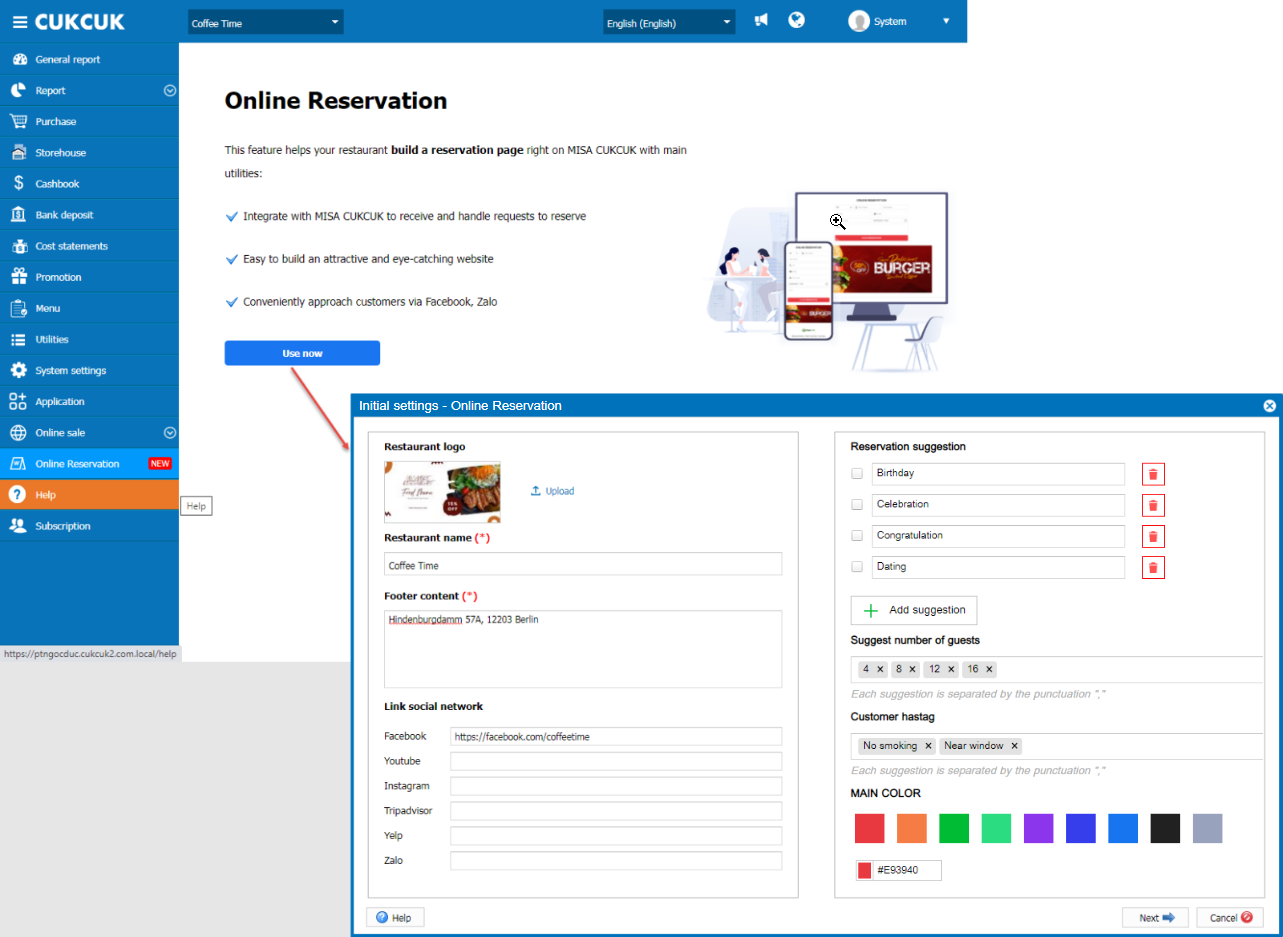
b. Update reservation schedule
– Select working schedule
– Click on the icon![]()
![]() and select the gap among schedules: 15 min, 30 min, 60 min, 90 min, 120 min
and select the gap among schedules: 15 min, 30 min, 60 min, 90 min, 120 min
– Select time to reserve table
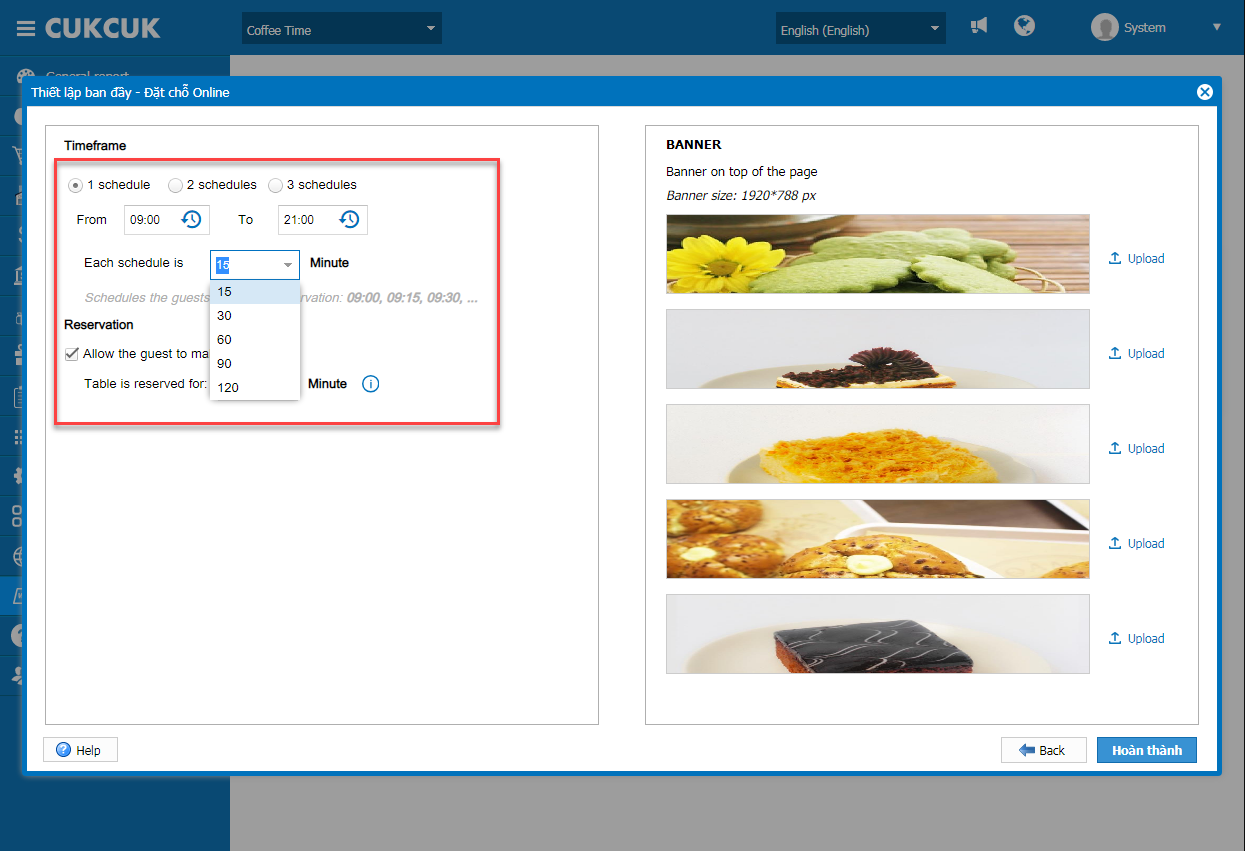
Notes for the restaurant using Online reservation page:
– Default schedule: 8:00 – 22:00
– The interval among schedules is taken according to the average table-reserved time at the restaurant
– The manager can reset schedule
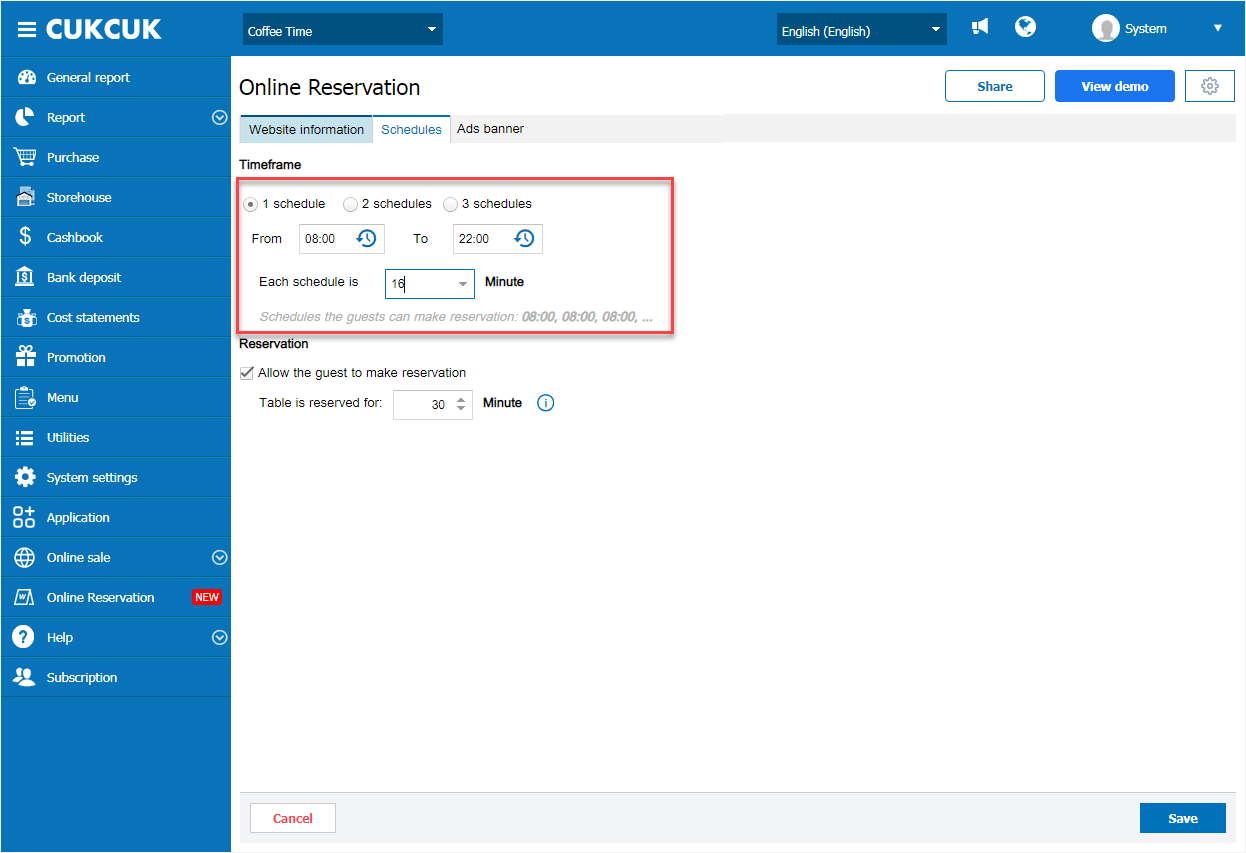
c. Close the online reservation page and stop receiving reservation
If the restaurant is overloaded and wants to stop receiving reservation, click on the icon![]() and select Stop receiving reservation
and select Stop receiving reservation
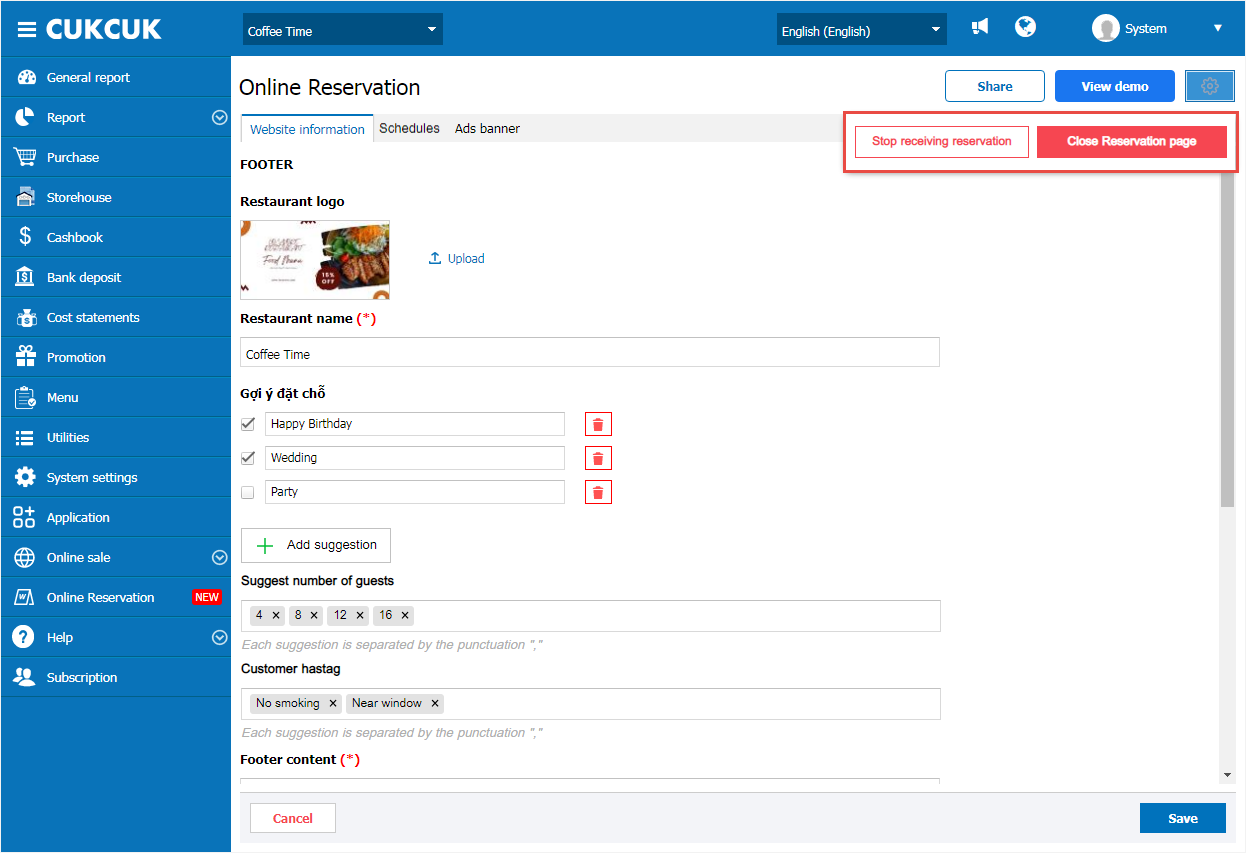
Note:
– When selecting Stop receiving reservation, your customer will not be able to book through the Online reservation website
– Customers will continue booking until the restaurant opens or when you select Continue taking reservation
– In the case of the Closing reservation page, customers will not be able to access the reservation link. You will then be redirected to the starter page with your current online reservation settings
II. On online reservation page
After being set up, on the management page when the guest makes reservation, the program will show as below:
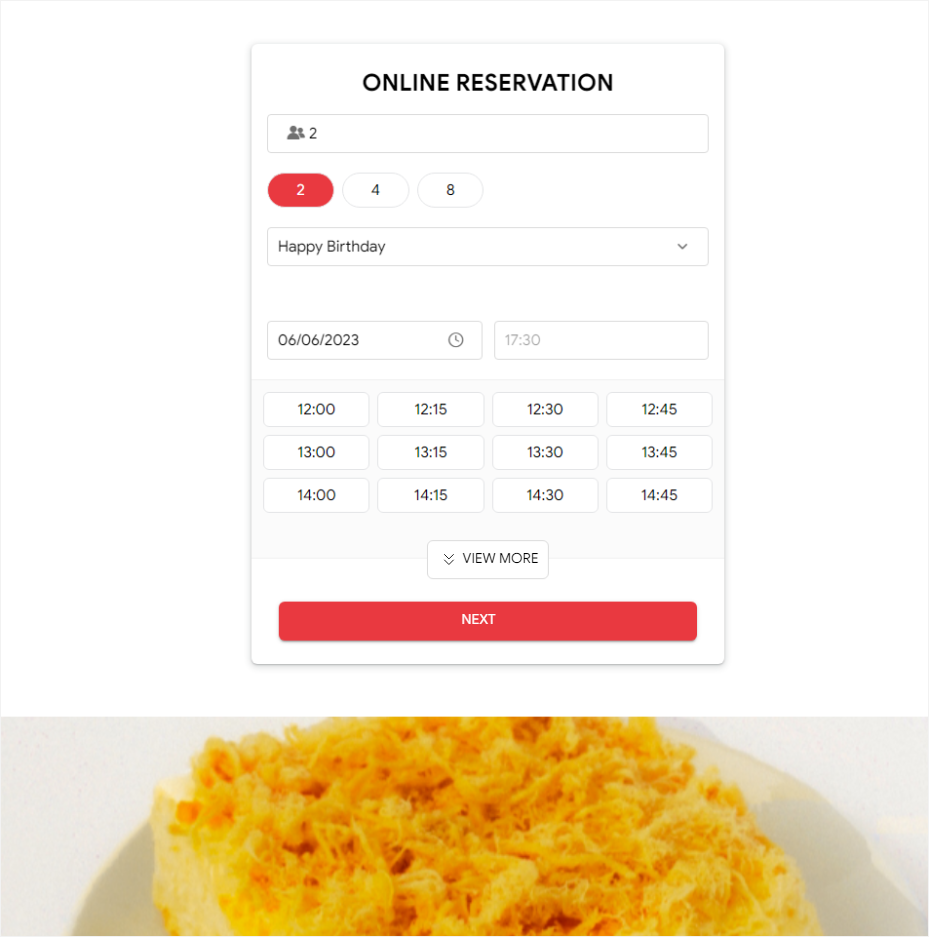
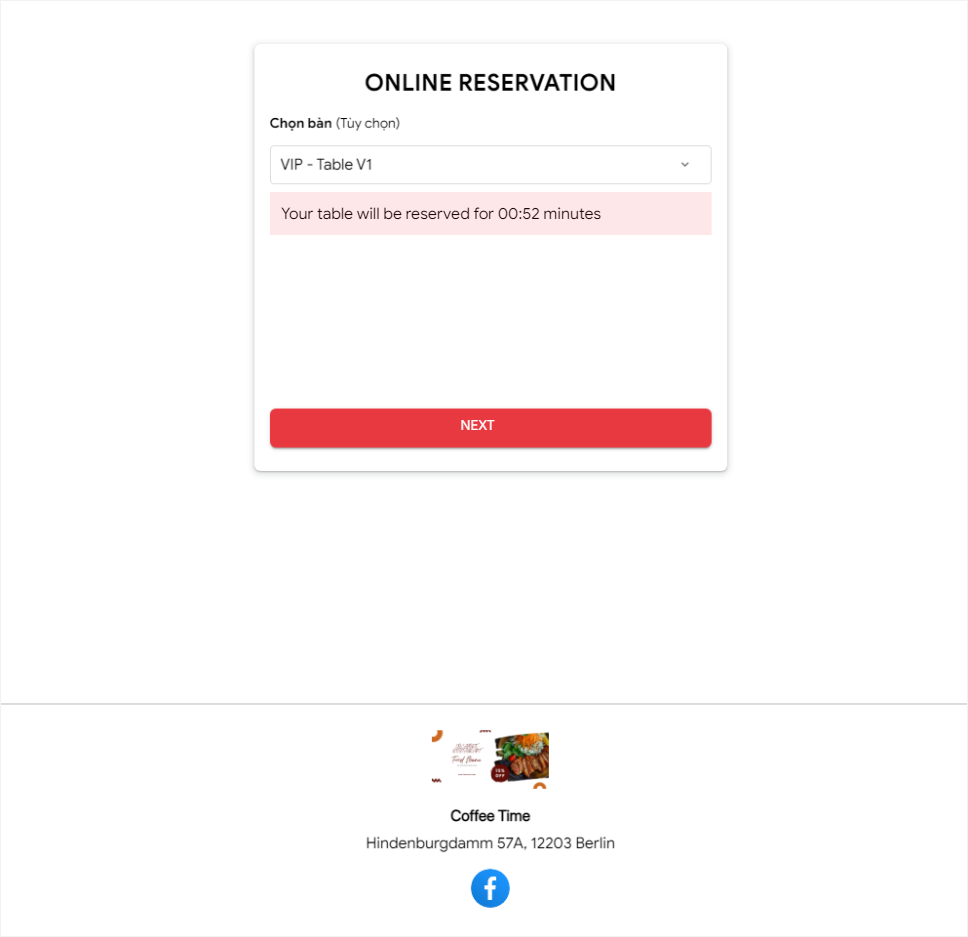
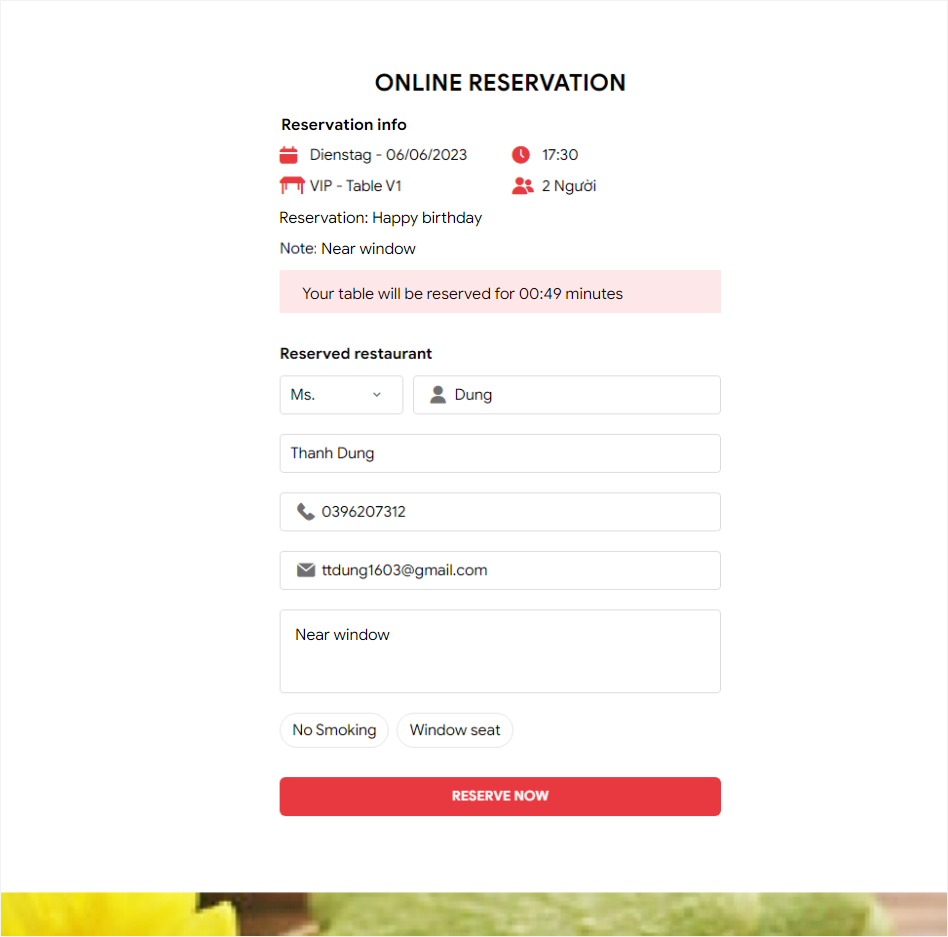
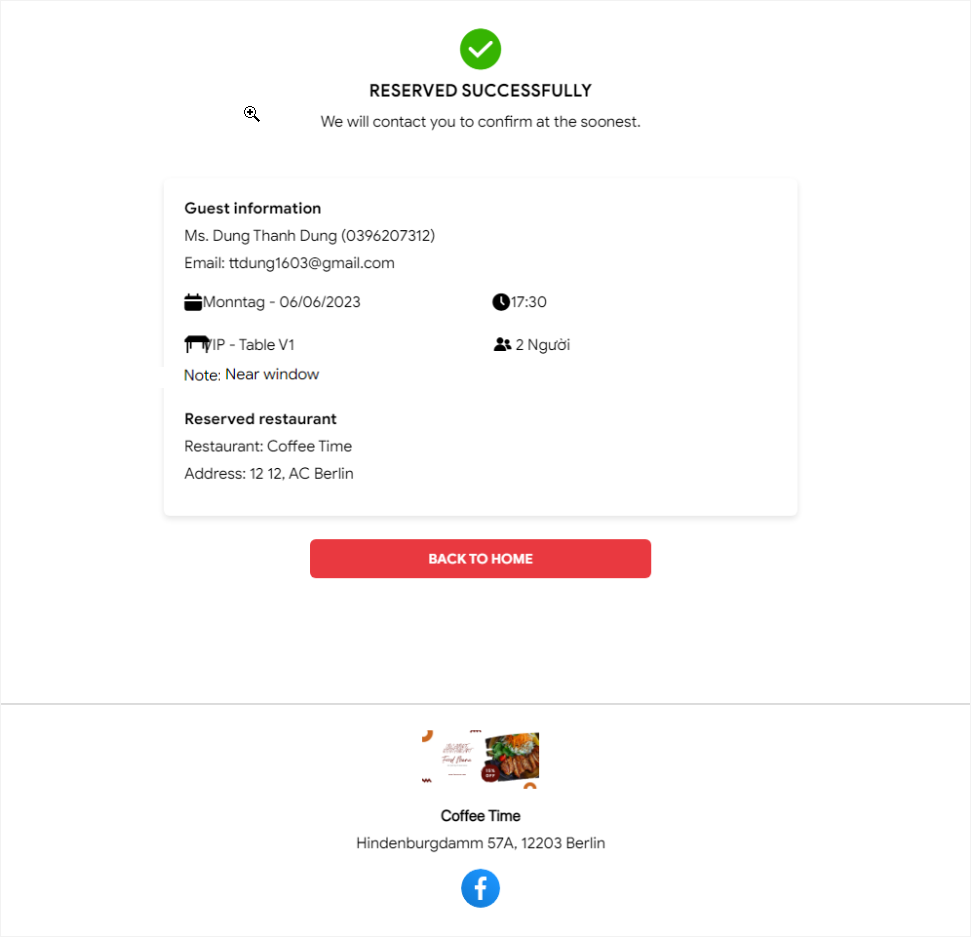
When the guest makes reservation, on PC the cashier will receive a notification
Click on the icon![]() and select Reservation from website
and select Reservation from website
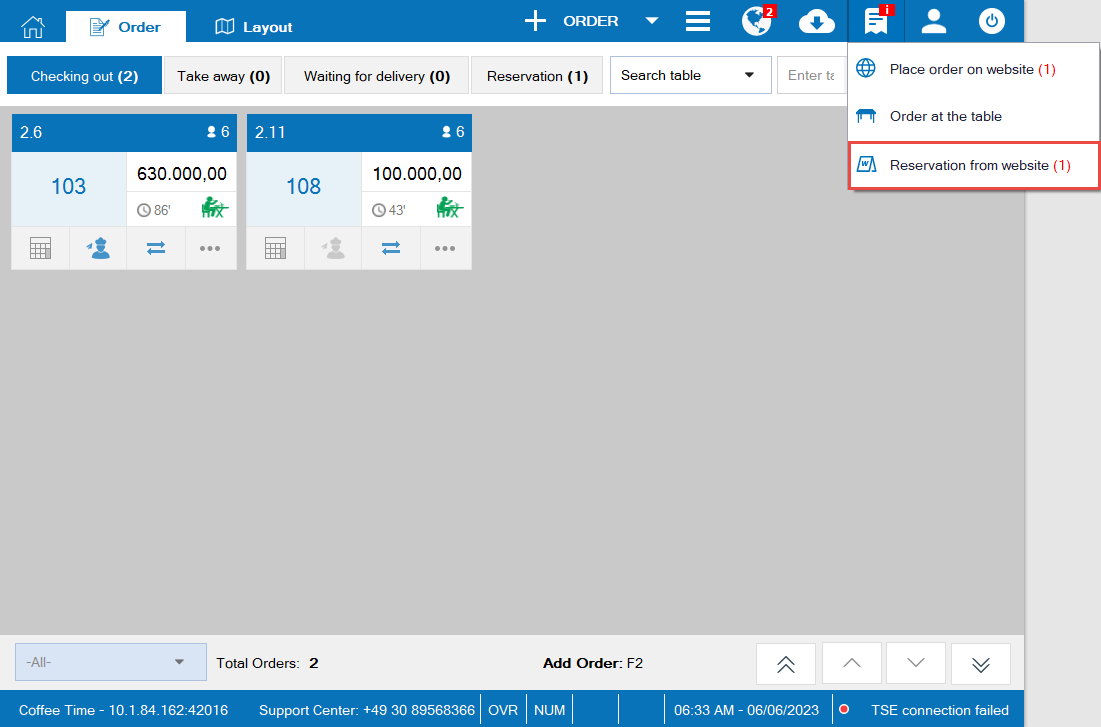
Click Confirm or Decline
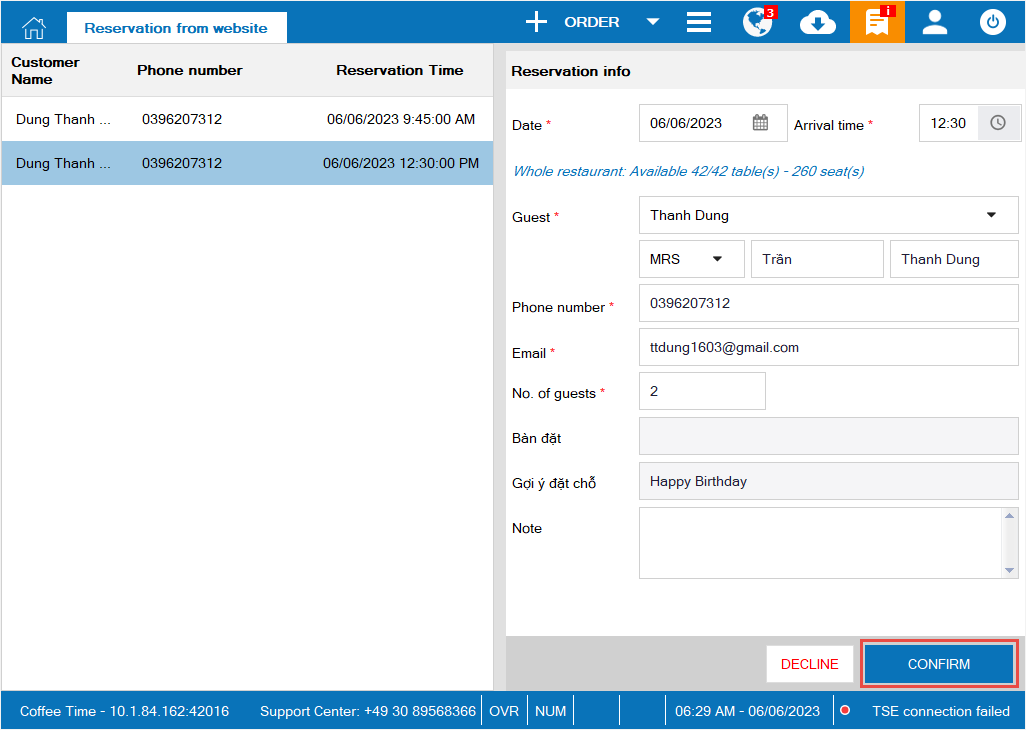
Moreover, the cashier can check reservation information by clicking on the icon
![]() and select Reservation book
and select Reservation book
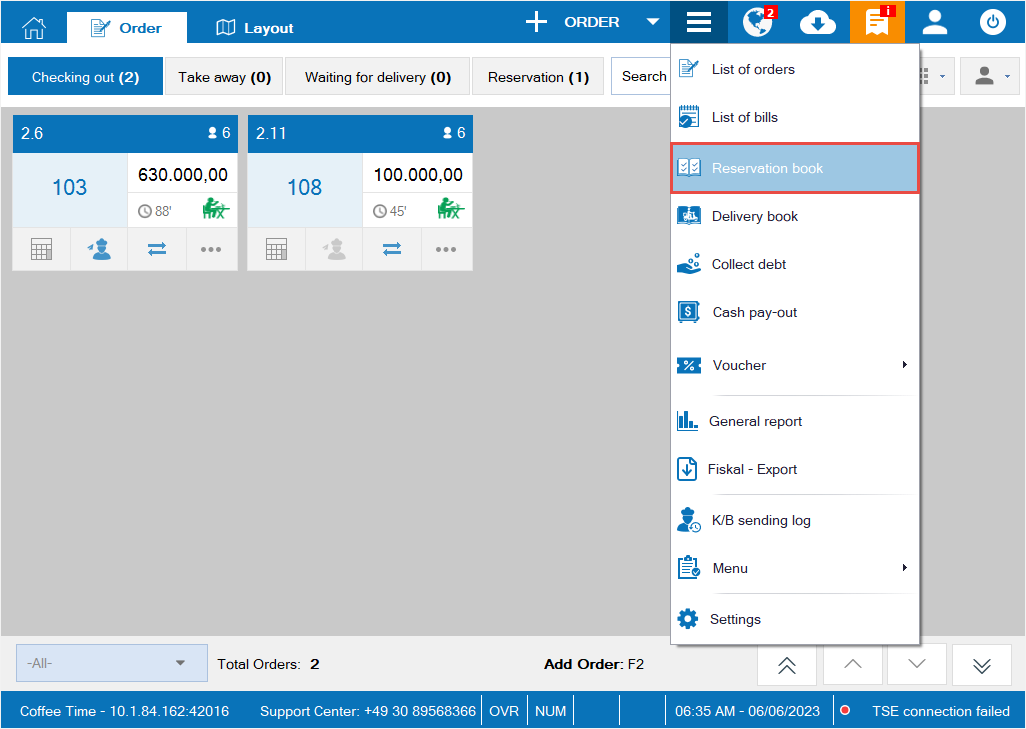
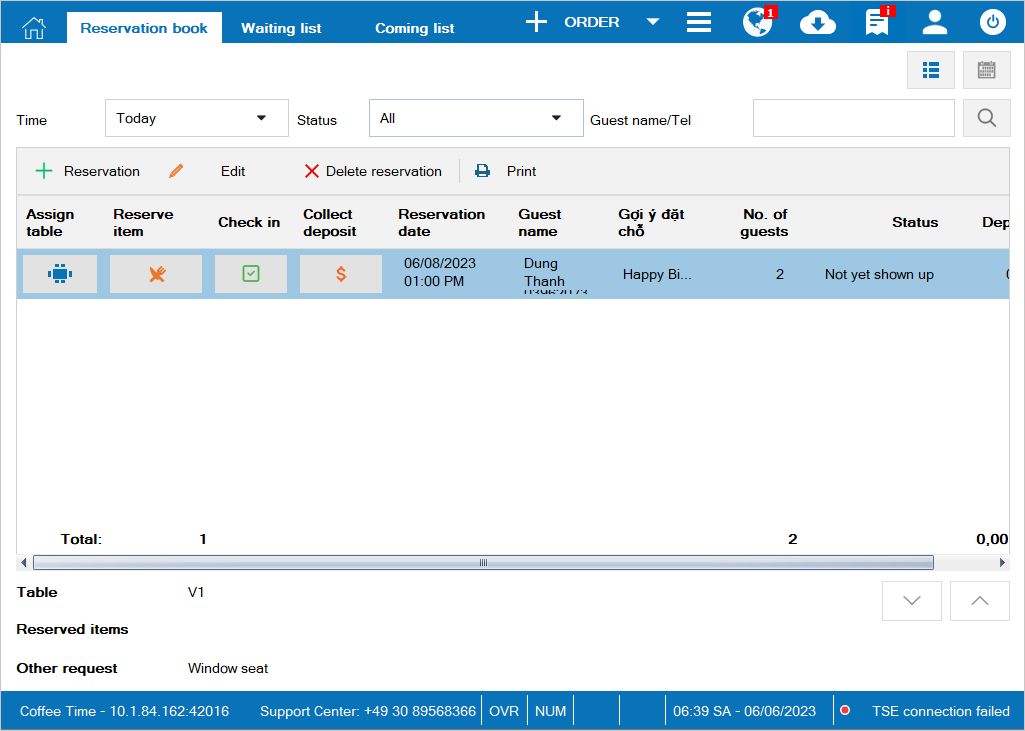
Have a nice day!

