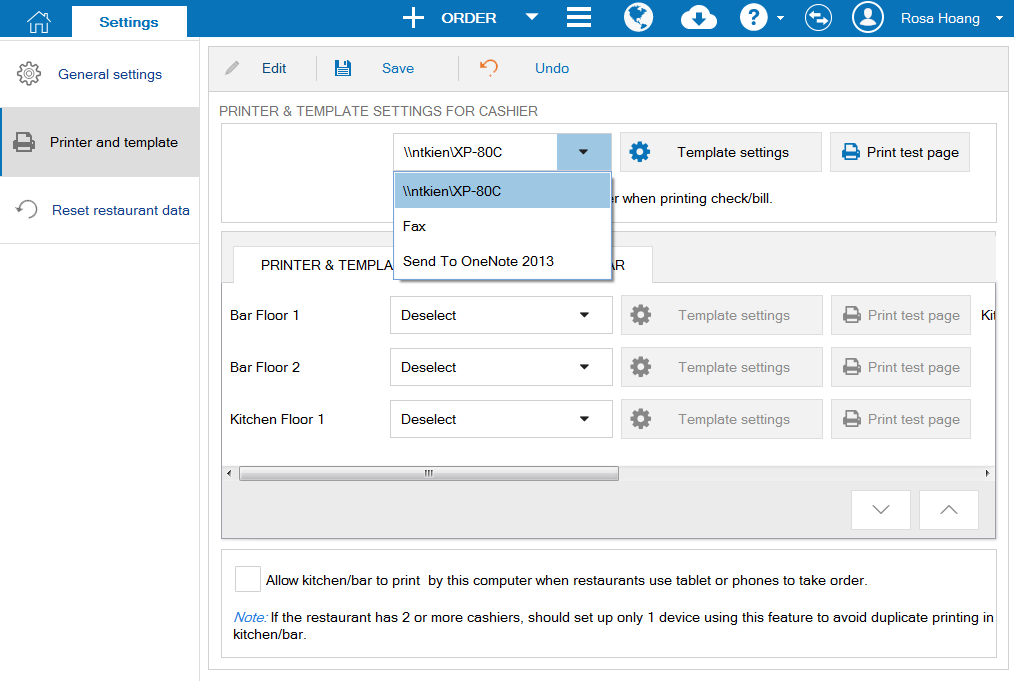1. Purpose
To select an installed printer for Cashier (to print draft bill, bill) and Kitchen/Bar (to print processing order – if the kitchen/bar uses printer). At the same time to custom templates including bill templates and processing order templates.2. Instruction steps
To select an installed printer for Cashier (to print draft bill, bill) and Kitchen/Bar (to print processing order – if the kitchen/bar uses printer). At the same time to custom templates including bill templates and processing order templates.2. Instruction steps
1. Click the icon  , select Settings.
, select Settings.
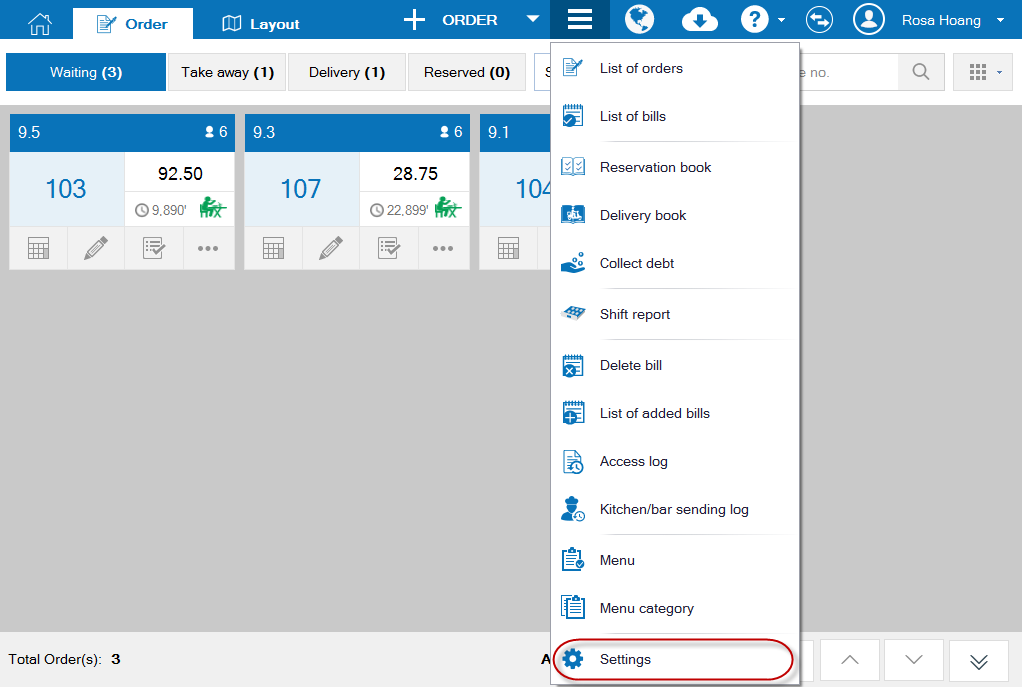
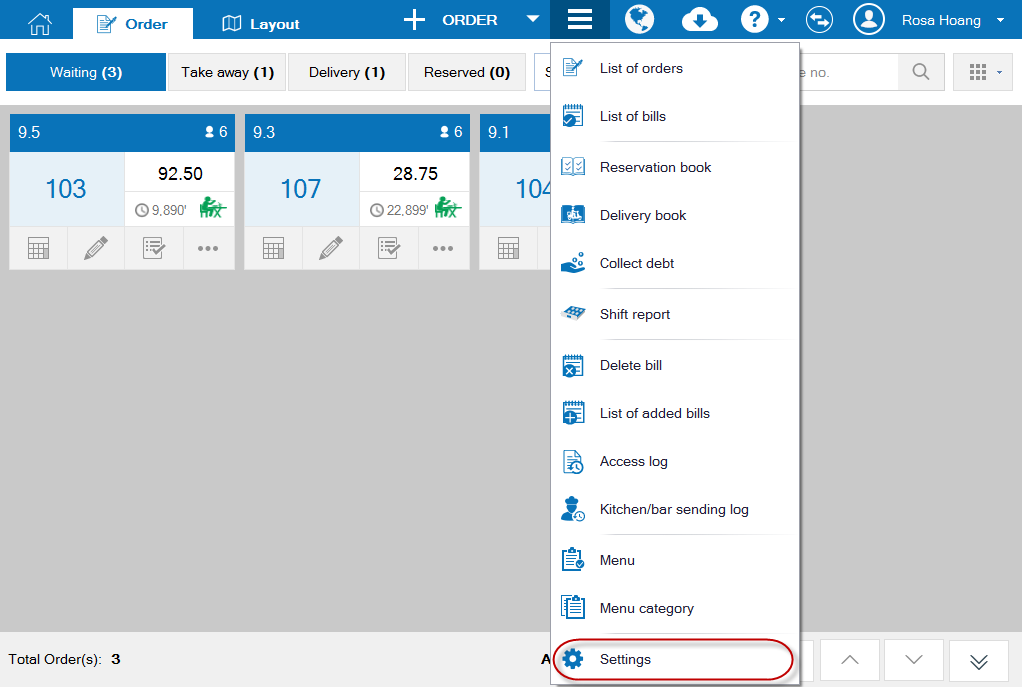
2. Select Printer and template, click Edit. 3. On Printer and Template settings for cashier section, select a printer for cashier.
(If the printer is not yet set, proceed with setting up by Installing with setup file for the printer or Add printer from Devices and Printers)
(If the printer is not yet set, proceed with setting up by Installing with setup file for the printer or Add printer from Devices and Printers)
4. Click Template settings to select a bill template and set format.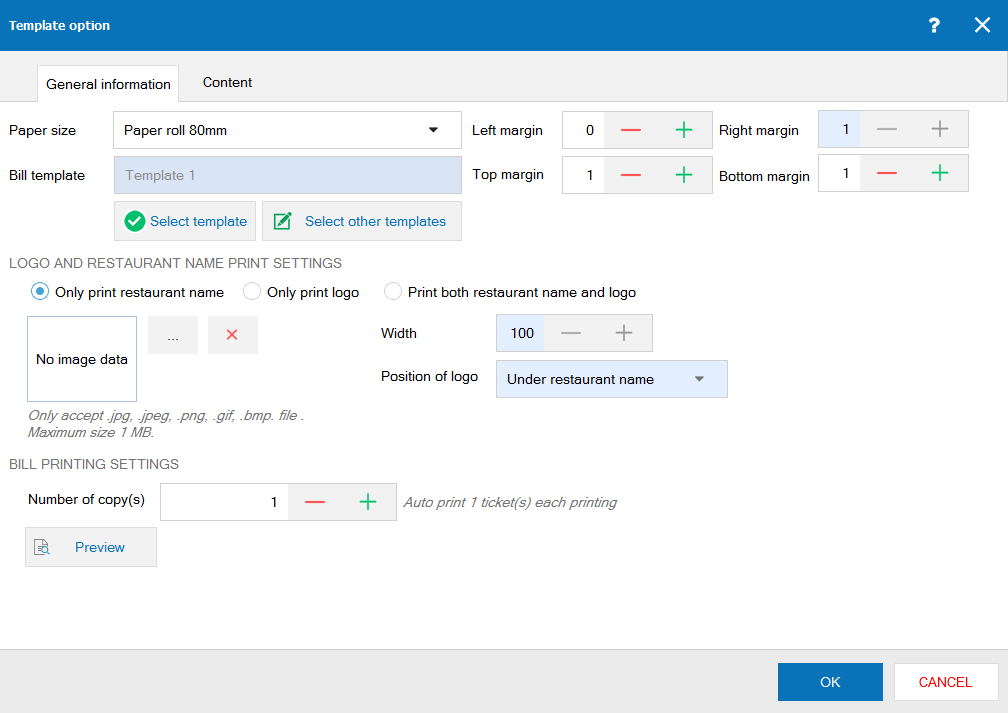
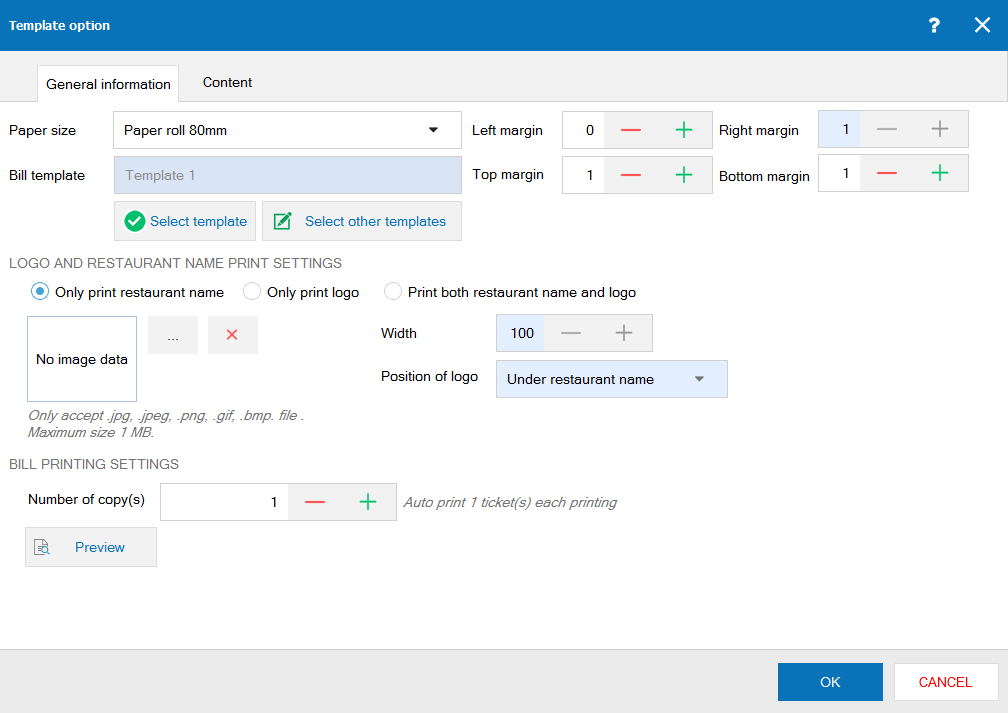
For detailed Template settings, see here.
5. Click Print test page to see if the template is good or not and reset if necessary.
To set up printer for kitchen/bar, follow the same steps. Note: only when kitchen/bar is set to use printer (on List\Kitchen/Bar) Printer setting for kitchen/bar is available here
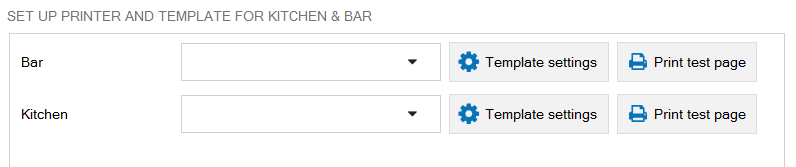 For detailed Processing Order Template settings, see here.
For detailed Processing Order Template settings, see here.