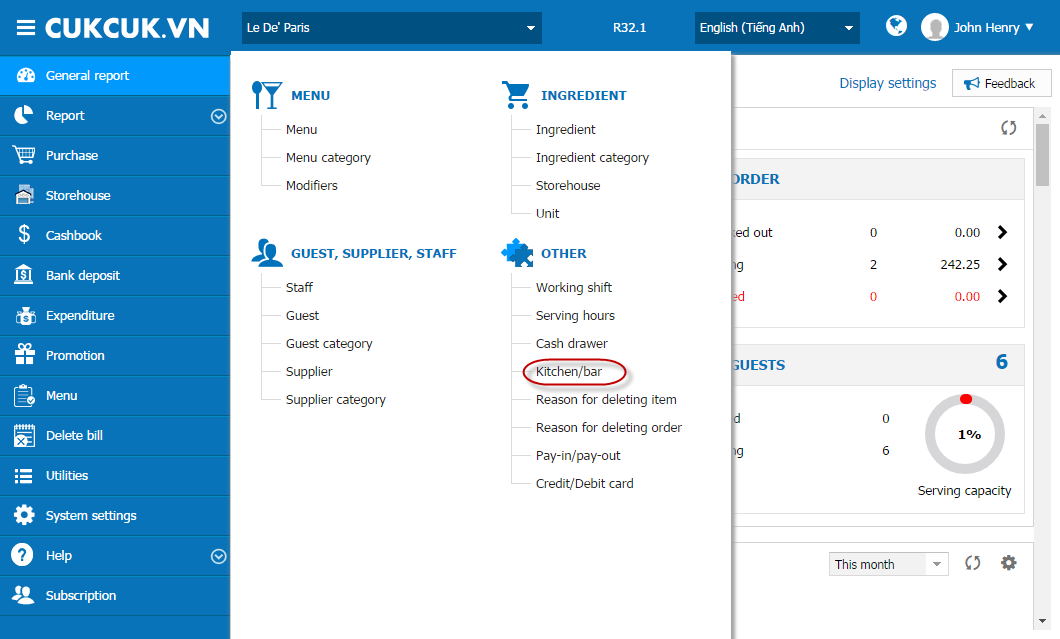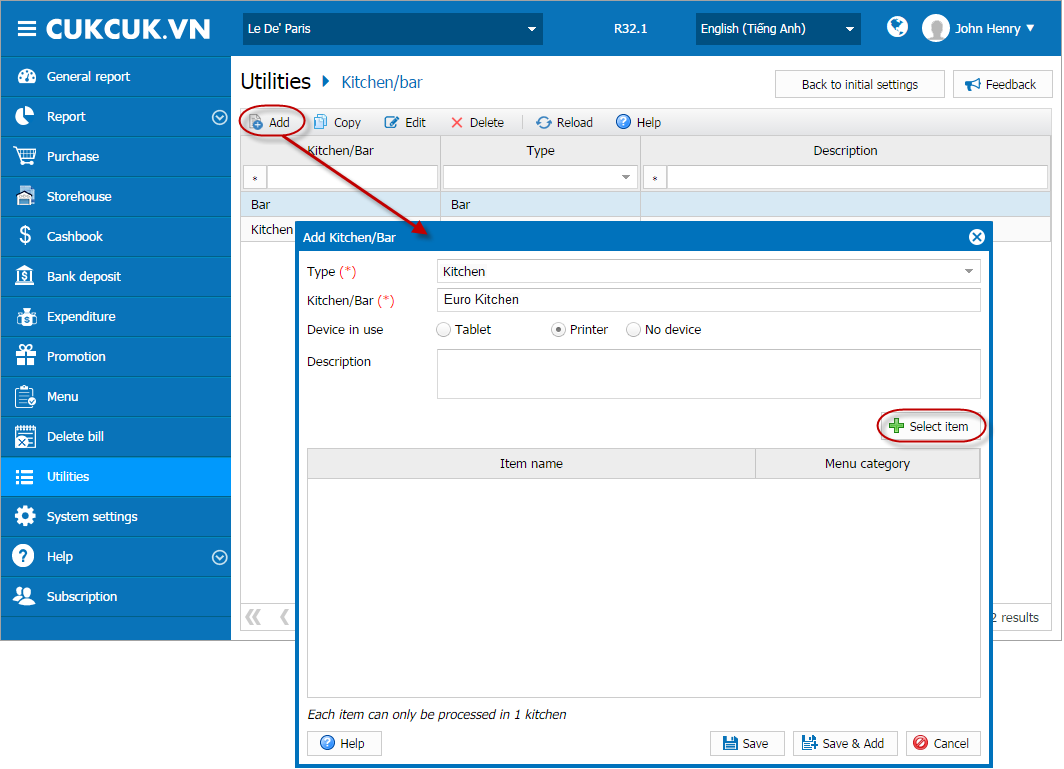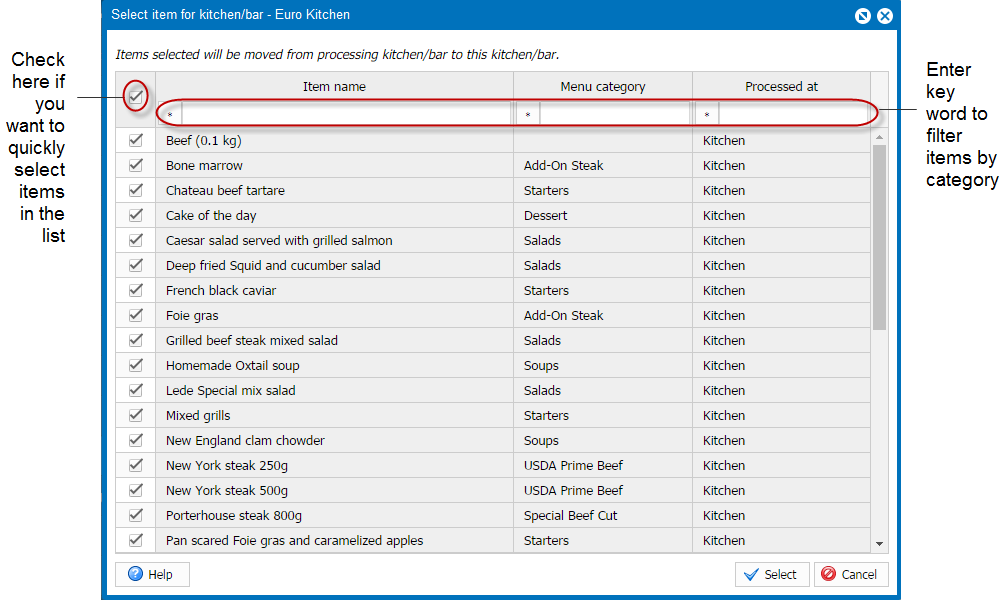1. Purpose
Enter list of kitchens, bars and assign which kitchen/bar processes which item. This helps chef/bartender receives the right order from cashier/waitstaff.
2. Instruction steps
The software defaults 1 kitchen and 1 bar. If the restaurant has only 1 kitchen and 1 bar, when entering food/drink/combo/other item, you only need to select the right kitchen/bar.
If the restaurant has multiple kitchens/bars, add kitchen/bar as follows:
Enter list of kitchens, bars and assign which kitchen/bar processes which item. This helps chef/bartender receives the right order from cashier/waitstaff.
2. Instruction steps
The software defaults 1 kitchen and 1 bar. If the restaurant has only 1 kitchen and 1 bar, when entering food/drink/combo/other item, you only need to select the right kitchen/bar.
If the restaurant has multiple kitchens/bars, add kitchen/bar as follows:
1. Go to Utilities\Kitchen/Bar.
2. Click Add.
3. Click Select item to select items processed in this kitchen/bar.
4. Note
- When an item selected for a kitchen/bar is sent to kitchen/bar it will be only displayed on the tablet or printed at such kitchen/bar (it depends on what device kitchen/bar uses).