If guest has already made item reservation, close to the time guest comes, you should send the reserved items to kitchen/bar to process as following:
- Select order type as Reservation in list of tab
- Touch symbol
 , to send reserved items to kitchen/bar.
, to send reserved items to kitchen/bar.
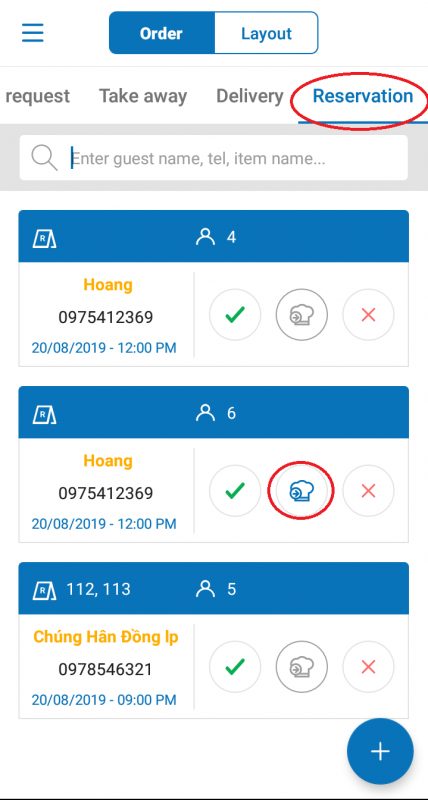
Note: If the order has been sent to kichen/bar by receptionist /cashier, the order taking staff won’t have to send order to kitchen/bar again.
When guest checks in, proceed as following:
Step 1: Check in
- Touch symbol
 when guest comes to check in.
when guest comes to check in.
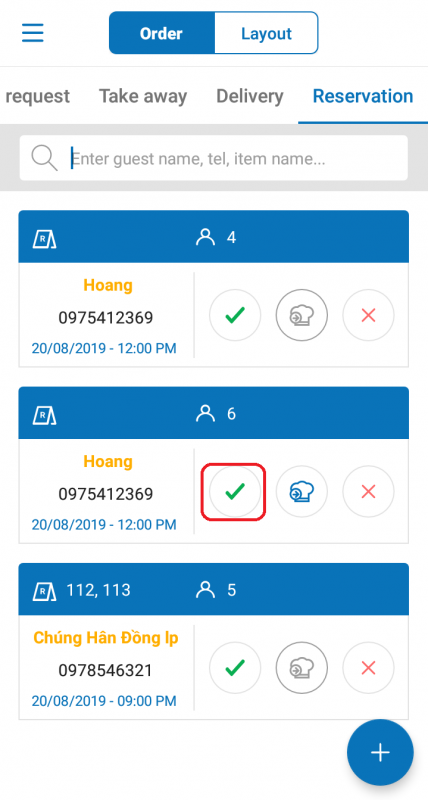
- Reserved items will be automatically added to order.
Step 2: Add more items to order
- Touch ORDER (or ADD TIME)
- Touch the item you need to add.
- The number of touchs on an item will be the number of servings guest has ordered. You can touch Qty to quickly add quantity.
- You can search for item by typing the first letter in the name of item. Example: To search for Chateau beef tartare then type cbt, to search for French black caviar then type fbc, etc.
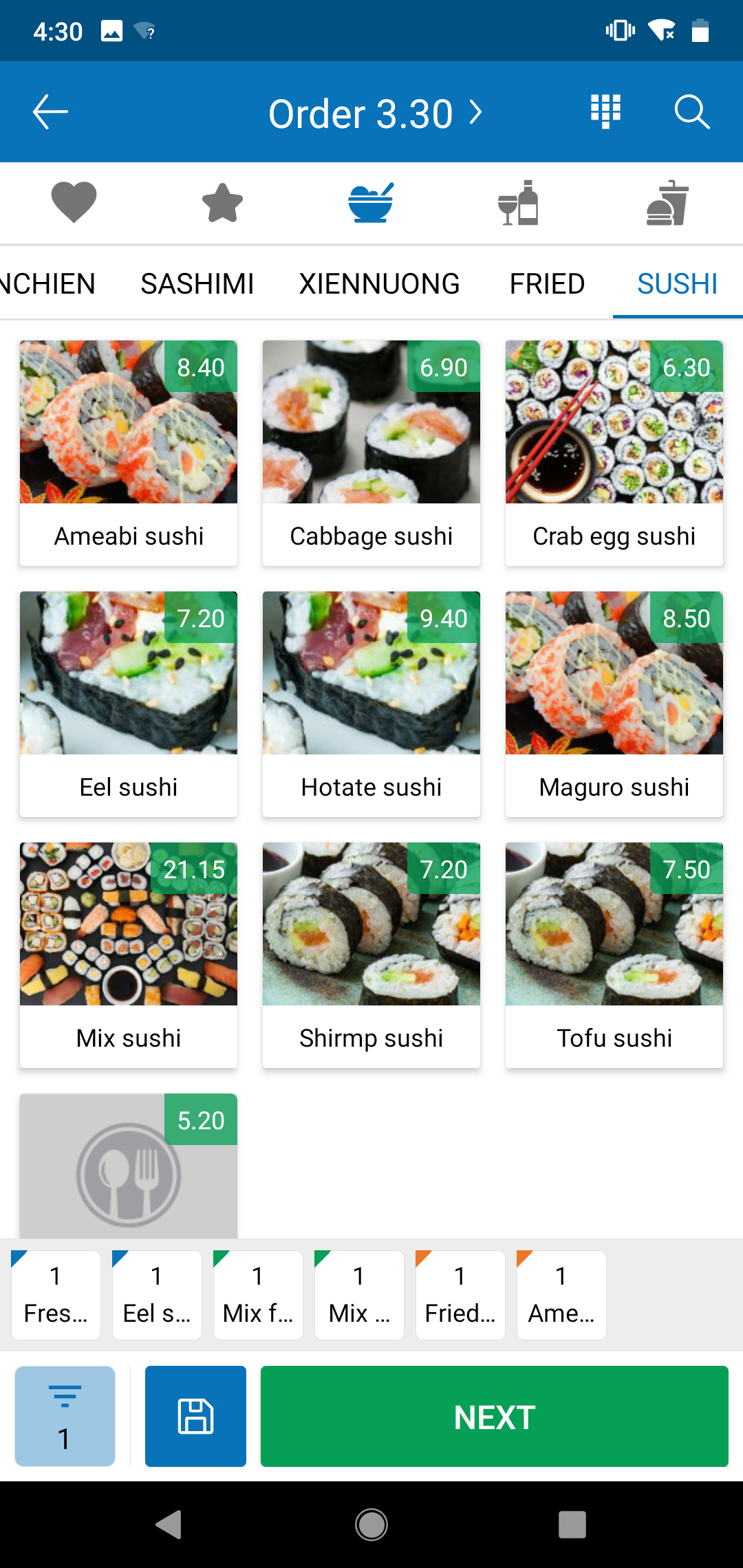
- Select all the items you need, and select NEXT

- Touch
 to enter quantity of guest.
to enter quantity of guest. - Touch Order 3.30 > to enter table.
- Touch ORDER (or ADD TIME) to add items from menu.
- Touch icon
 then select Additional item to add items that are not in the menu.
then select Additional item to add items that are not in the menu. - Select Promotion if you want to apply promotion for guest (This symbol will only appear if the restaurant manager has set up promotions and those promotions are applicable).
- Select Price schedule to change price of items to a different price at the time you make oder. (This symbol will only appear if the restaurant manager has set up price schedule in menu settings).
- Enter other details in the order (if any).
Step 3: Send Kitchen & Bar
- Select SEND TO K/B to send order to kitchen/bar.
- Then, depending on device used for kitchen/bar, the list of items will be automatically:
- Appeared in the list of items need to process in the tablet of kitchen/bar.
- Or printed out at printer for kitchen/bar.
(If guest makes no change as items reservation (no new item or no change of item), the order taking staff just need to touch symbol ![]() to save order).
to save order).

