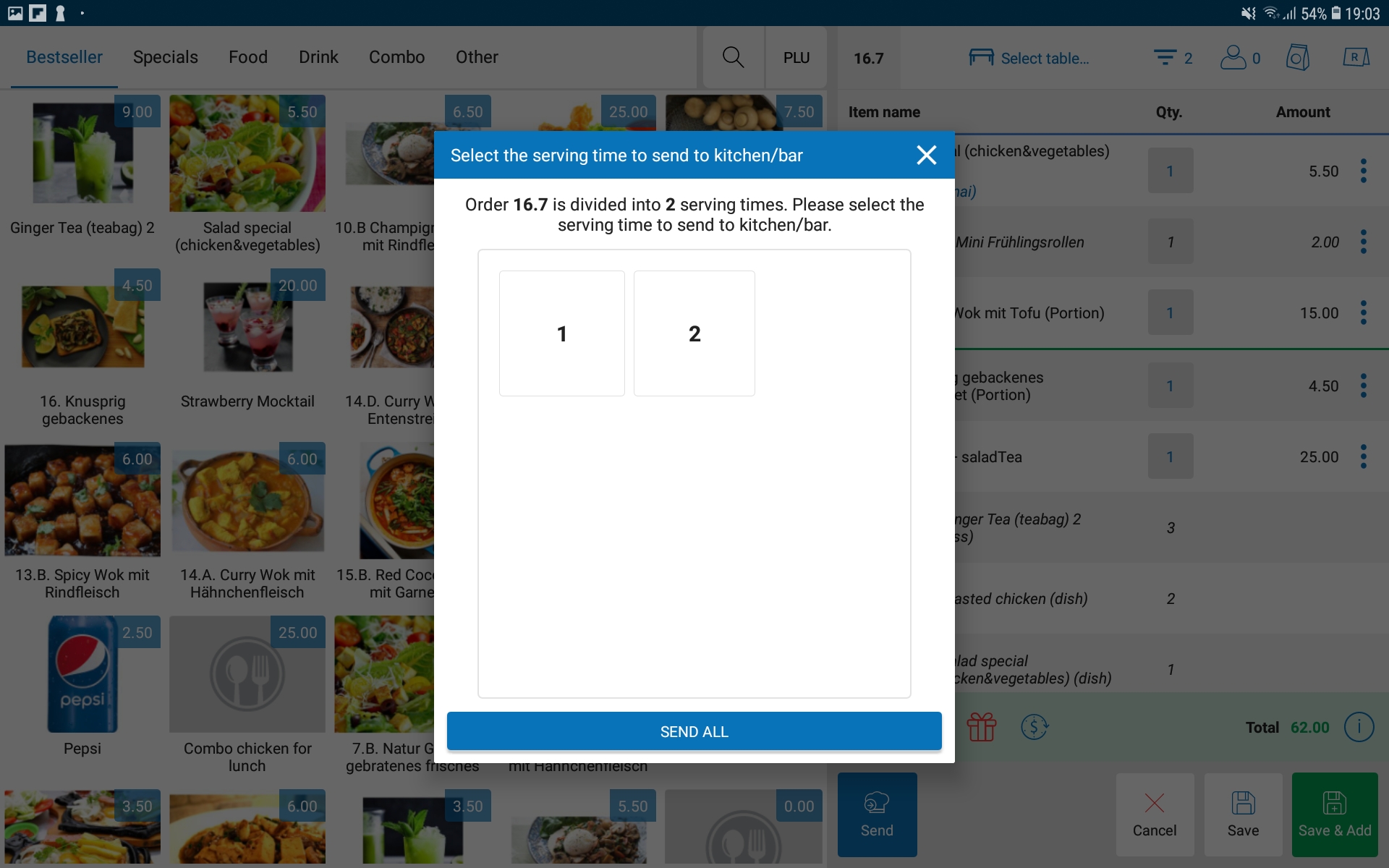To take order for guest dine in the restaurant, proceed as following:
Step 1: Make order
- Select tab Order.
- Select button

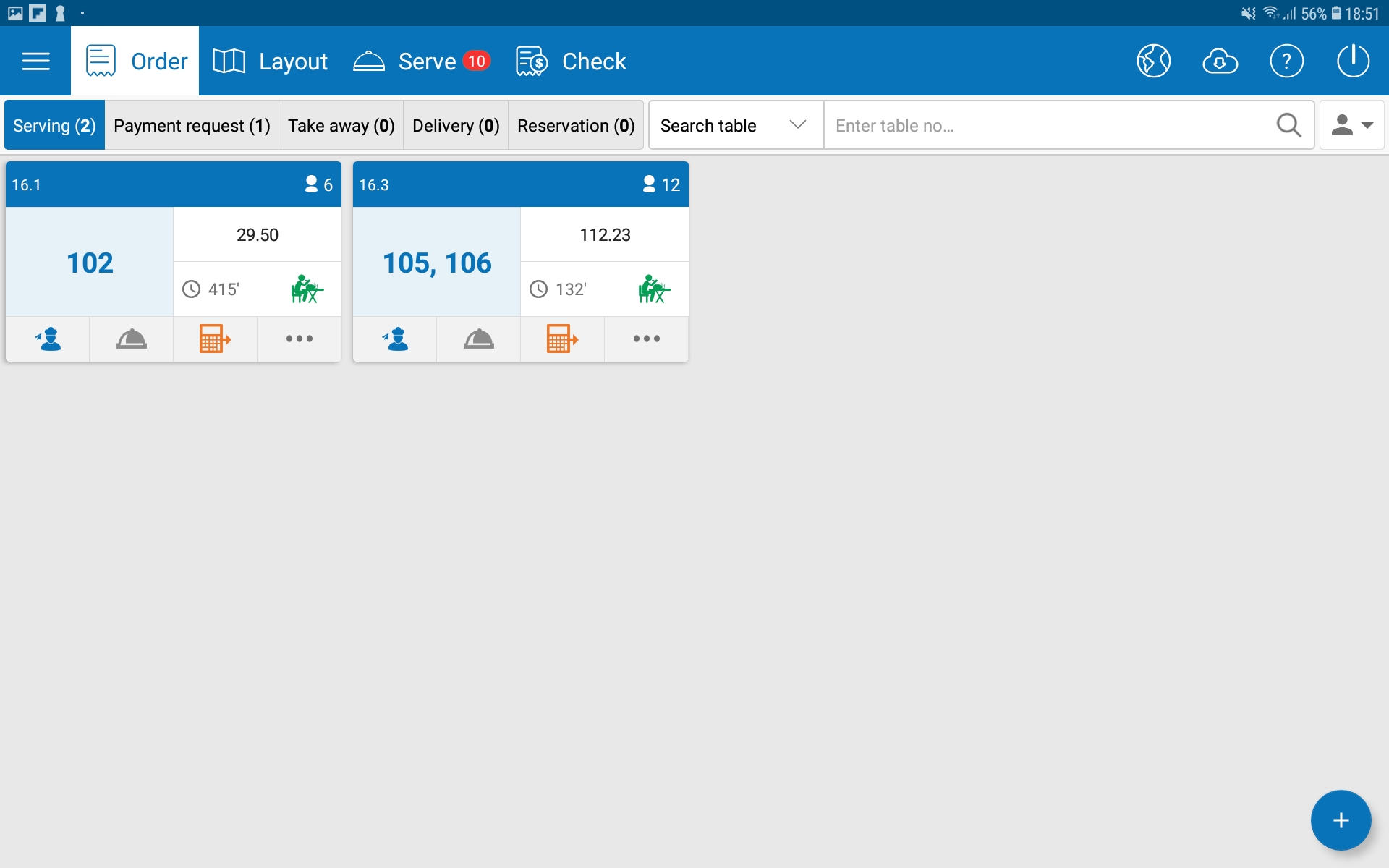
Note: You can select tab Bestseller to recommend items to guest or to quickly select bestselling items and add to order.
- Touch the item in the menu.

Note:
- The number of touchs on an item will be the number of servings guest has ordered. You can touch Qty of item to quickly add quantity.
- You can search for item by typing the first letter in the name of item. Example: To search for Chateau beef tartare then type cbt, to search for French black caviar then type fbc, etc.
- Promotion information will only display for you to select if the restaurant manager has set up promotions and those promotions are still in applicable time.
- The feature price schedule will only display and applicable if the restaurant manager has set up price schdule in menu settings.
Step 2: Send Kitchen & Bar
- Touch
 to send order to kitchen/bar to process.
to send order to kitchen/bar to process. - If order has serving time, and you only want to send the time which the guest has ordered, select the serving time to send to kitchen/bar. For example: touch number 3 to send 1, 2, 3 times to kitchen/bar
- If you want to send all serving time to kitchen/bar, please select Send All
- Then, depending on device used for kitchen/bar, the list of items will be automatically:
- Appeared in the list of items need to process in the tablet of kitchen/bar.
- Or printed out at printer for kitchen/bar.