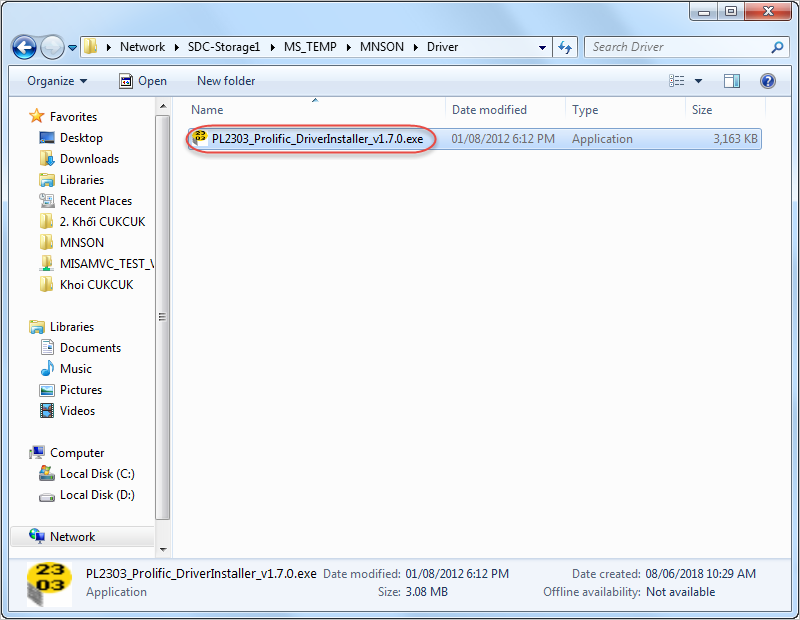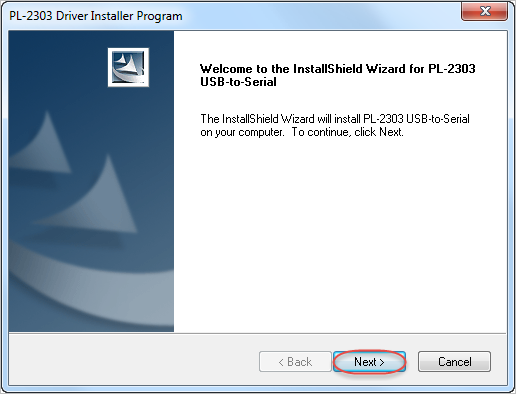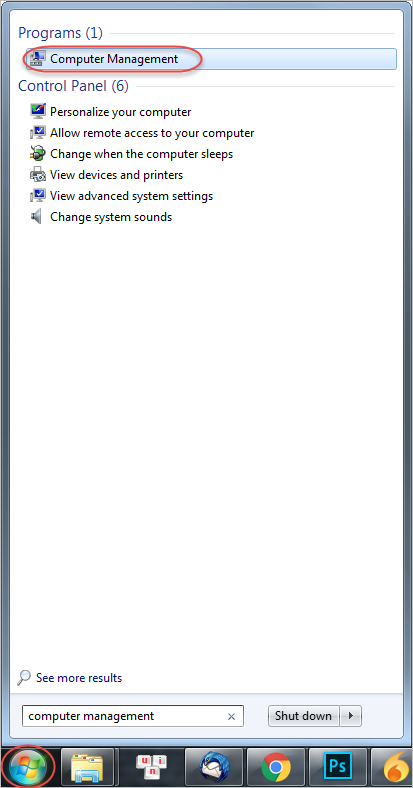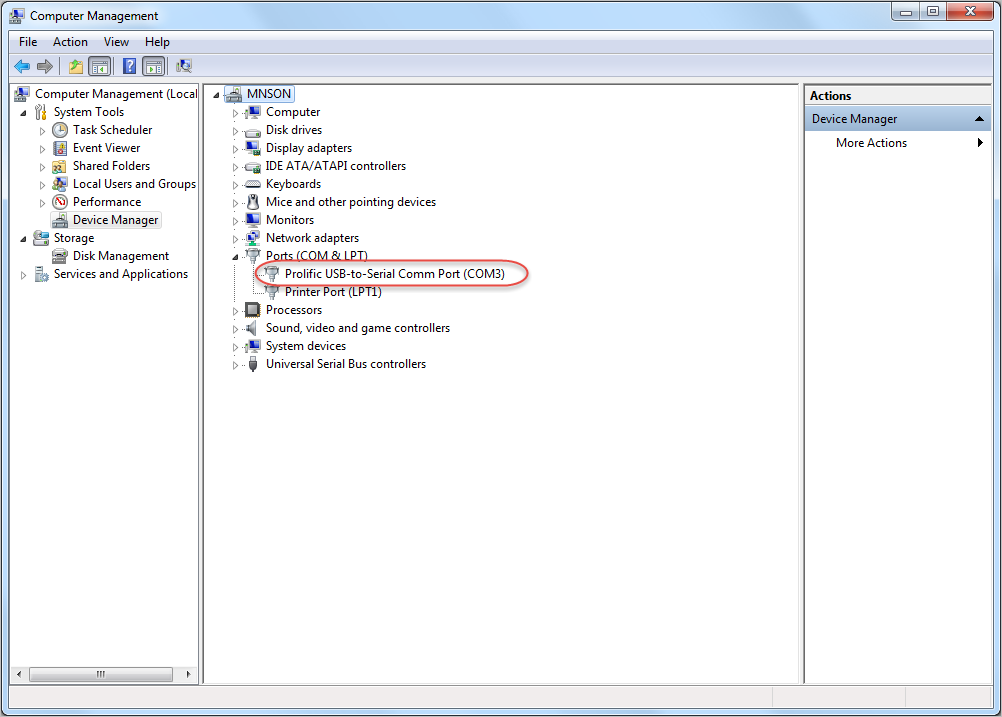To show payment amount on the additional screen of APOS A8 so that the guest can quickly track total payable amount, please follow these steps:
–Note:
This feature is only applicable to Quick Service restaurants–
Step 1: Install APOS A8 driver. (If it is already installed, you do not need to do it again)
1. Download APOS A8 driver here.
2. After downloading the driver, double click to install.
3. Click Next to install.
4. Click Finish to complete.
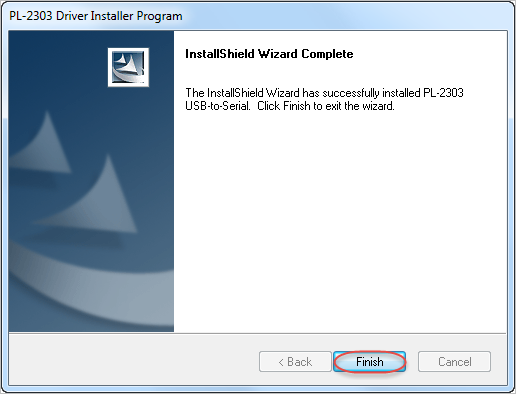
Step 2: Check ports of APOS A8.
1. Click Start, search and select Computer Management.
2. On Device Manager, select Ports (COM & LPT).
3. On Prolific USB-to-Serial Comm Port (COM3) is the port of APOS A8. (here is COM3 port)
Step 3: Set display on the additional screen
1. On CUKCUK software, click the icon , select Settings.
2. On Display price screen, click Edit.
3. Select port to connect with APOS A8, enter the display content before selecting item and after checking out.
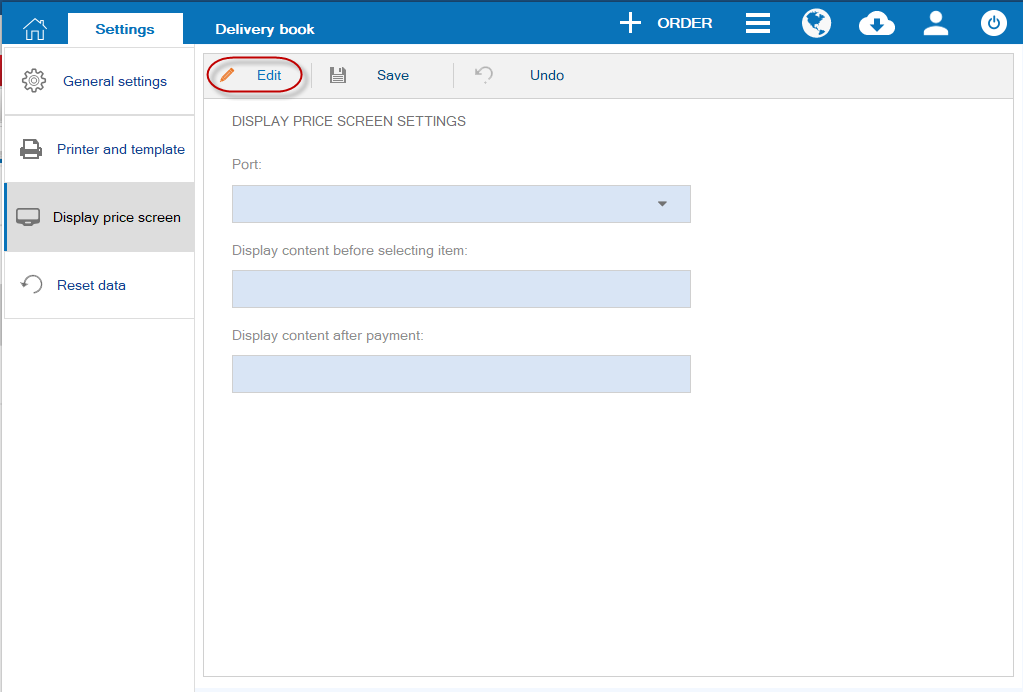
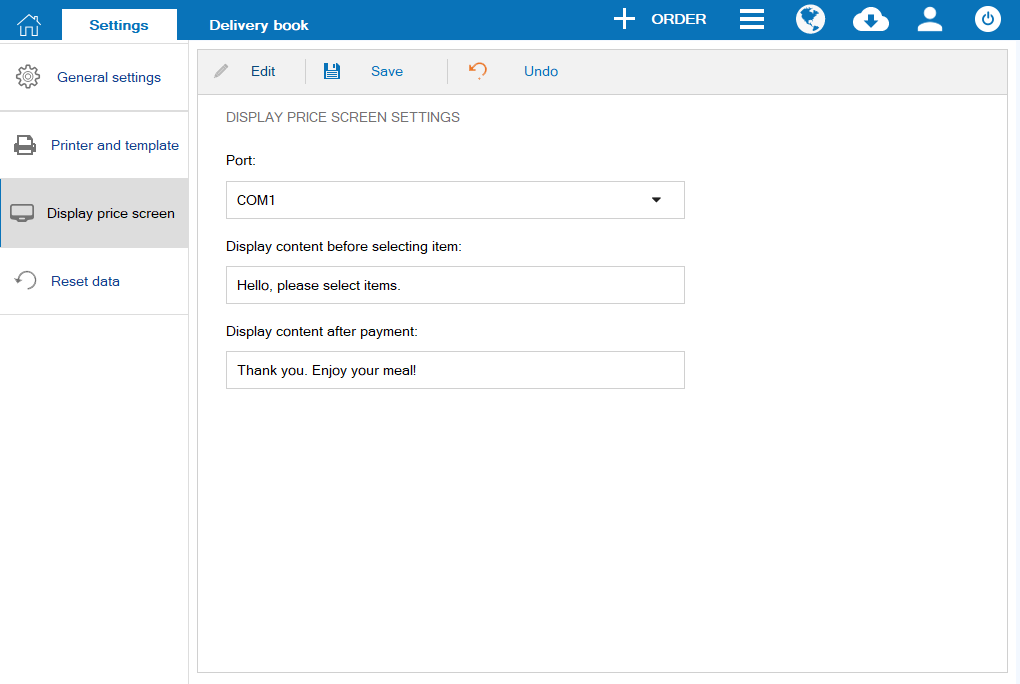
4. Click Save.
Content will be shown on the additional screen of APOS A8 as follows:
1. Before selecting an item, the program will show the set information as in Display content before selecting item. E.g.: Hello, please select items.
2. When the guest selects item, the program will show the item the guest is selecting and total payable amount

3. After getting payment, the program will show the set information as in Display content after payment. E.g.: Thank you