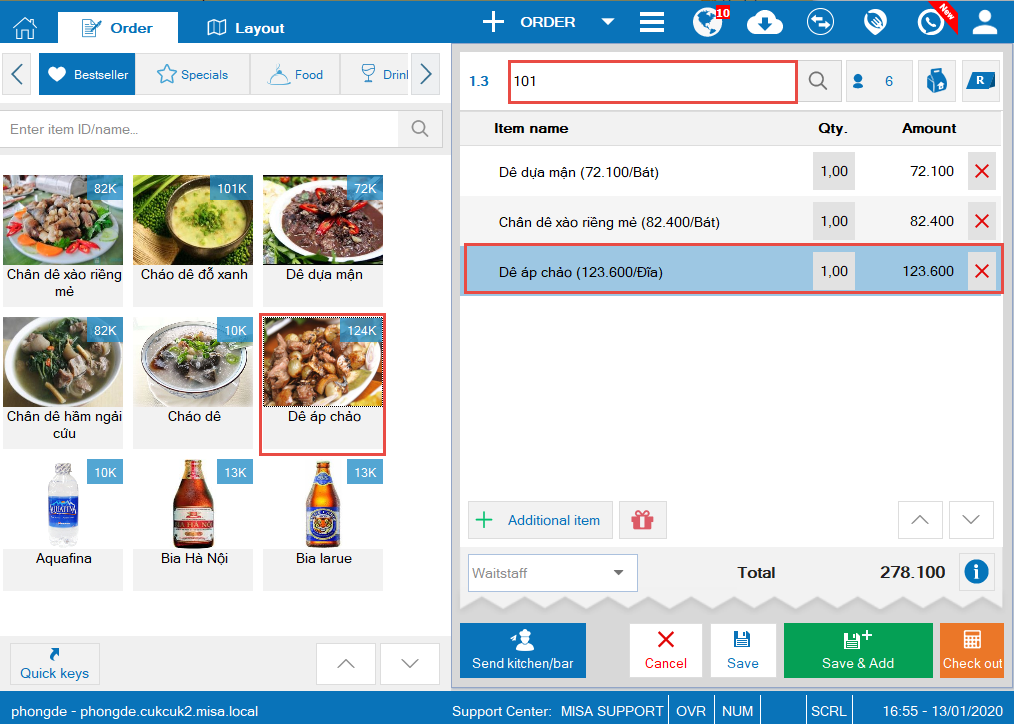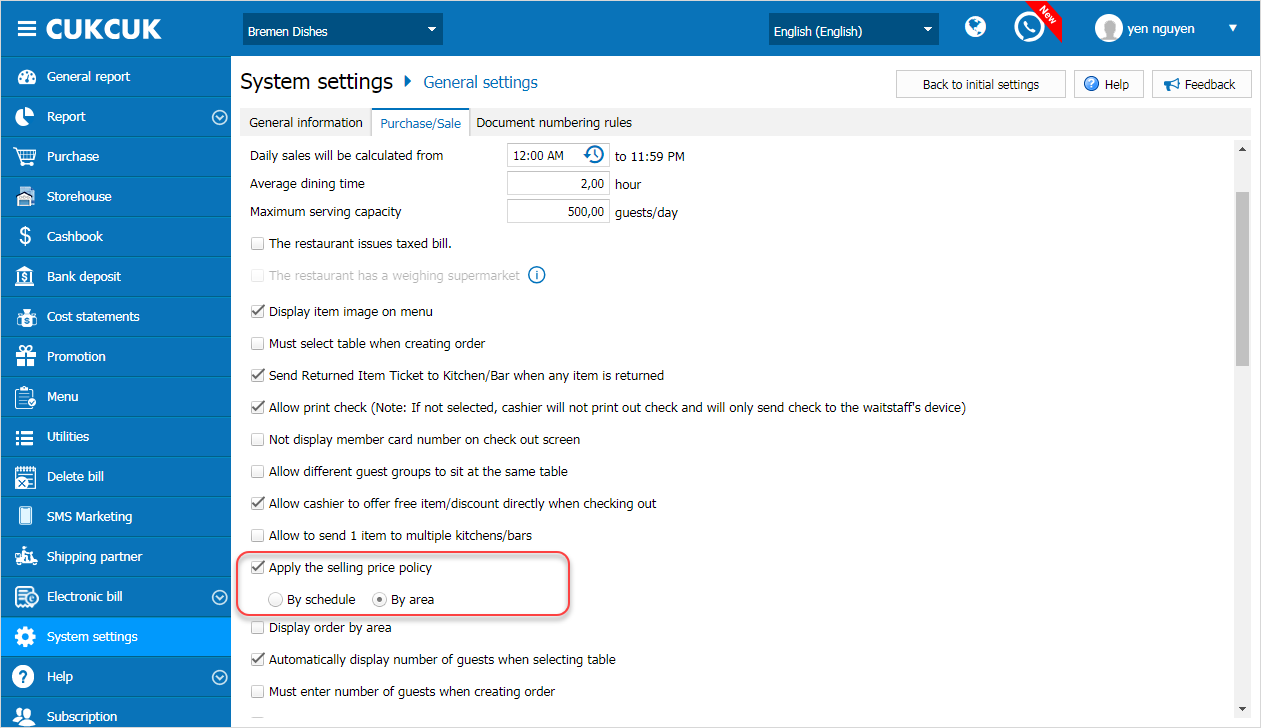
Step 2: Select Yes/No to apply price by area for items on menu
– For the restaurants which already have menu: Go to menu, export the list to Excel. Then select Yes in Apply price by area column for applicable items. Then import it to the program.
– For the restaurants which do not have menu, prepare an Excel file and then import it to the program
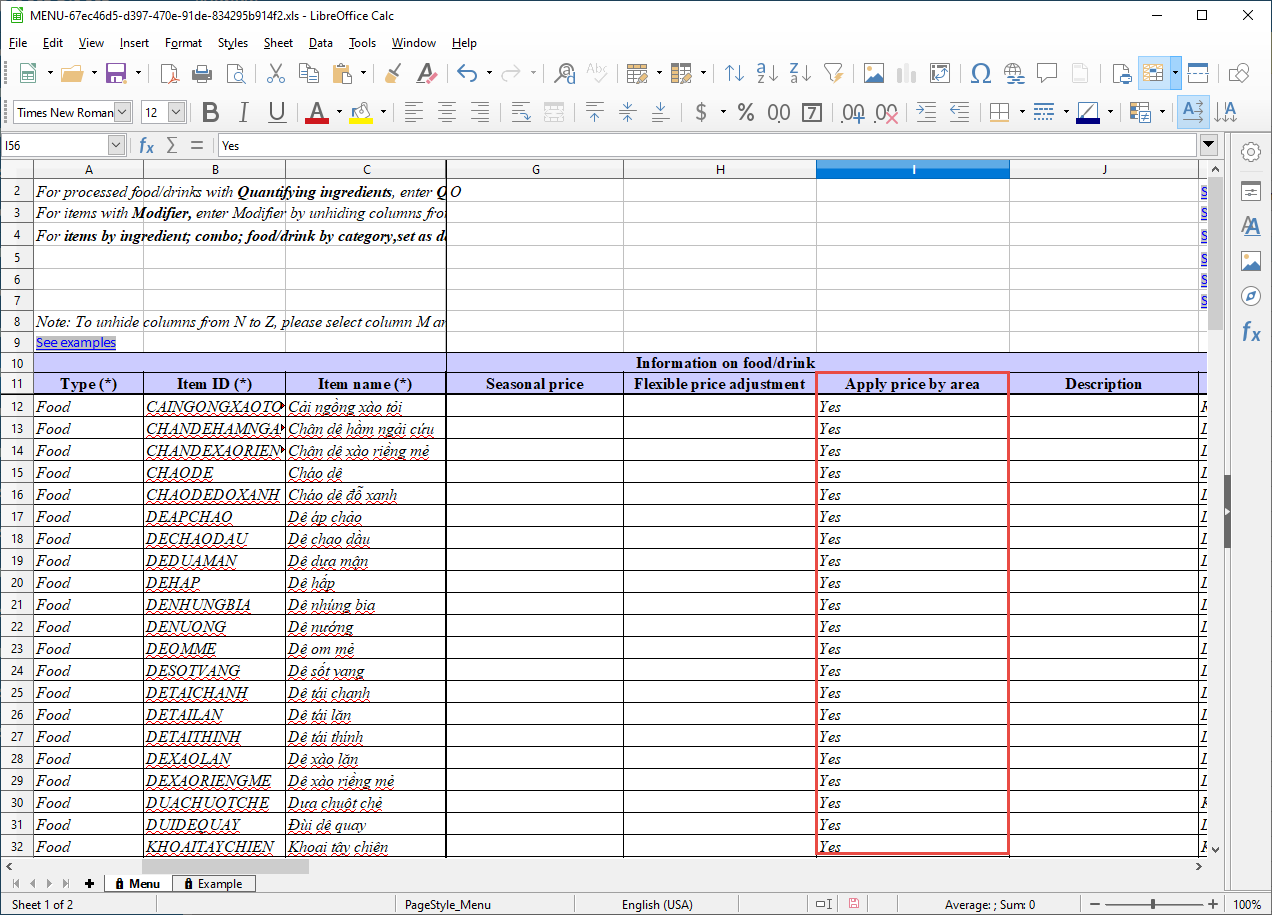
Step 3: Go to Menu, click Set up price by area policy
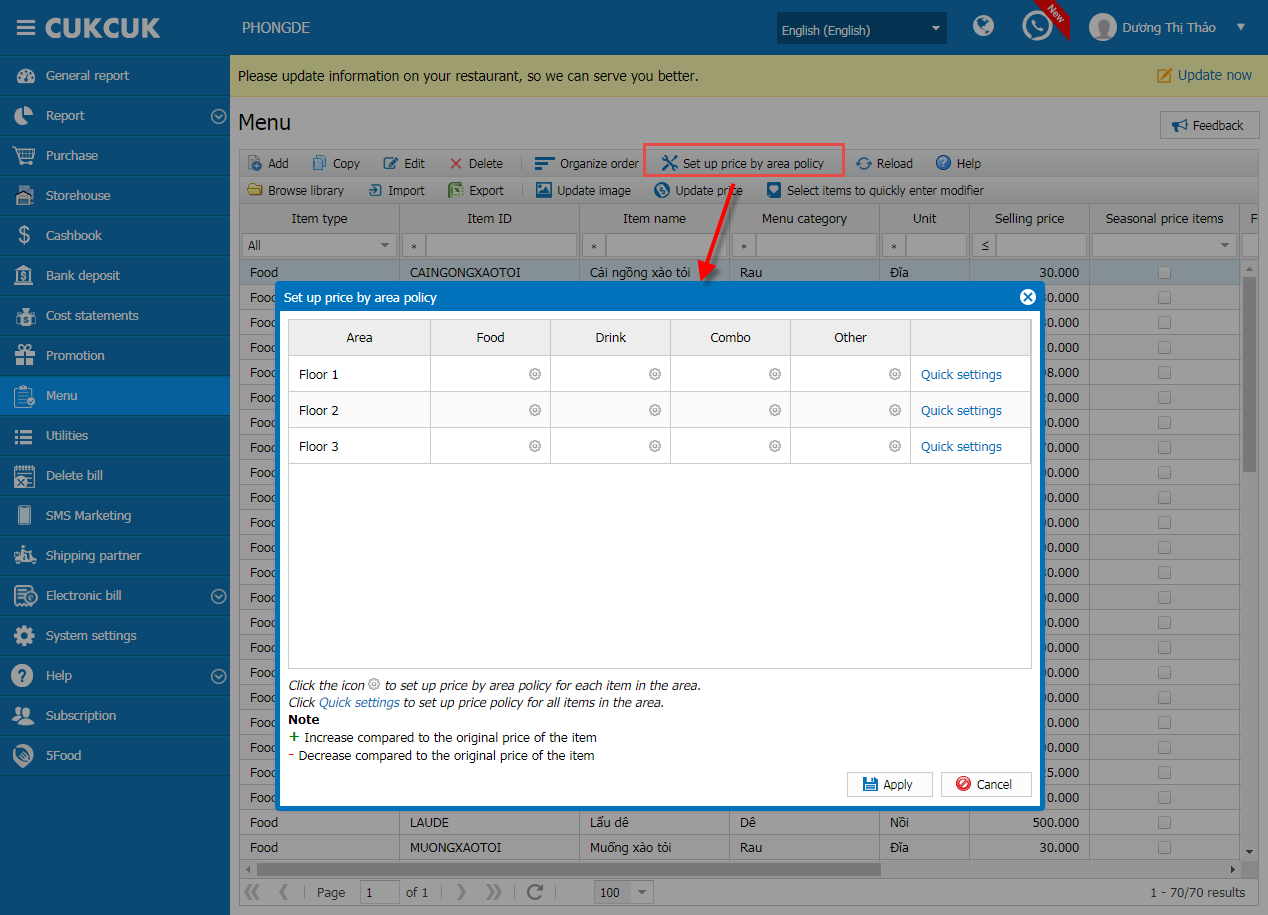
Set increased/decreased percentage/amount for items by area (this area is in the restaurant layout) by clicking on Quick settings or click the icon ![]() on each item
on each item
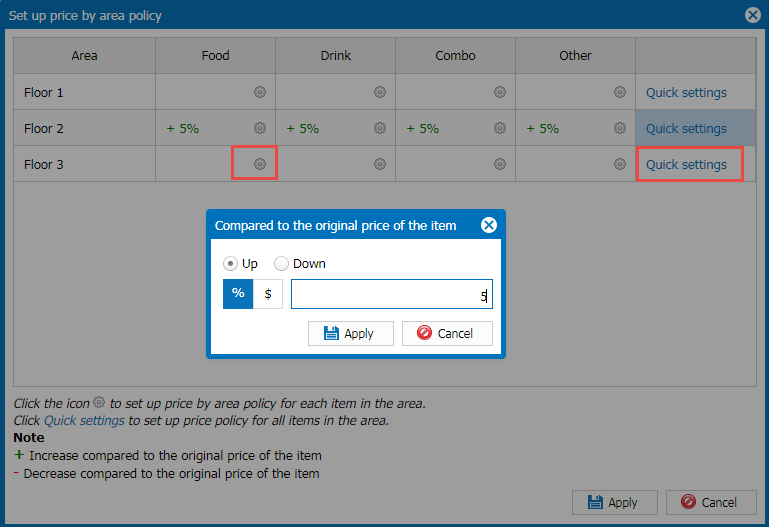
Then select Apply.
After that, price of each item in each area will be updated as set.
Note:
If you add new items or want to adjust different prices of each item in different areas, go to Selling price policy tab and check Apply price by area. Then enter the price in each area.
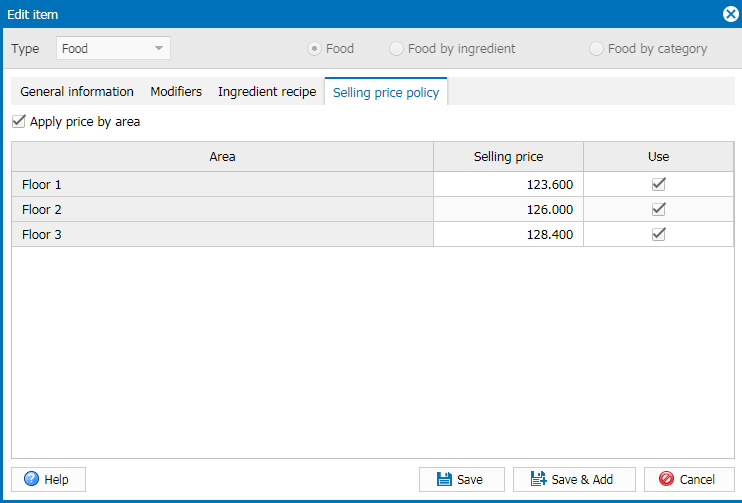
The waitstaff/cashier creates order and selects a table, the price of item will be applied as set by area