Purpose:
To take order for each guest in a group so that the kitchen/bar may know and process as requested. Also the cashier can check out separately.
Instruction steps:
Step 1: On the management page, go to System settings\General settings\Purchase/Sale, check Allow to send 1 item to multiple kitchens/bá and Take order separately for each person in a guest group
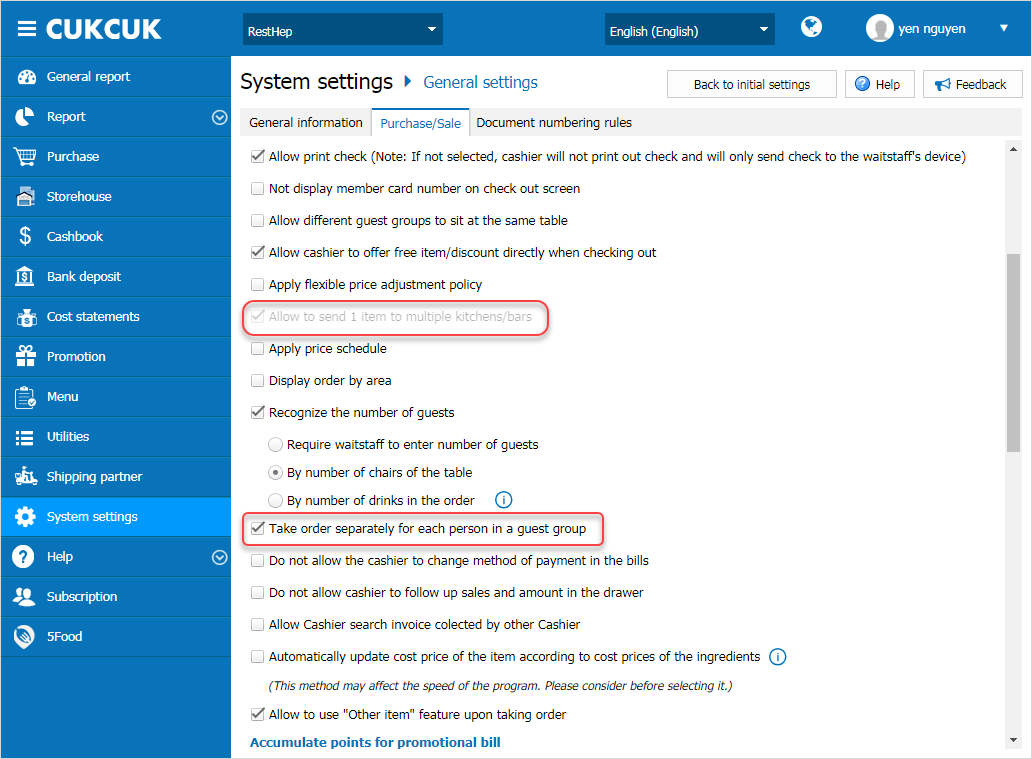
Step 2: On PC/POS, go to Settings\Printer tempate settings for kitchen/bar and select Kitchen\Template settings
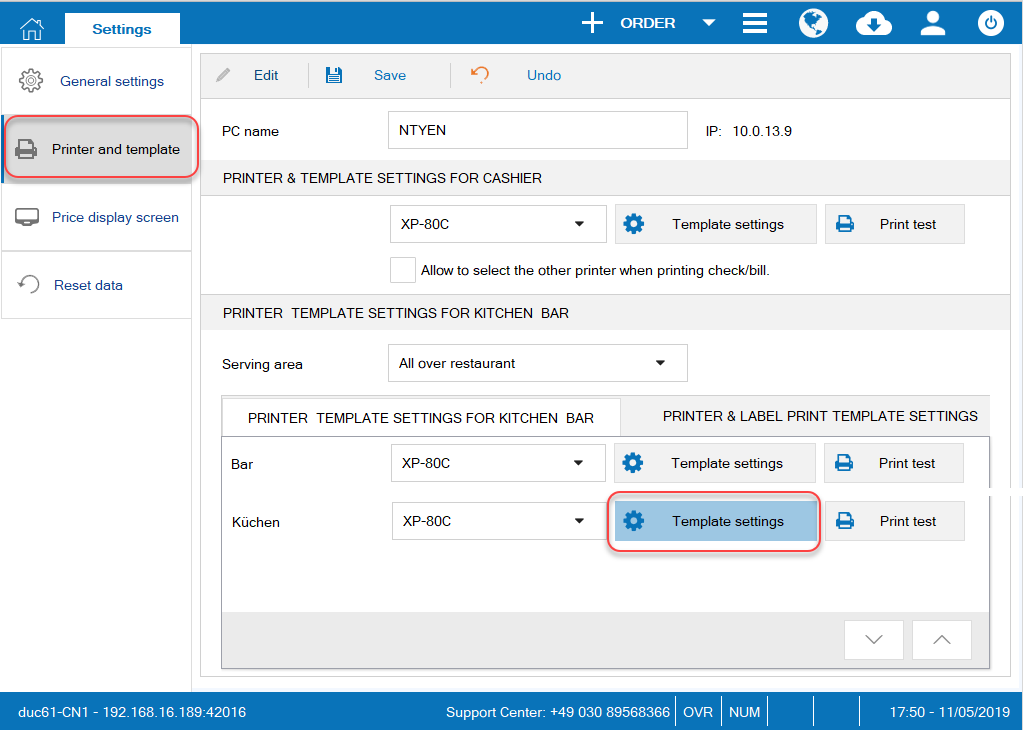
Step 3: On Template settings screen, check Print for each guest. Click OK.
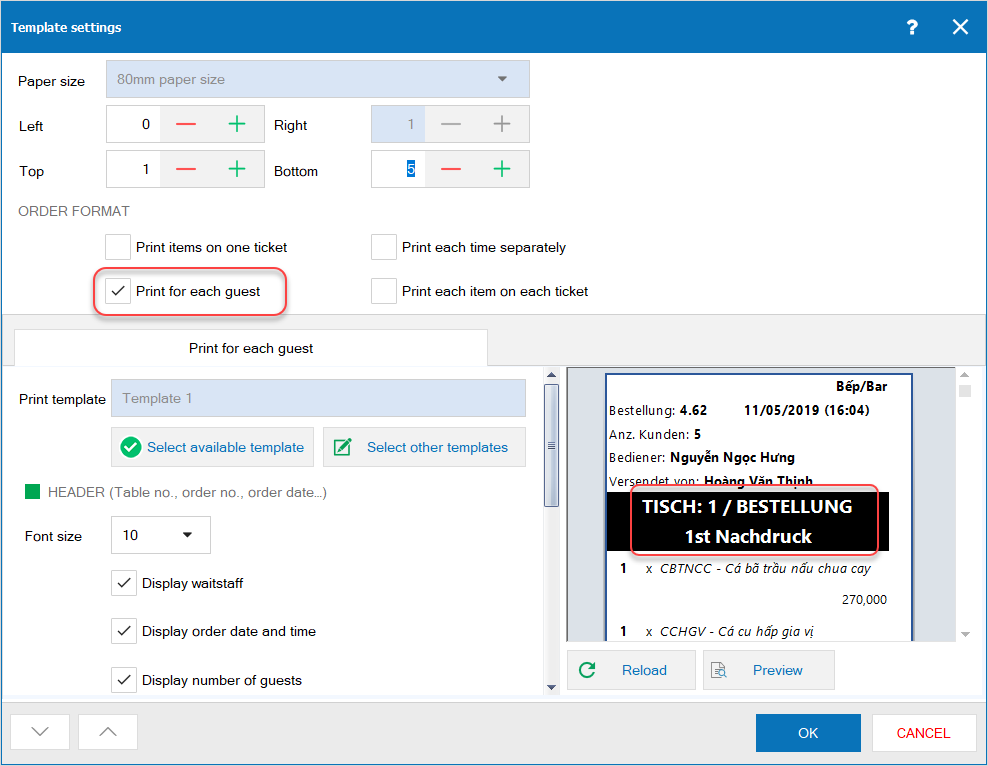
Step 4: On mobile app, create order for each guest or one item for all and send it to kitchen/bar
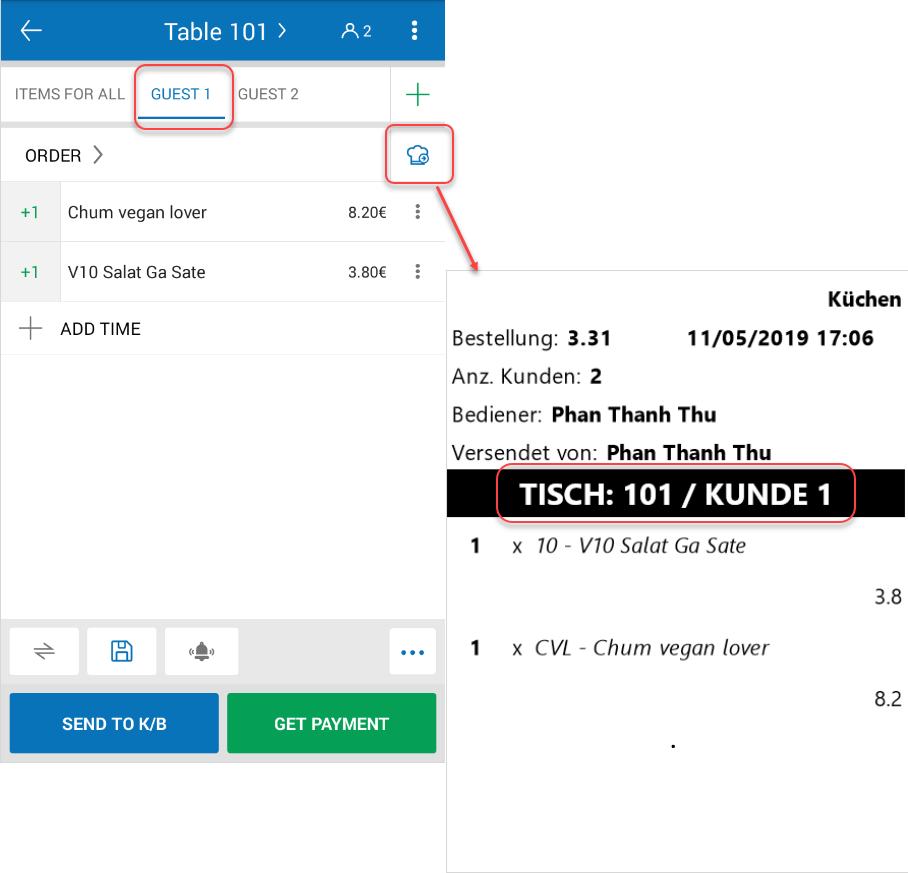
Step 5: Kitchen/Bar receives request to process for each guest
Note:
– This feature is only applicable when you check Allow to send 1 item to multiple kitchens/bars on the management page (as in step 1) and the restaurant applies dine-in model.
– R68 only supports taking order on mobile and allows to send to kitchen/bar via PC/POS. PC/POS has not supported taking order for each guest yet.

