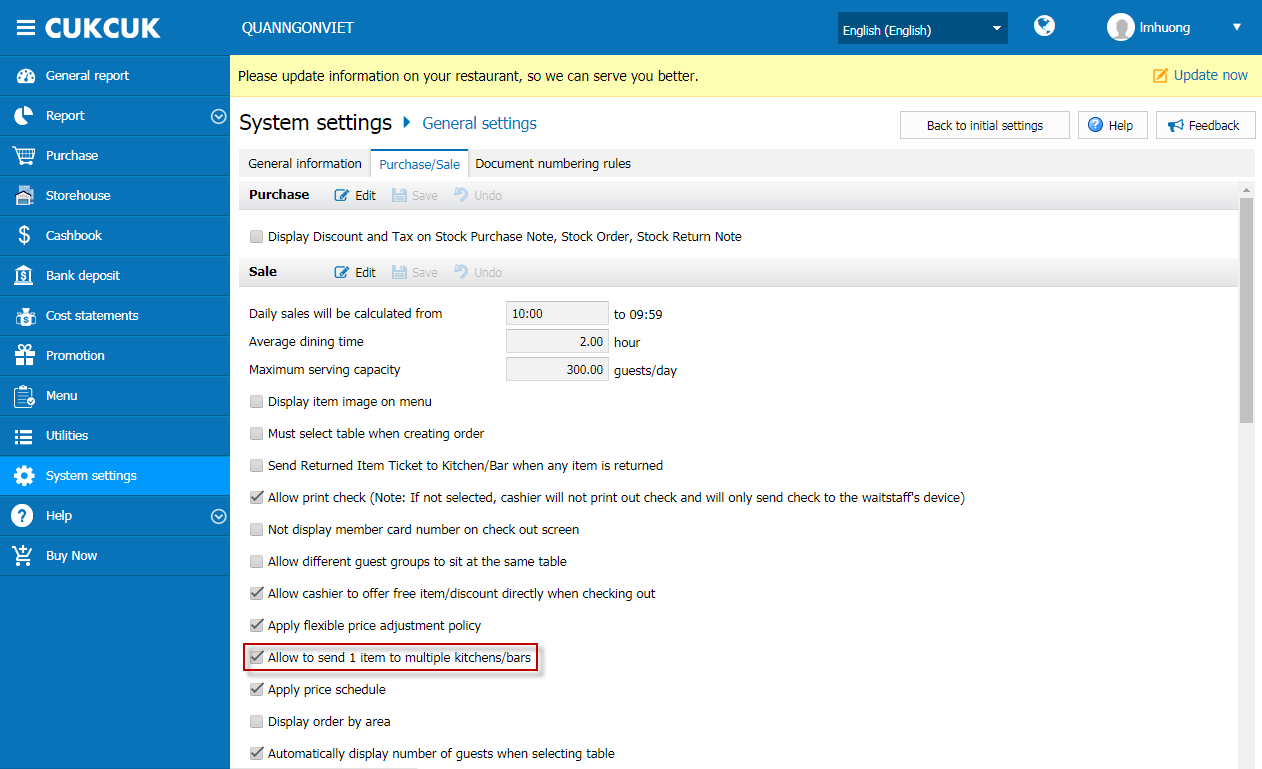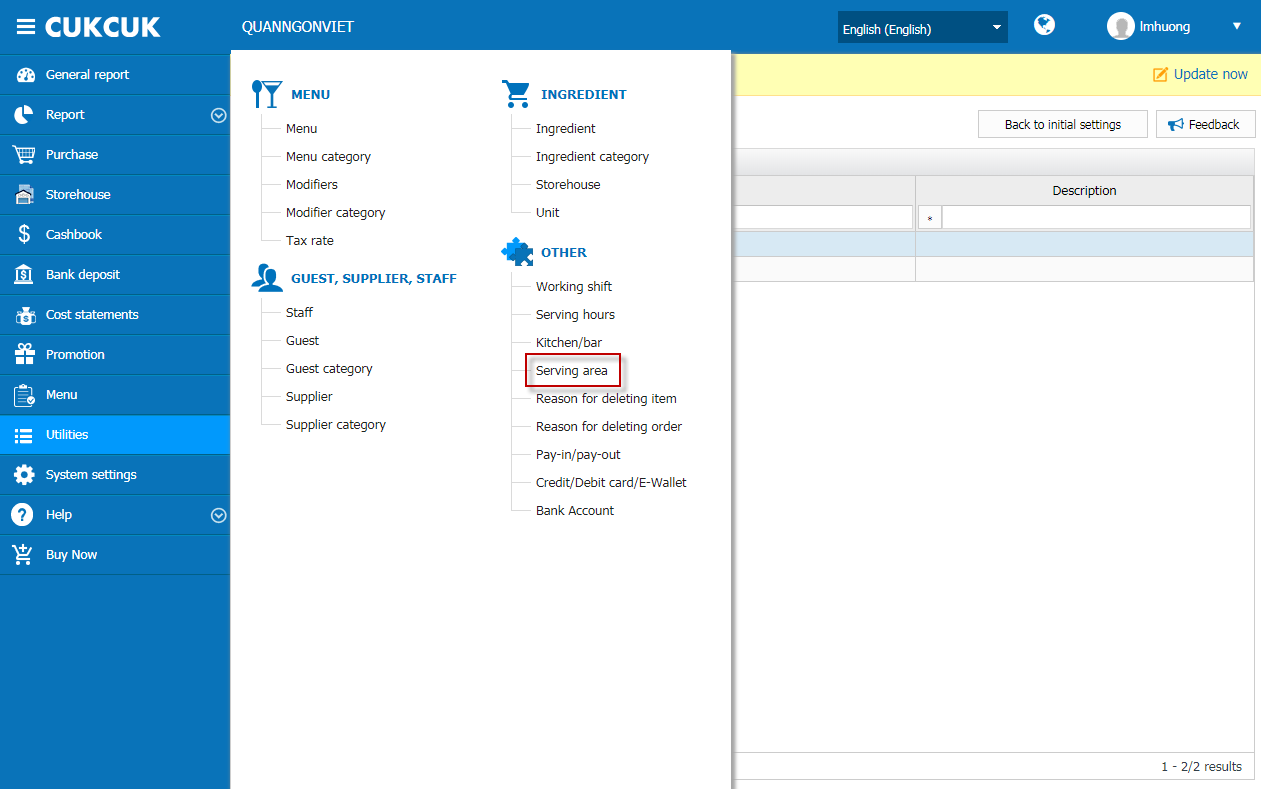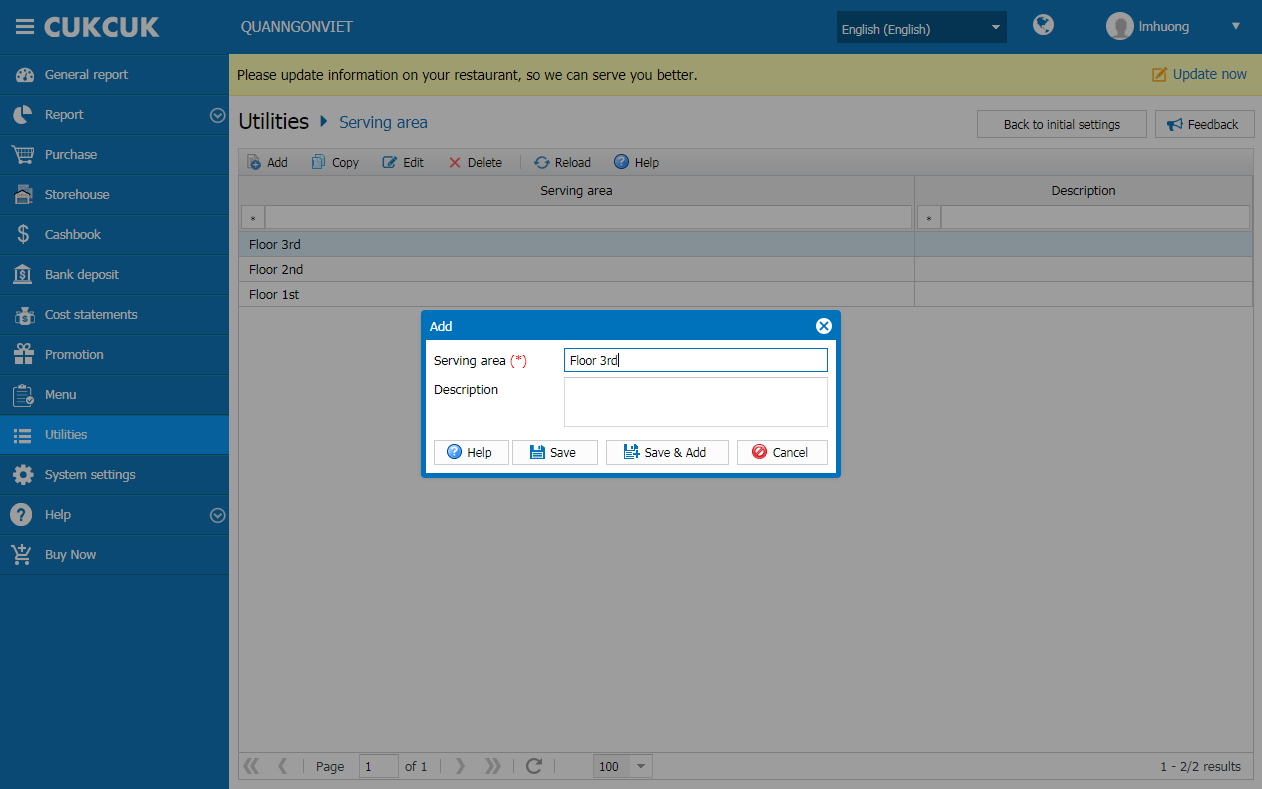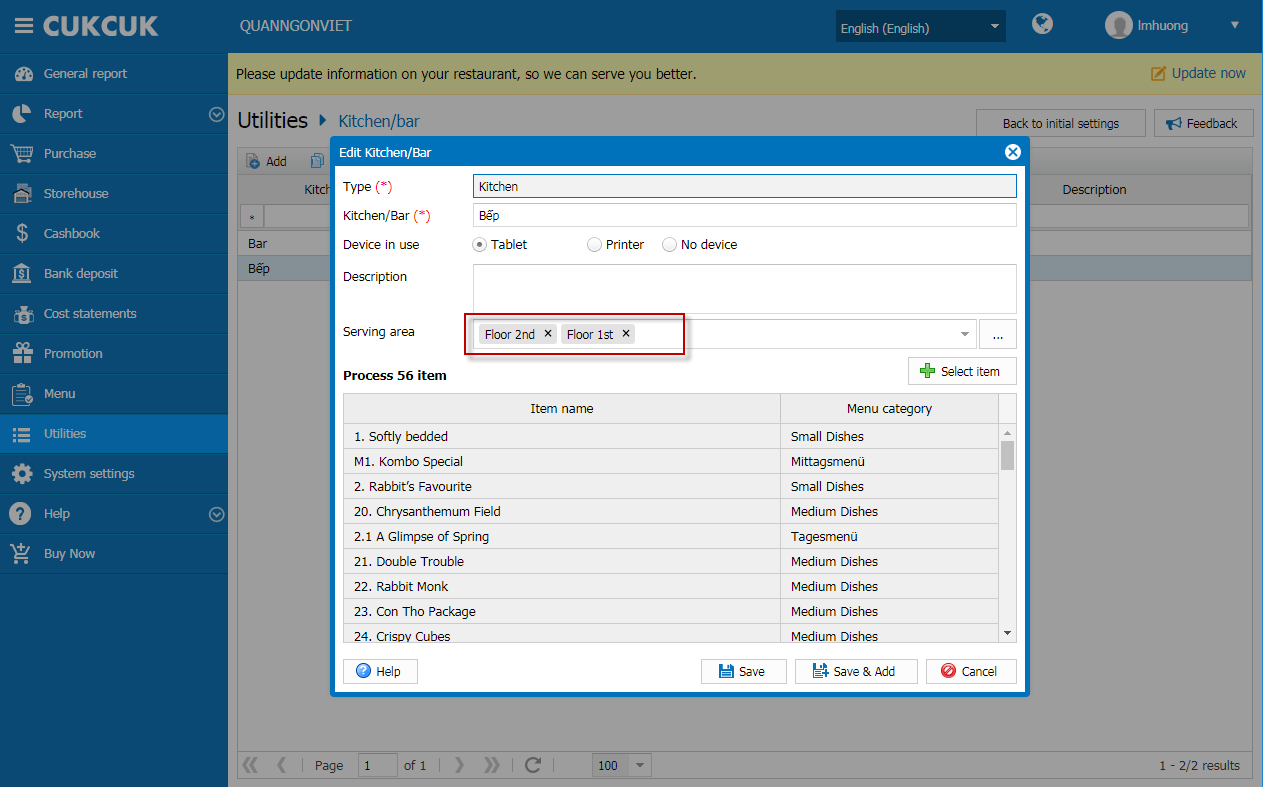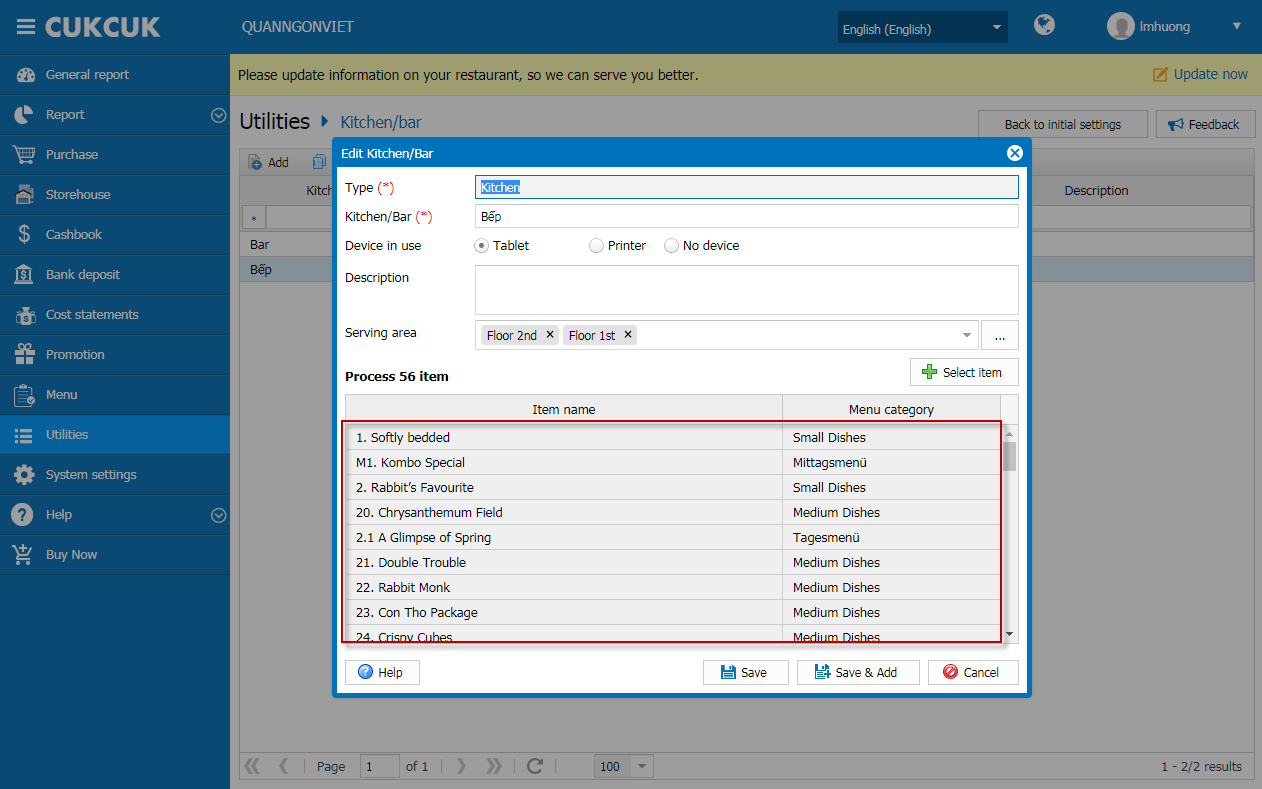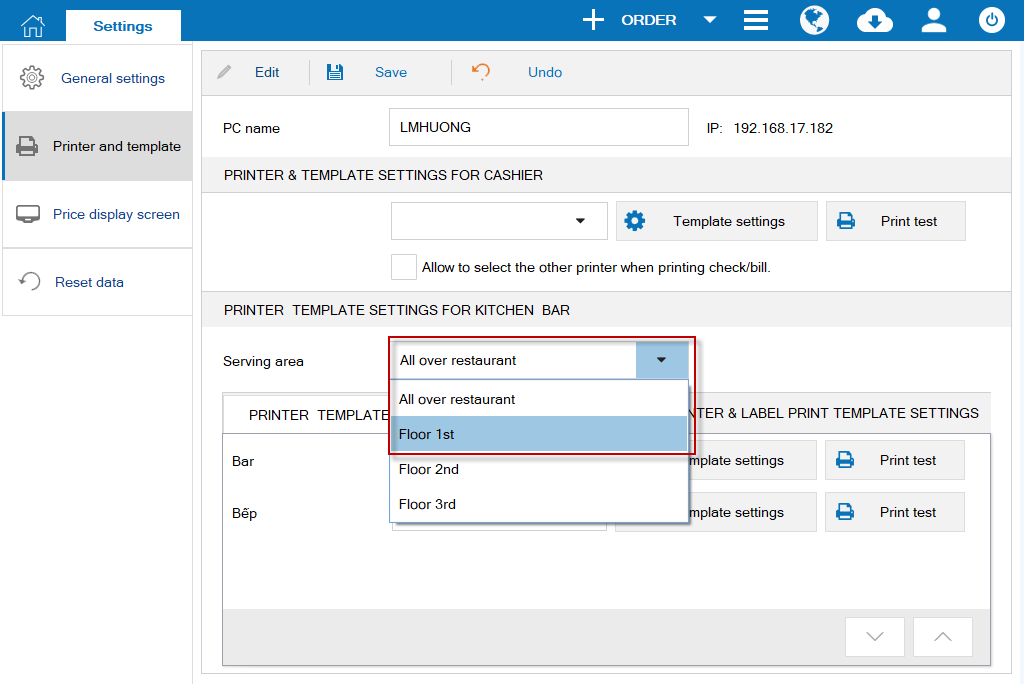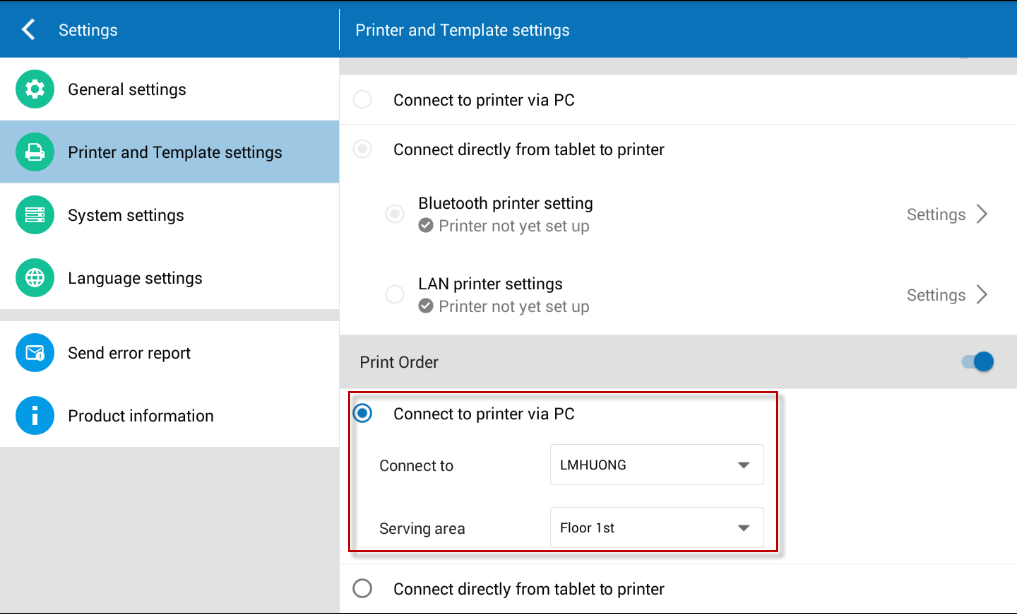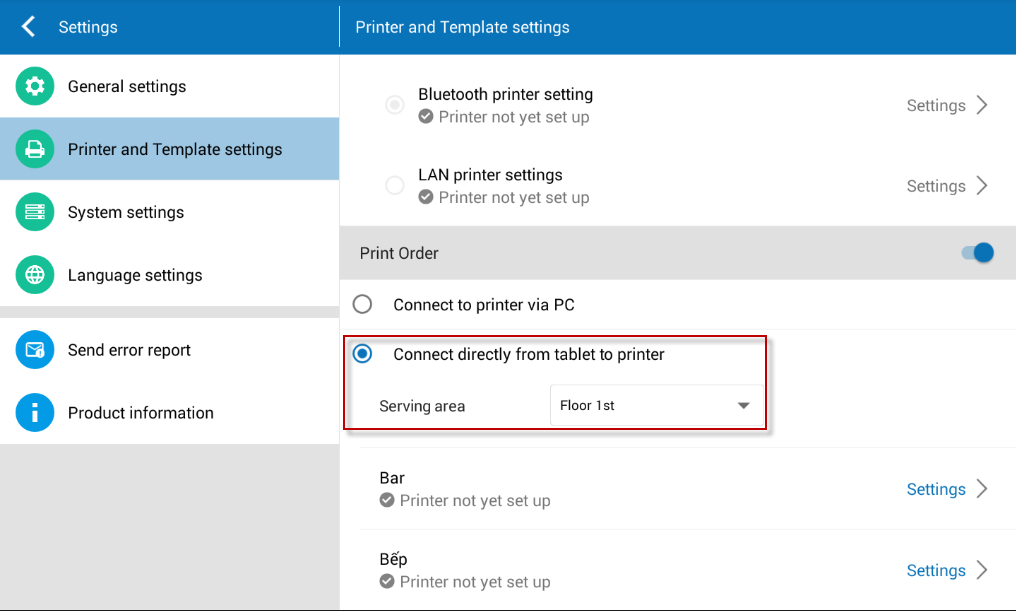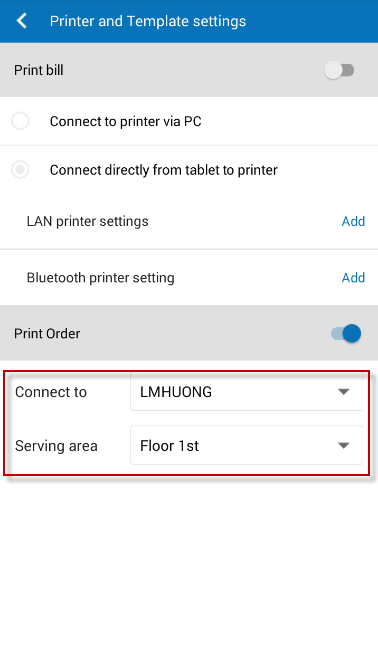If the restaurant has multiple floors/areas, each of which has a kitchen/bar, when sending processing ticket the waitstaff wants to send the ticket to multiple kitchens/bars. For example, a BBQ restaurant has 3 floors and 1 outdoor yard which only serves drinks. Kitchens/bars in the floors/areas are set as follows:
Outdoor yard: 1 bar for bartender, 1 bar for bottled drinks.
Floor 1: 1 BBQ kitchen for the whole restaurant, 1 Vegetable kitchen, 1 bar for bartender, 1 bar for bottled drinks.
Floor 2 and 2: 1 Vegetable kitchen, 1 bar for bartender, 1 bar for bottled drinks.
In this case, set as below:
On the management webpage:
1. On System settings/General settings, Purchase/Sale tab, check Allow to send 1 item to multiple kitches/bars.
Select serving area:
- BBQ kitchen, Vegetable kitchen in Floor 1, 2, and 3.
- Bar for bartender, Bar for bottled drinks for the whole restaurant.
1. On Settings/Printer and template, select the serving area.
2. Select the printer corresponding to the working area.
If the waitstaff prints via the cashier’s PC/POS1. On Settings/Printer settings, check Print via PC.
2. Select the cashier’s device in the working area.3. Select the corresponding serving area.
If the cashier prints order directly via the restaurant’s printer (only available on tablet)1. On Settings/Printer settings, check Connect directly tablet to printer.
2. Select working area.3. Set IP address corresponding ot each area.
1. On Settings/Printer settings, check Print order.
2. Select the cashier’s device in the working area.
3. Select the corresponding serving area.
Then, the processing tickets will be printed in the kitchen/bar by area.
- All BBQ items will be printed in Kitchen Floor 1.
- Vegetable will be printed in the kitchen/bar by area.
- Drinks/Bottled drinks will be printed in the bar for bartender/bottled drinks by area.