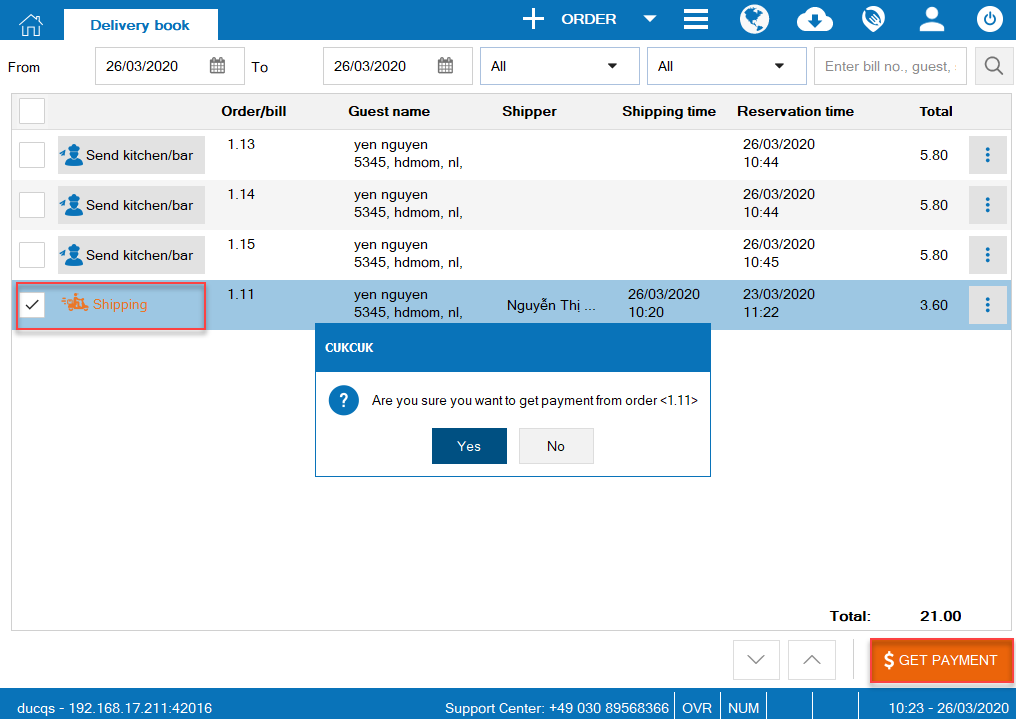Purpose: The guest can create delivery order on 5food and send it to the restaurant.
Instruction steps:
Step 1: The owner sets up delivery menu on the management page.
Step 2: The guest creates delivery order on 5food.
Step 3: The waitstaff confirms order on CUKCUK software.
Step 4: The cashier proceeds with delivering and getting payment.
Step 1: The owner sets up delivery menu on the management page.
The owner can set up delivery menu on 5food management page as below:
1. Go to Order delivery items, confirm of using Order delivery items feature. 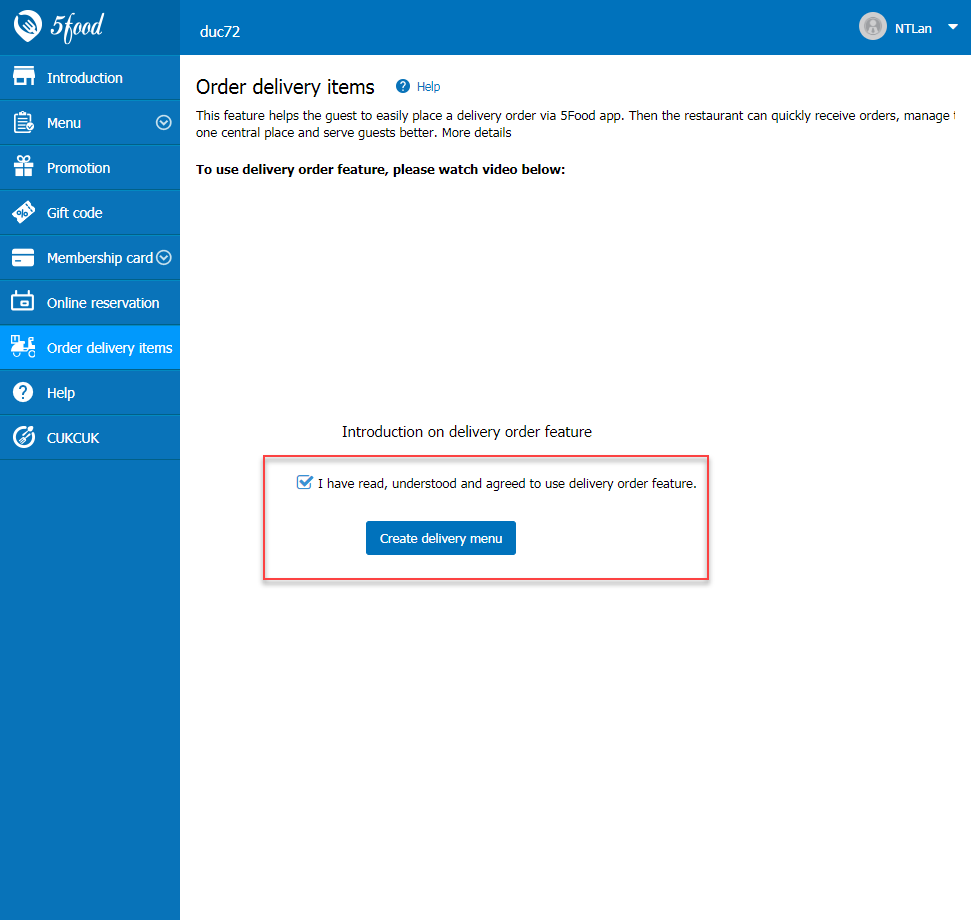 2. Click Create delivery menu, select items from menu on CUKCUK to move them to delivery menu. Click OK.
2. Click Create delivery menu, select items from menu on CUKCUK to move them to delivery menu. Click OK. 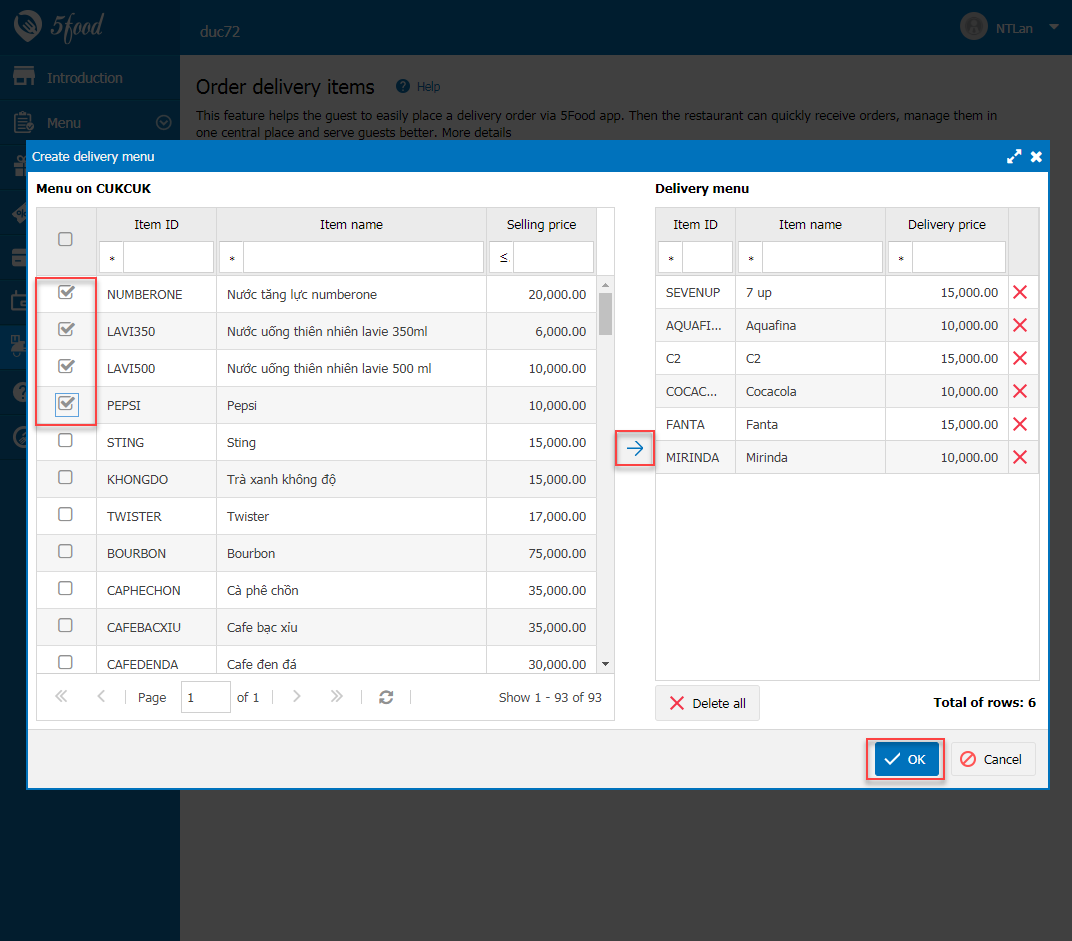 To quickly edit list of delivery items, please follow these steps:
To quickly edit list of delivery items, please follow these steps:
- Go to Delivery menu
- Click X to remove the item from the menu
- Click Update
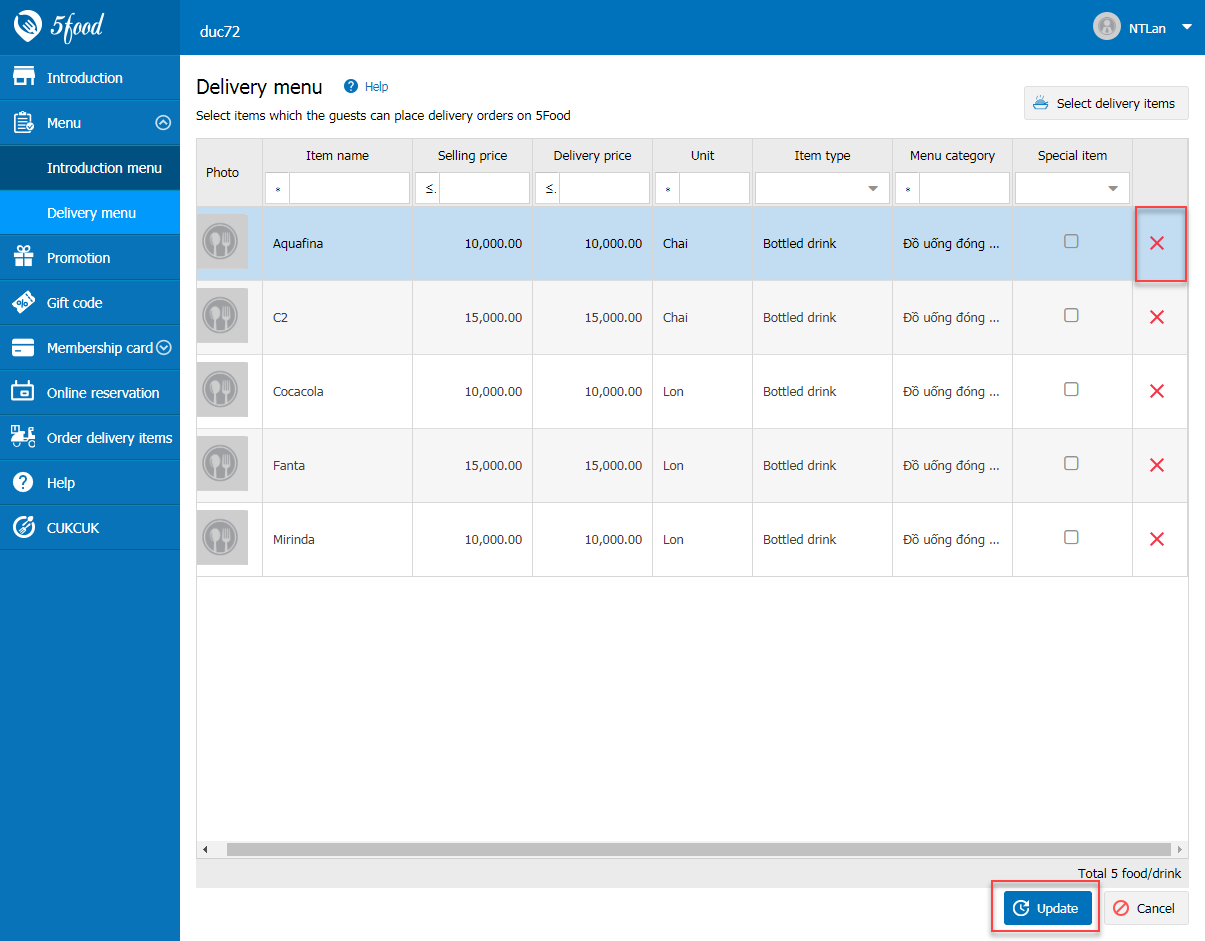
- Click Select delivery items
- Select item and click OK
- Click Update
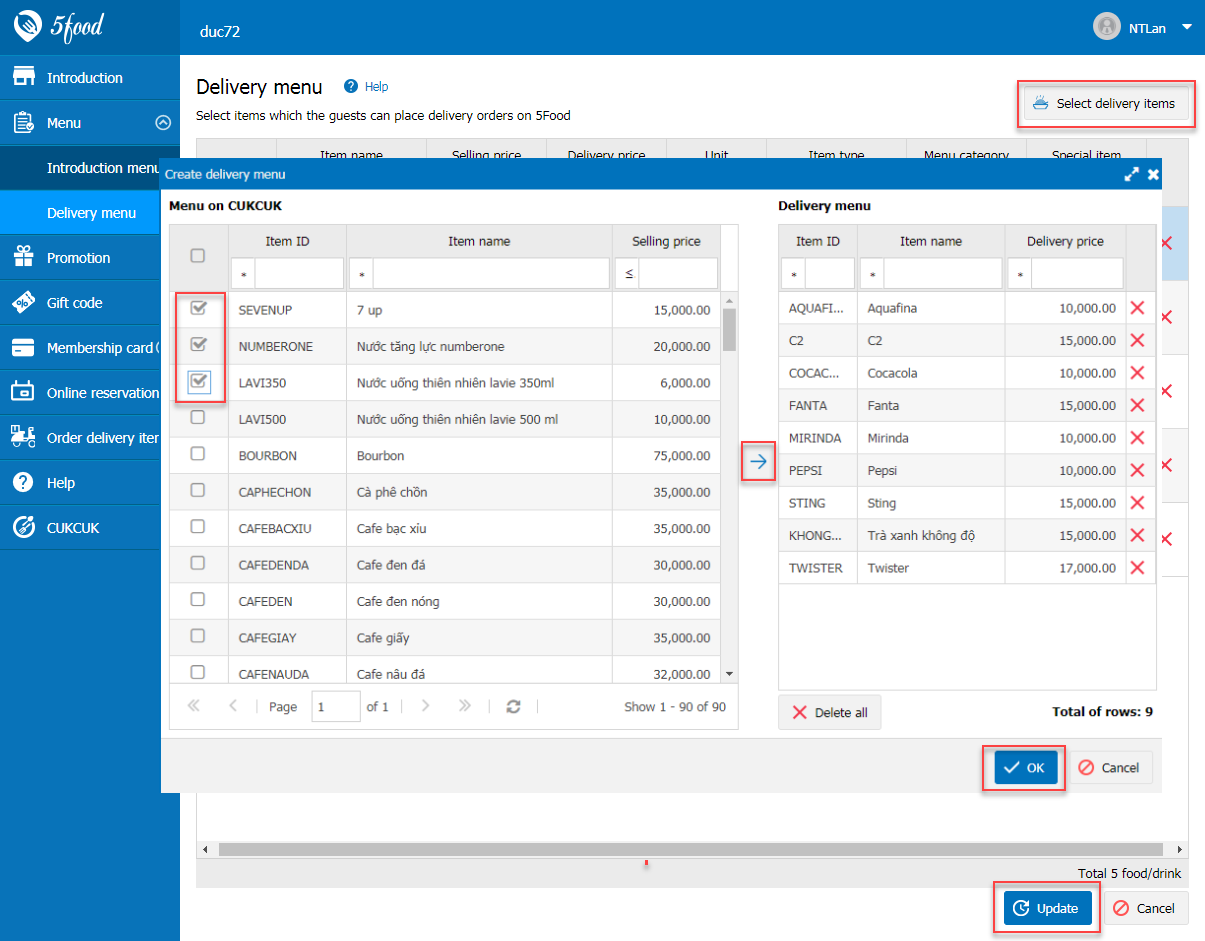
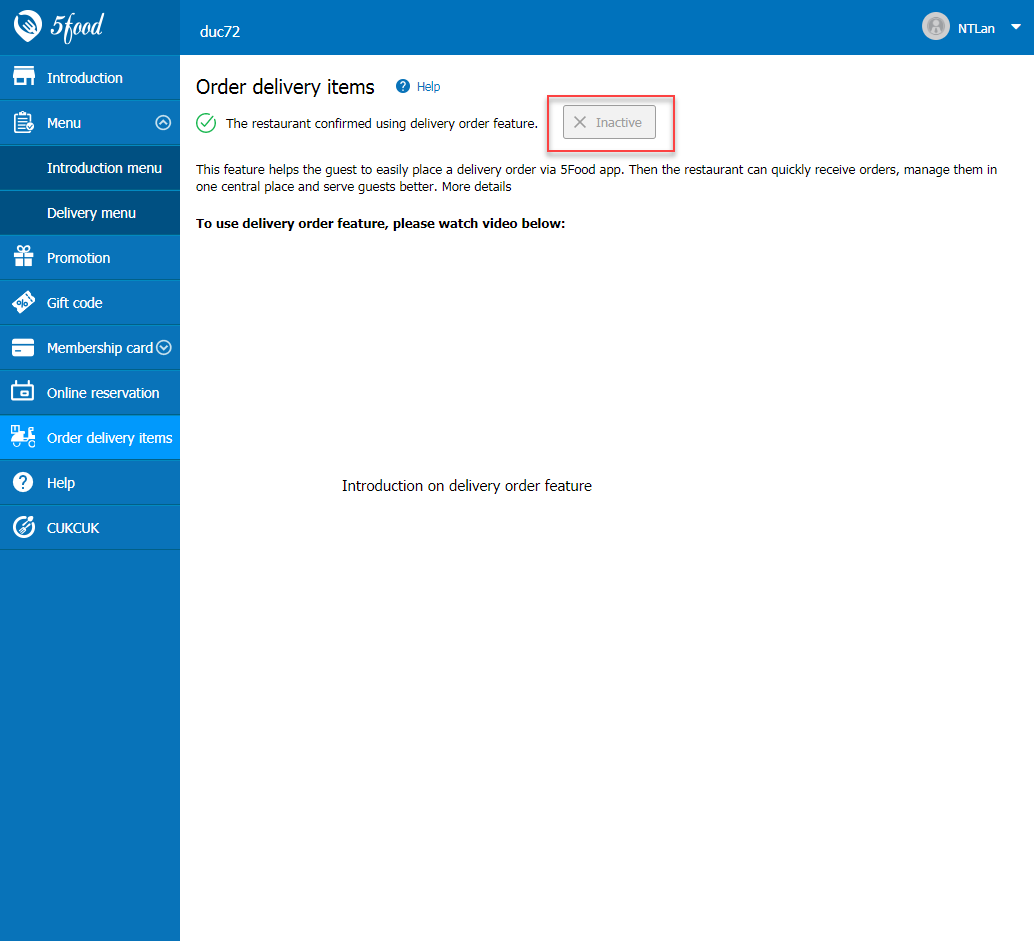
Note:
- The settings is applied to each restaurant if it is in a chain.
- This settings is not applied to quick-service restaurants.
Step 2: The guest creates delivery order on 5food. The guest goes to 5food app and creates order as follows:
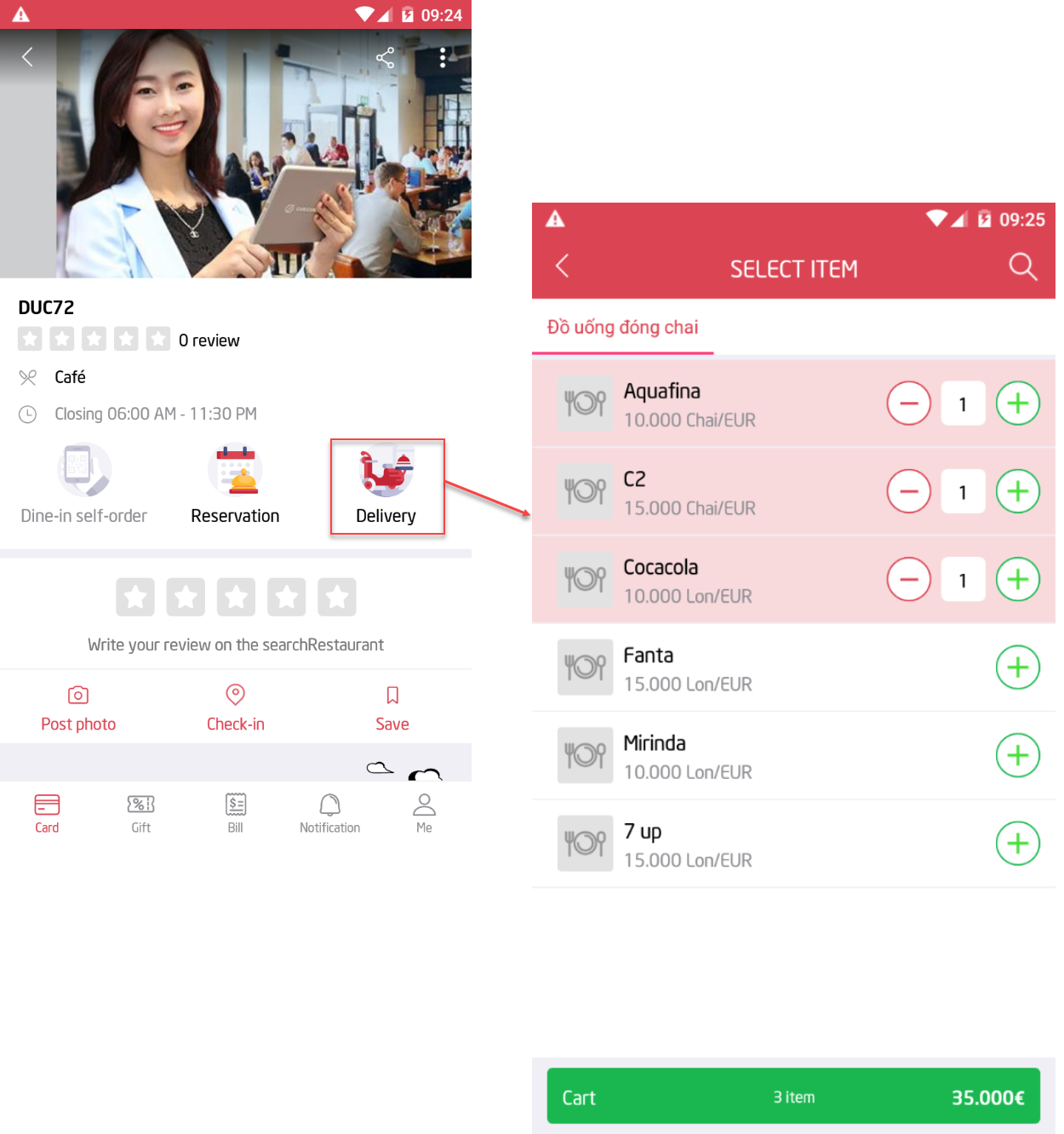
2. Select shipping address and click Place order
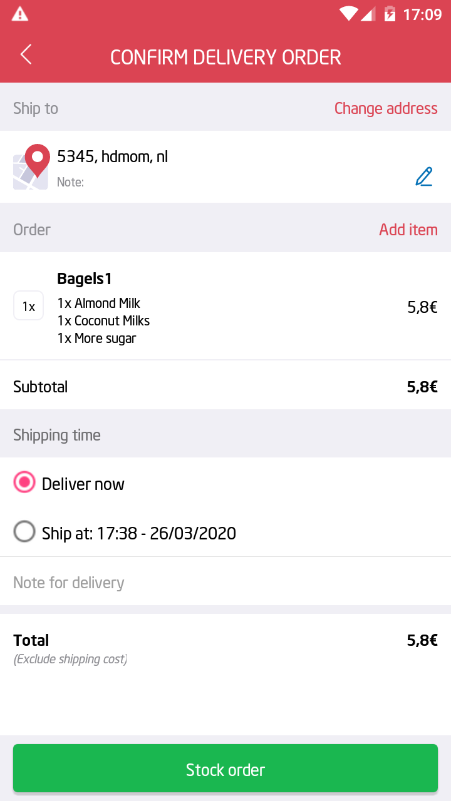
1. When there is any order from 5food, the cashier’s screen will show notification.
- Click on the notification to check details
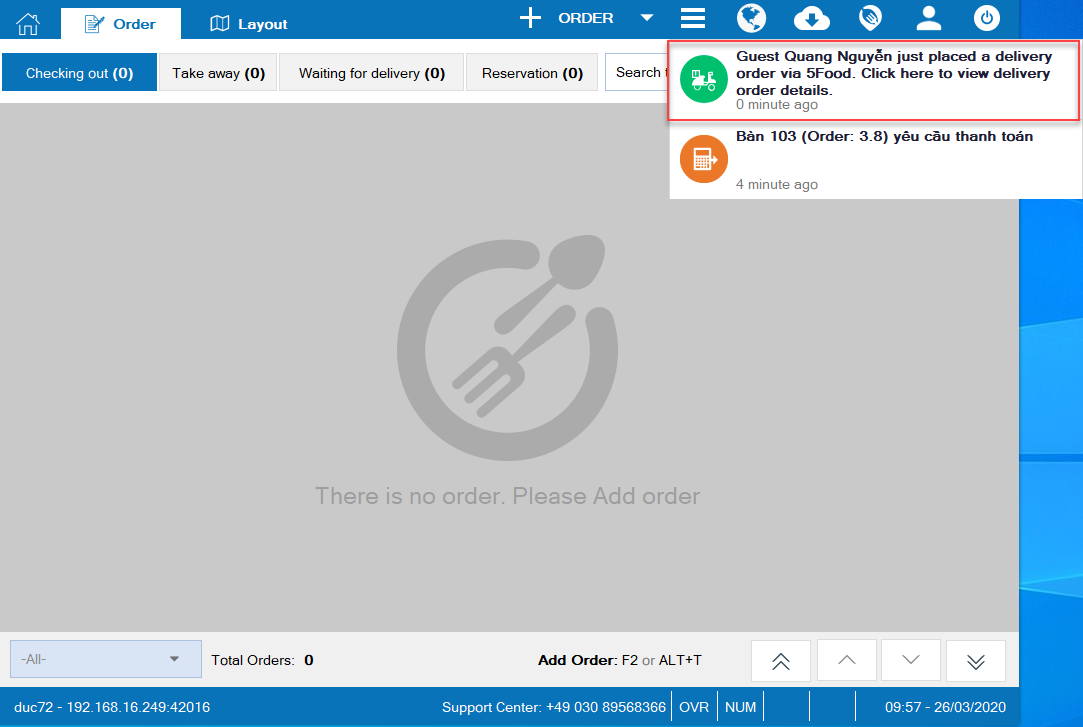
- Or click the icon 5food, select Delivery order from 5food
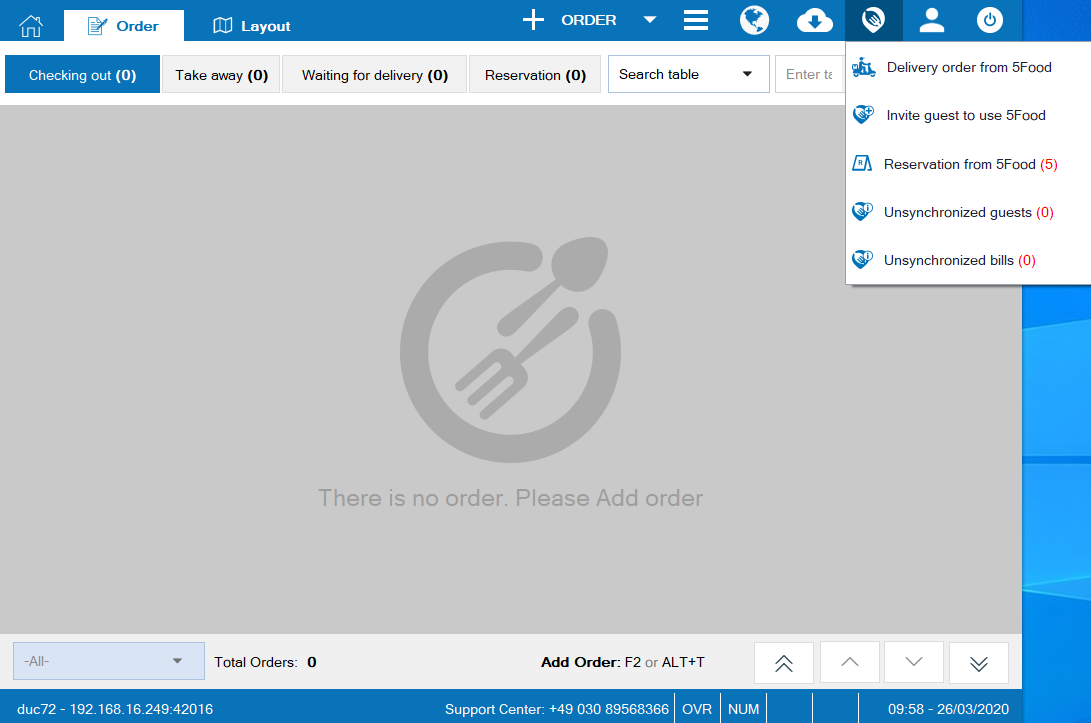
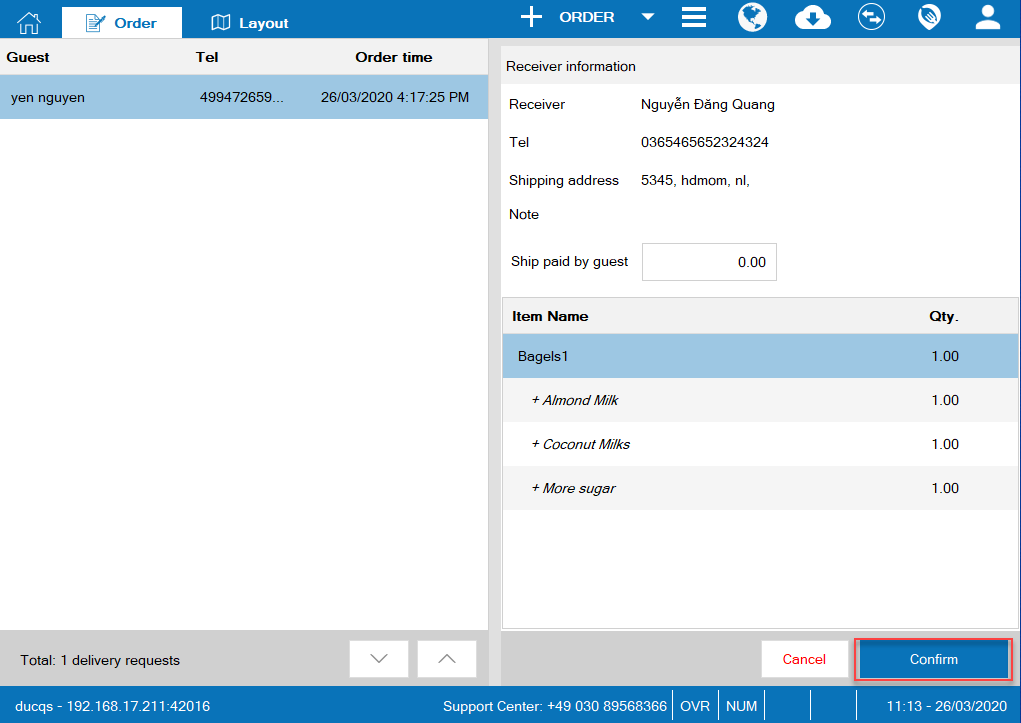
Then the guest receives notification on the app
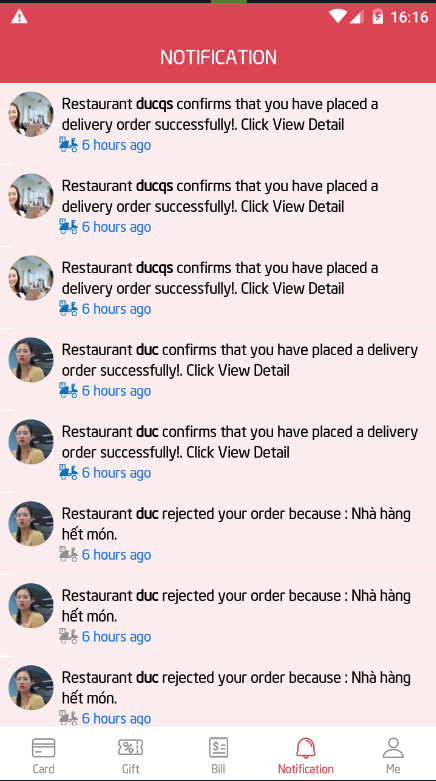
3. Click Cancel, enter reason to reject the order. Then click Yes.
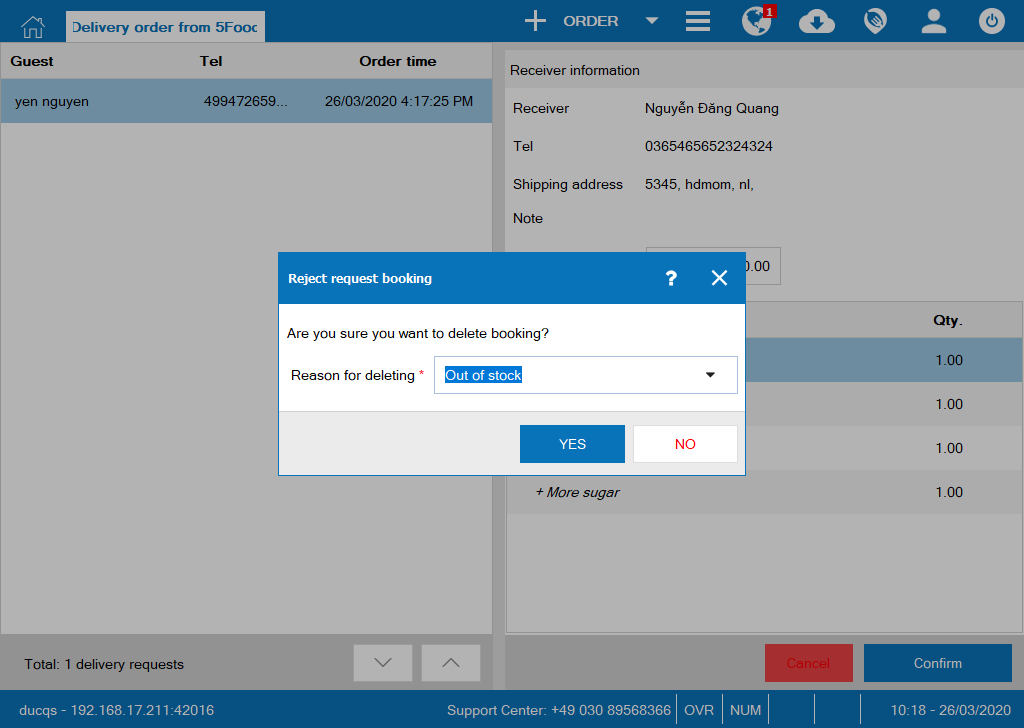
Step 4: The cashier proceeds with delivering and getting payment 1. On CUKCUK software, the cashier proceeds with delivery to the guest. 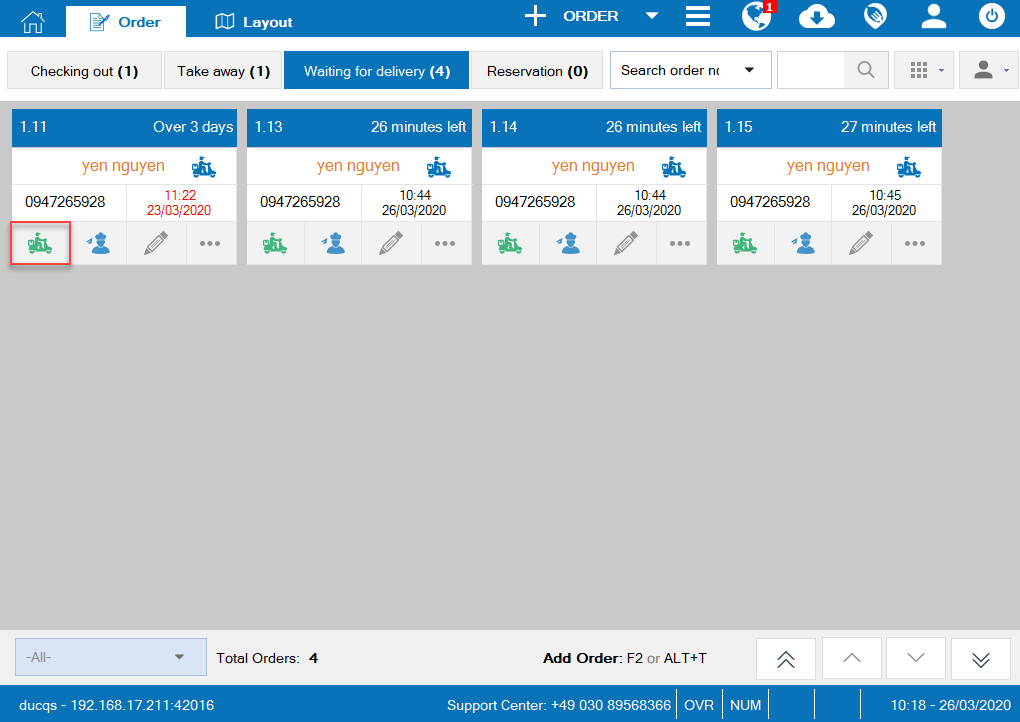
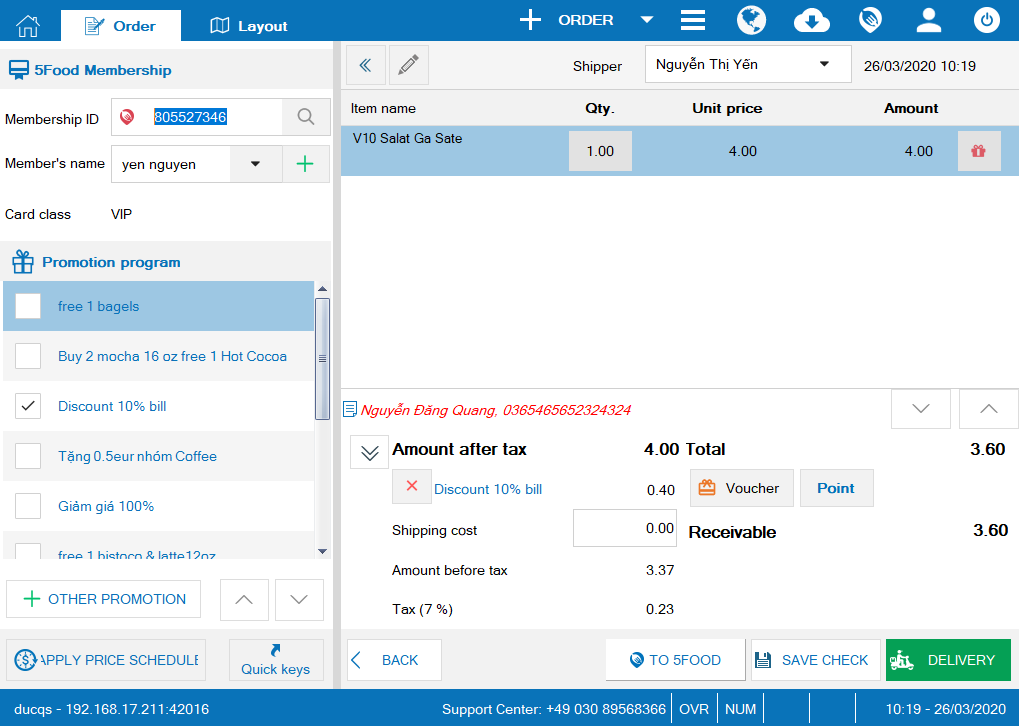 The guest will receive notification when the restaurant starts delivering. Then the guest makes payment.
The guest will receive notification when the restaurant starts delivering. Then the guest makes payment. 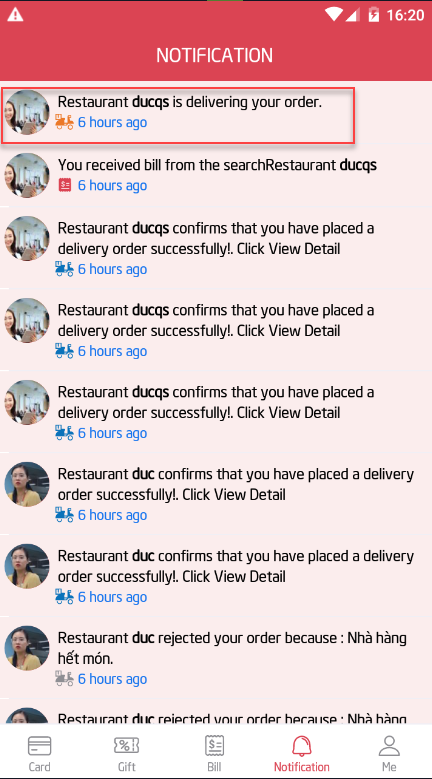
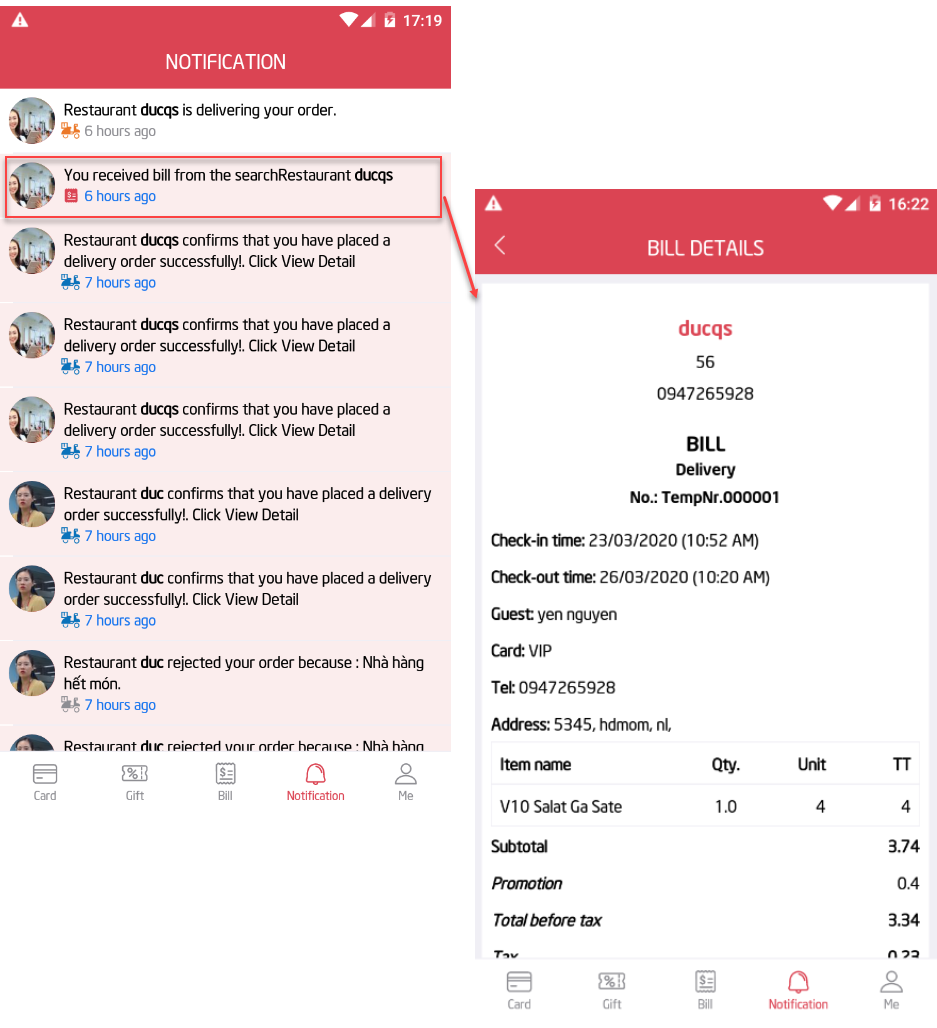
2. On CUKCUK software, the cashier recognizes payment after shipping order successfully. The guest will receive bill on 5food app.