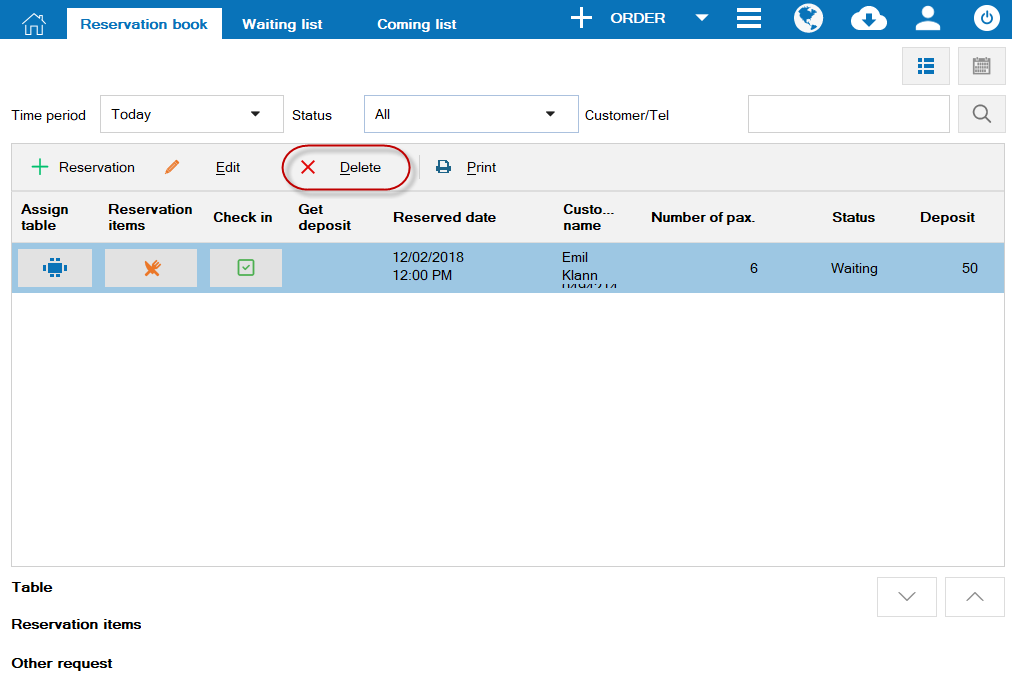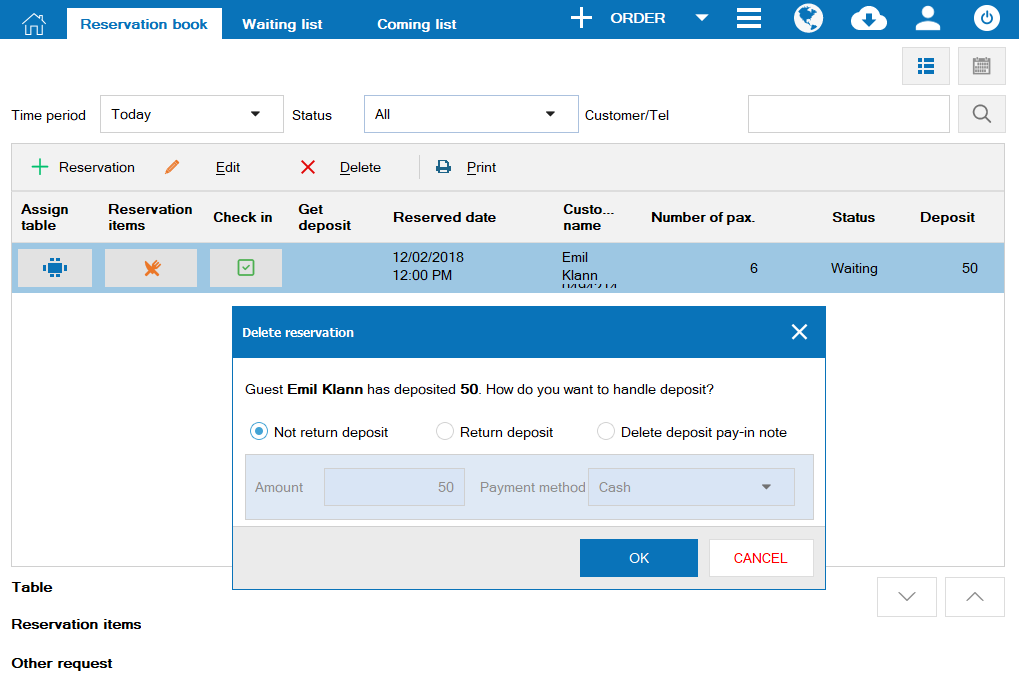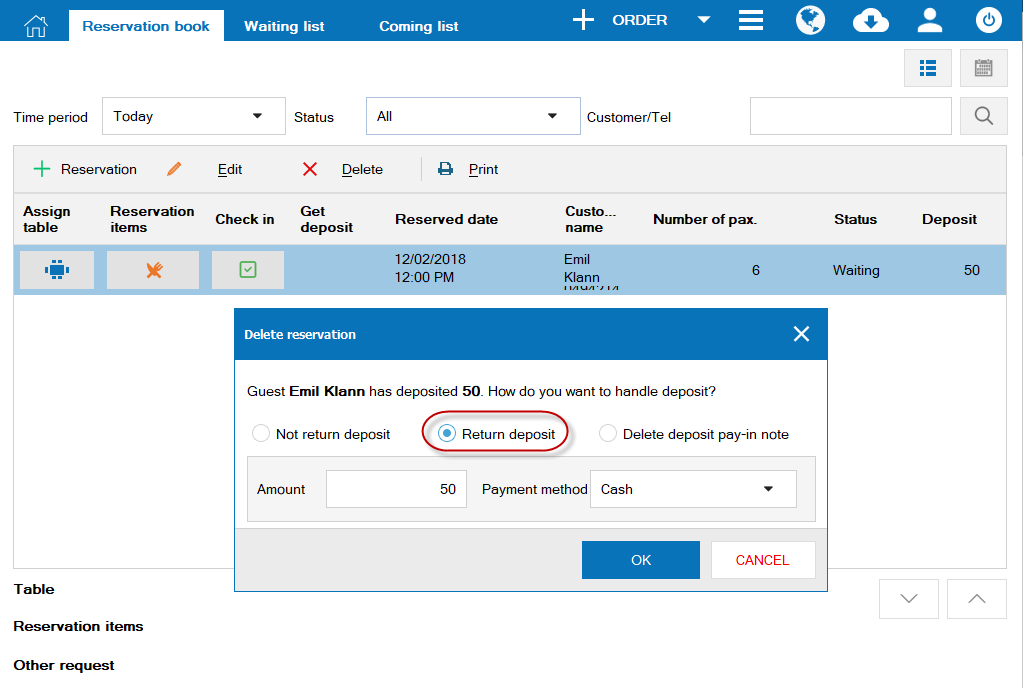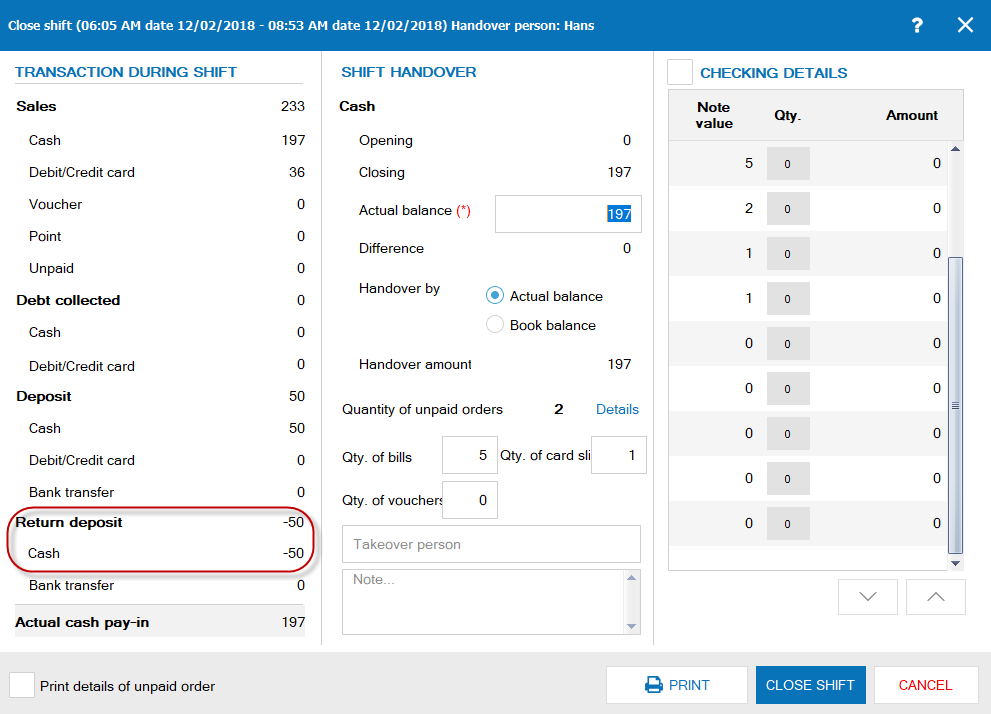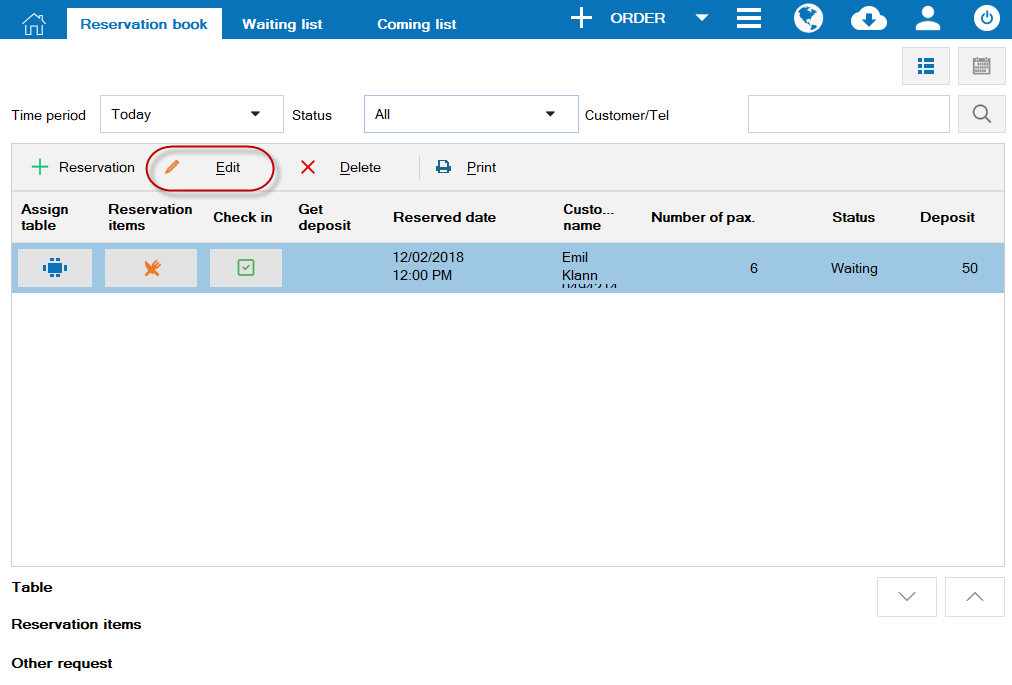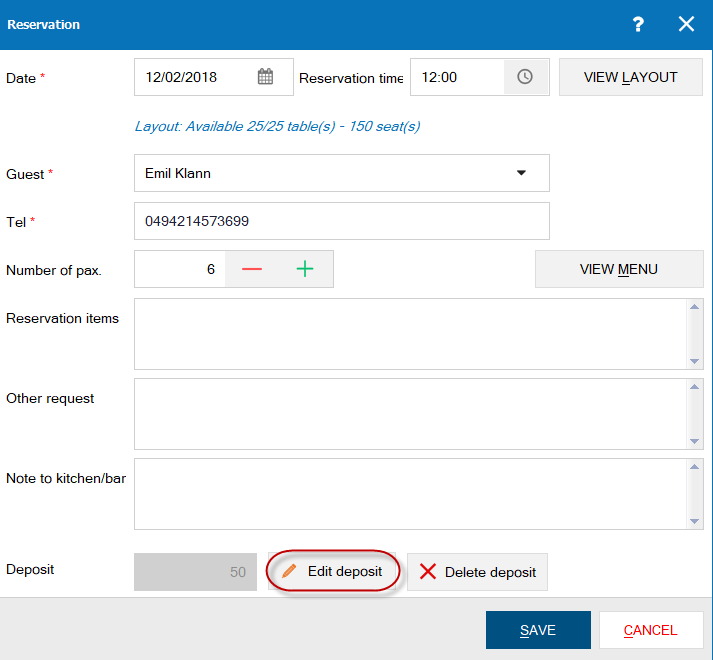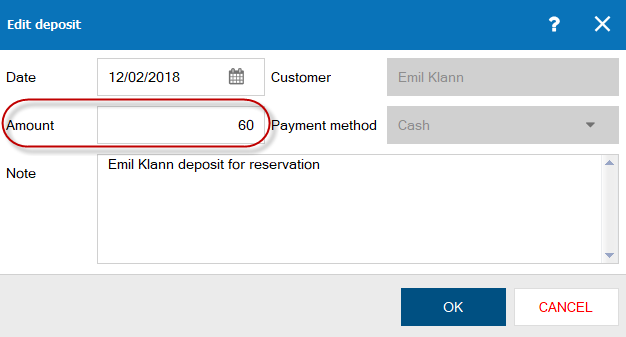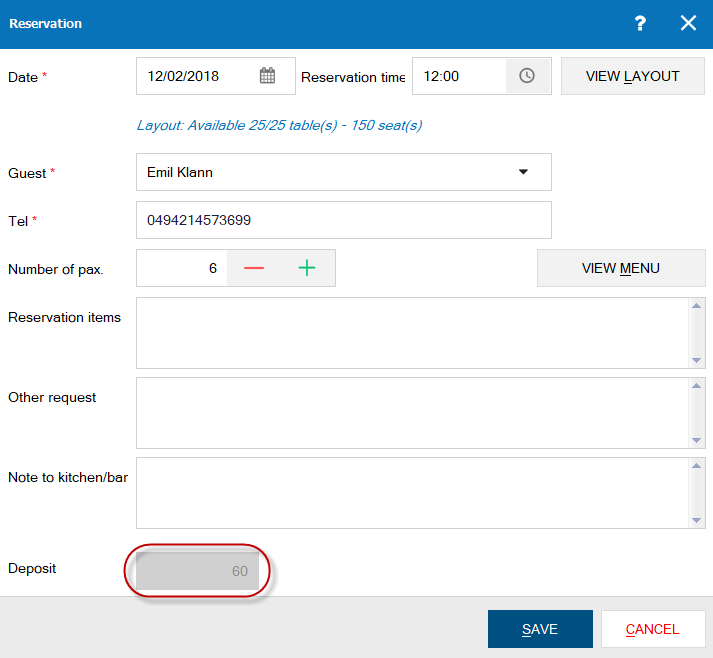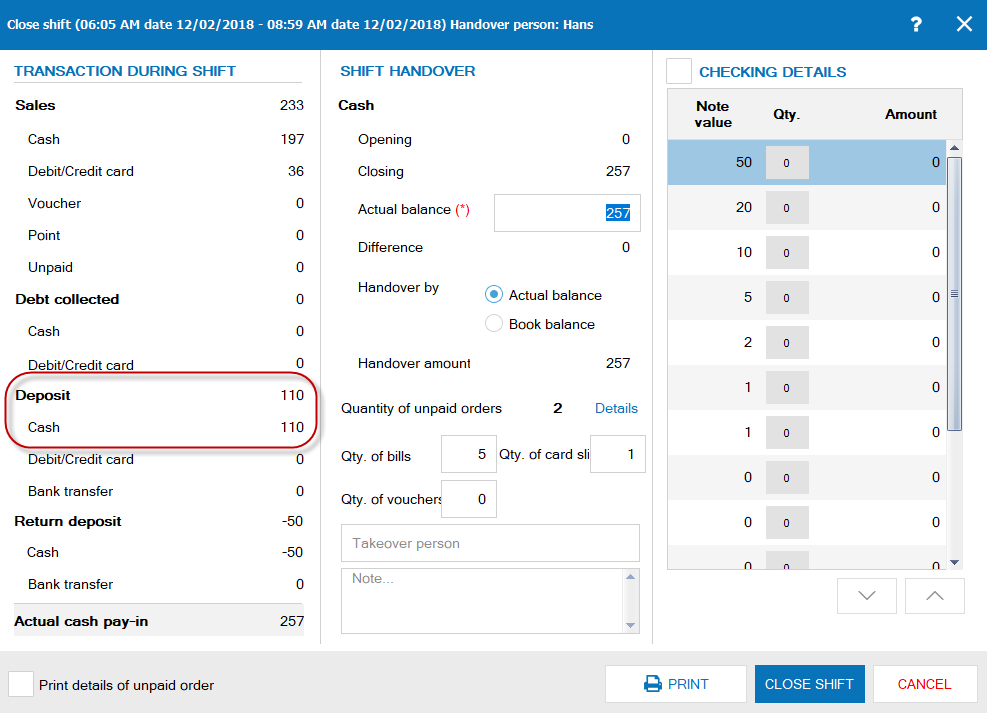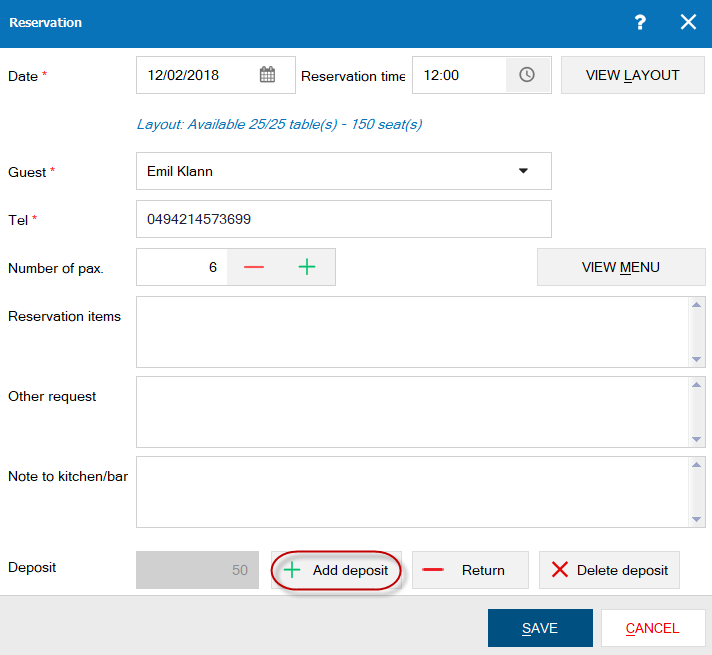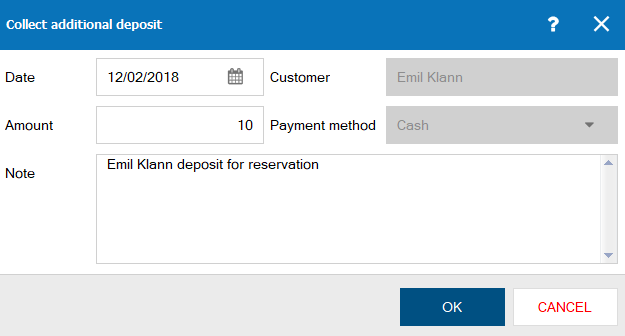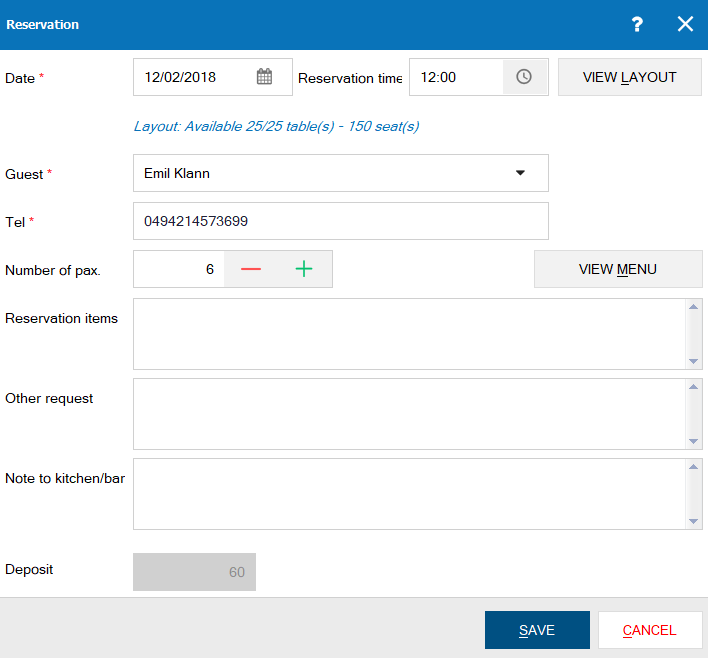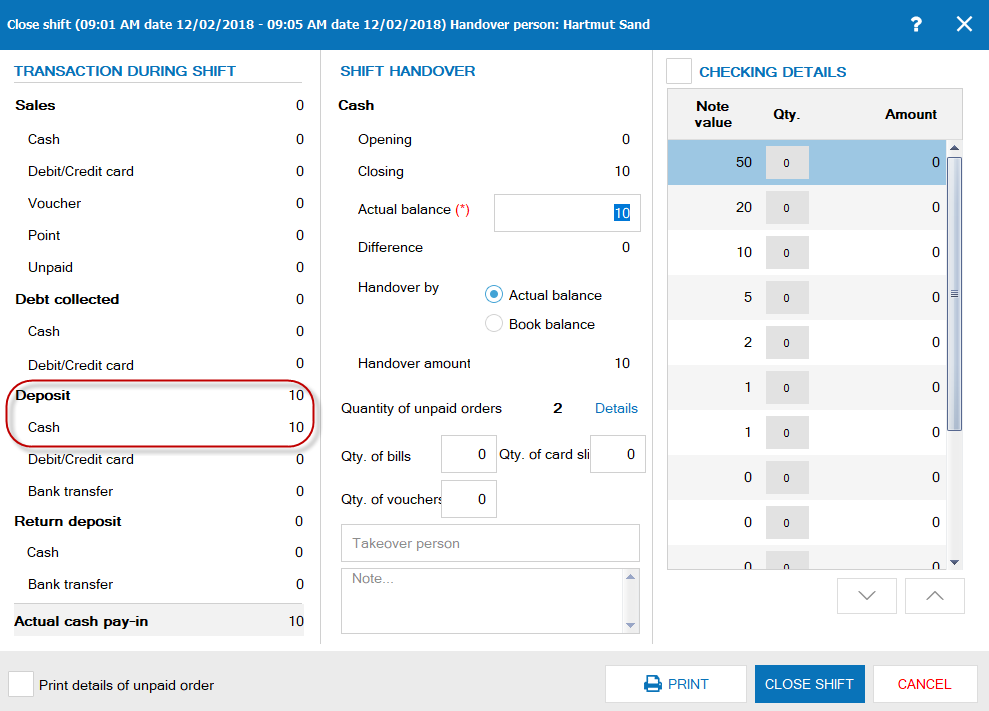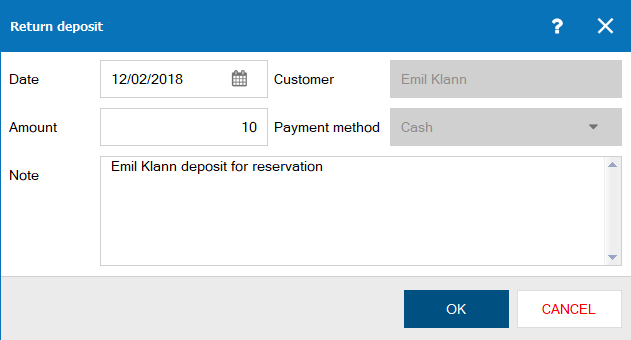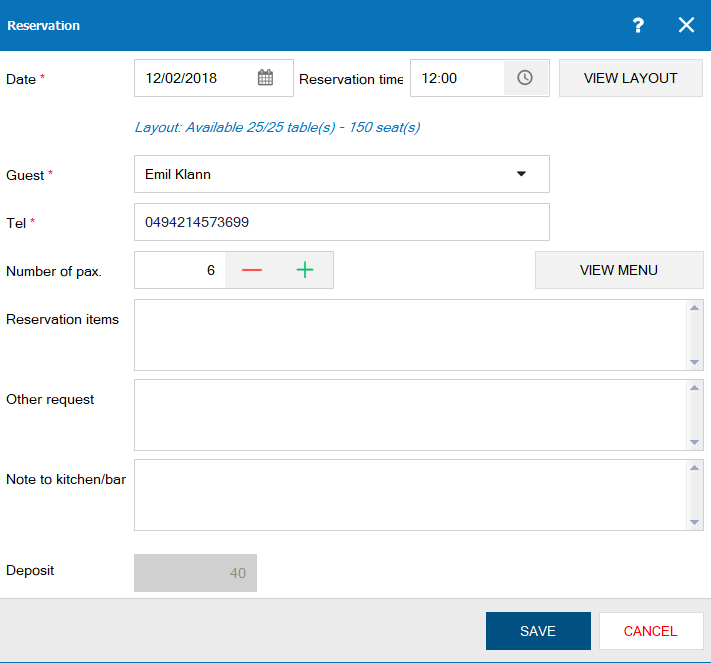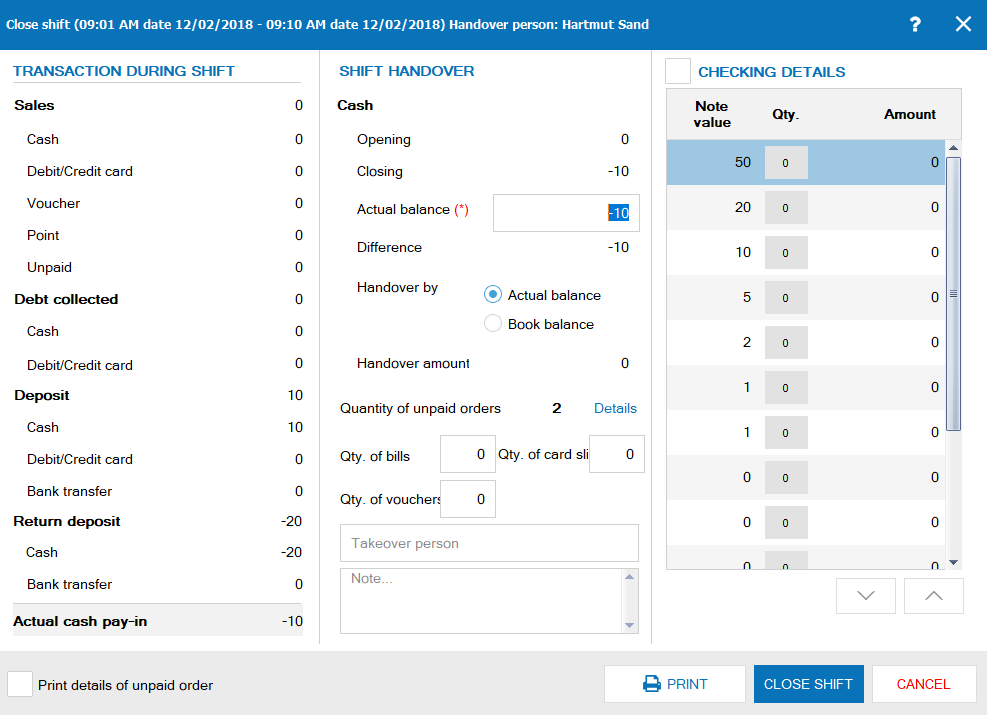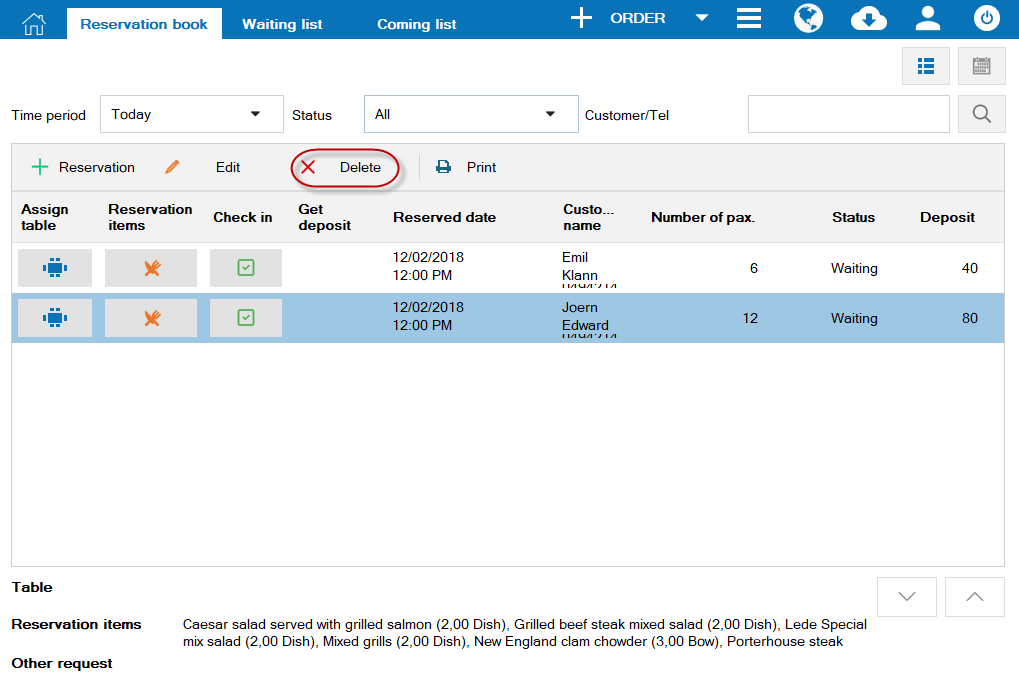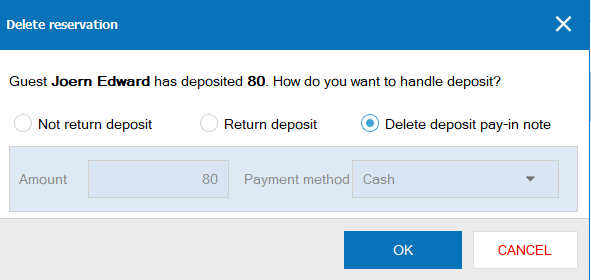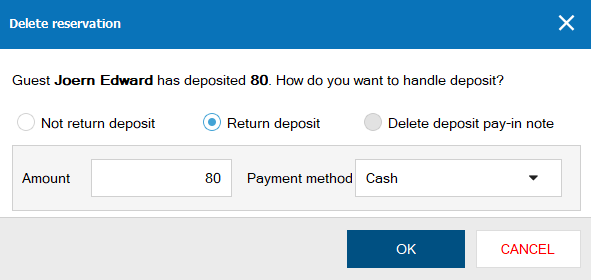1. The guests delete reservation
Depending on the restaurant policy if deposit will be returned or not, the cashier should follow these steps:
1.1. If the restaurant does not return deposit
- Click the icon , click Reservation book.
- On reservation window, click Delete.
- Check Not return deposit.
- Click Confirm.
1.2. If the restaurant returns deposit
- Click the icon , click Reservation book.
- On reservation window, click Delete.
- Check Return deposit.
- Enter the returned amount, select payment method.
- Click Confirm.
- The program will recognize it on Return deposit (on shift report) and automatically generate pay-out note on the management page.
2. The staff recognizes wrong amountIf the staff recognizes wrong amount, please follow these steps:
2.1 If it is still in the shift
2.1 If it is still in the shift
- Click the icon
 , click Reservation book.
, click Reservation book. - On reservation window, click Edit.
- Click Edit deposit.
- On reservation window, click OK.
- Click Save.
- The program will update deposit amount on deposit pay-in note and relevant reports.
2.2 If the cashier has already closed the shift
If the amount is less than the actual deposit
If the amount is less than the actual deposit
- Click the icon
 , click Reservation book.
, click Reservation book. - On reservation window, click Edit.
- Click Add deposit.
- Enter the difference, click OK.
- Click Save.
- The program will recognize the increased amount on Deposit (on shift report) and automatically generate pay-in note on the management page.
If the amount is more than the actual deposit
- Click the icon
 , click Reservation book.
, click Reservation book. - On reservation window, click Edit.
- Click Return.
- Enter the difference, click OK.
- Click Save.
- The program will recognize the increased amount on Return deposit (on shift report) and automatically generate pay-out note on the management page.
3. The staff recognizes wrong guest information
In this case, you should delete reservation and create it again. Details are below:
3.1. If it is still in the shift
In this case, you should delete reservation and create it again. Details are below:
3.1. If it is still in the shift
- Click the icon
 , click Reservation book.
, click Reservation book. - On reservation window, click Delete.
- Check Delete deposit pay-in note.
- Click Confirm.
3.2. If the cashier has already closed the shift
- Click the icon
 , click Reservation book.
, click Reservation book. - On reservation window, click Delete.
- Check Return deposit.
- Enter deposit amount on the reservation.
- Click Confirm.
- Reset reservation for guest.