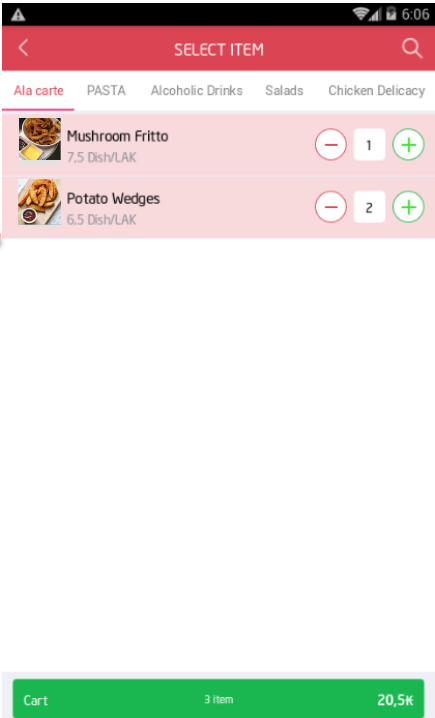The restaurant has a list of regular guests around the restaurant, so they want the guests to place order on 5Food instead of Grab or Now. The owner wants to create QR Code which navigates to Place delivery order on 5Food. Then they will post this QR Code on groups around the restaurant or their fanpage so that the guests can scan and place order. Moreover, the owner can print QR Code on bills or flyers for the guests to scan and place order next time.
1. On the management page
The restaurant uses Place delivery order via 5Food feature. The owner can create Standee and link as below:
Step 1: Go to management page and select 5Food.
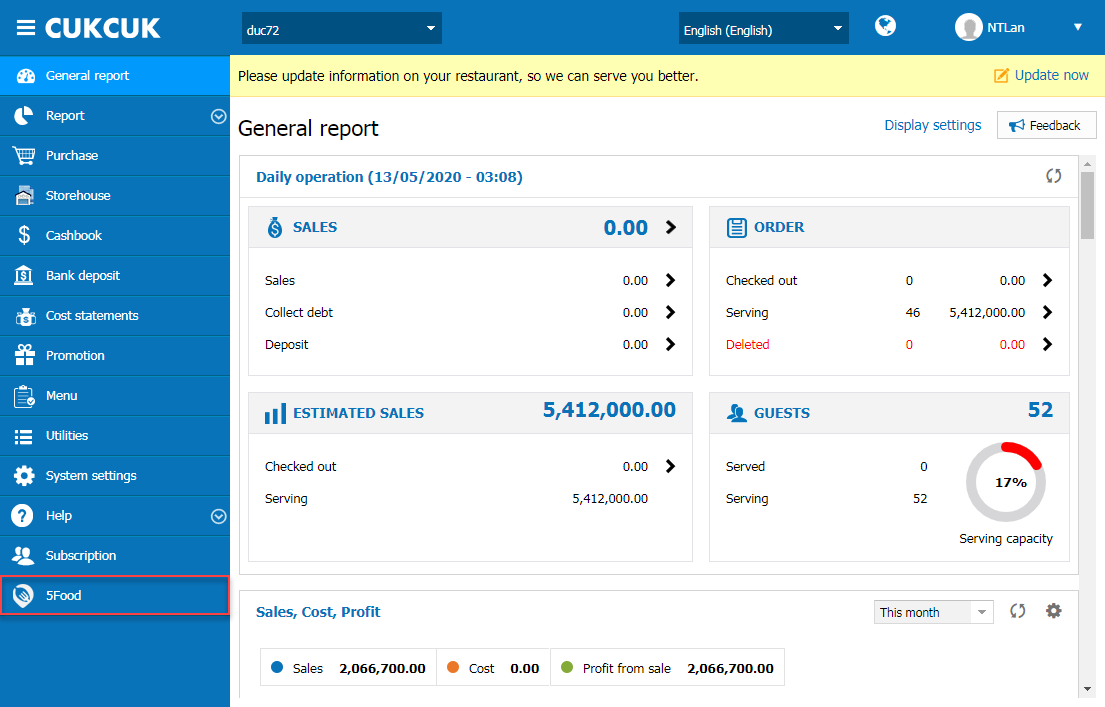
Step 2: On the 5Food management page, turn on Place delivery order feature. Then, you can create Standee and link.
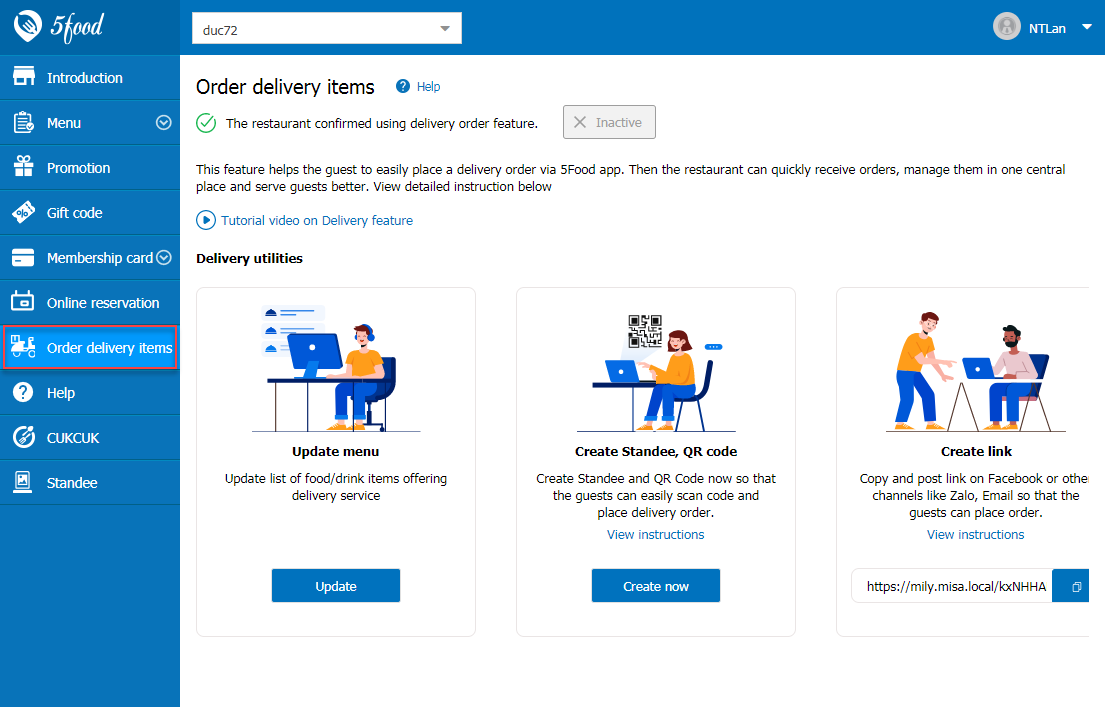
Step 3: Click Update menu to update delivery items on 5Food
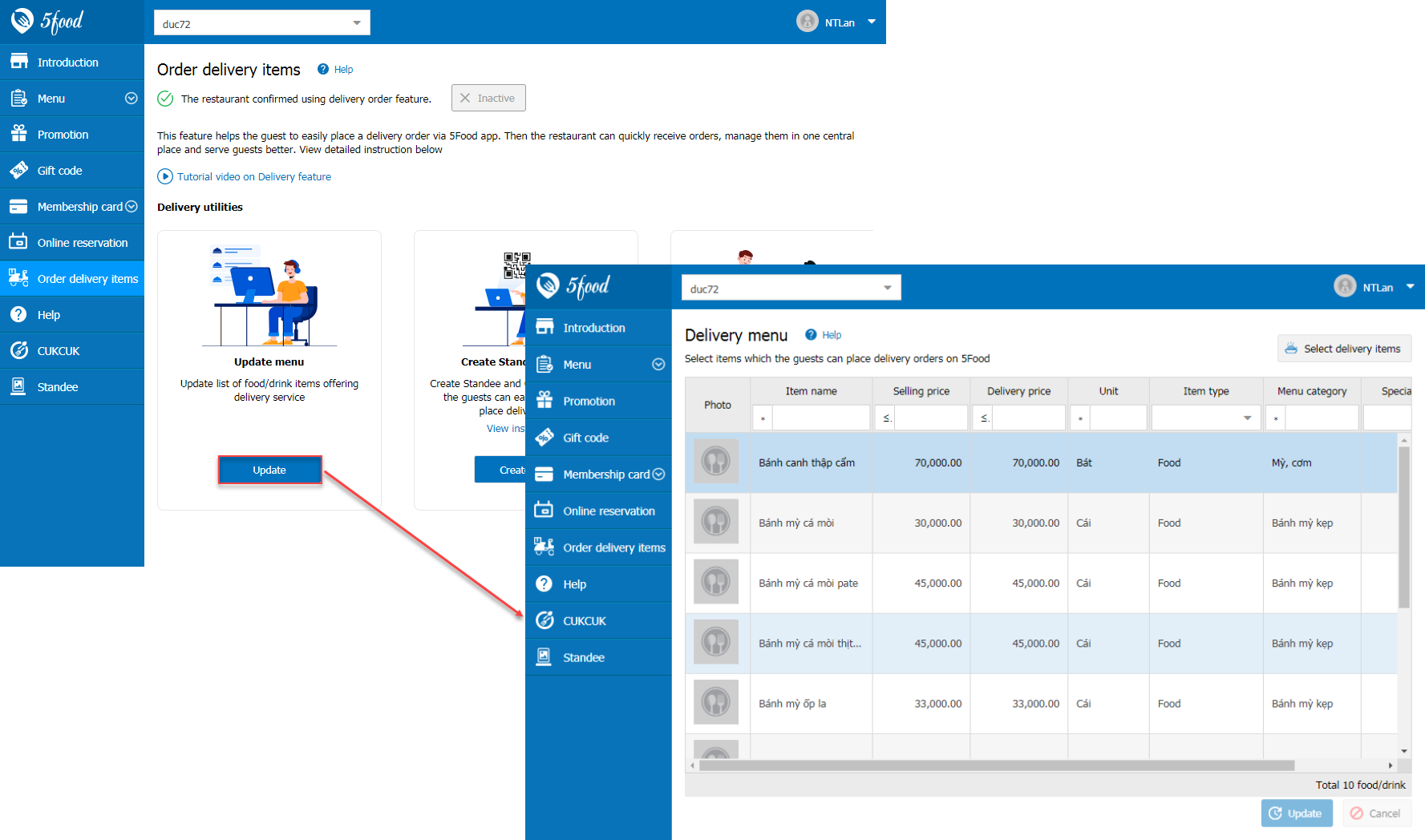
Step 4: Click Create now on Place delivery order screen or Standee/Delivery to create Standee/QR Code for placing delivery items on 5Food
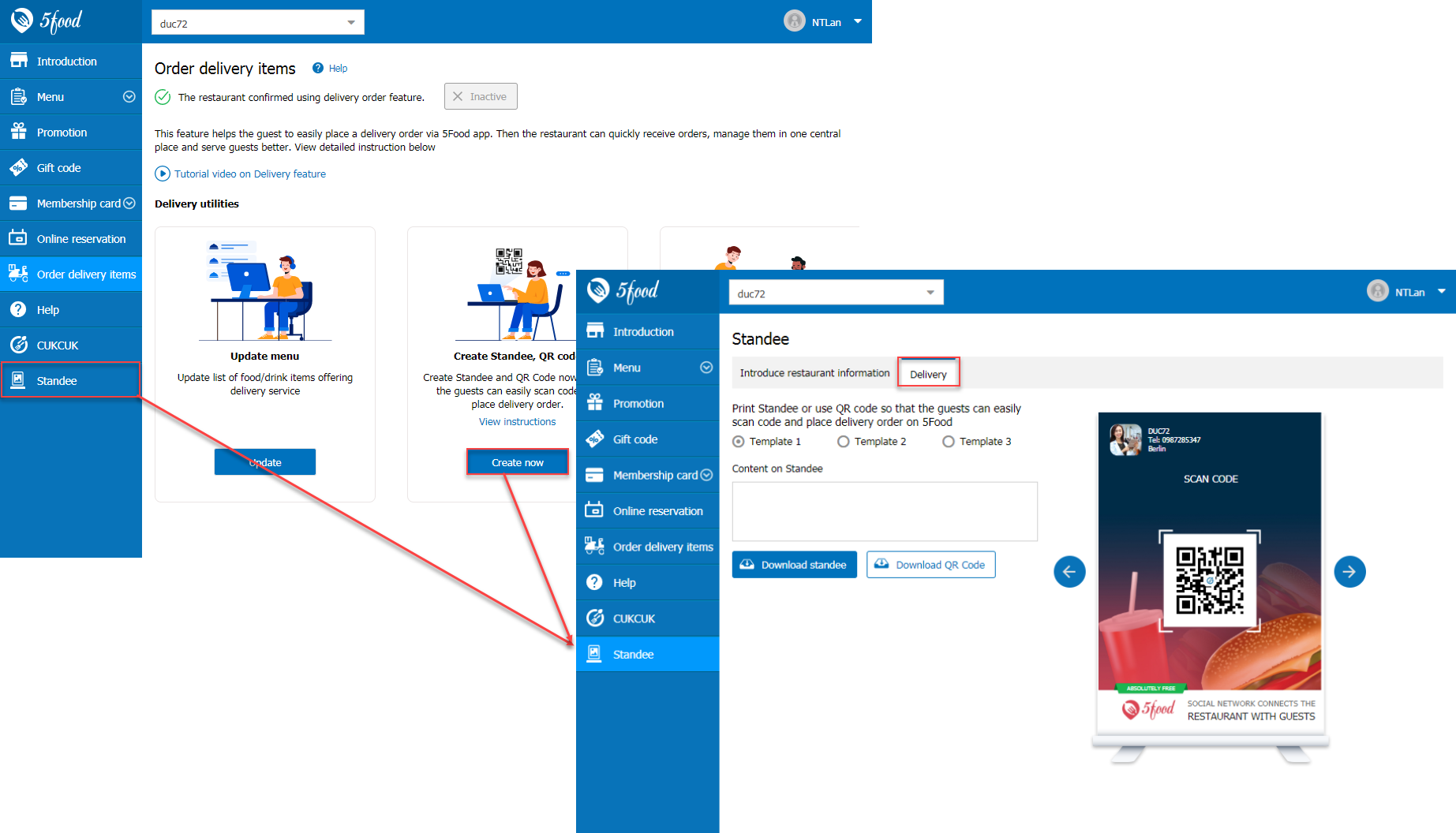
Download Standee and QR code by clicking on Download standee or Download QR code button
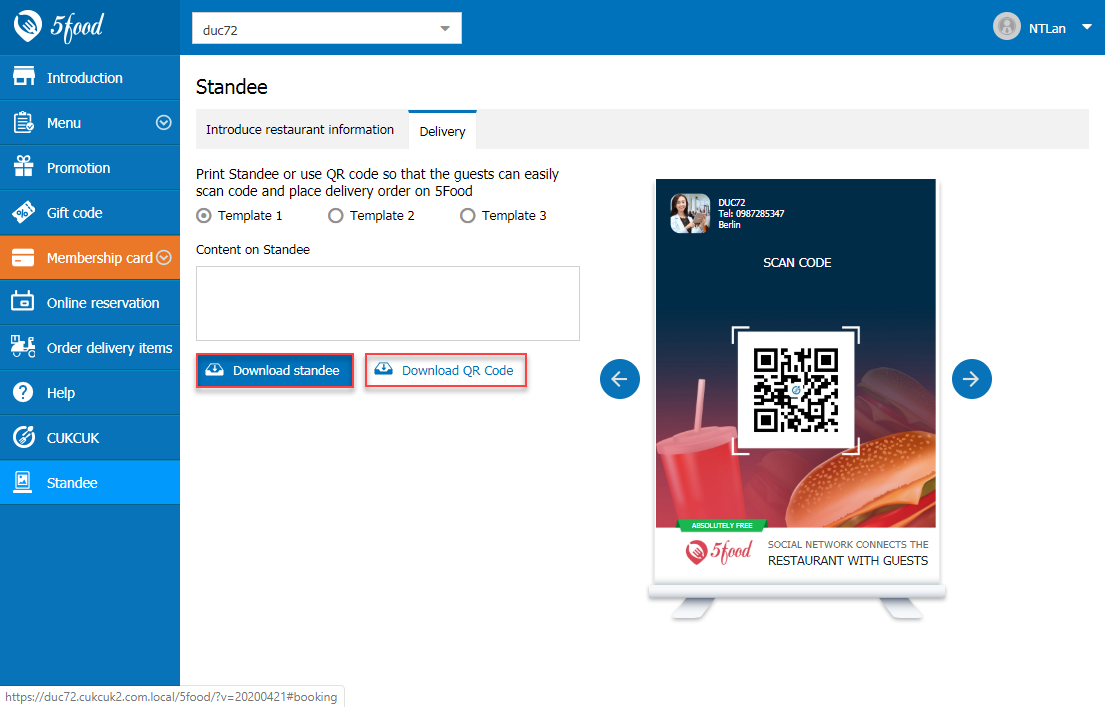
Step 5: Click Copy to copy and paste link on Facebook, Zalo, Email so that the guests can scan it and place delivery items on 5Food
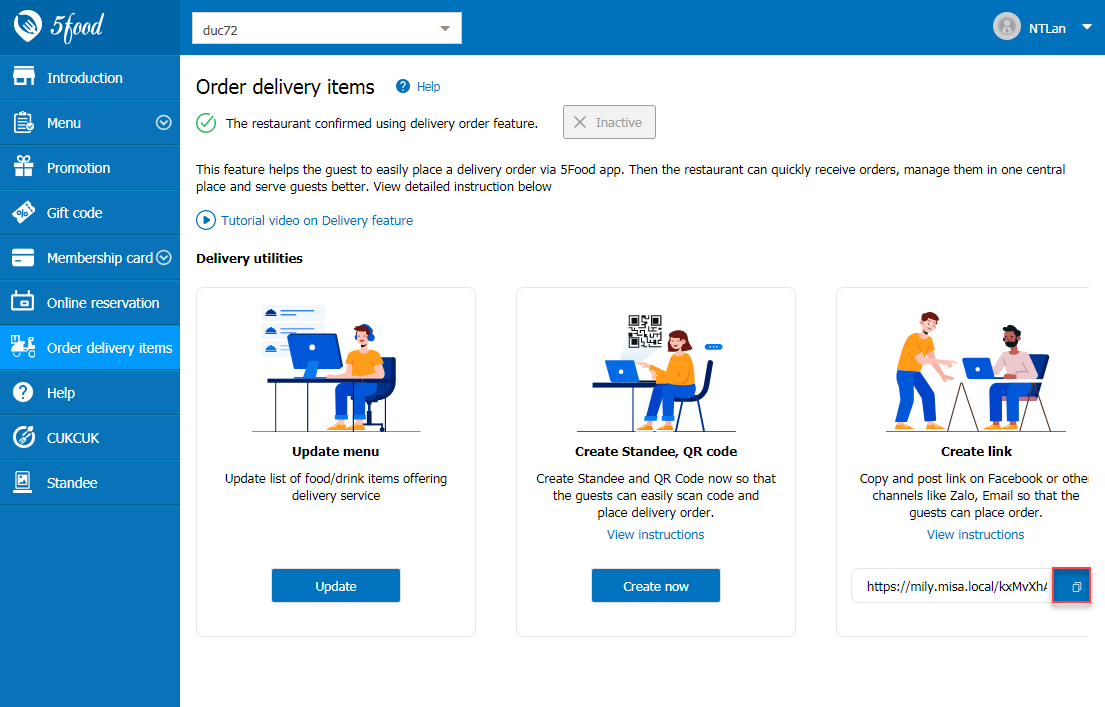
2. On sale device
To show QR Code on the printed bill, the salesperson goes to Settings/Printer and template settings/Template settings/Content of bill bottom, check “Show QR Code for delivey orders on 5food”

If you do not check “Show QR Code for delivey orders on 5food”, the bill will not show QR Code
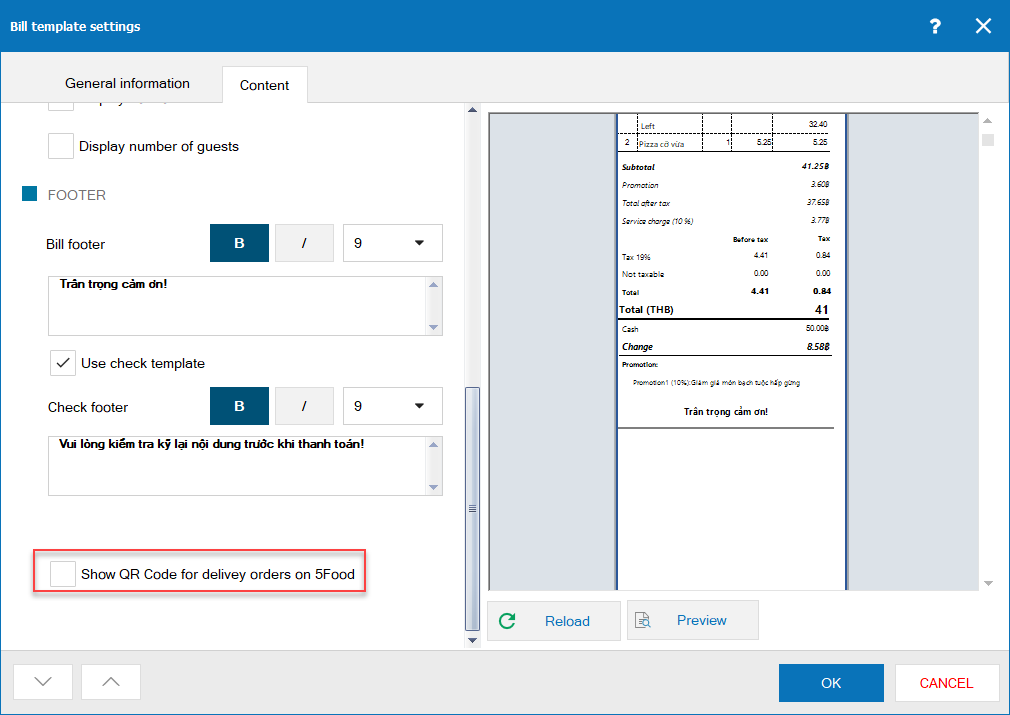
3. On 5Food app
The guest can place delivery items on 5Food by either of these ways:
Alternative 1: Go to 5Food app, touch Me and select Scan QR code to place order
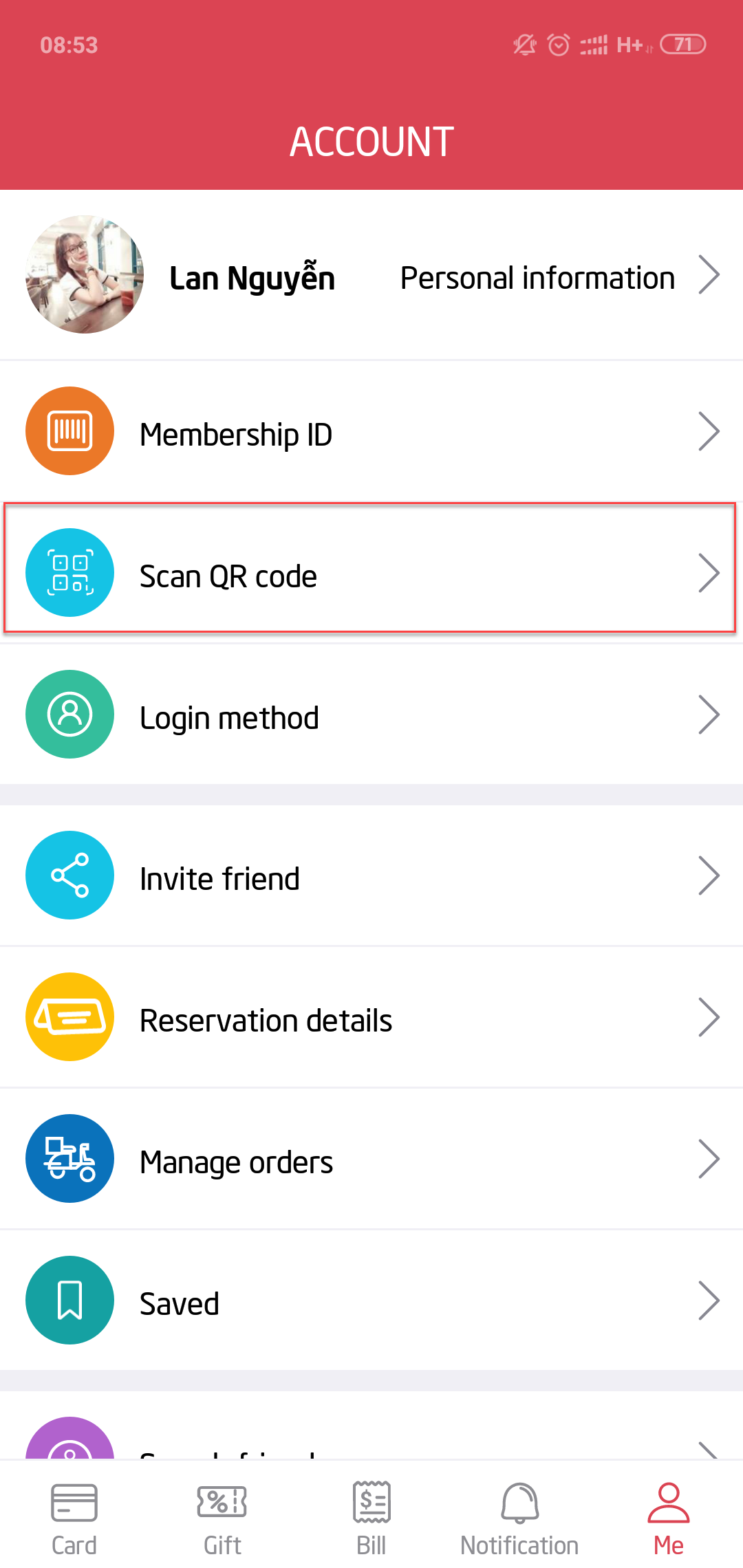
The guest scans QR code on the bill or standee to place order on 5Food
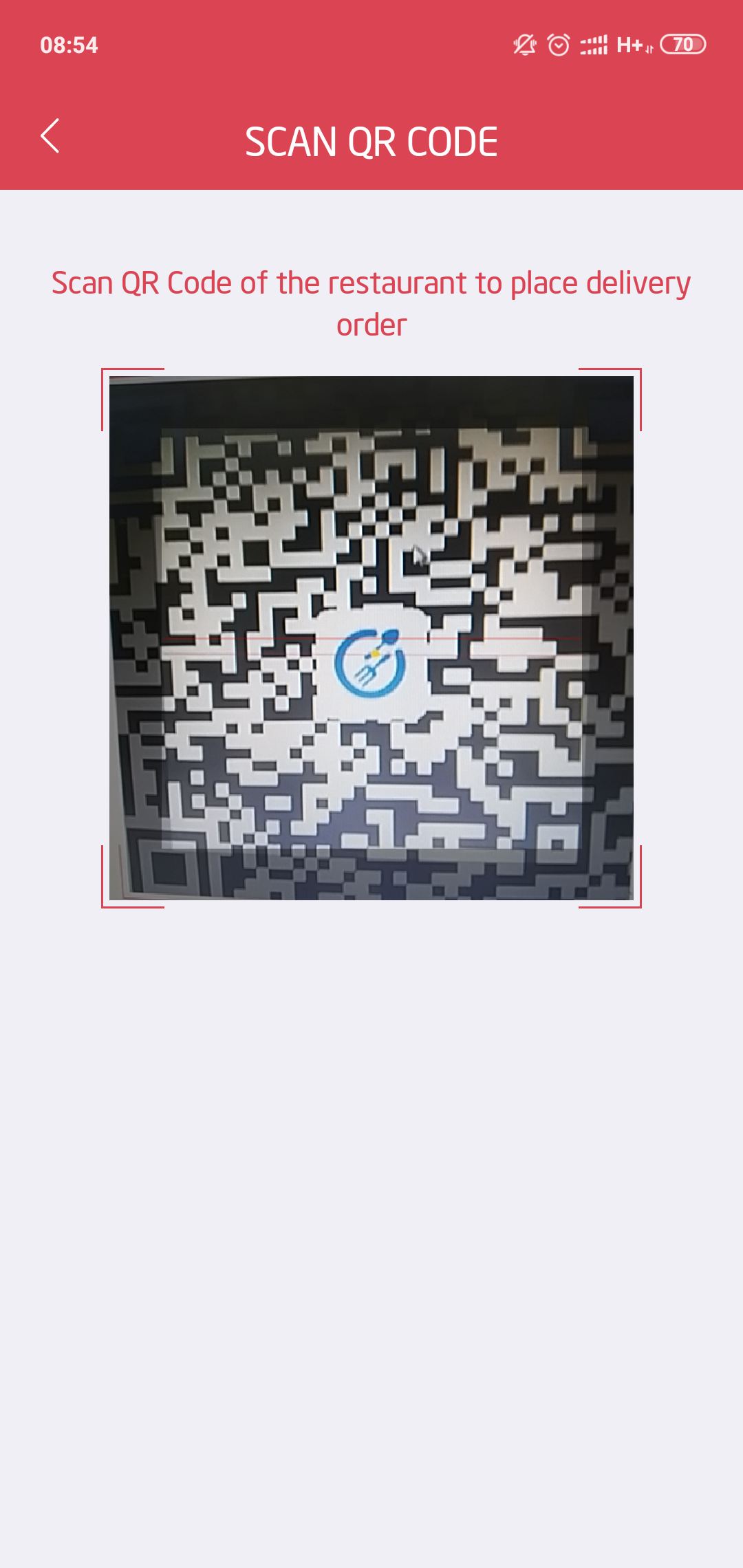
After scanning QR Code, go to Place delivery item screen
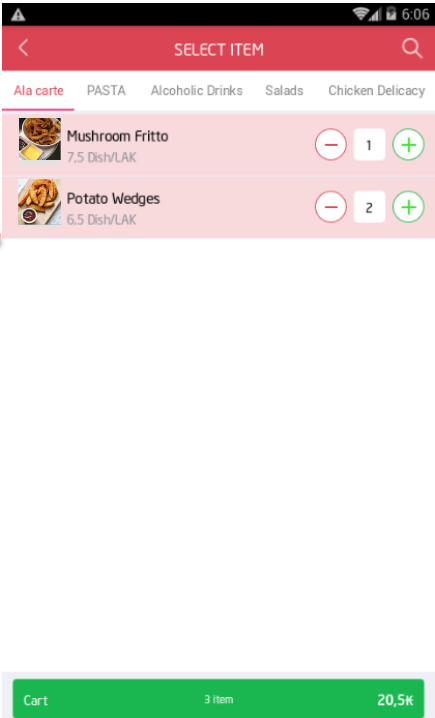
Alternative 2: The guest clicks on the restaurant’s link on Facebook, zalo, email to place order. After clicking on the link, it will navigate to Place delivery item screen.