When there is a checkout request from guest, proceed to check out and get payment as following:
- Touch
 on order that has checkout request (orange order)
on order that has checkout request (orange order)
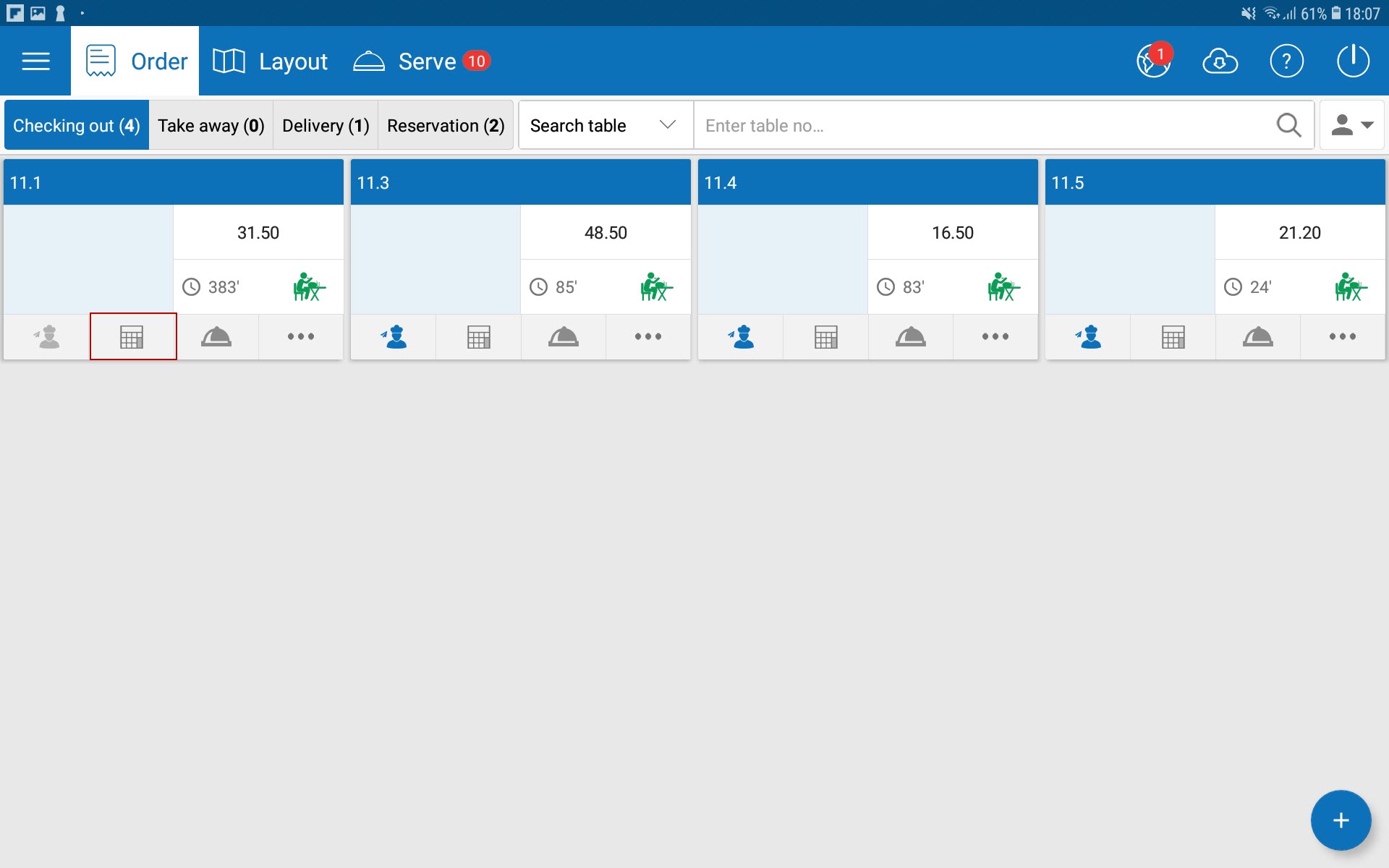
- Enter information on checkout screen.
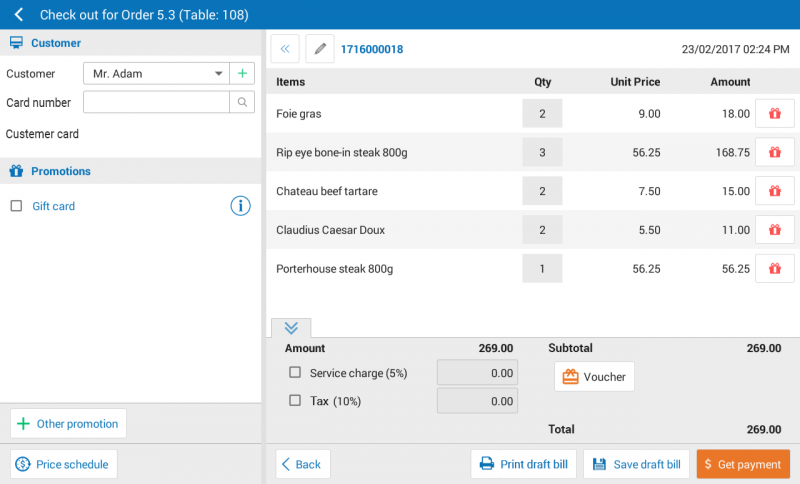
- Guest: enter guest information => if the current promotion is applicable for this guest, then the app will automatically check that promotion in the promotion list.
- Promotion: list of applicable promotion set up by restaurant manager.
- Other promotion: Allow cashier to add other promotions that are not in the list above.
- Apply flexible price: Allow cashier to apply different price compared to price at the time the order is made.
- Touch
 if you want to give free item or discount which are not in the current promotion list.
if you want to give free item or discount which are not in the current promotion list. - If you want to apply service charge or VAT, select options accordingly.
- If guest makes payment by Voucher, touch
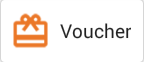 to apply.
to apply.
- Select Get payment.
- If guest pays by cash or bank transfer:
- Select the right payment method.
- Enter payment amount, select the notes given by guest or select Cash suggestion.
- Select Tip/change not taken or Reduce small change for guest if needed.
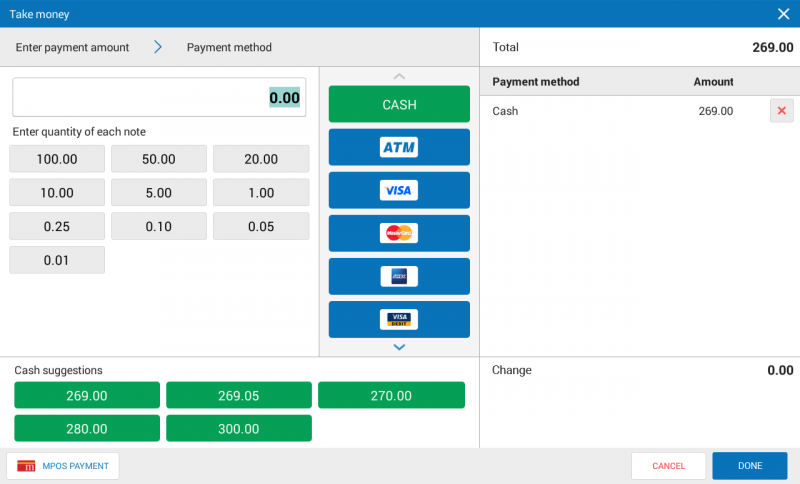
- If guest will pay later in the future (This feature will only appear if the restaurant set up feature Let guest pay later in System settingsGeneral settingsProcurement/Sale).
- Select Will pay later.
- Enter guest information.
- Touch DONE.
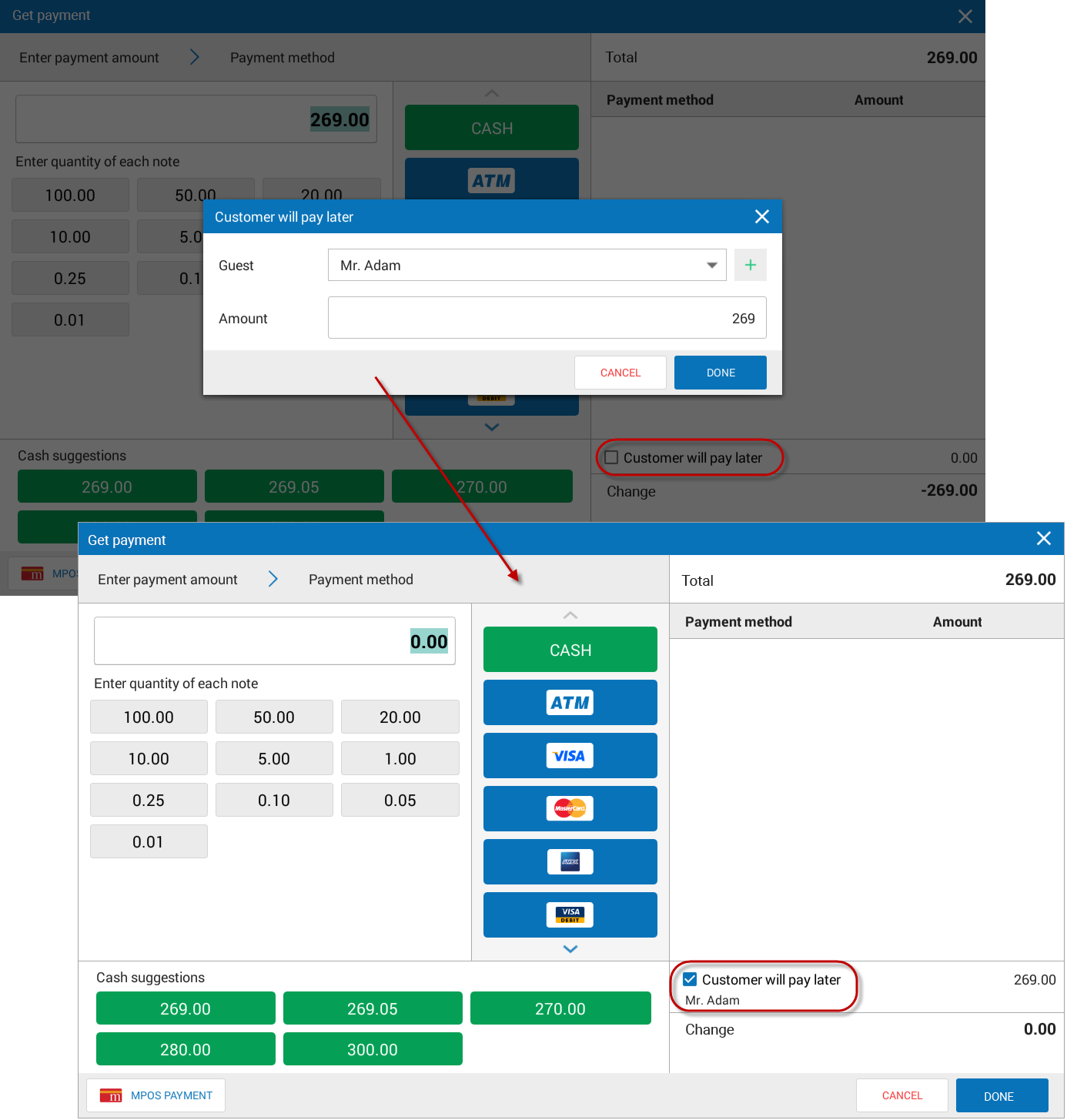
- Touch DONE.
Note: Touch ![]() to make card payment via application mPoS.vn. See more details here.
to make card payment via application mPoS.vn. See more details here.
Note: If the manager sets Require Manager to confirm result from checking items or checking out upon change, when there is any change of items on Checking out screen it requires confirmation of the Manager account.
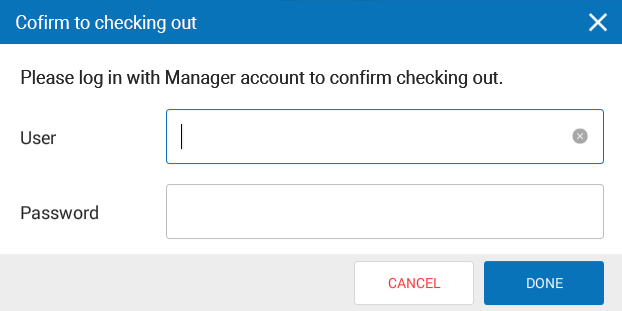
Positions which can confirm checking out include: Restaurant Manager, Restaurant Chain Manager, System Administrator.
If the manager wants to assign another staff to confirm checking out, it is possible to add Order control to such staff.

