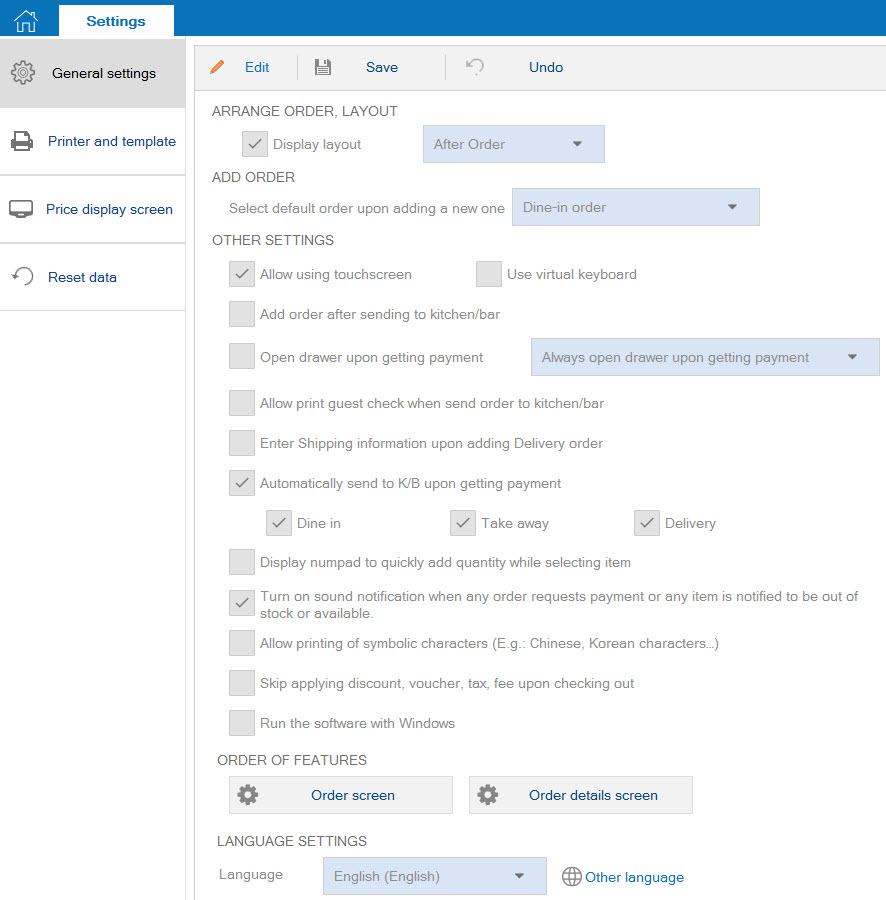1. Purpose
The cashier can set and use features of the system.
The cashier can set and use features of the system.
2. Instruction steps
To set general information, follow these steps:
1. Click the icon ![]() and select Settings.
and select Settings.
2. Go to General settings, click Edit.
3. Proceed with settings according to your needs.
| Options | Meaning |
| Synchronize data | Upon selecting Synchronize now, the program will synchronize data from PC/POS to MISA Server |
| Reset all data | Upon clicking Reset all data, the program will replace with the data from MISA Server (in case of Online working mode) or from Server Offline – CUKCUK Server (in case of Offline working mode) |
| Arrange order, layout | Set the position of Layout tab after or before Order tab |
| Add order | Set up default order upon adding a new order |
| Use touchscreen | – If the device is a POS, check Allow using touchscreen so that order screen will be displayed larger and it is more convenient to touch items. – If the device is a PC, uncheck Allow using touchscreen so that order details will be displayed larger and it is more convenient to enter item with keyboard. |
| Use virtual keyboard | If the device is POS without keyboard, check Use virtual keyboard instead. |
| Add order after sending to kitchen/bar | Check in order to recognize order right after sending to kitchen/bar. |
| Open drawer upon getting payment | Check in order to open drawer when getting payment, collecting deposit for delivery or reservation. Note: The cashier’s printer needs to be connected directly to the drawer. |
| Enter Shipping information upon adding Delivery order | Check if you want the program to show Shipping information schreen upon taking order. |
| Automatically send to K/B upon getting payment | Check it if you want the program to automatically send order to kitchen/bar upon checking out |
| Display numpad to quickly add quantity while selecting item | Check to show numpud upon entering quantity of items. |
| Turn on sound notification when any order requests payment or any item is notified to be out of stock or available | If the cashier’s device has speaker and wants to receive sound notification when any order requests payment or any item is out of stock or available, check this box. |
| Allow of printing symbolic characters (E.g.: Chinese, Korean characters) | Check if you want to print bills containing symbolic characters. |
| Skip applying discount, voucher, tax, fee upon checking out | If the restaurant does not arise any promotion, tax, or fee, check this box for taking order and getting payment more quickly. |
| Order of features | Click Settings to organize order of features. View details here. |
| Send order to kitchen/bar by serving area | If the restaurant has multiple floors/areas, each floor has 1 bar and 1 kitchen for such floor/area, you can set to send process ticket to such floor/area. View details here. |
| Language settings | Set language you want to use on the program. |