1. Purpose
To select a bill template for Cashier to print, to set template custom of bill or order to be printed in Kitchen/Bar.
2. Steps
Alternative 1: Customize on Sale apps for PC/POS.
To select a bill template for Cashier to print, to set template custom of bill or order to be printed in Kitchen/Bar.
2. Steps
Alternative 1: Customize on Sale apps for PC/POS.
1. Click the icon  and select Settings.
and select Settings.
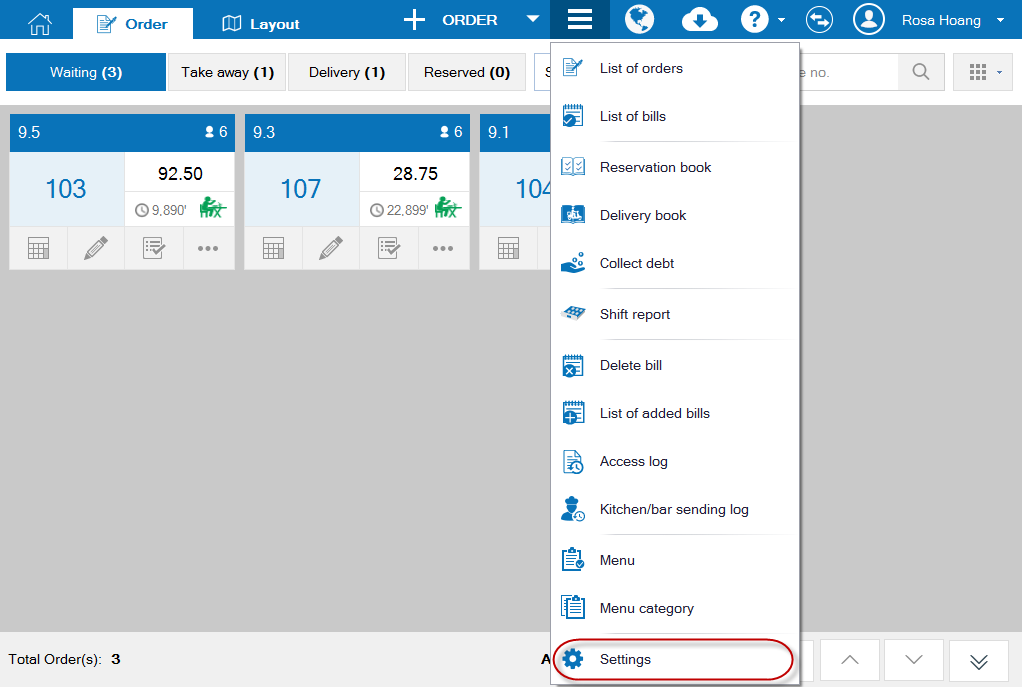
2. Select Printer and template, and then click Edit .
.
3. On Printer and template settings for Cashier, click Template settings.
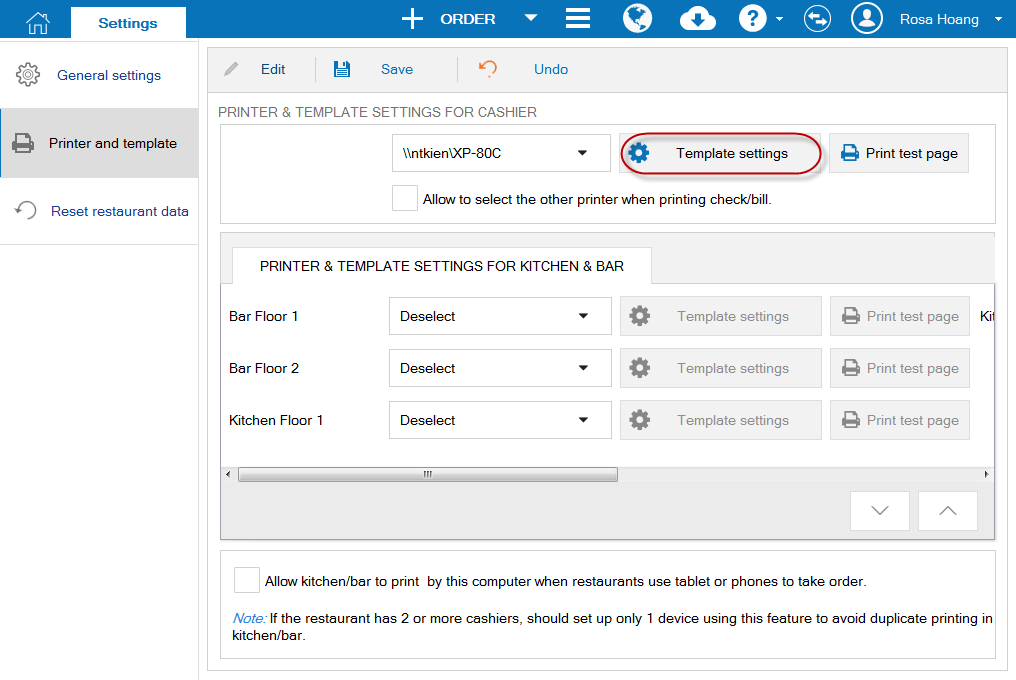
4. Customize general information:
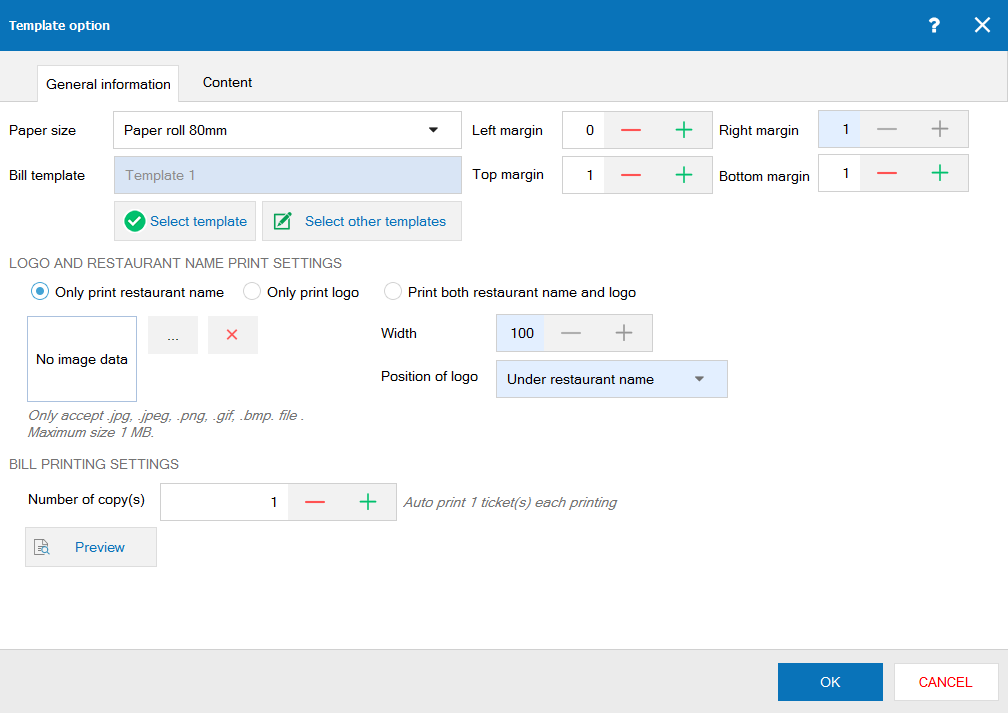 5. Customize bill content:
5. Customize bill content:
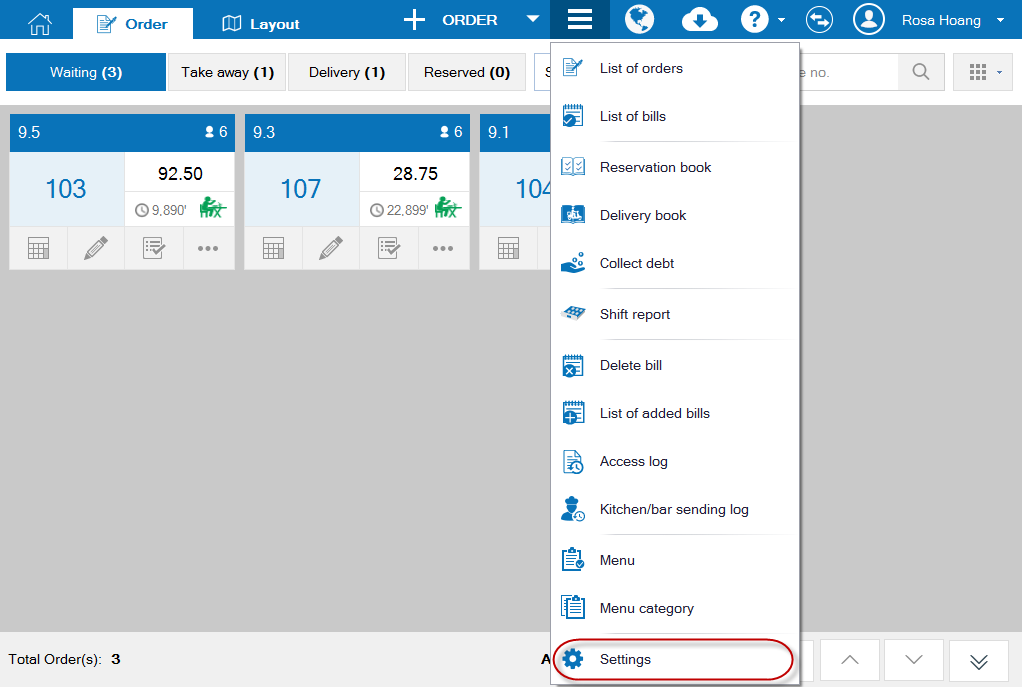
2. Select Printer and template, and then click Edit
3. On Printer and template settings for Cashier, click Template settings.
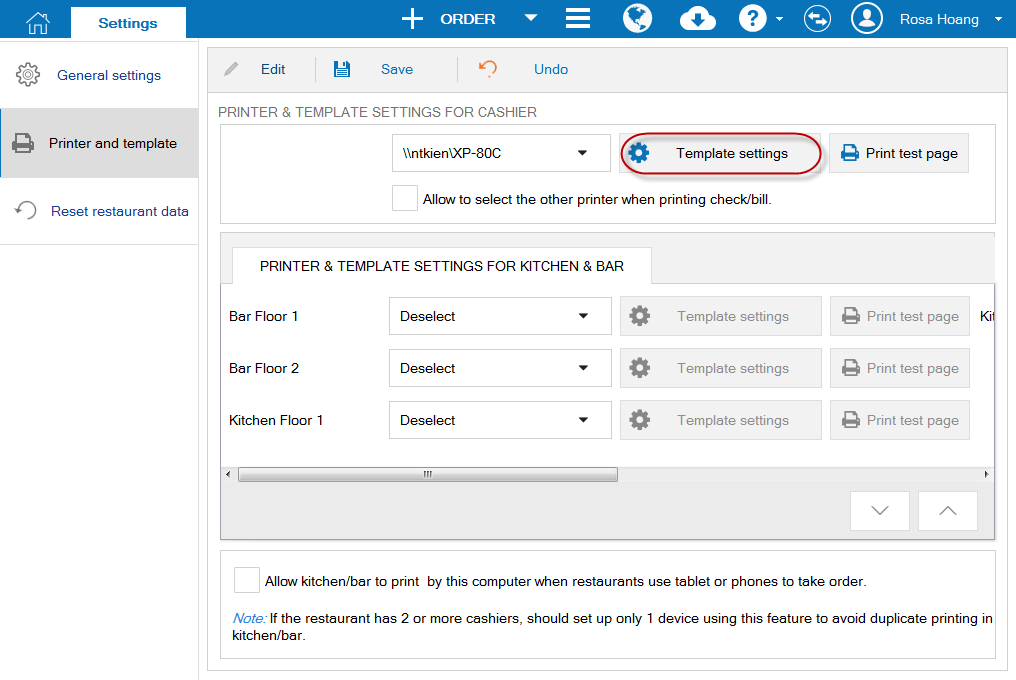
4. Customize general information:
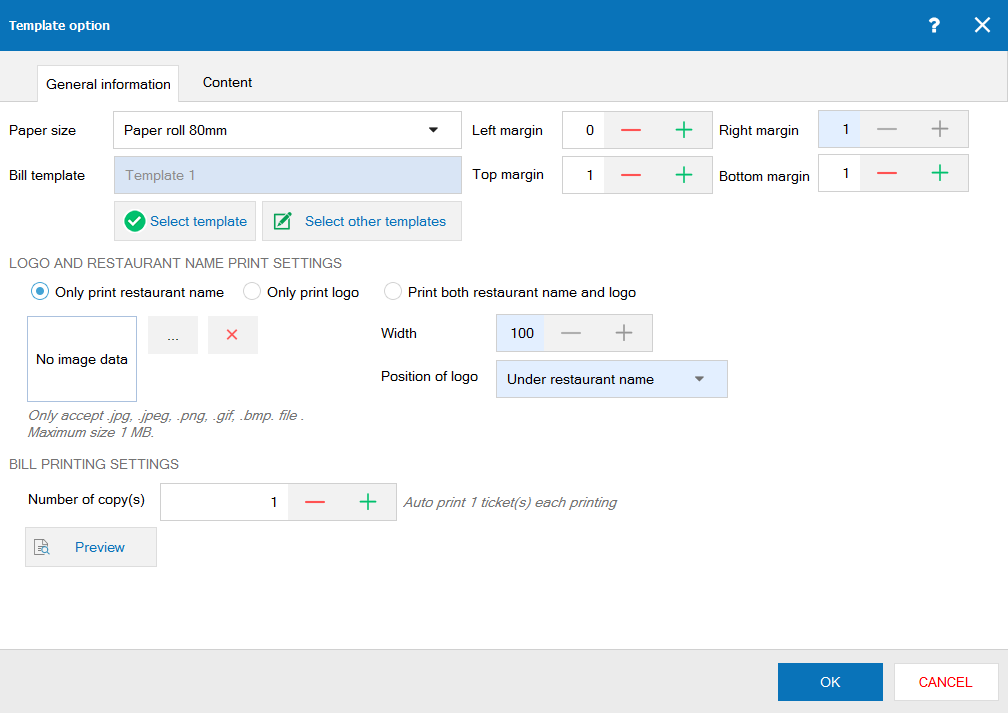 5. Customize bill content:
5. Customize bill content: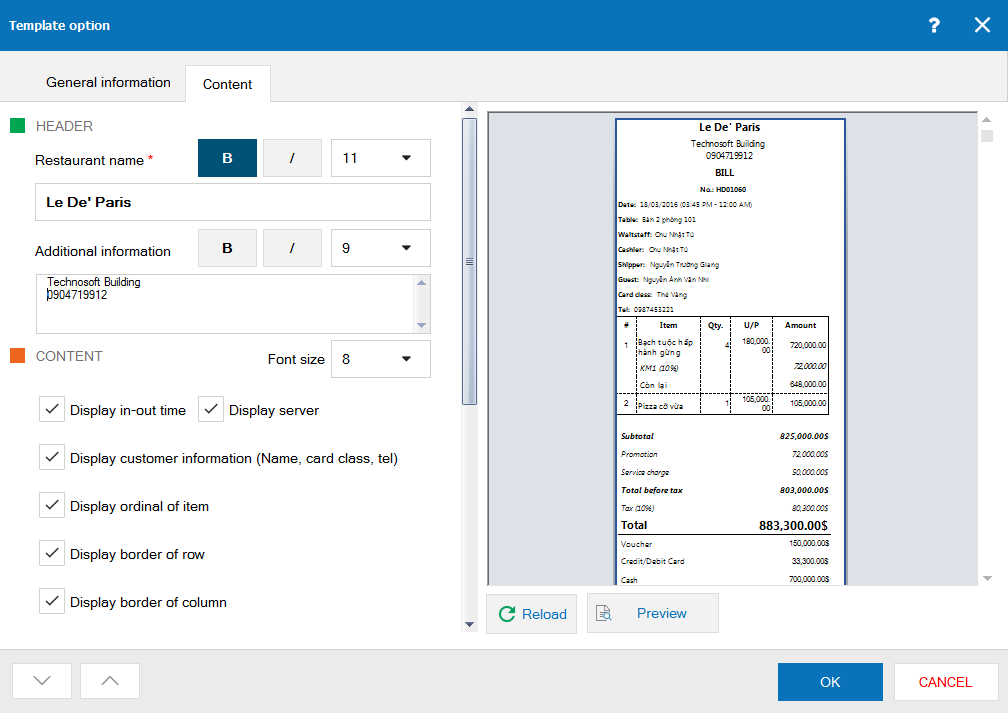
- Check Use draft bill, the software will display “Print draft bill” function on Order screen.
- Uncheck Use draft bill, the software will display “Print bill” function on Order screen.
- Click Reload if you want to print the latest bill template
Option 2: Use CUKCUK.VN Report Manager tool.
1. Open the tool.
1. Open the tool.
- Open the folder MISAJSC/CUKCUK/BIN.
- Click on CUKCUK.VN Report Manager.
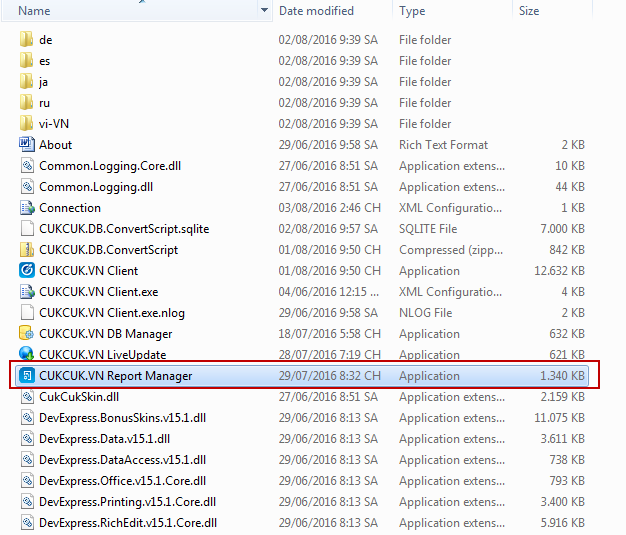
2. Connect to the sever.
- Click Kết nối máy chủ.
- In Máy chủ SQL field, select .\MISACUKCUKVN.
- In Dữ liệu field, insert CUKCUK.VN_data name. For example: CUKCUK.VN_baotrang.
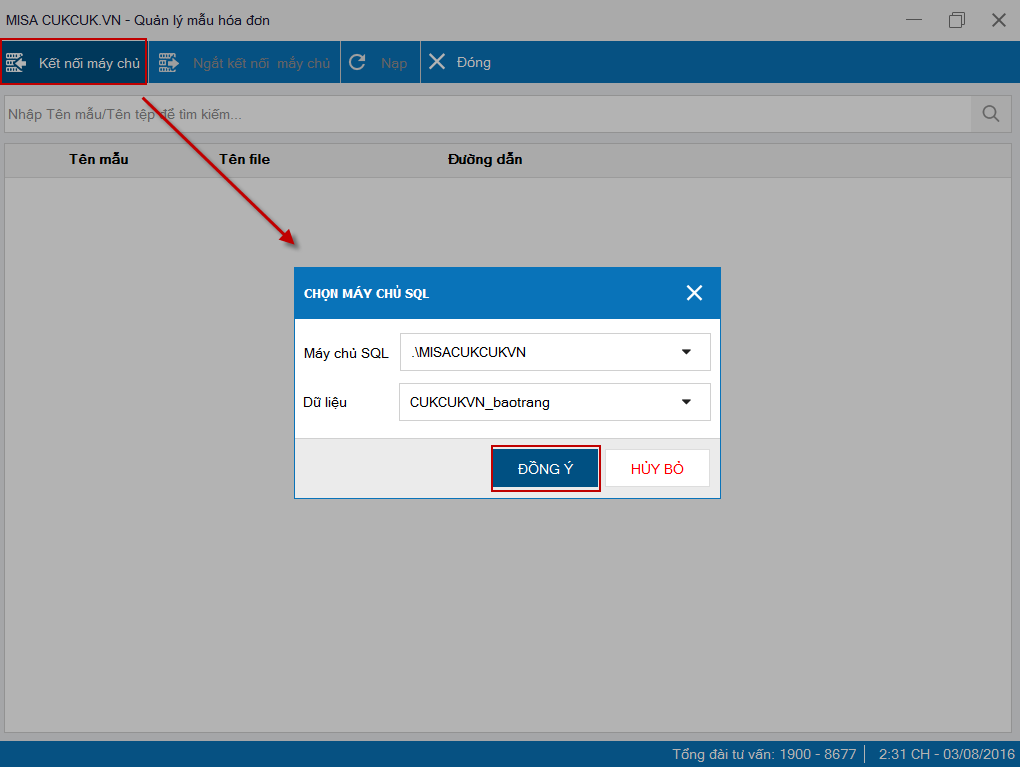
- Click ĐỒNG Ý (OK).
3. Edit bill template.
- Click the icon
 on the bill template you want to edit.
on the bill template you want to edit. - Edit the bill template.
- Example 1: You want to change the position between Waitstaff and Cashier, please follow these steps:
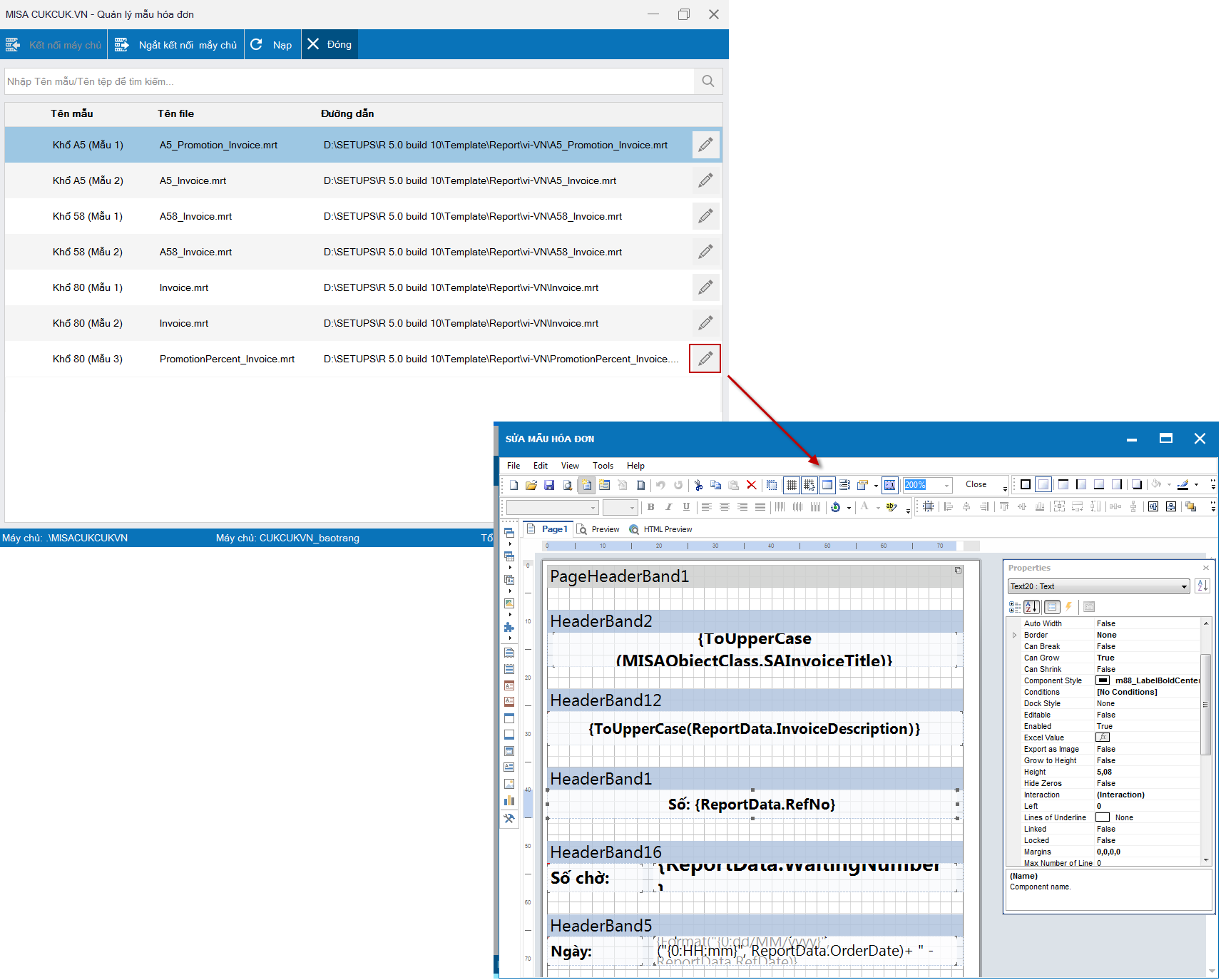
Example 2: You want to extend Thành tiền (Amount) column, please follow these steps:
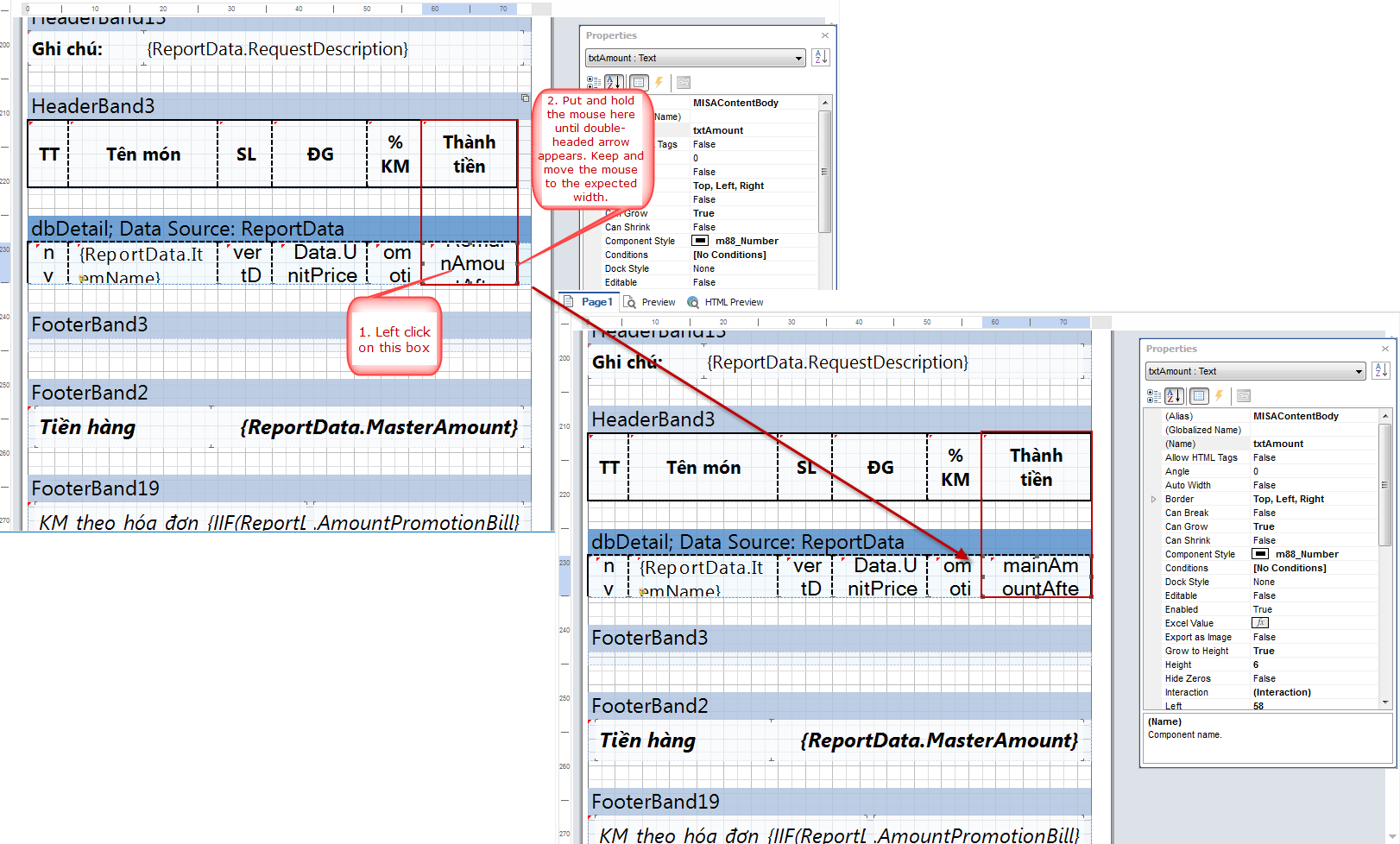
Example 3: Change Ngày (Date) into Ngày HĐ (Bill date), please follow these steps:
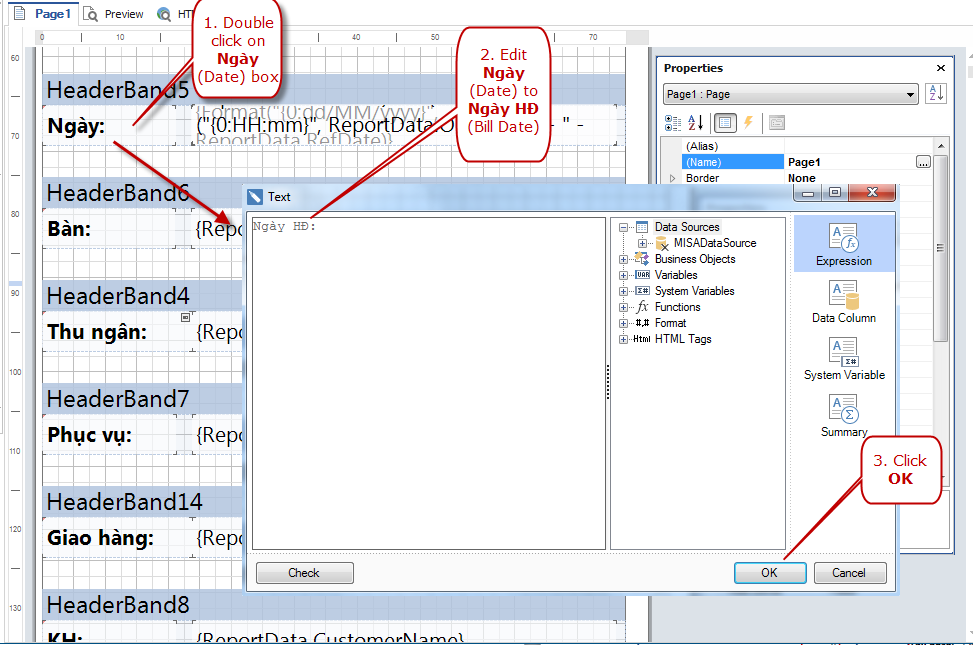
4. Save the customized bill templated.
- Press Ctrl + S.
- Rename and browse a destination to save the customized bill template.
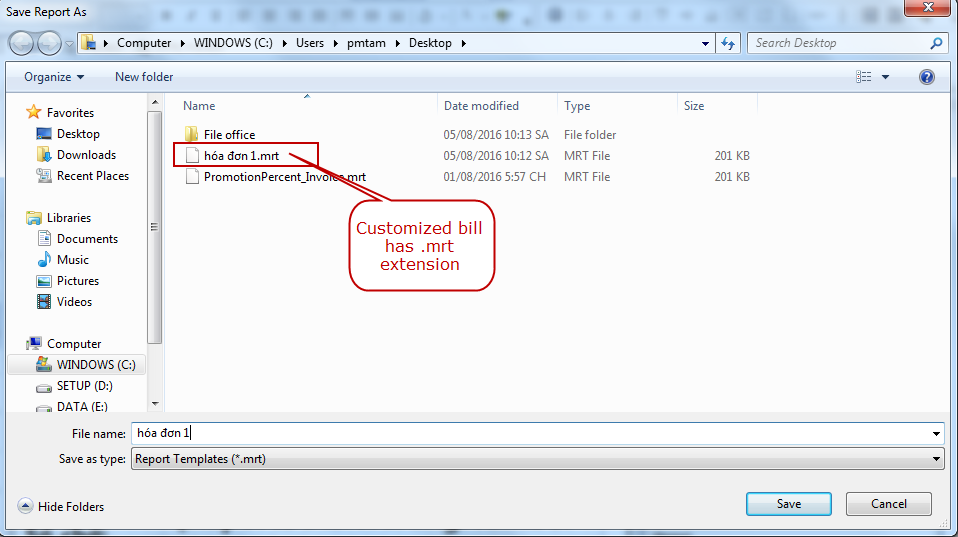
5. Select the customized bill template to use.
- On CUKCUK Sale software on PC/POS, on Printer and Tempate settings for Cashier, click Template settings.
- Click Select other template, browse the destination where the customized bill template is saved.
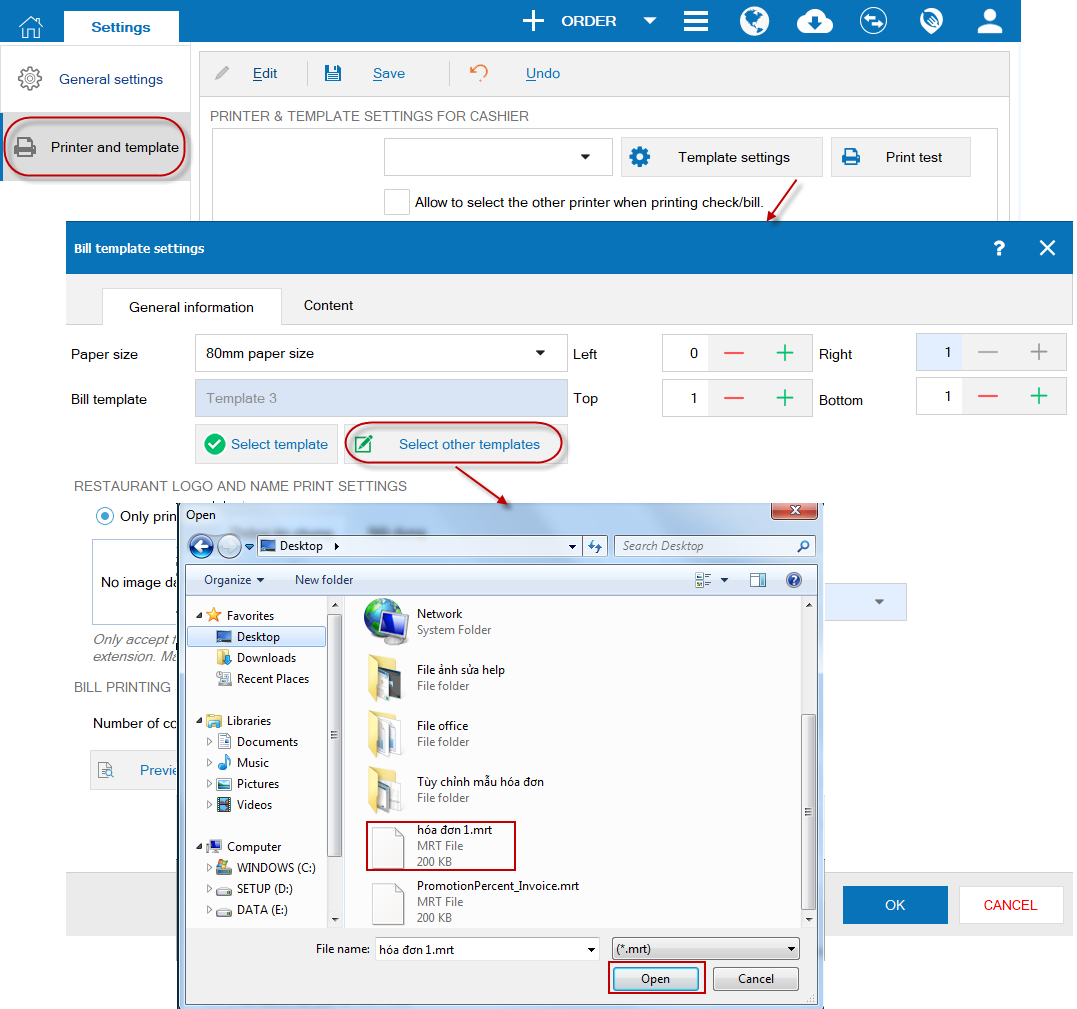
- Click OK.
- Customized template will be shown as follows:
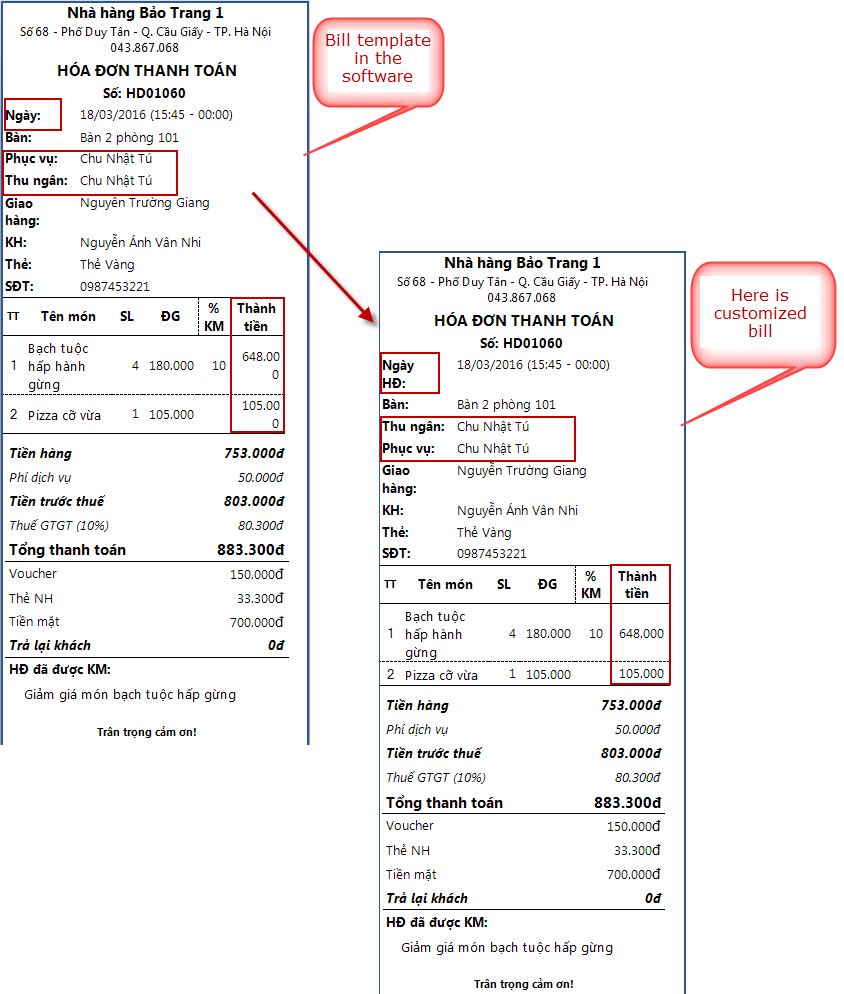
3. Note
- In addition to Cashier user, Admin or Manager user can customize bill template.

