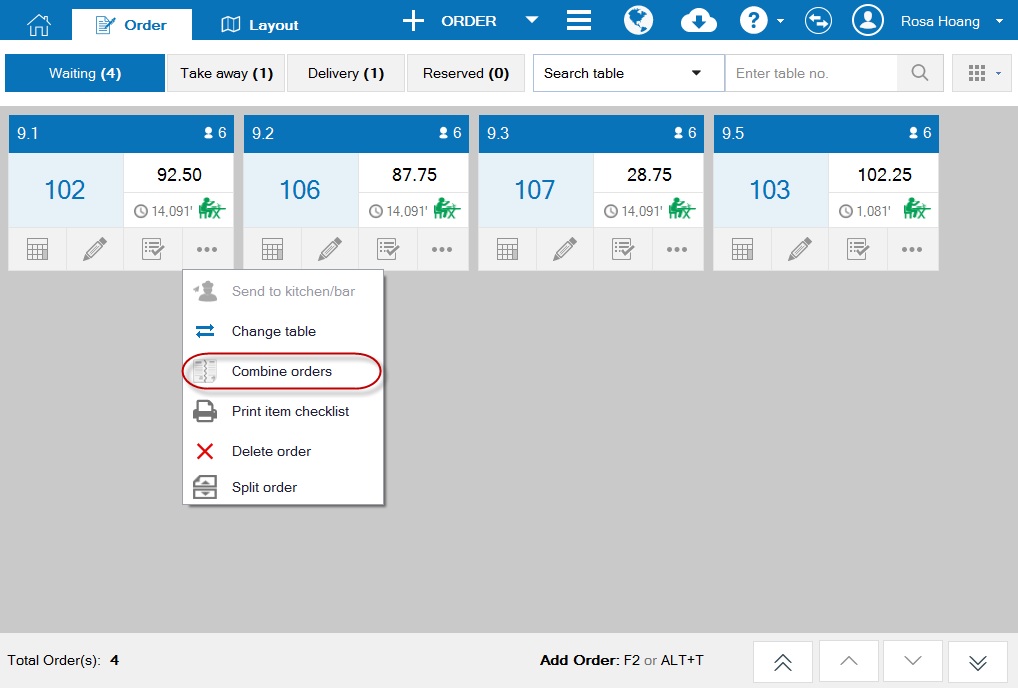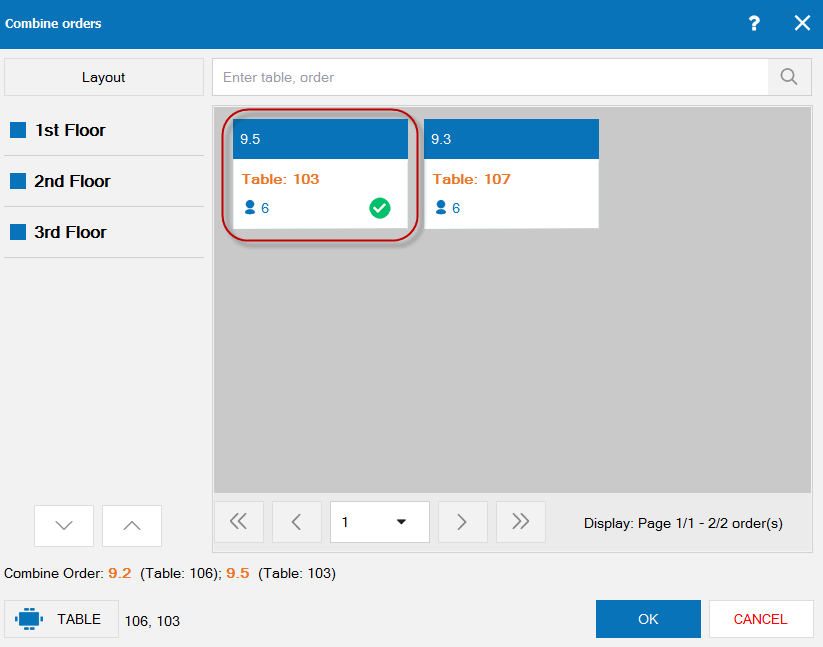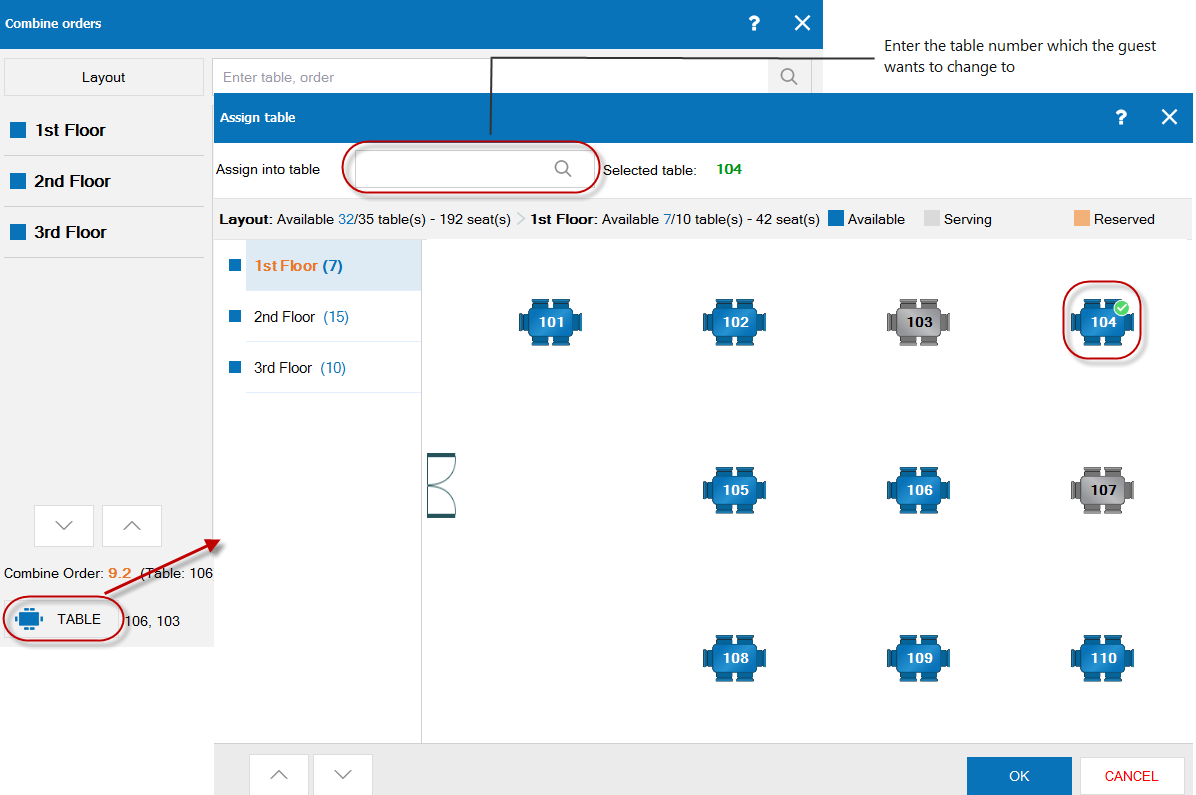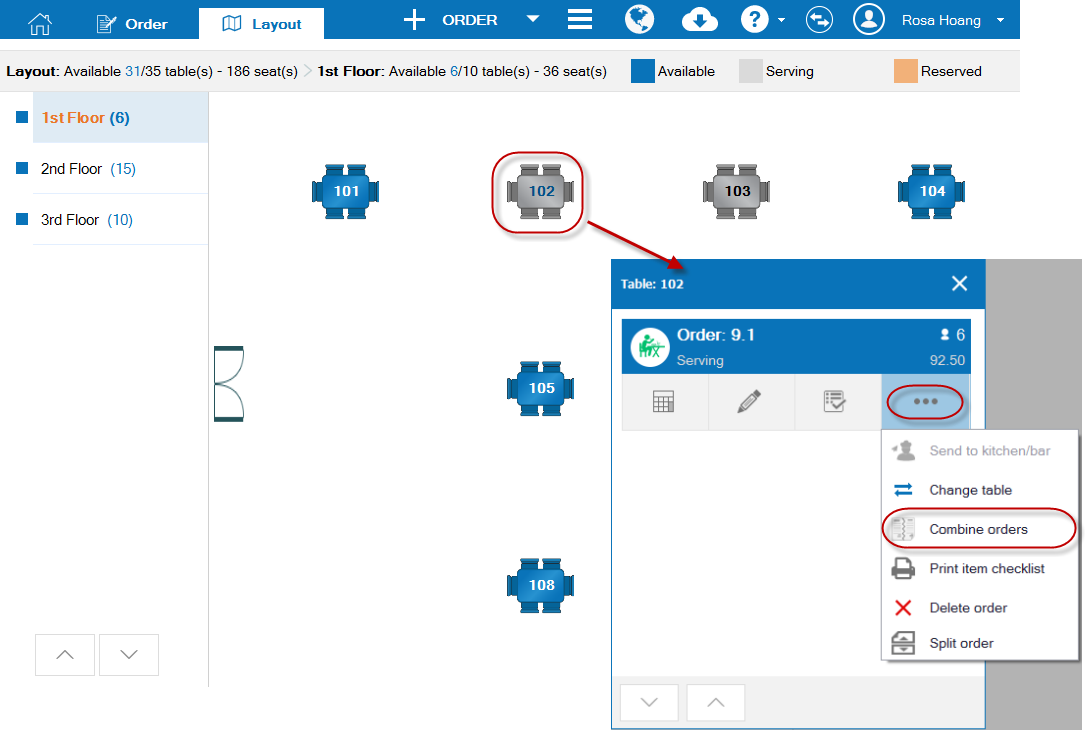1. Purpose
Help the cashier to confirm Combine orders for the guest if the guest wants to combine their order with the other order.
2. Instruction steps
To combine orders, follow these steps:
1. Click the iconon the order of the guest who requests to combine orders. Select Combine orders.
2. Check the order which needs combining. a. If the guest only needs to combine order and does not change table: Click OK.
b. If the guest wants to combine order and change table: Click Table and then uncheck the existing table and check the table which the guest requests to switch to.
3. Order selected to be combined will disappear from the screen, at the same time information on such order (selected items, number of patrons, etc.) will be updated to the combined order.
3. Note:
1. It is possible to combine orders by:
- On Layout screen, clicking table of the guest who wants to combine orders.
- Click the icon
, select Combine orders.