1. Purpose
To add new drinks to menu on Sale apps on PC/POS.
2. Steps
2. Steps
1. Click
 , select Menu.
, select Menu.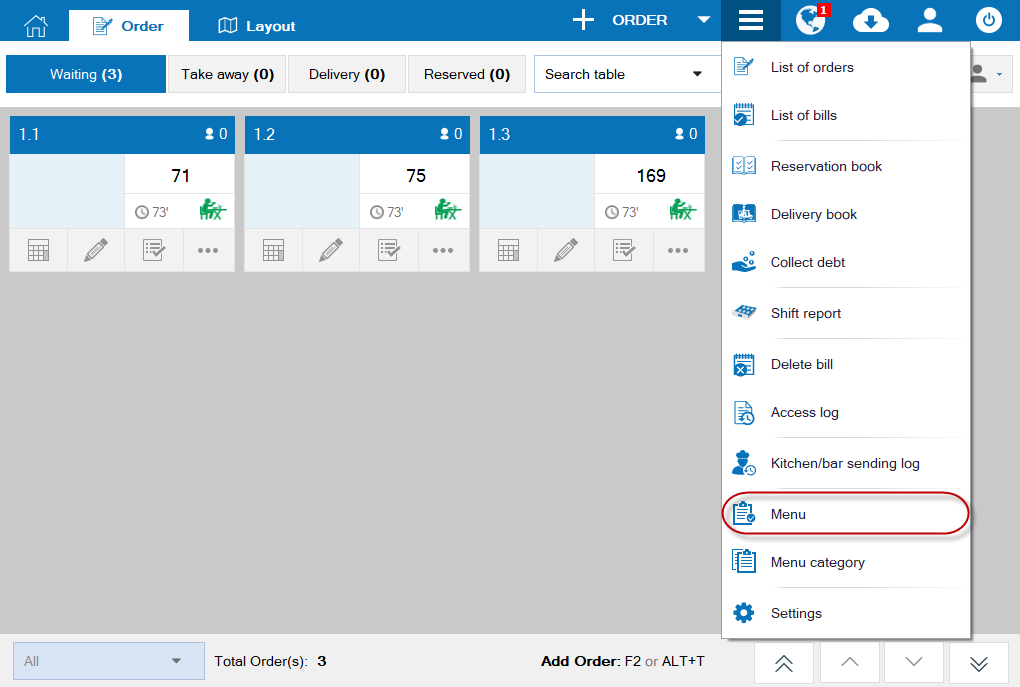
2. Click Add, select category as Drink. Enter information on General information tab.+
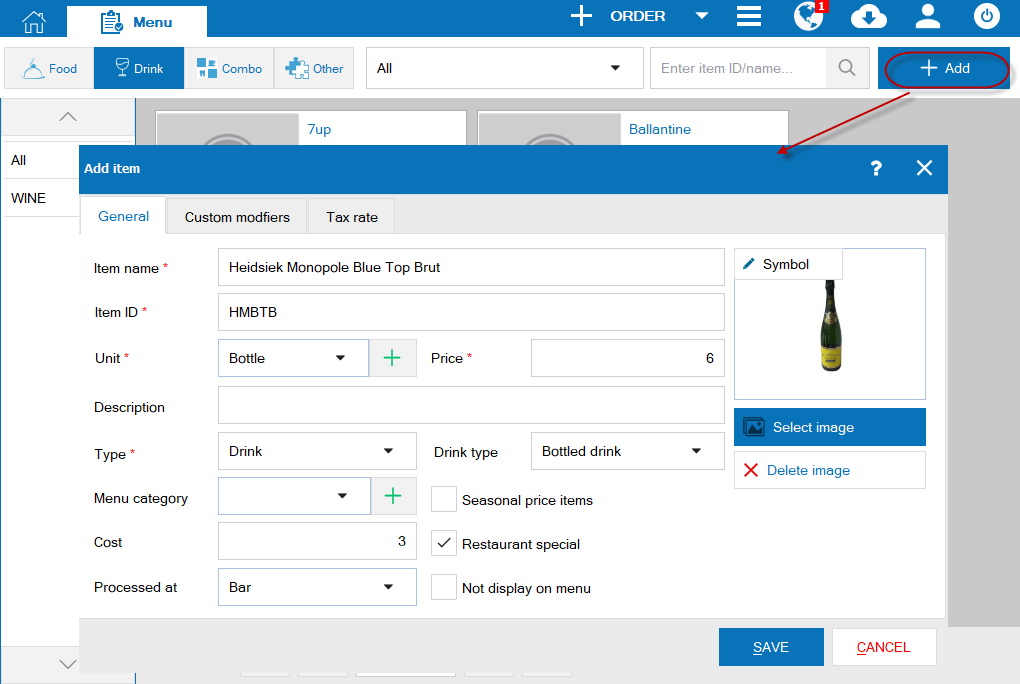
Note:
- The restaurant can use drink code suggested by the software according to coding rules for food/drink in System settings\General settings or add your own code.
- If it is a special drink of the restaurant, check Special. Then, this drink is in Special list on Order screen of the waitstaff.
- Description of drink will be displayed on order-taking screen so that the waitstaff can have more information to consult guests.
3.On Modifier tab: Note the guest’s preferences (if any).
- Click Add.
- Enter Modifier and additional charge (if any).
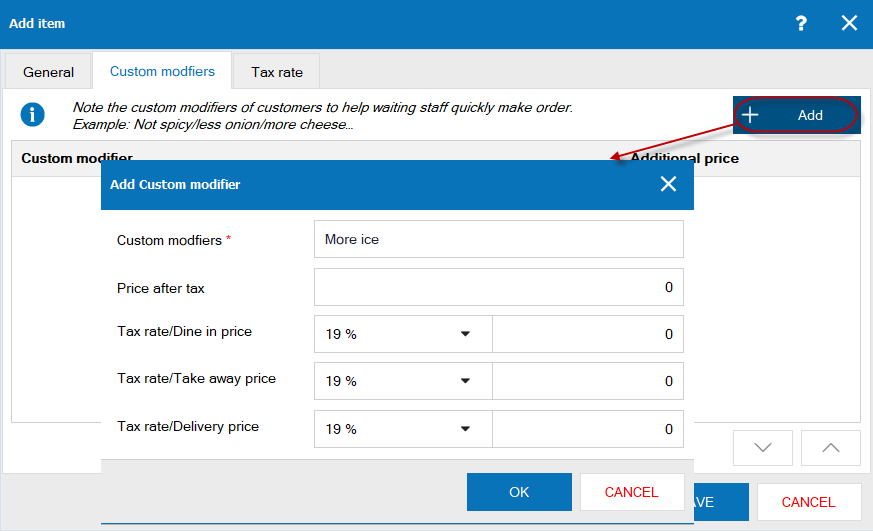
4. On Tax rate tab, the program defaults tax rate of the item for each type of service. You can edit it.
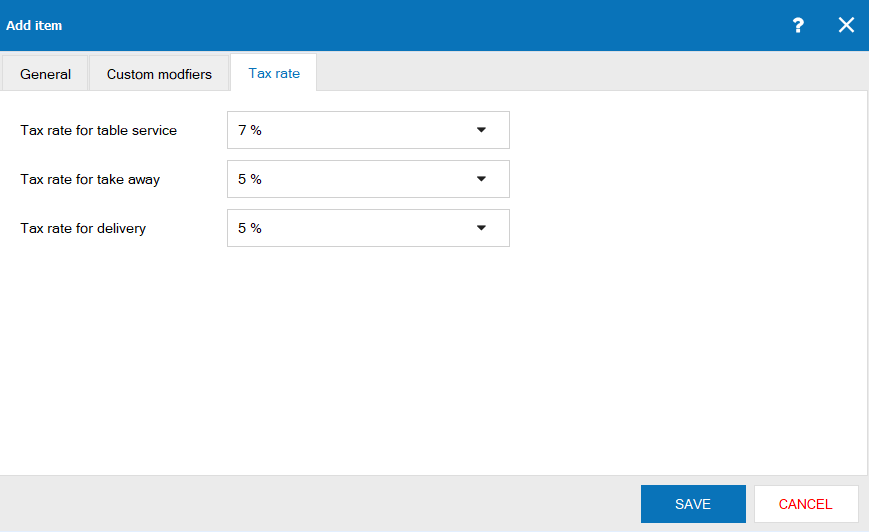
5. Click Save.
Note: Manager can add drink by selecting Drink tab, click Add. Then, the system will default it as Drink.

