1. Show tip suggestion on draft bill
2. Add tax details to the report
1. Show tip suggestion on draft bill
Purpose:
The guest can easily add tip
Instruction steps:
Step 1: On the management page, go to System settings/General settings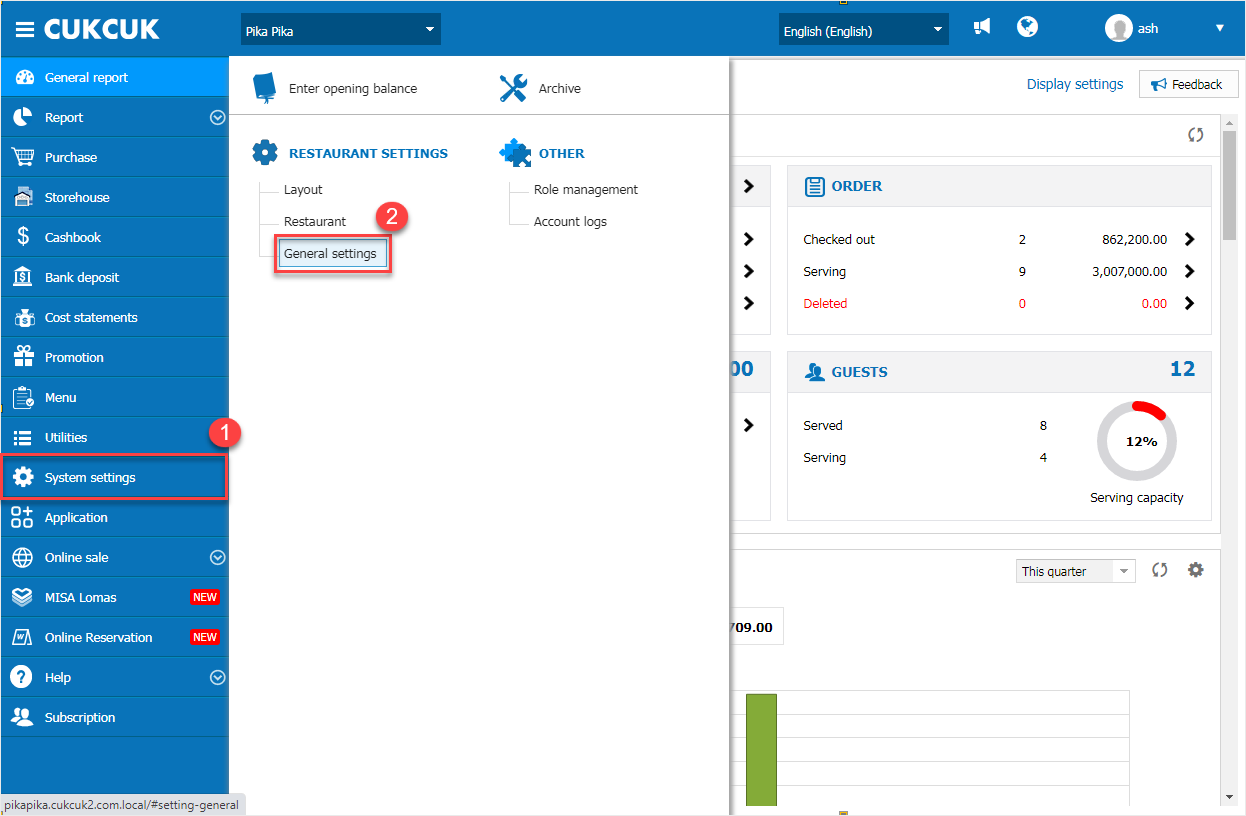
Step 2: Select Purchase/Sale tab, go to Sale and click Edit
– On Tip suggestion, check Tip suggestion (%)
– The program suggests tip including 5%, 10%, 15%, 20% and allows the manager to change tips
– Enter Content of Tip suggestion.
Note: Content of tip suggestion must not be empty.
Then click Save.
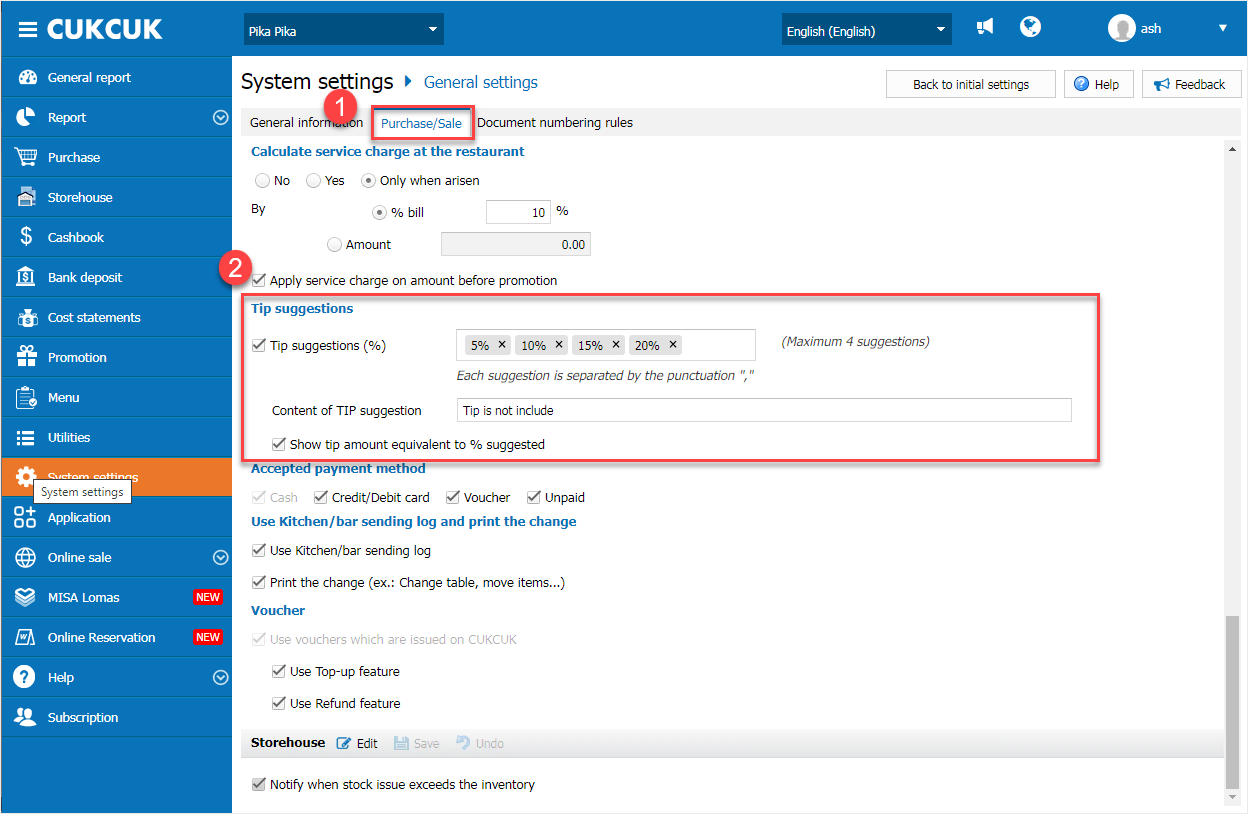
Step 3: On PC, select order to get payment and click Get payment
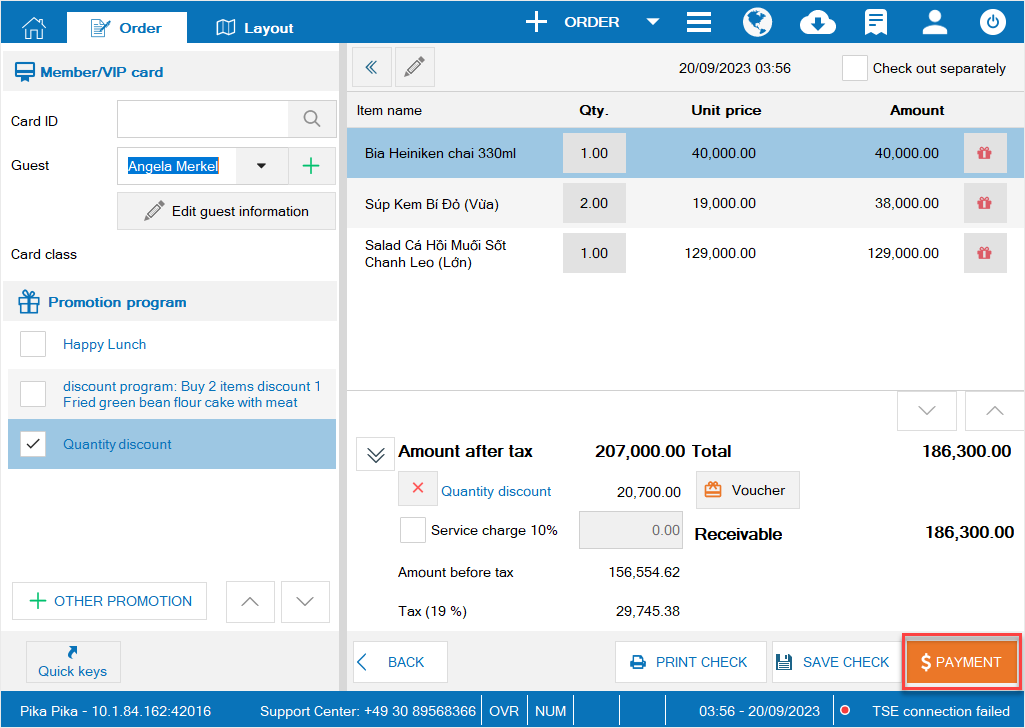
Step 4: Select payment method
– Click on Tip and check the value.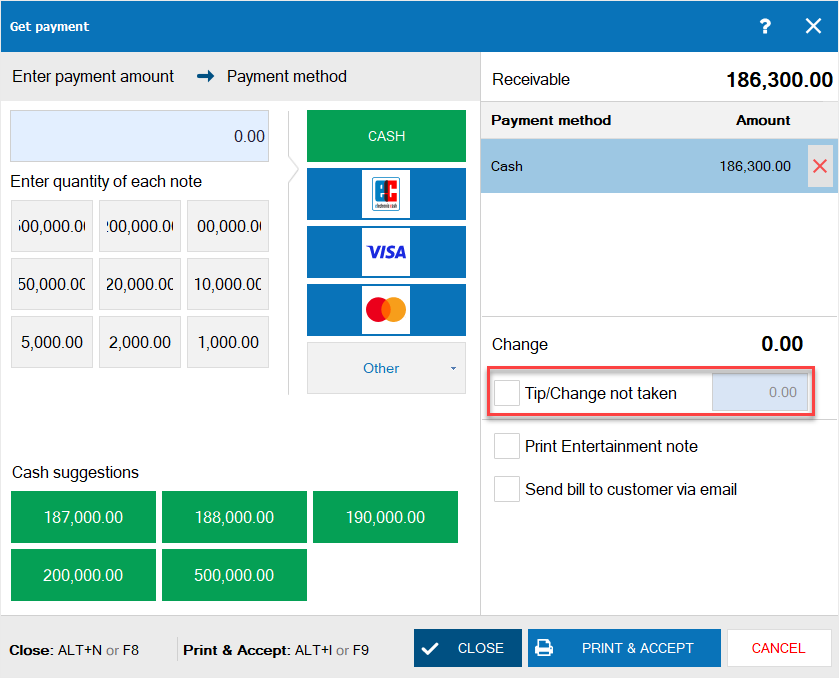
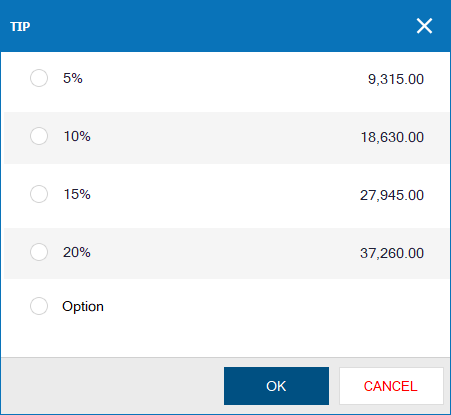
– If the guest wants to add tip for the staff, click on Options and enter the amount.
Then click OK.
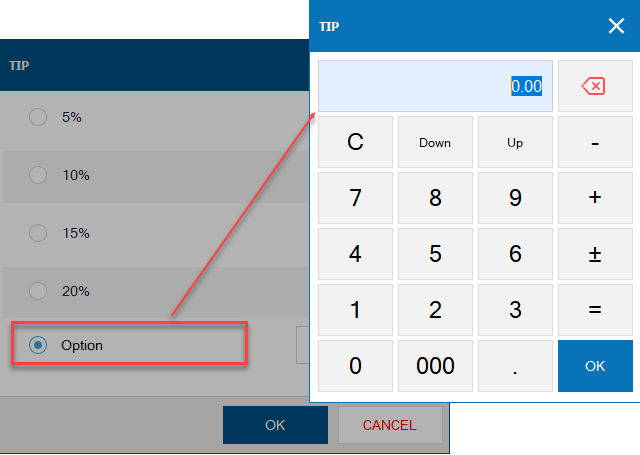
Click Close or Print & Accept to complete order.
Note:
– For the bills with no tip, to add tip please check Tip/Change not taken
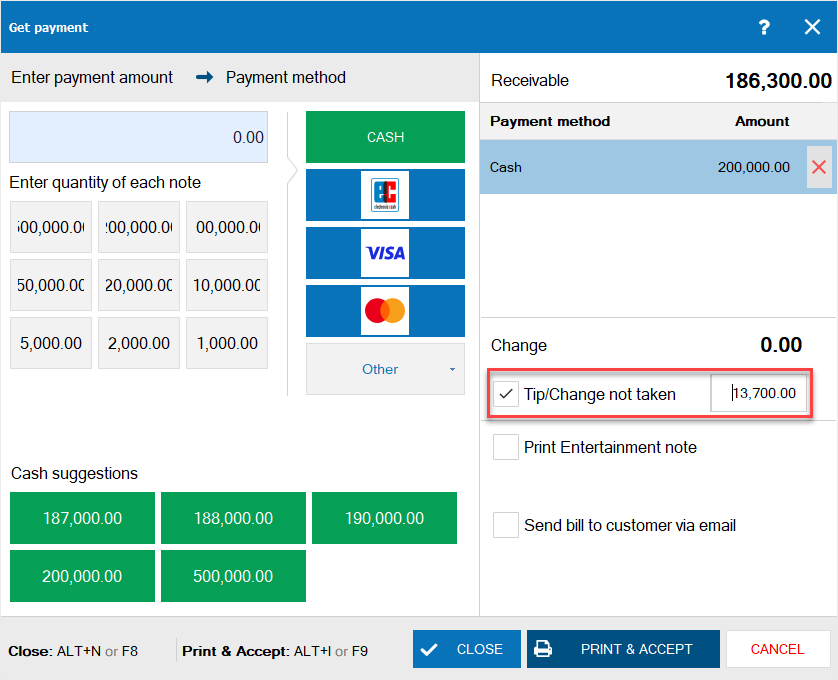
– For the bills added tip on mobile, the program will automatically save the tip amount and allow to edit.
– For the bills with tip paid by cash and more than the receivable amount: default the extra money as the change returned to the guest.
– For the bills with tip paid by card: default adding the change to the tip
2. Add tax details to the report
Purpose:
The owner can check tax details and know how much they need to pay to the tax authority.
Instruction steps:
On the management page, select Report\Sale and select Sale by time
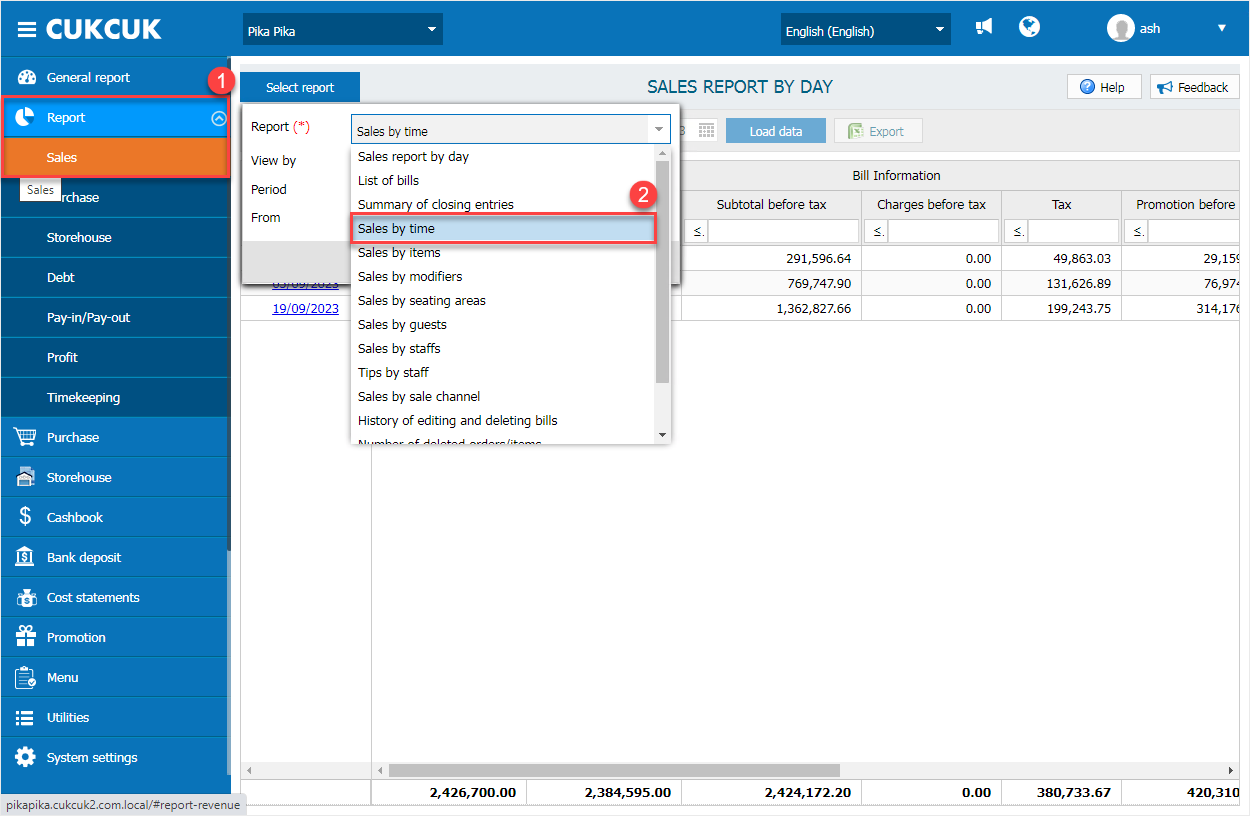
Select report period and click OK.
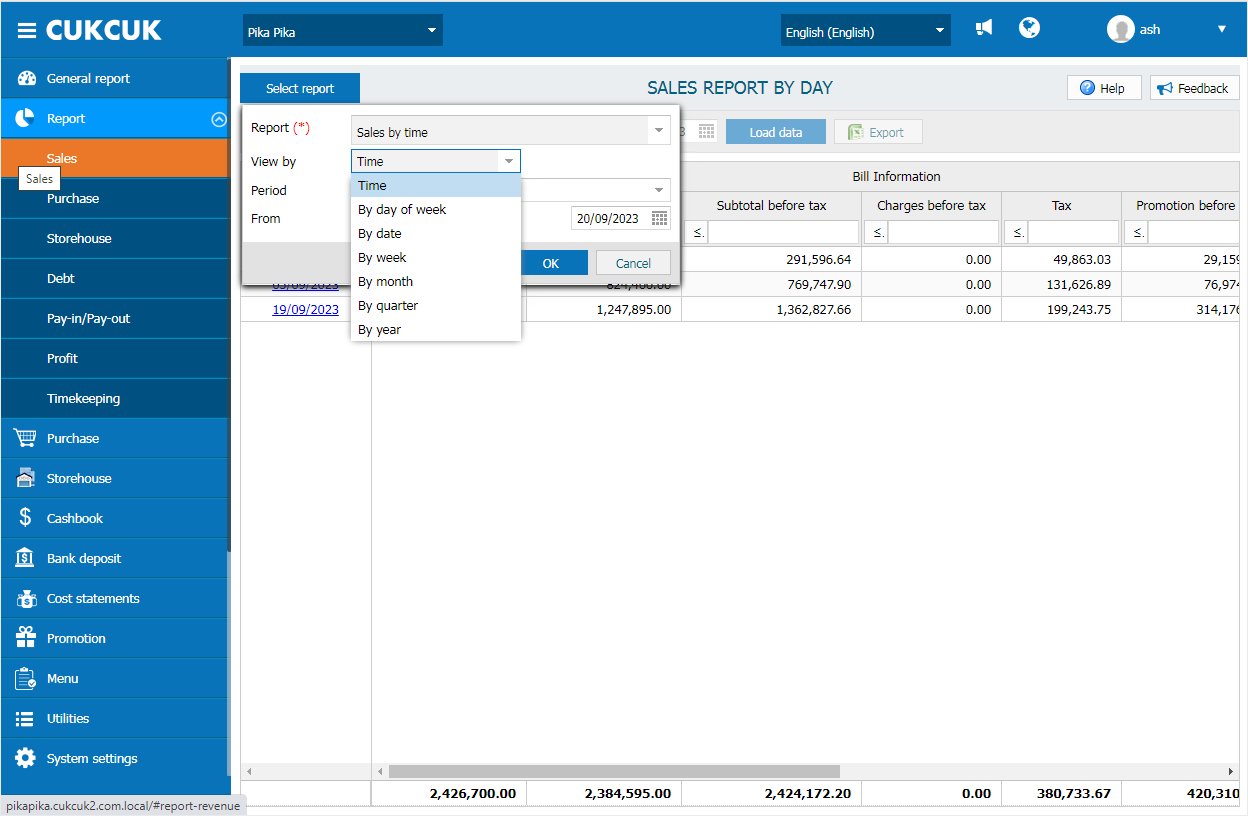
Details of sale by time according to each tax rate are shown as below.
– By table:
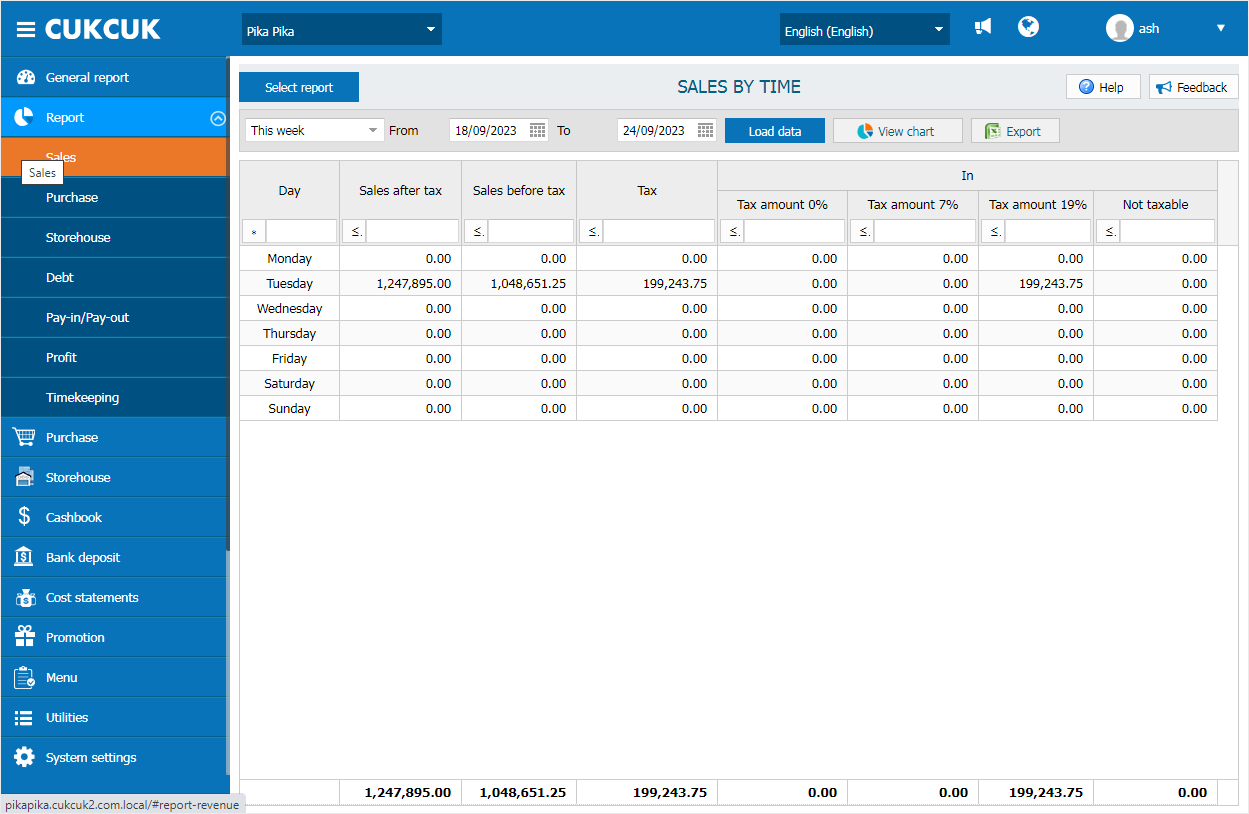
– By graph:
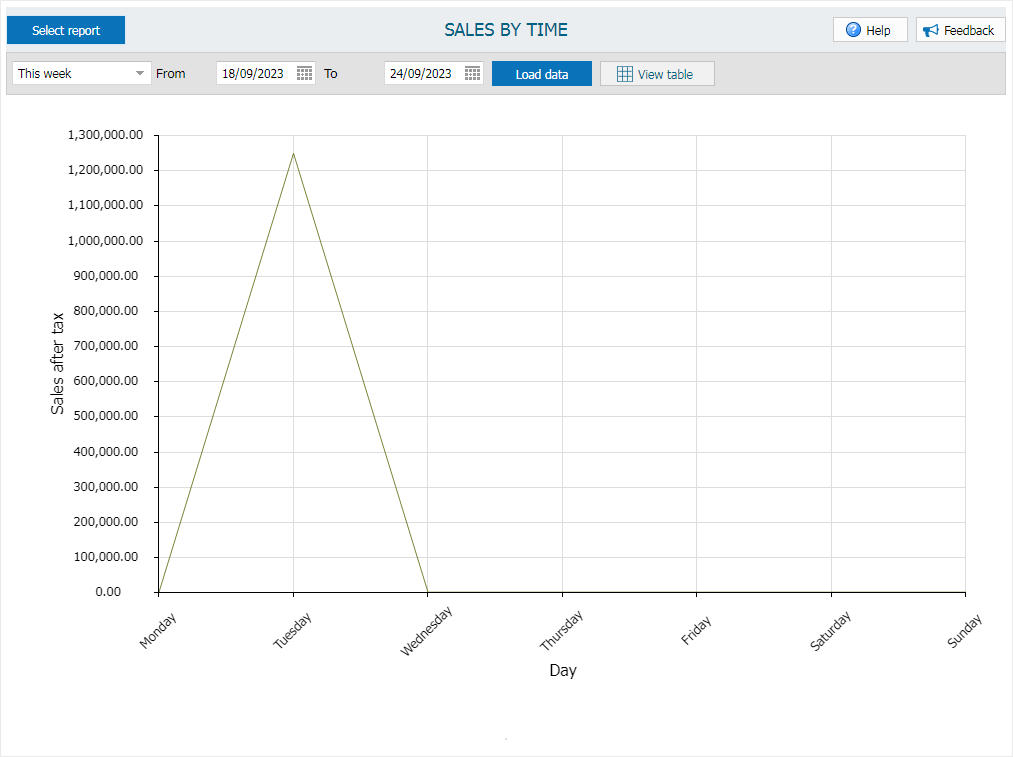
Have a nice day!

