1. Improve the method of recognizing the guest’s information
3. Add settings of information on POS for submitting to the Federal Central Tax Office in Germany
4. Add Privacy Policy on the software
1. Improve the method of recognizing the guest’s information
As of version R108, the interface has changed as below:
I. On the management page:
1. Add guest form adds Date of birth and Guest category
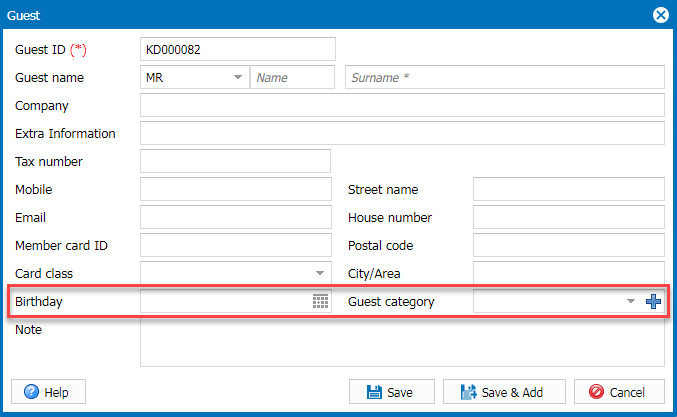
2. If the title is Mr./Mrs., the information field is shown in this order:
- Guest ID
- Title: Nam + Surname (Required)
- Company name
- Extra information
- Tax number
- Birthday + Guest category
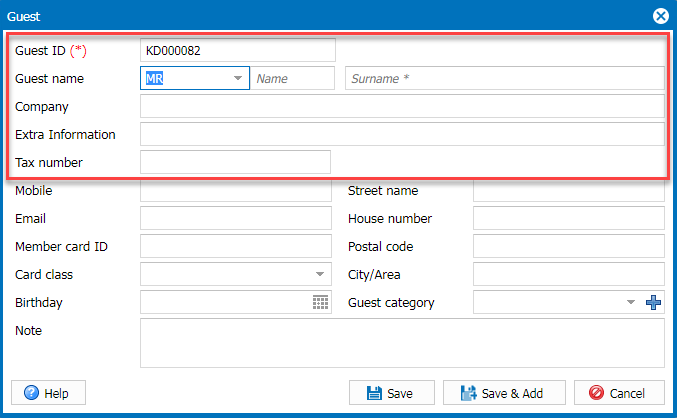
3. If the title is Company, the information field is shown in this order:
- Guest ID
- Company name (Required)
- Extra information
- Tax number
- Member card ID + Card class
- Birthday + Guest category
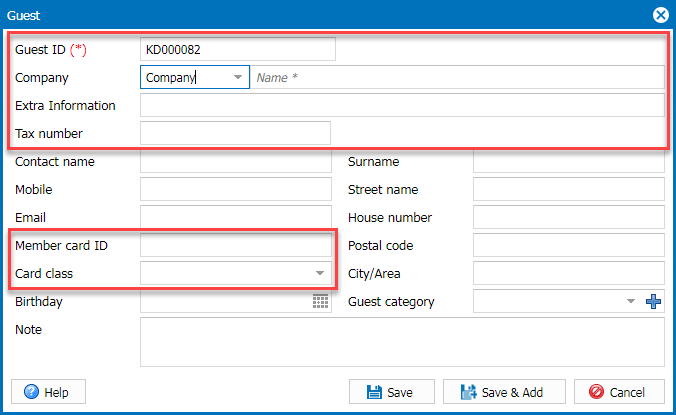
4. Delivery form includes the following information:
- Title Company
- The field Name + Surname is replaced by Company name
- Tax number
- Extra information
- Contact (above phone number field) is divided into 2 fields: Contact name and Surname
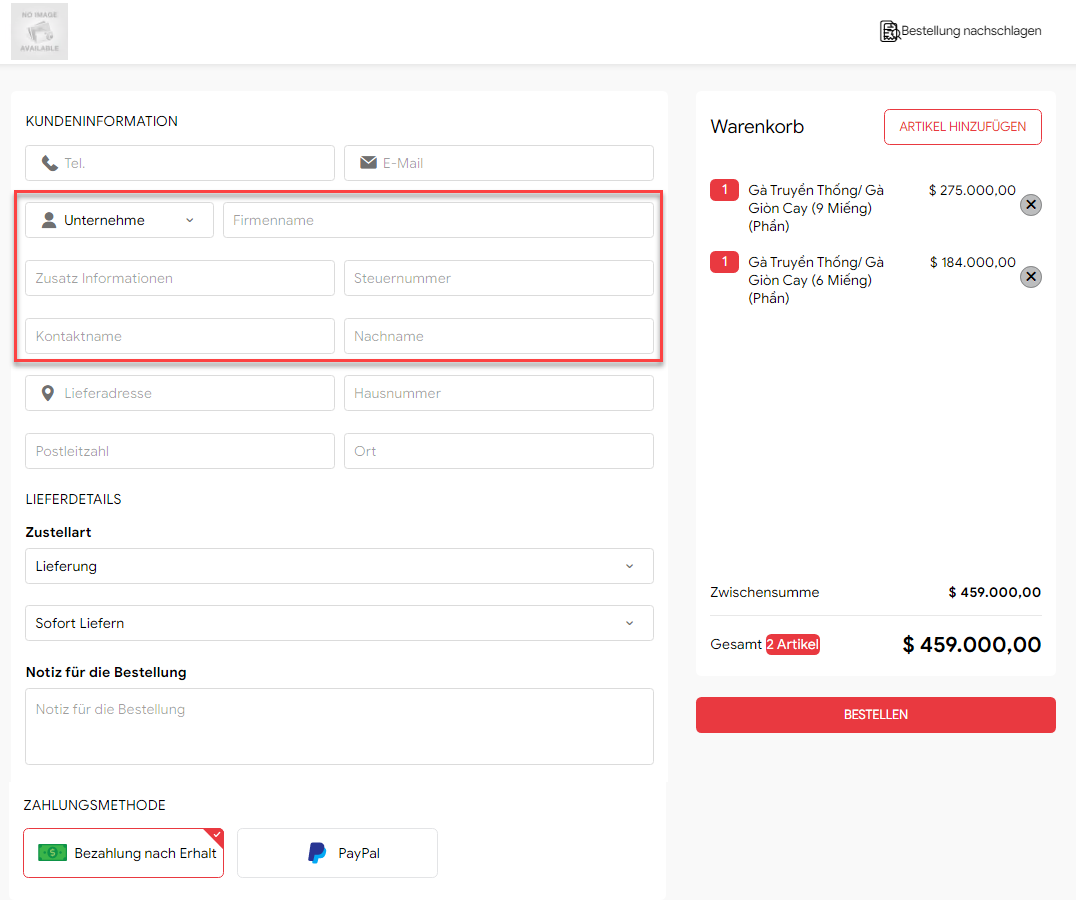
II. On PC
1. Shipping book/Reservation form adds the following information:
- Guest name
- Add title Company
- Extra information
- Contact: Name & Surname (*)
- Phone number
Note: After selecting a guest from the available list, the information automatically fills in the fields. If there is a change in information, it will be saved as a new guest and the data will not be overwritten on the old guest.
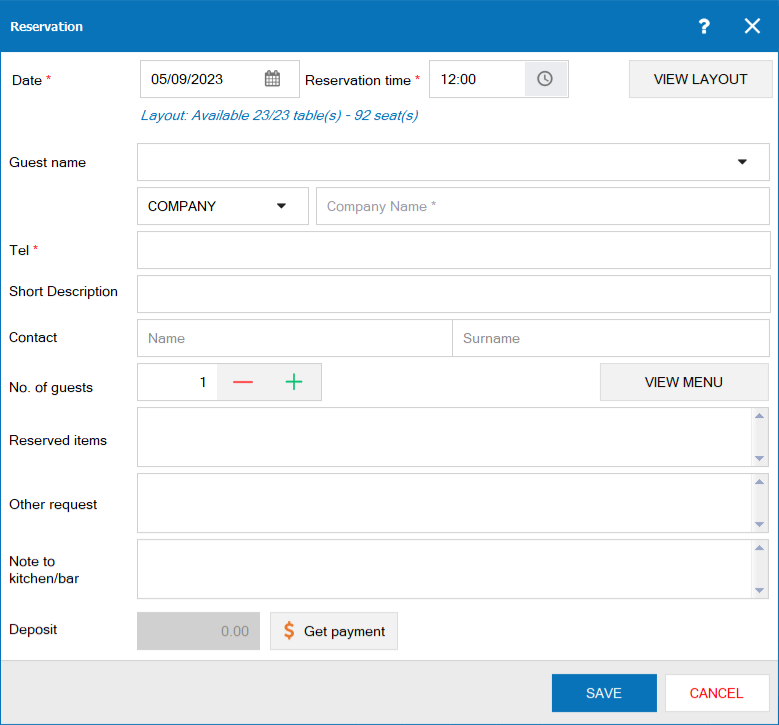
2. Delivery Form after confirming Order online adds the following information:
- Add title Company (Tax number)
- Phone number
- Contact
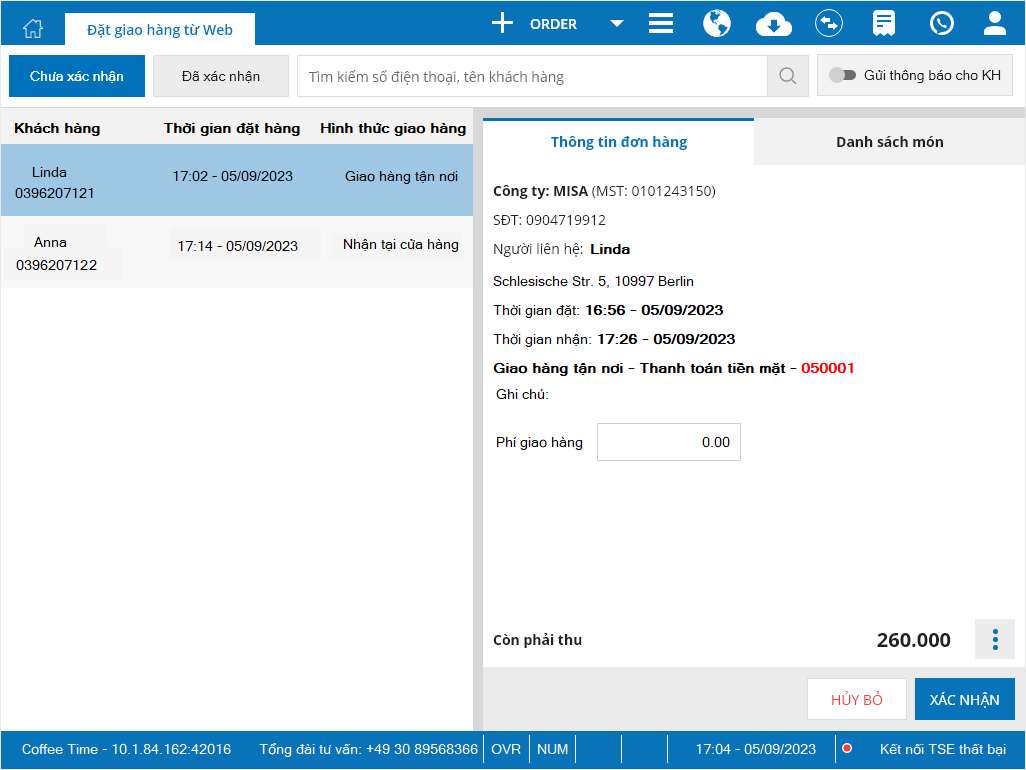
3. Search guest Form:
– On search bar:
- Allow to search all guest information according to the guest’s handwriting, including accented and unaccented words
- Allow to search guest information
– Add Create guest icon
– Edit guest information form: Add Member card number
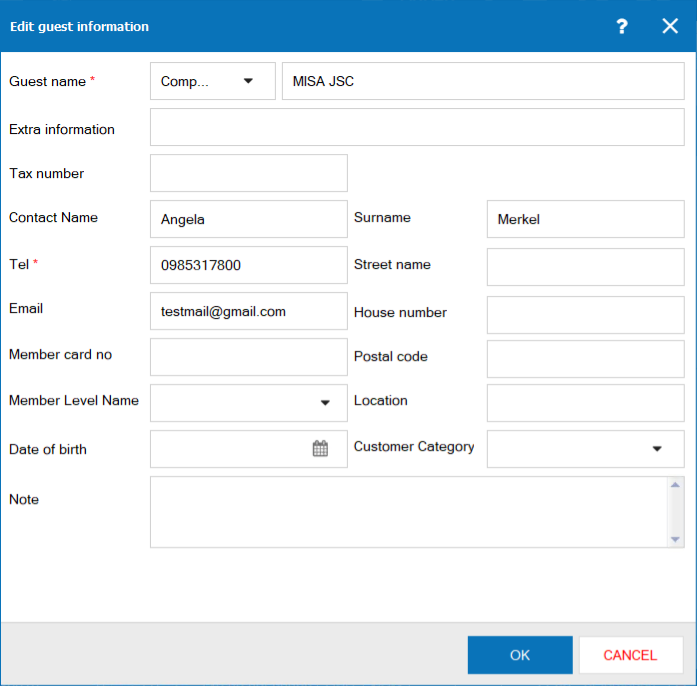
III. On Online order page
Restaurant information is displayed in this order
Restaurant name | Street name + House number, Postal code + Address
E.g. The Bless | Allee 2, 12345 Berlin
2. Add information fields of the partners, tax for submitting to the Federal Central Tax Office in Germany
Purpose:
The restaurant can have full information to submit to the Federal Central Tax Office
Details of change:
On the management page, go to Utilities/Shipping partner/Sale channel
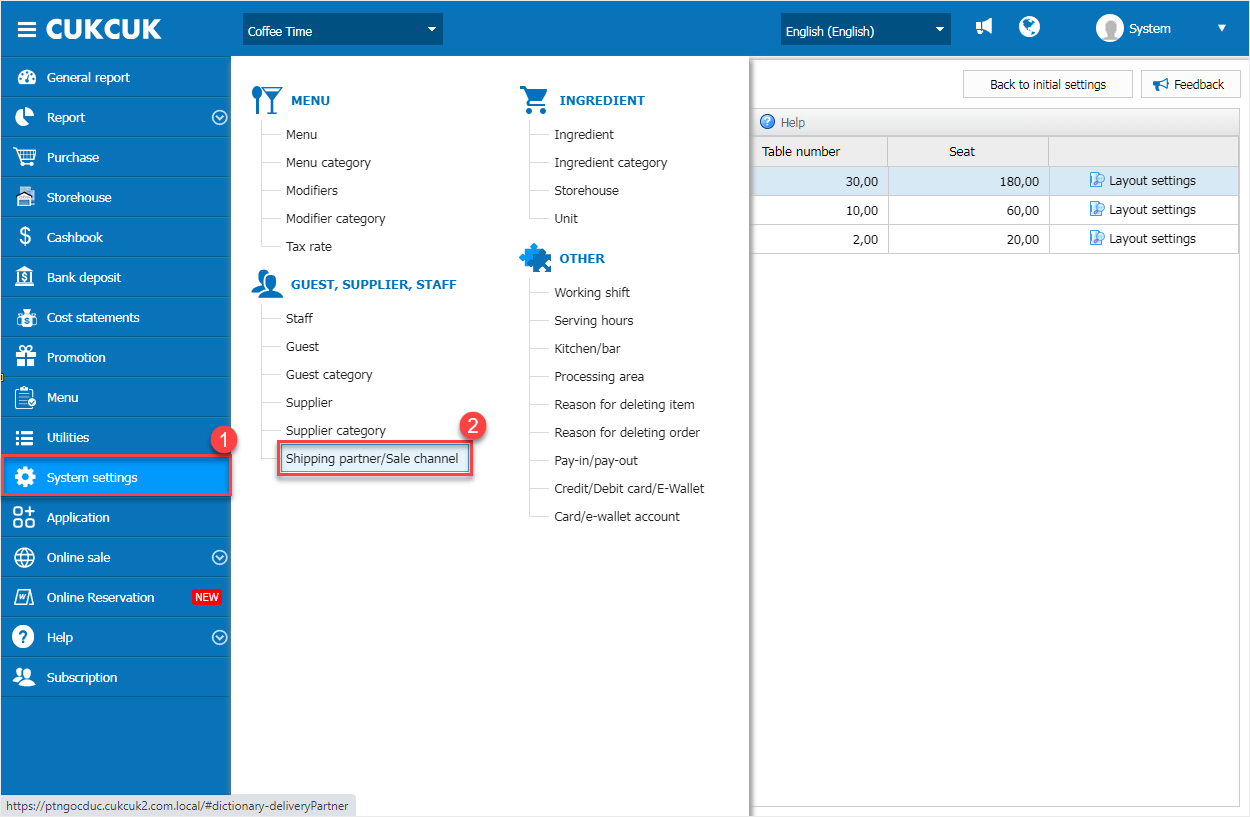
The program adds the following fields related to the partner:
- Address is the house number and street name
- Postal code
- City
- Country code: default DEU and cannot be edited
- Tax code
- VAT code
Note: Format: Free text and limited to 255 characters
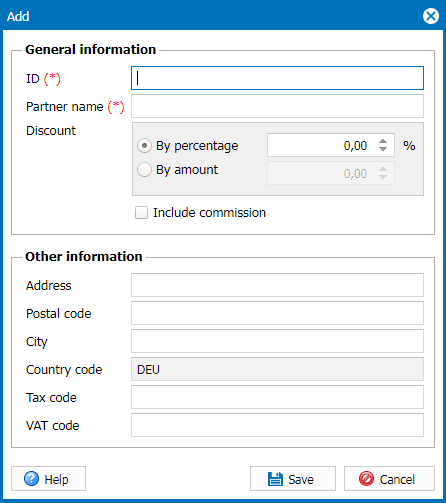
2.2. Go to Menu/Add, Tax information must not be empty.
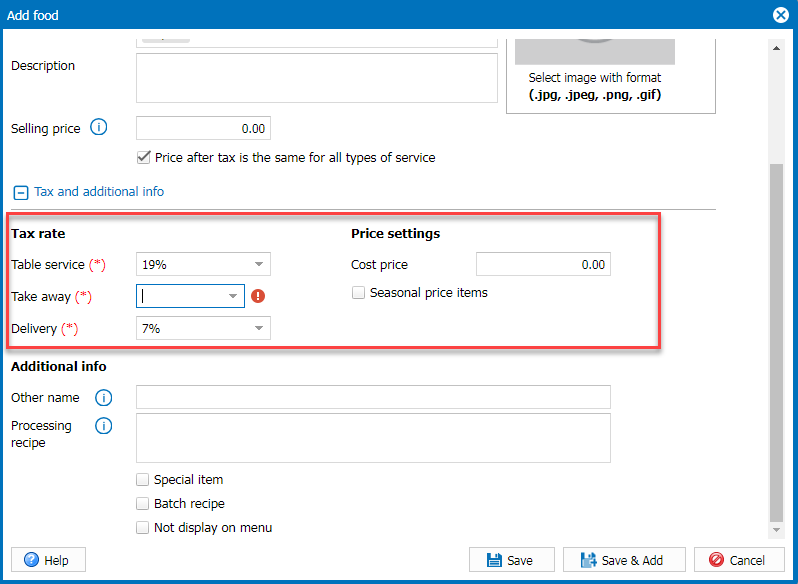
3. Add settings of information on POS for submitting to the Federal Central Tax Office in Germany
Details of change như sau:
* On POS, click on the icon ![]() and select Settings
and select Settings
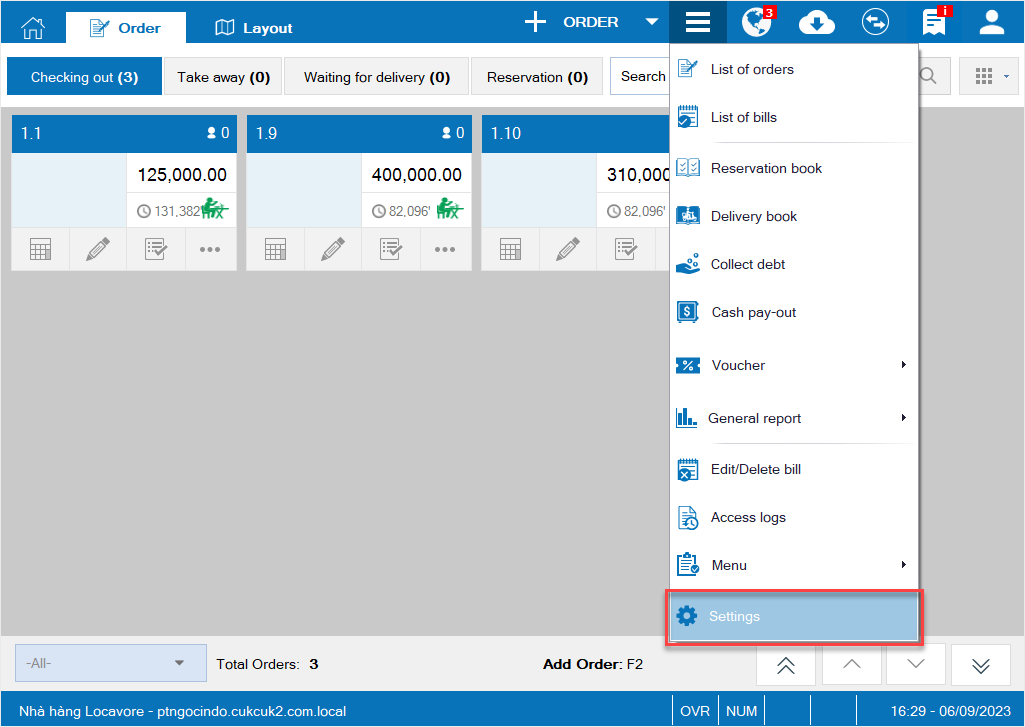
– Bổ sung thêm mục Thông tin thiết bị bên dưới thiết lập máy in và mẫu in gồm những trường thông tin sau:
I. Thông tin thiết bị máy POS:
- TÊN MÁY POS: Mặc định là tên CUKCUK POS SYSTEM khi mở thiết lập
- MODEL
- SERIA NUMBER
II. Thông tin phụ:
- TERMINAL_ID: ID của thiết bị
- TERMINAL_BRAND: Tên của thiết bị phụ
- TTERMINAL_MODEL: Model của thiết bị phụ
- TERMINAL_SERIENNR: Số seri number của thiết bị phụ
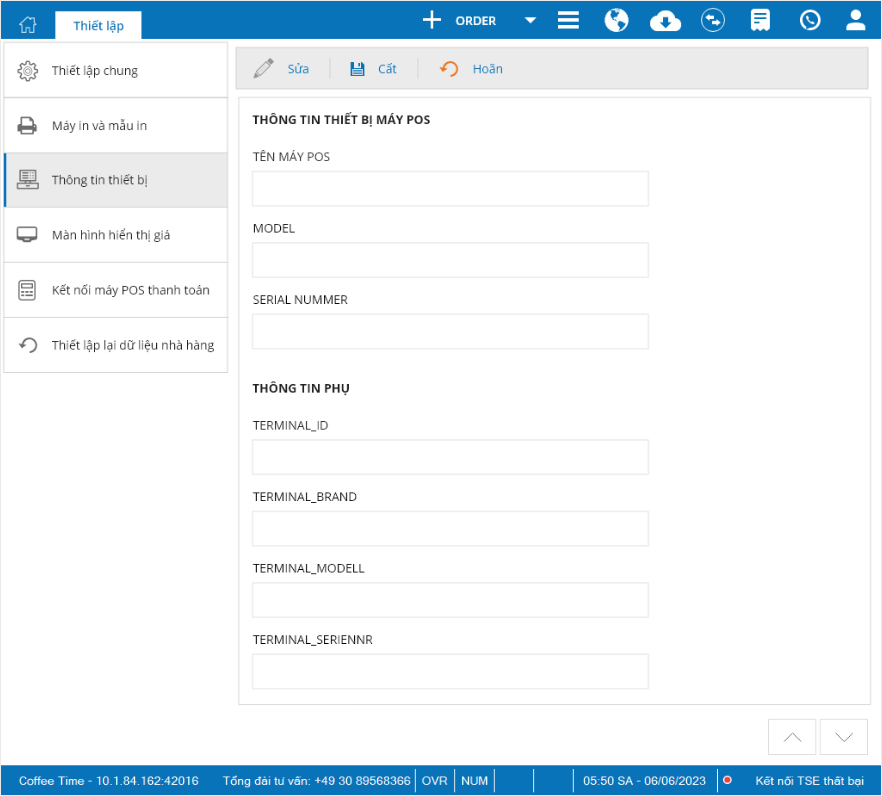
Note: Only Admin, restaurant manager or chain manager can add or edit above information.
4. Add Privacy Policy on the software
According to Decree 13/2023/ND-CP, add Privacy Policy and get the user’s confirmation.
To view Privacy Policy, please follow these steps:
I. For restaurants new to CUKCUK
1. Visit https://register.cukcuk.com/.
Add a checkbox I have read, understood and agreed with CUKCUK License Agreement and Privacy Policy.
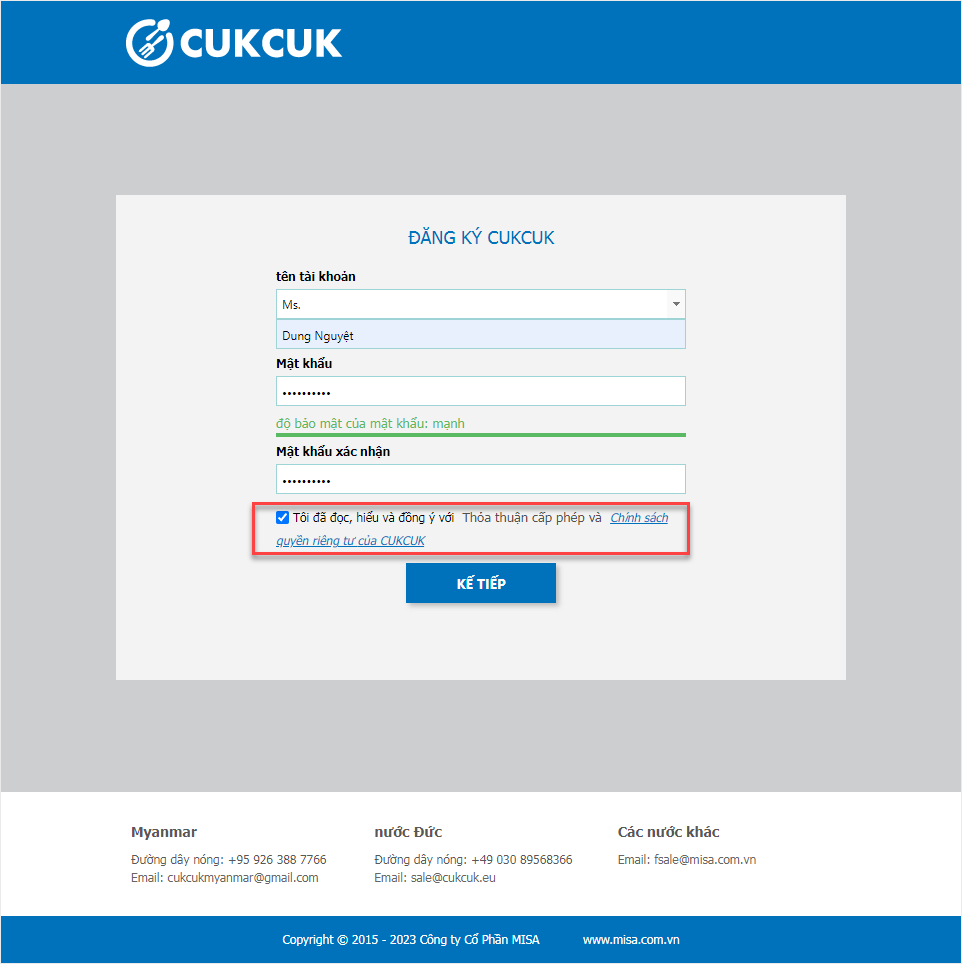
Here click on Privacy Policy to view details.
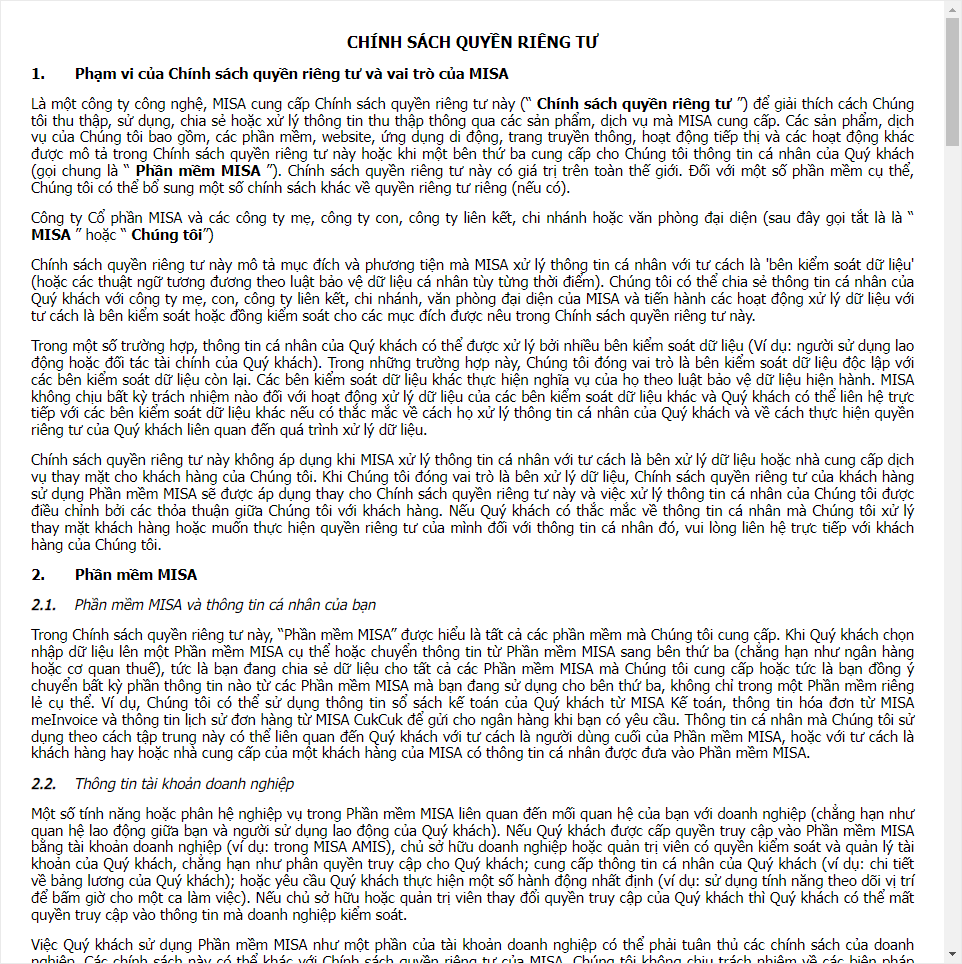
2. After successfully registering, when logging in for the first time to the CUKCUK management page, the program adds a confirmation form as shown below.
Click OK to confirm.
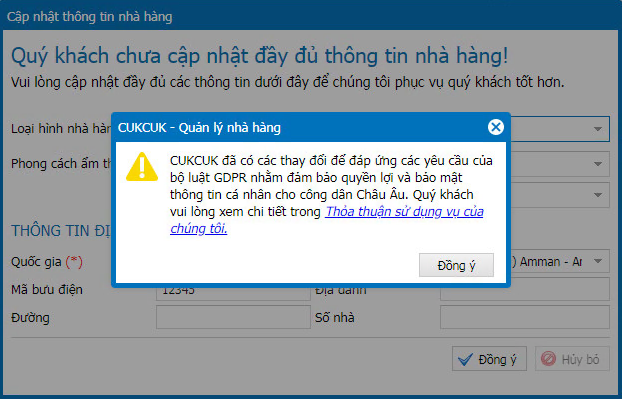
II. For current restaurants
On the management page, go to Help/Privacy Policy.
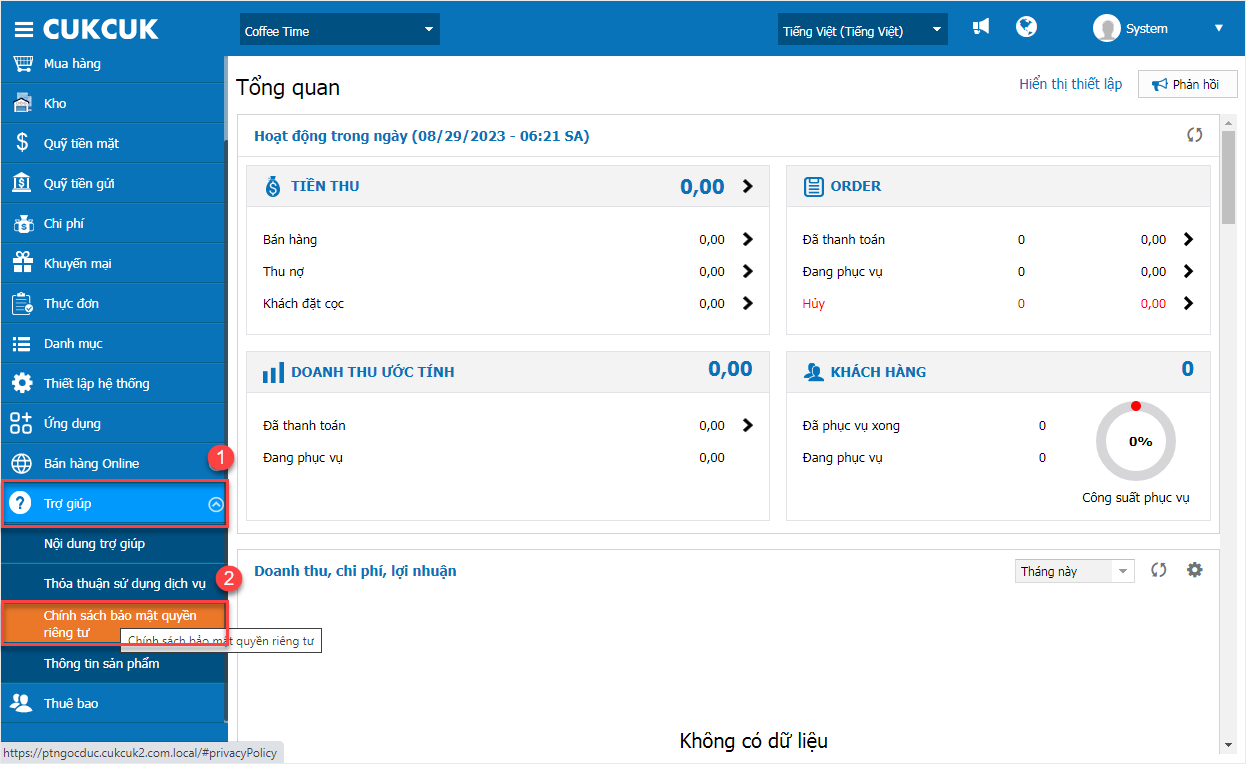
Click on the link to read the policy.
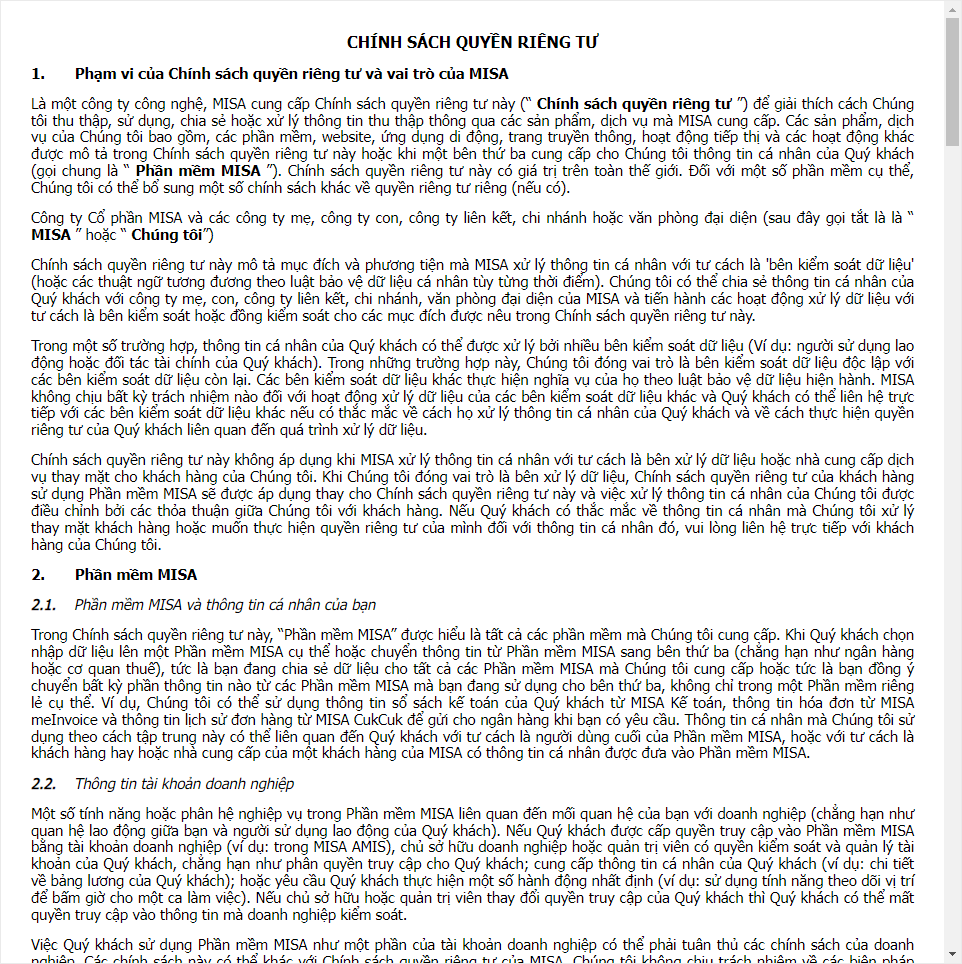
Have a nice day!

