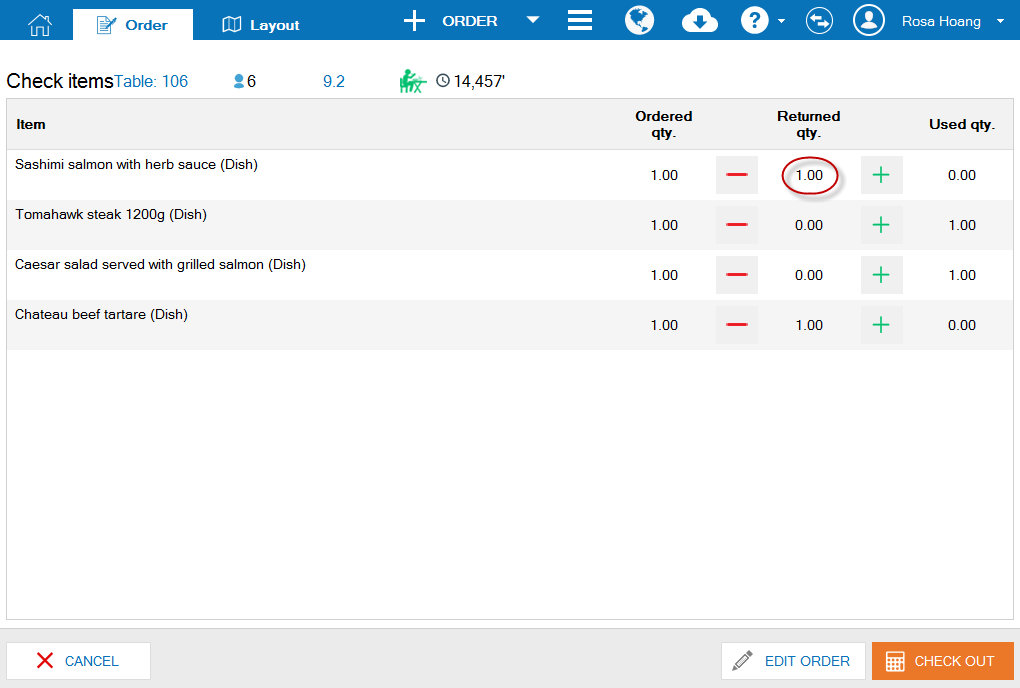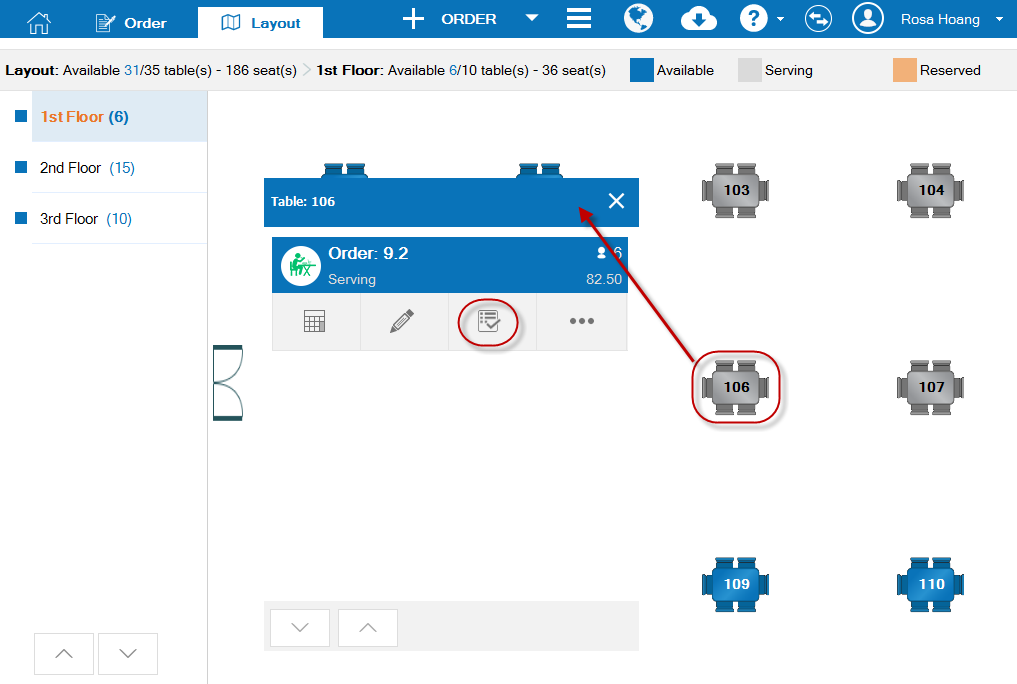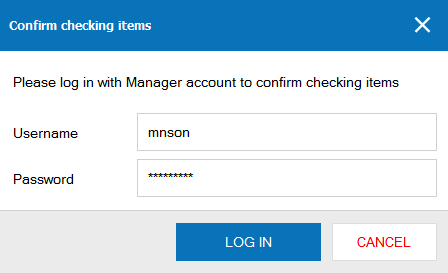1. Purpose
Help the cashier to update used items to the corresponding order and check out for the guest after receiving checking result from the waitstaff
2. Instruction steps
To enter checking result, on Order screen:1. Click the iconon the order which requires checking result.
2. Enter the number of unused items in Returned quantity.
4. Note
1. If after checking the number of items is found to be more or less than those ordered, click EDIT ORDER to adjust the order correctly.
2. After checking, click CHECK OUT to go to check out and get payment for the guest.
3. It is possible to check item for the guest by:
- On Layout screen, click table of the guest who requests to check item.
- Click the icon
.
4. If the manager sets Require Manager to confirm result from checking items or checking out upon change, when there is any change of items on Checking items screen it requires confirmation of the Manager account.
Positions which can confirm checking items include: Restaurant Manager, Restaurant Chain Manager, System Administrator.
If the manager wants to assign another staff to confirm checking items, it is possible to add Order control to such staff.