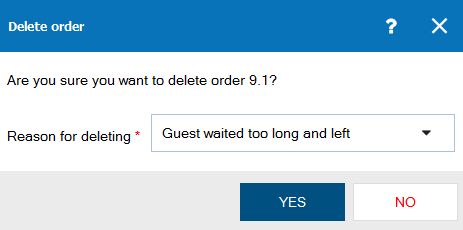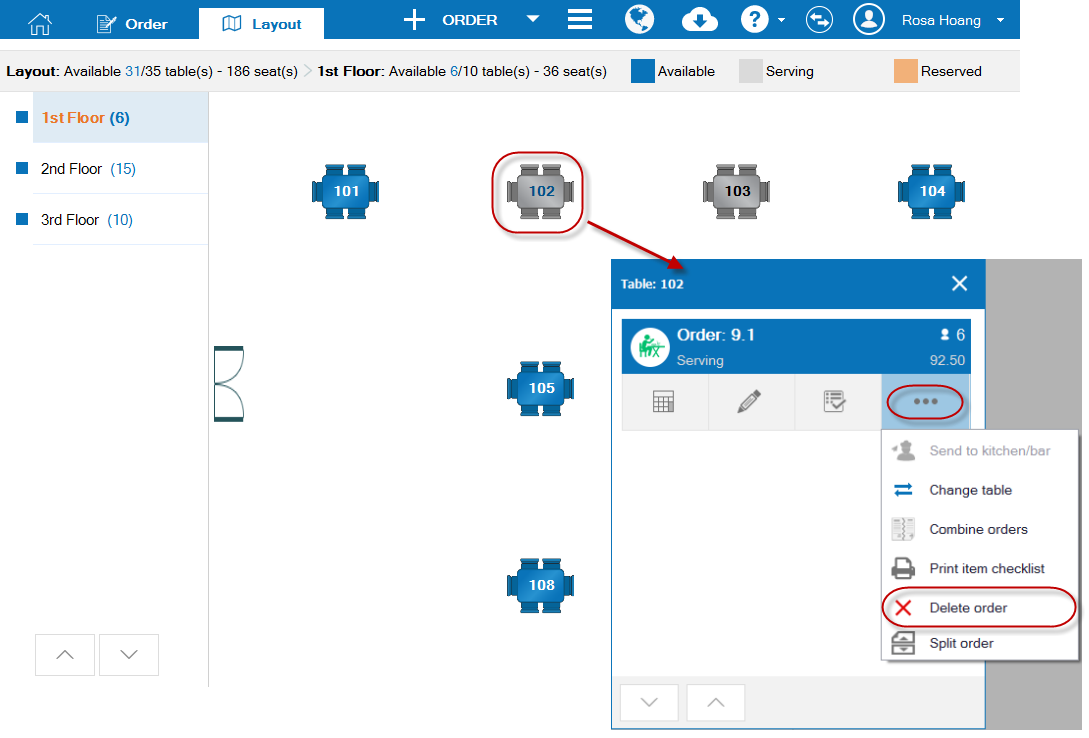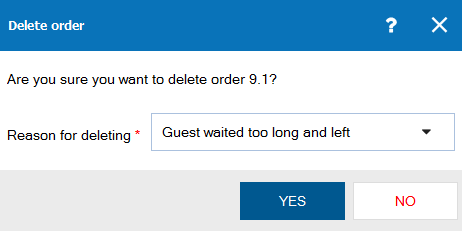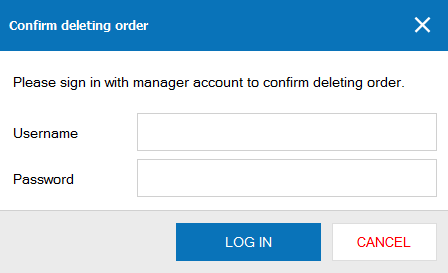1. Purpose
Help the cashier to delete order.
2. Instruction steps
To delete order, there are 2 alternatives:
Alternative 1: On Order screen:
1. Click the iconon the order which requires to be deleted. Select Delete order.
2. Select Reason for deleting, then click Yes.
Alternative 2: On Layout screen:
1. Click the order which requires to be deleted.
2. Click the iconand select Delete order.
3. Select Reason for deleting, then click Yes.
4. If the restaurant manager sets Request Manager To Confirm before deleting any item or order, when deleting, confirmation of manager account is required.
Positions which can confirm deleting item include: Restaurant Manager, Restaurant Chain Manager, System Administrator.
If the manager wants to assign another staff to confirm deleting item, it is possible to add Order control to such staff.