New features
I. Web & PC – Sale
1. The manager wants to apply multiple modifiers to items in order to save time from setting up menu
1. The manager wants to apply multiple modifiers to items in order to save time from setting up menu
I. Web & PC – Sale
1. The manager wants to apply multiple modifiers to items in order to save time from setting up menu
Details of change:
Currently the program only allows to select 1 modifier applied to the item, which takes a lot of time to set up many items with the same modifier. Therefore, as of R69, CUKCUK allows to apply multiple modifiers to items.
Instruction steps:
The manager can quickly set up in 2 ways:
Alternative 1: Quickly set up from Modifiers
Step 1: Select Utilities/Modifiers. Click Apply to multiple modifiers.
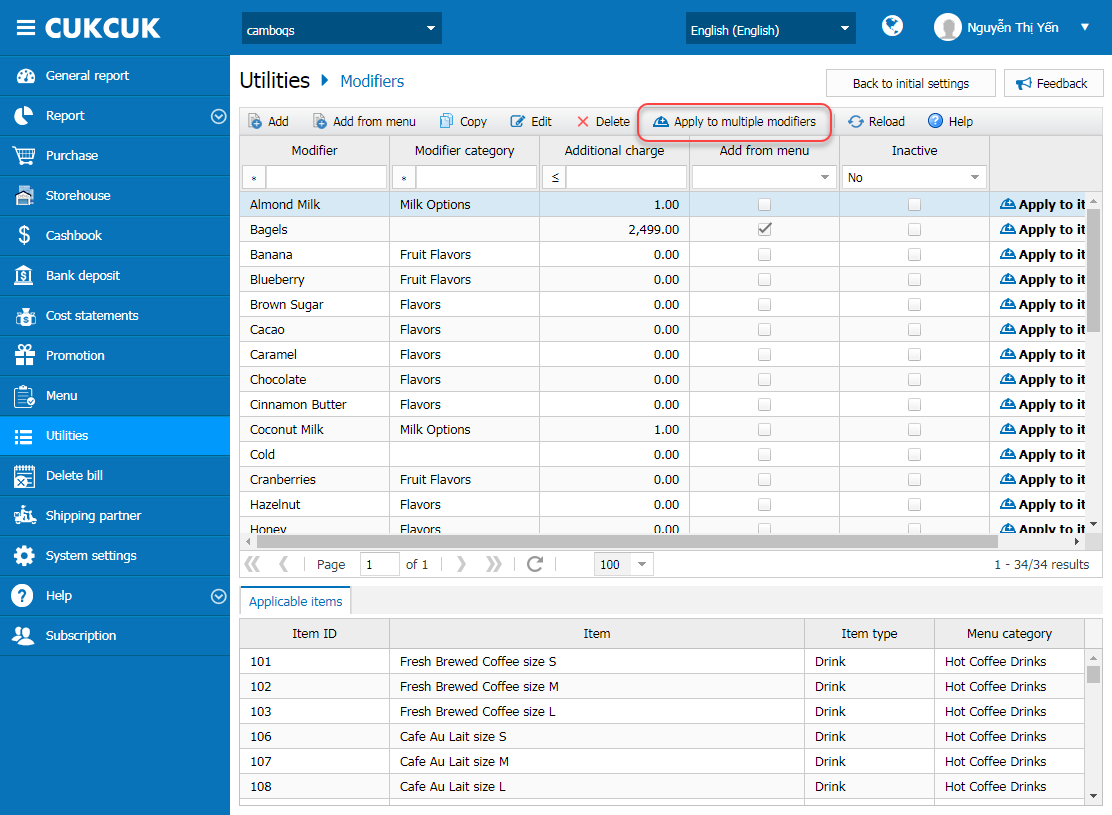
Step 2: Select the modifiers to apply, check and move items to the column Preview list of applicable items. After that, click OK.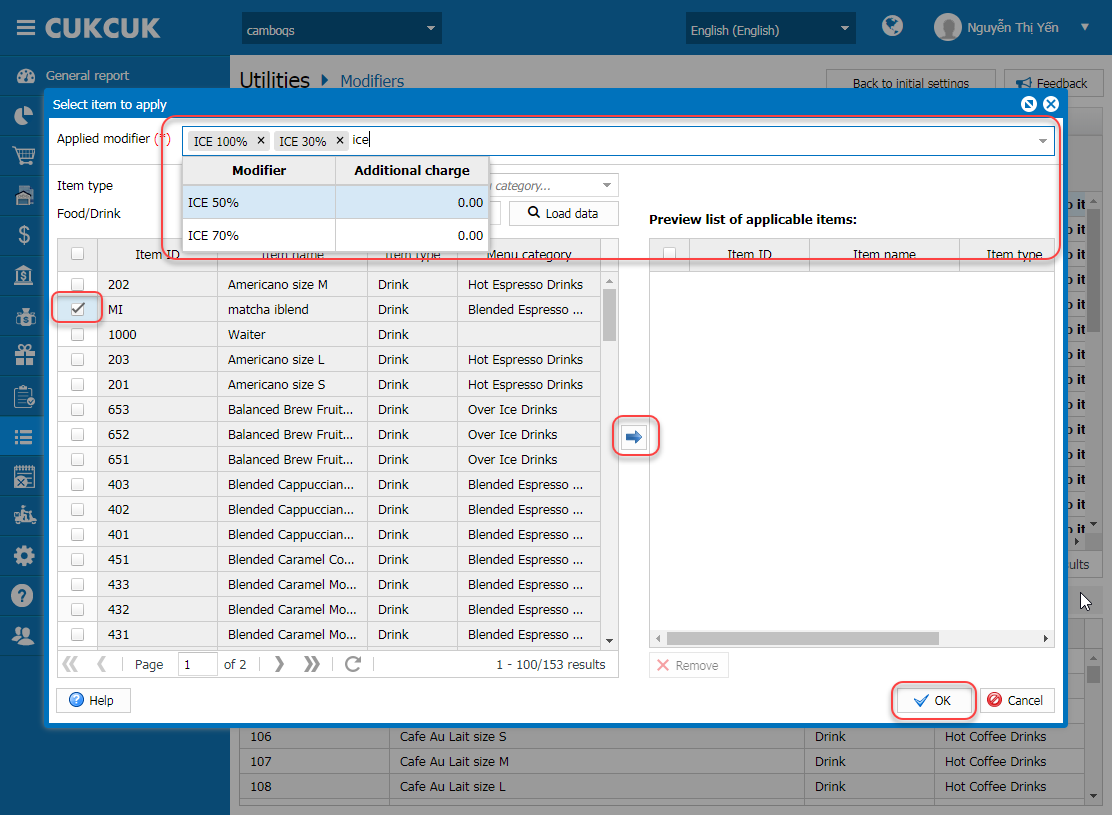 Step 3: All modifiers are applicable to the selected items
Step 3: All modifiers are applicable to the selected items
E.g: Select 4 modifiers ICE 100%, ICE 70%, ICE 50%, ICE 30%, NO ICE applied to matcha iblend. Result: all 4 modifiers ICE 100%, ICE 70%, ICE 50%, ICE 30%, NO ICE are applied to matcha iblend
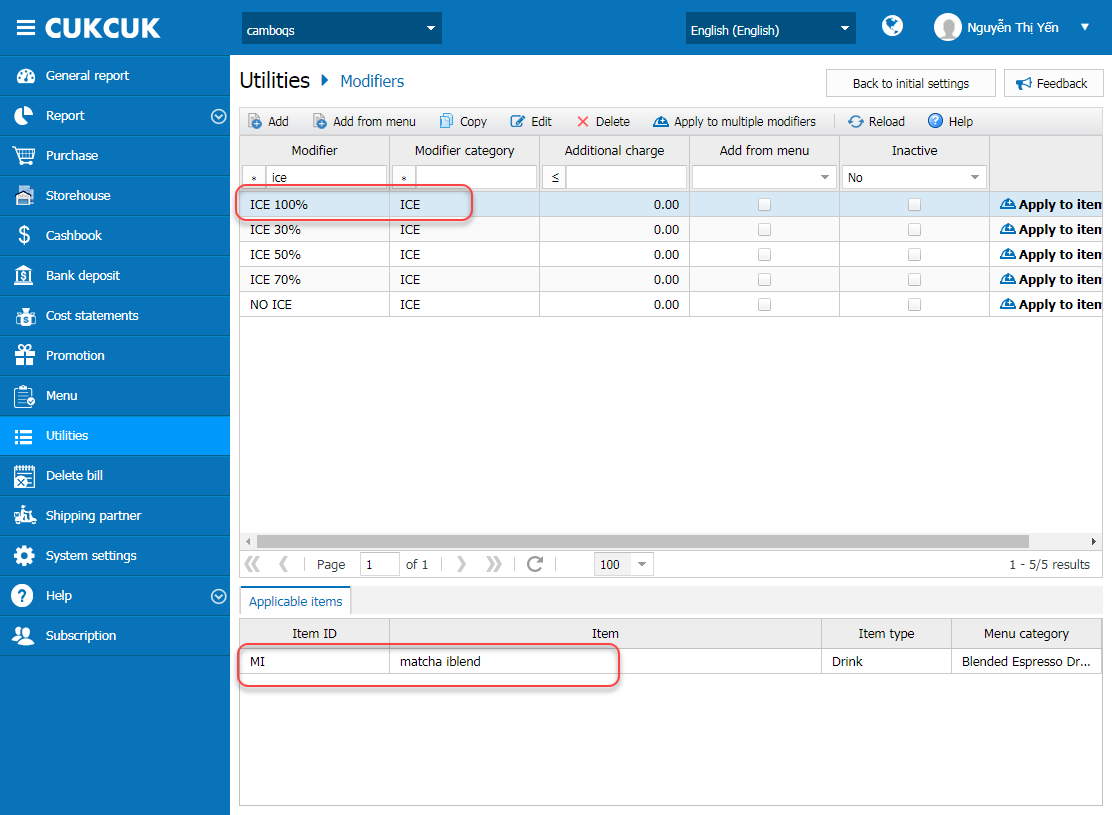 Alternative 2: Quickly set up from Modifier category
Alternative 2: Quickly set up from Modifier category
Step 1: On the management page, go to Utilities\Modifier category and click Apply to item on the modifier category to apply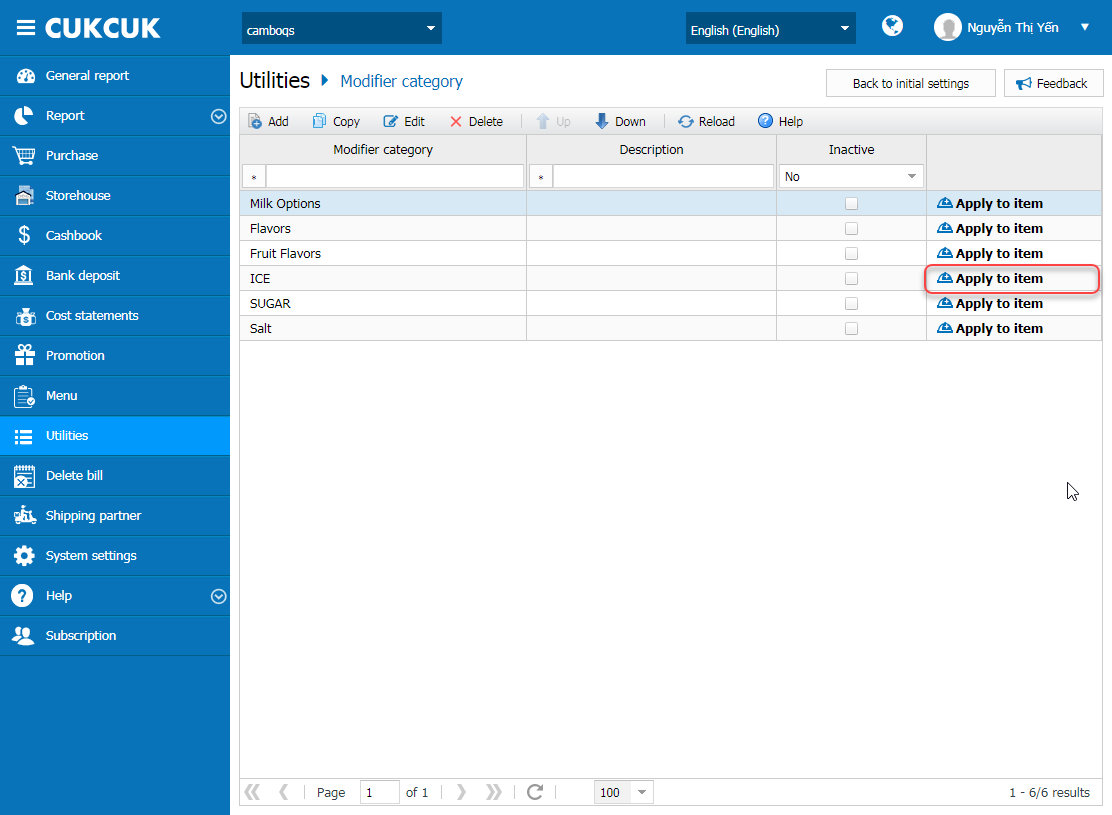 Step 2: Select items to apply and move them to the column Preview list of applicable items. Then click OK
Step 2: Select items to apply and move them to the column Preview list of applicable items. Then click OK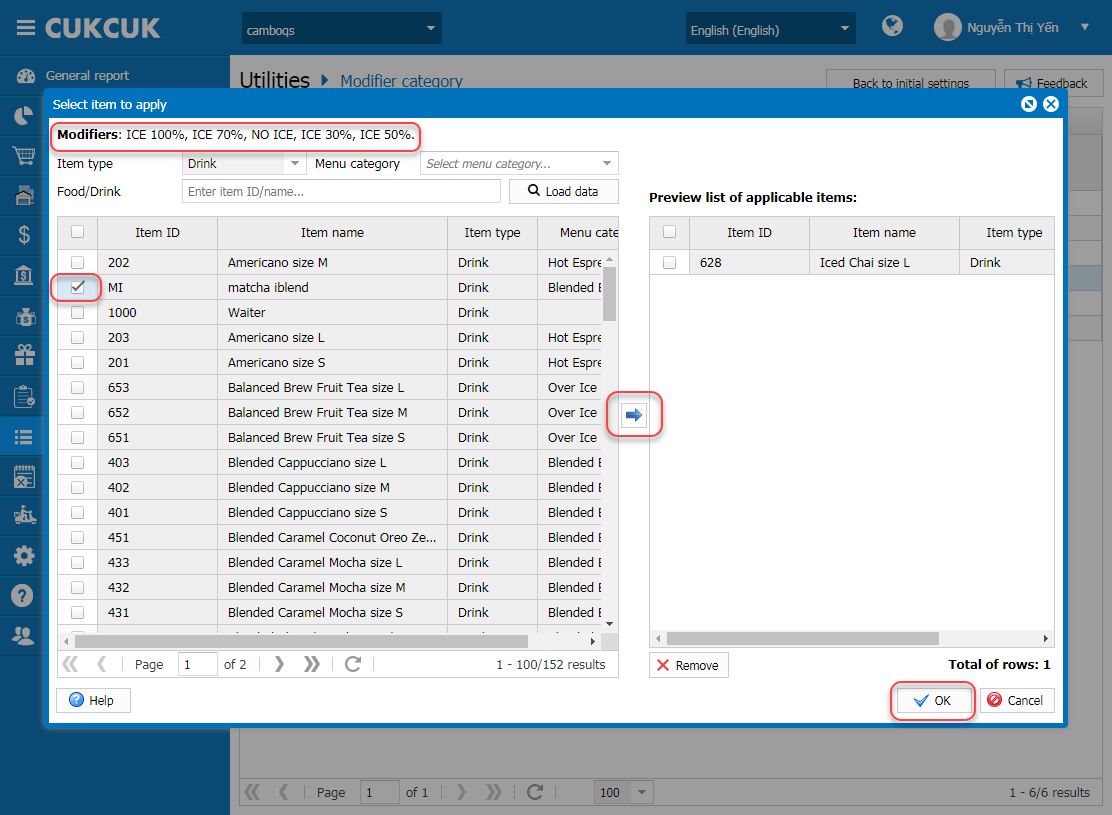 Step 3: All modifiers are applicable to the selected items
Step 3: All modifiers are applicable to the selected items
E.g: ICE has 4 modifiers: ICE 100%, ICE 70%, ICE 50%, ICE 30%, NO ICE
Select the modifier category ICE applied to matcha iblend. Result: all 4 modifiers ICE 100%, ICE 70%, ICE 50%, ICE 30%, NO ICE are applied to matcha iblend
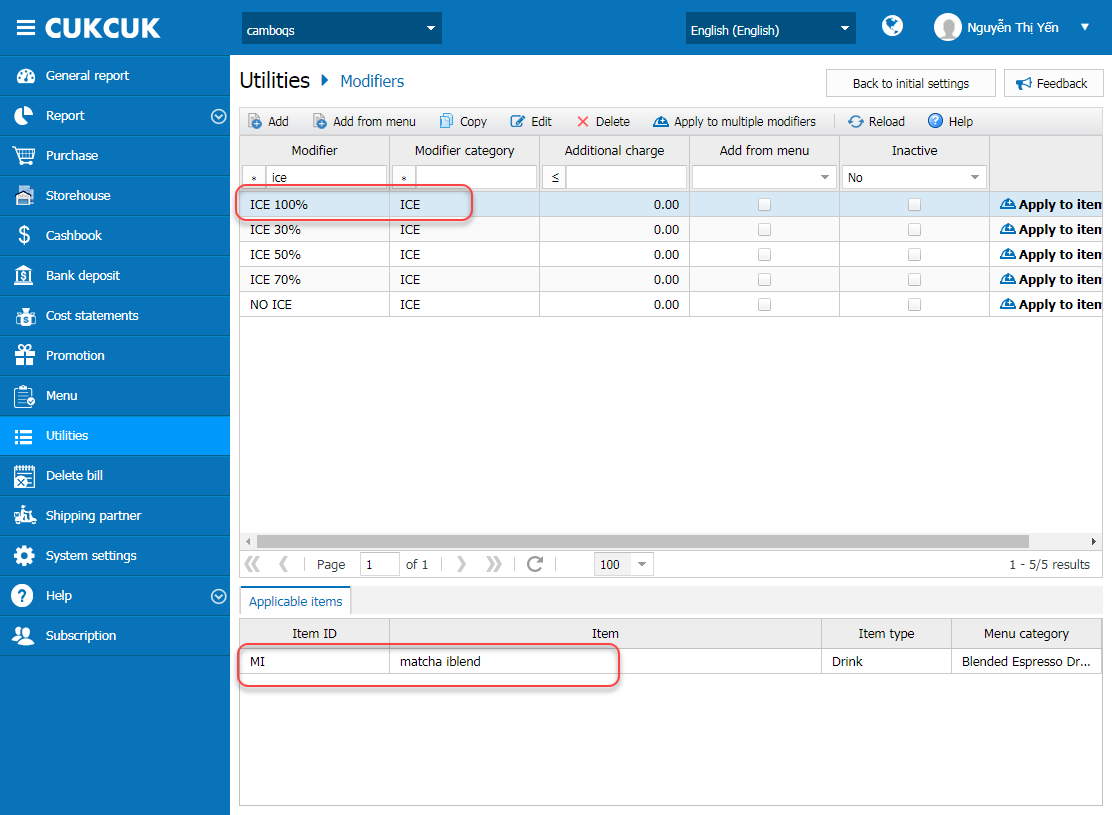 View details here.2. Improve the display of information on processing ticket in order to facilitate the processing staff
View details here.2. Improve the display of information on processing ticket in order to facilitate the processing staff
Details of change:
Instruction steps:
The manager can quickly set up in 2 ways:
Alternative 1: Quickly set up from Modifiers
Step 1: Select Utilities/Modifiers. Click Apply to multiple modifiers.
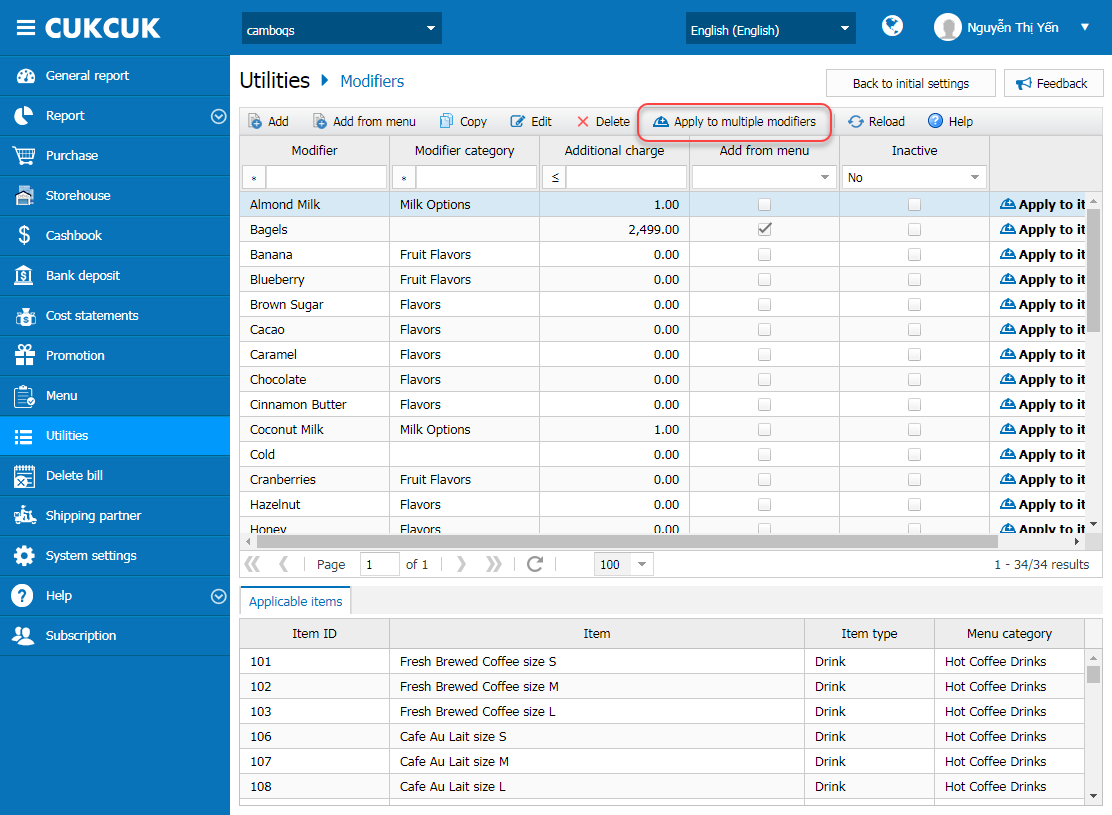
Step 2: Select the modifiers to apply, check and move items to the column Preview list of applicable items. After that, click OK.
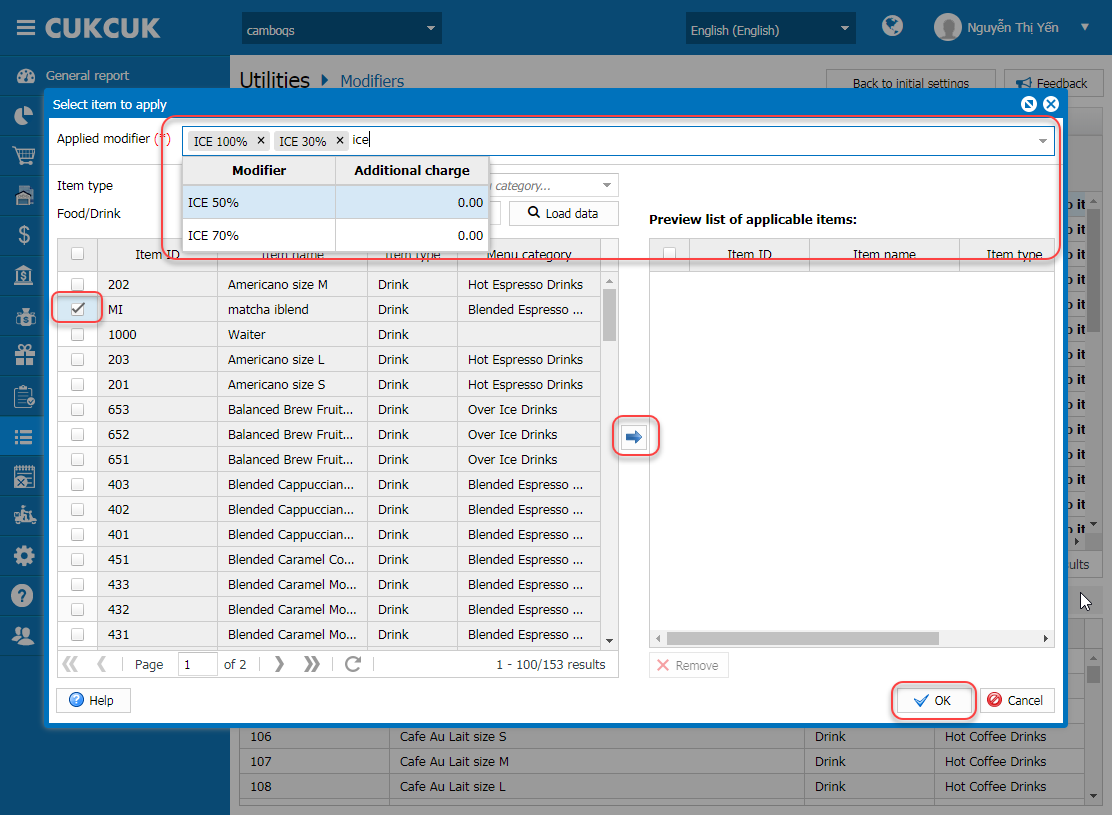 Step 3: All modifiers are applicable to the selected items
Step 3: All modifiers are applicable to the selected itemsE.g: Select 4 modifiers ICE 100%, ICE 70%, ICE 50%, ICE 30%, NO ICE applied to matcha iblend. Result: all 4 modifiers ICE 100%, ICE 70%, ICE 50%, ICE 30%, NO ICE are applied to matcha iblend
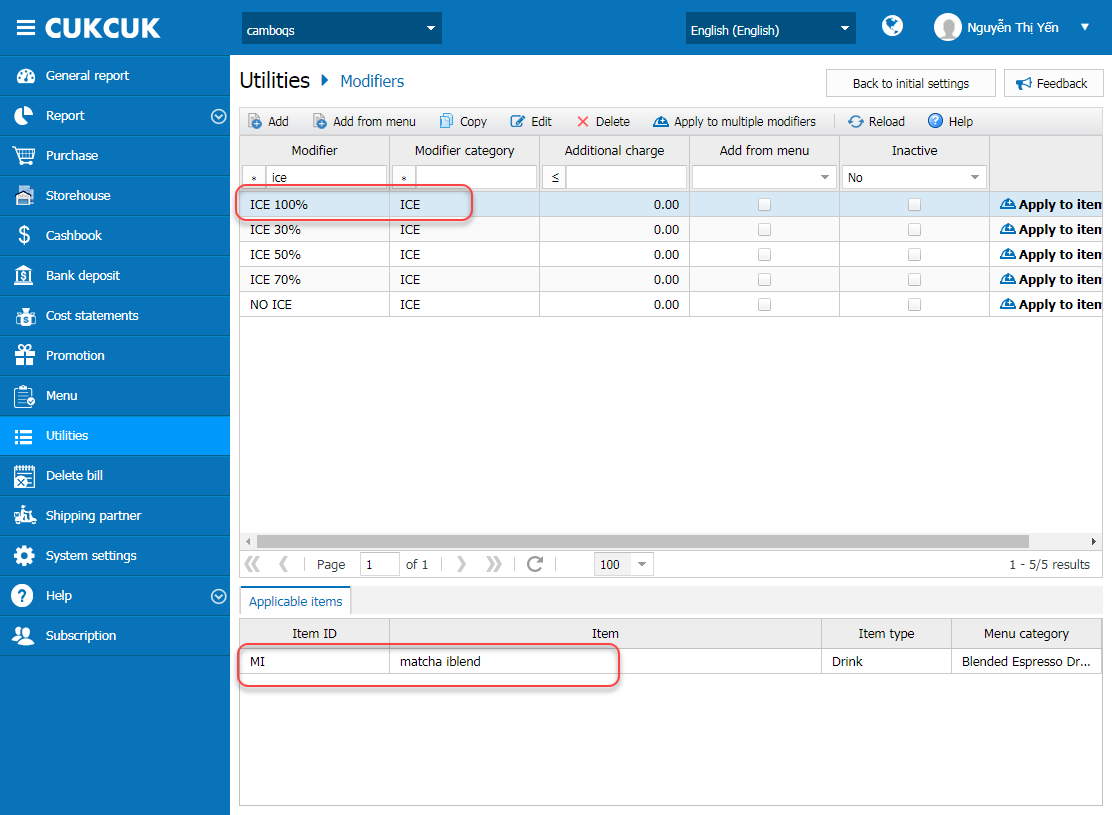 Alternative 2: Quickly set up from Modifier category
Alternative 2: Quickly set up from Modifier categoryStep 1: On the management page, go to Utilities\Modifier category and click Apply to item on the modifier category to apply
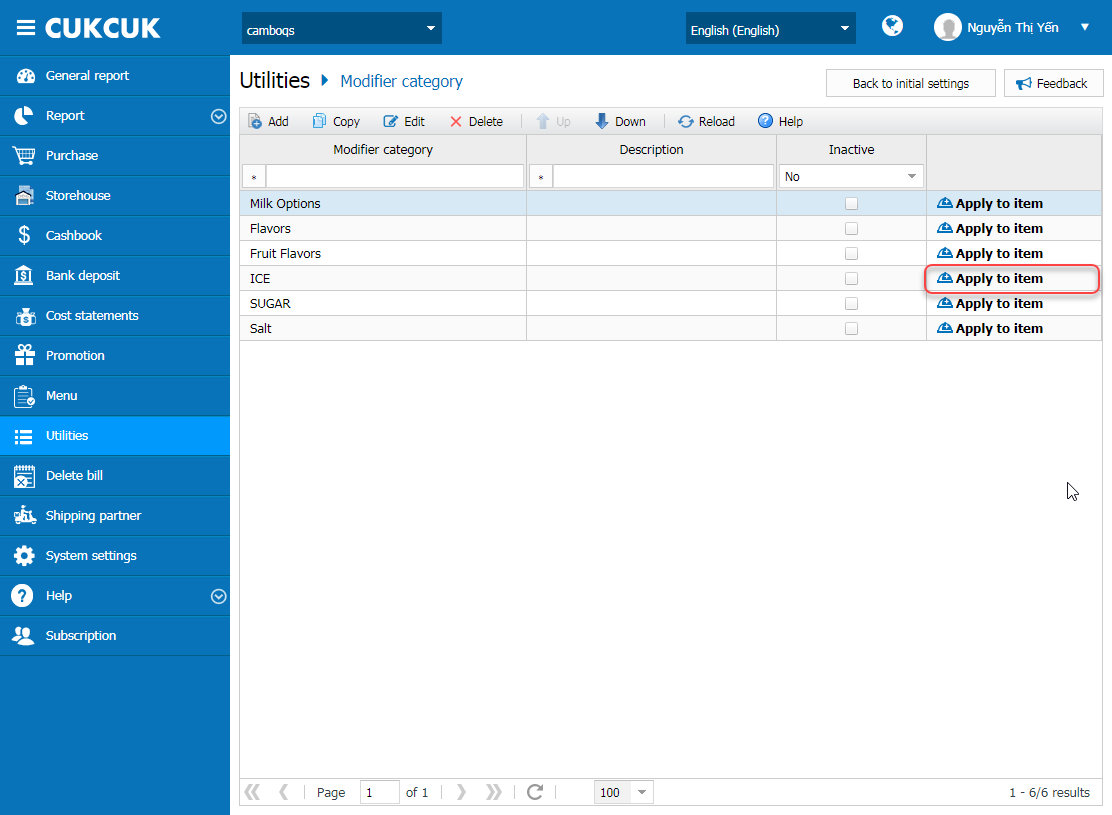 Step 2: Select items to apply and move them to the column Preview list of applicable items. Then click OK
Step 2: Select items to apply and move them to the column Preview list of applicable items. Then click OK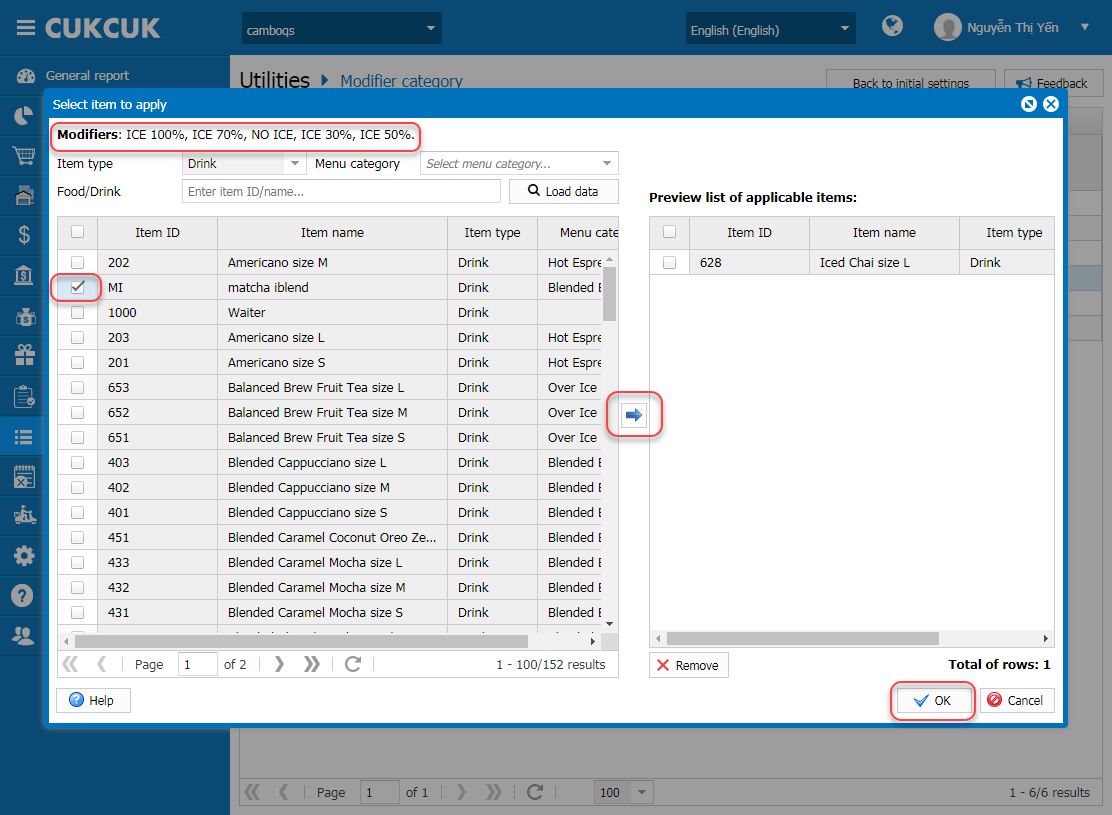 Step 3: All modifiers are applicable to the selected items
Step 3: All modifiers are applicable to the selected itemsE.g: ICE has 4 modifiers: ICE 100%, ICE 70%, ICE 50%, ICE 30%, NO ICE
Select the modifier category ICE applied to matcha iblend. Result: all 4 modifiers ICE 100%, ICE 70%, ICE 50%, ICE 30%, NO ICE are applied to matcha iblend
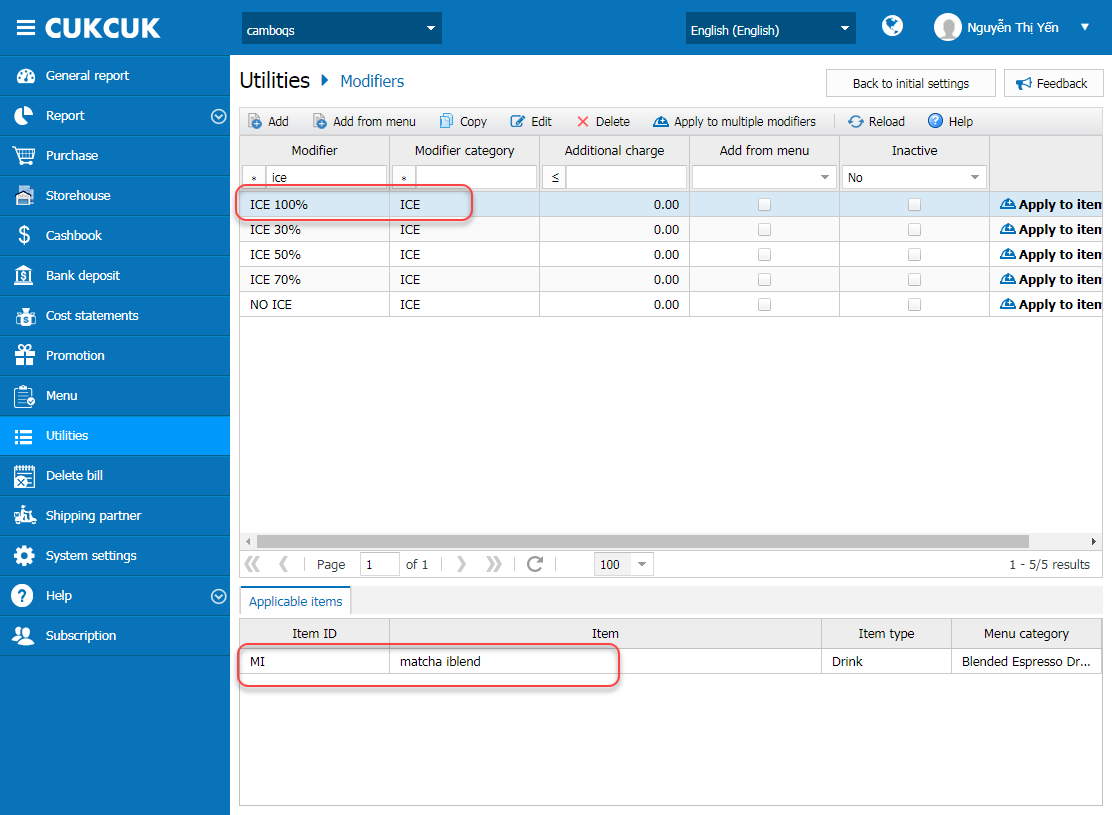 View details here.2. Improve the display of information on processing ticket in order to facilitate the processing staff
View details here.2. Improve the display of information on processing ticket in order to facilitate the processing staffDetails of change:
Currently the processing ticket does not separate notes and modifiers, serving types, and order of items. Therefore, as of R69 CUKCUK software improves the display of information on processing ticket in order to facilitate the processing staff.
Instruction steps:
Here are the changes:
Instruction steps:
Here are the changes:
2.1. Separate notes and modifiers.
Notes and modifiers will be shown separately on each row. If the modifier is charged, the price will be shown.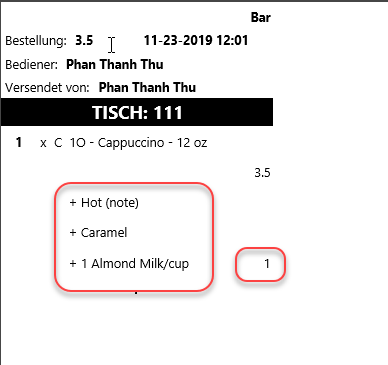
Notes and modifiers will be shown separately on each row. If the modifier is charged, the price will be shown.
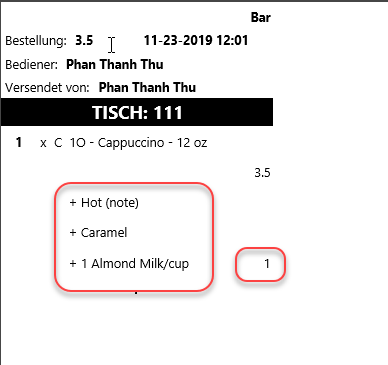
2.2. Show symbol for Take-away or Delivery orders to quickly identify the kind of order
Step 1: On PC/POS, go to Settings\Printer and template settings for Kitchen/Bar, select Kitchen and customize the template. Check Show symbols to distinguish serving types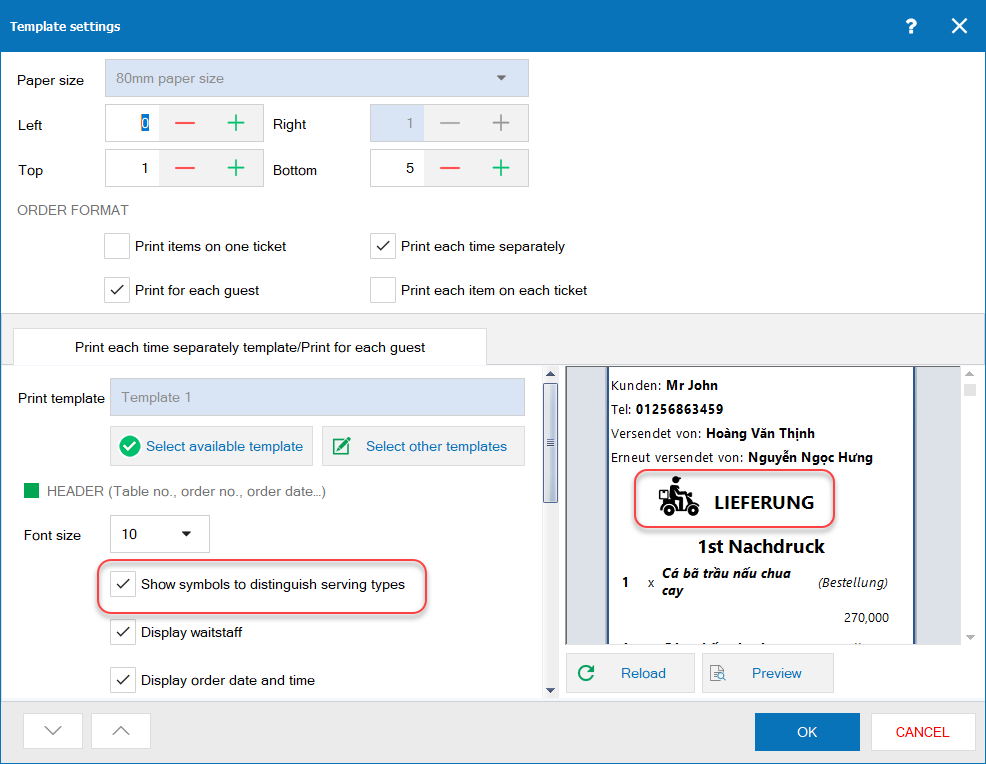 Step 2: Create Take-away or Delivery order. Send to kitchen. The processing ticket will show symbol for Take-away or Delivery orders.
Step 2: Create Take-away or Delivery order. Send to kitchen. The processing ticket will show symbol for Take-away or Delivery orders.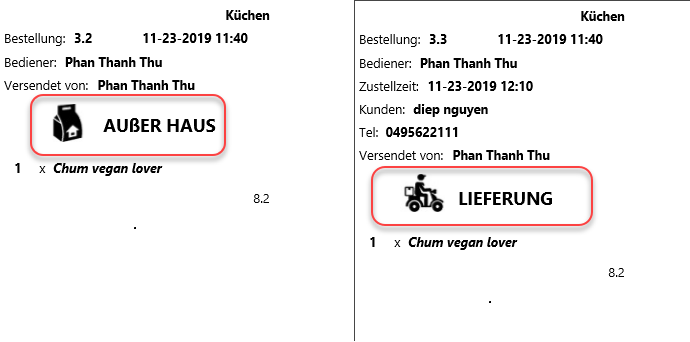 2.3. Organize items in the same serving time but processed in different kitchens
2.3. Organize items in the same serving time but processed in different kitchens
All items in the same serving time but processed in different kitchens will be shown in the bottom of the ticket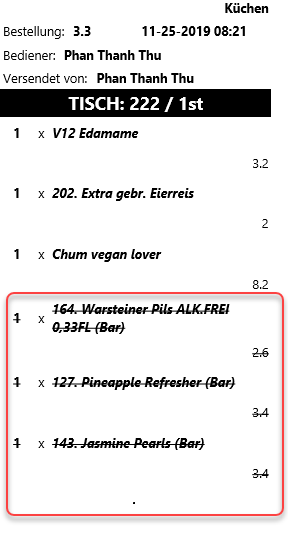 2.4. Organize items by order of items, menu category and item name
2.4. Organize items by order of items, menu category and item name
The processing ticket will show as follows: Bottled drinks –> Processed drink –> Other –> Appetizer –> Combo –> Main course –> Random items –> Dessert
If the Order has many items in 1 category (e.g.: Main course), organize items in the group by menu category and then by item name.3. The manager wants to set up Require manager to confirm upon checking out separately
Details of change:
Step 1: On PC/POS, go to Settings\Printer and template settings for Kitchen/Bar, select Kitchen and customize the template. Check Show symbols to distinguish serving types
All items in the same serving time but processed in different kitchens will be shown in the bottom of the ticket
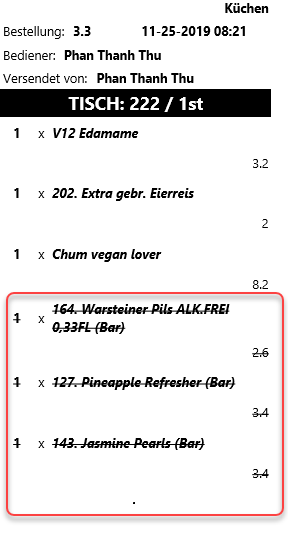 2.4. Organize items by order of items, menu category and item name
2.4. Organize items by order of items, menu category and item nameThe processing ticket will show as follows: Bottled drinks –> Processed drink –> Other –> Appetizer –> Combo –> Main course –> Random items –> Dessert
If the Order has many items in 1 category (e.g.: Main course), organize items in the group by menu category and then by item name.3. The manager wants to set up Require manager to confirm upon checking out separately
Details of change:
Currently on the program, by setting Require manager to confirm when there is any change in checking out (decrease item(s)), the cashier needs to seek the manager’s confirmation. This causes inconvenience. Therefore, as of R69 CUKCUK software splits the confirmation into Check out separately and Decrease item(s).
Instruction steps:
Step 1: On the management page, at System settings\General settings\Purchase/Sale, check the manager’s confirmation for Change result of checking out\Check out separately
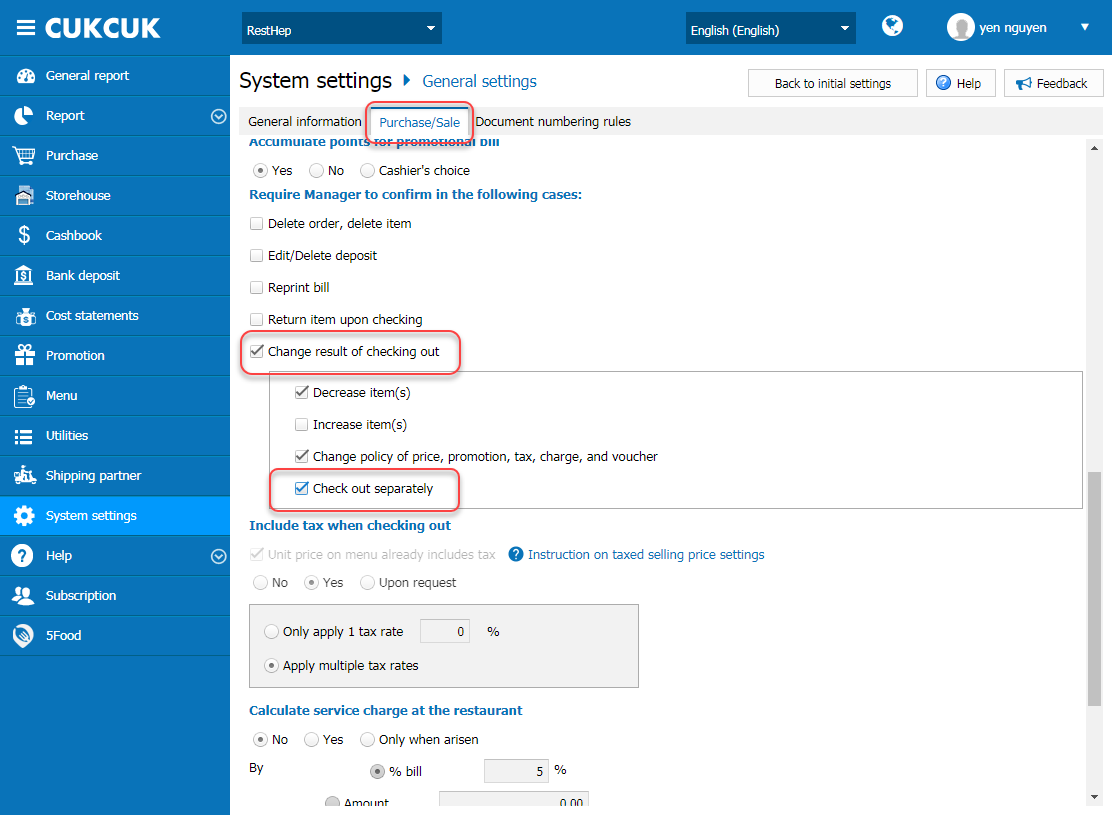 Step 2: When the cashier checks out separately, the software will require the manager’s confirmation
Step 2: When the cashier checks out separately, the software will require the manager’s confirmation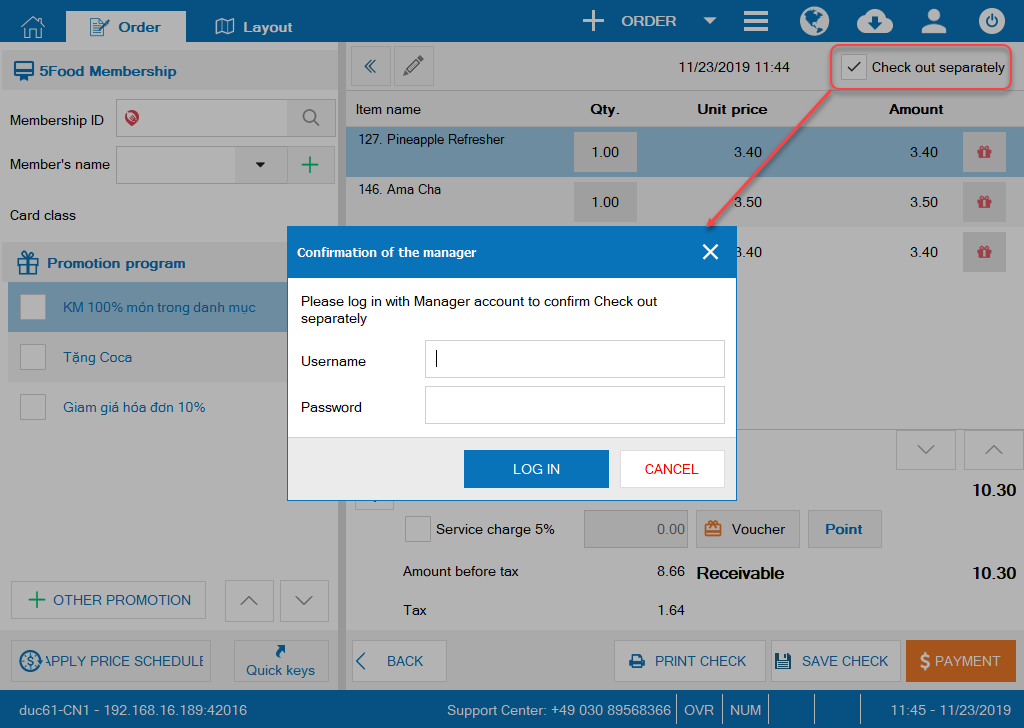
If the manager does not check Require the manager’s confirmation for Change result of checking out\Check out separately, the cashier can check out separately without the manager’s confirmation.
View details here.
Instruction steps:
Step 1: On the management page, at System settings\General settings\Purchase/Sale, check the manager’s confirmation for Change result of checking out\Check out separately
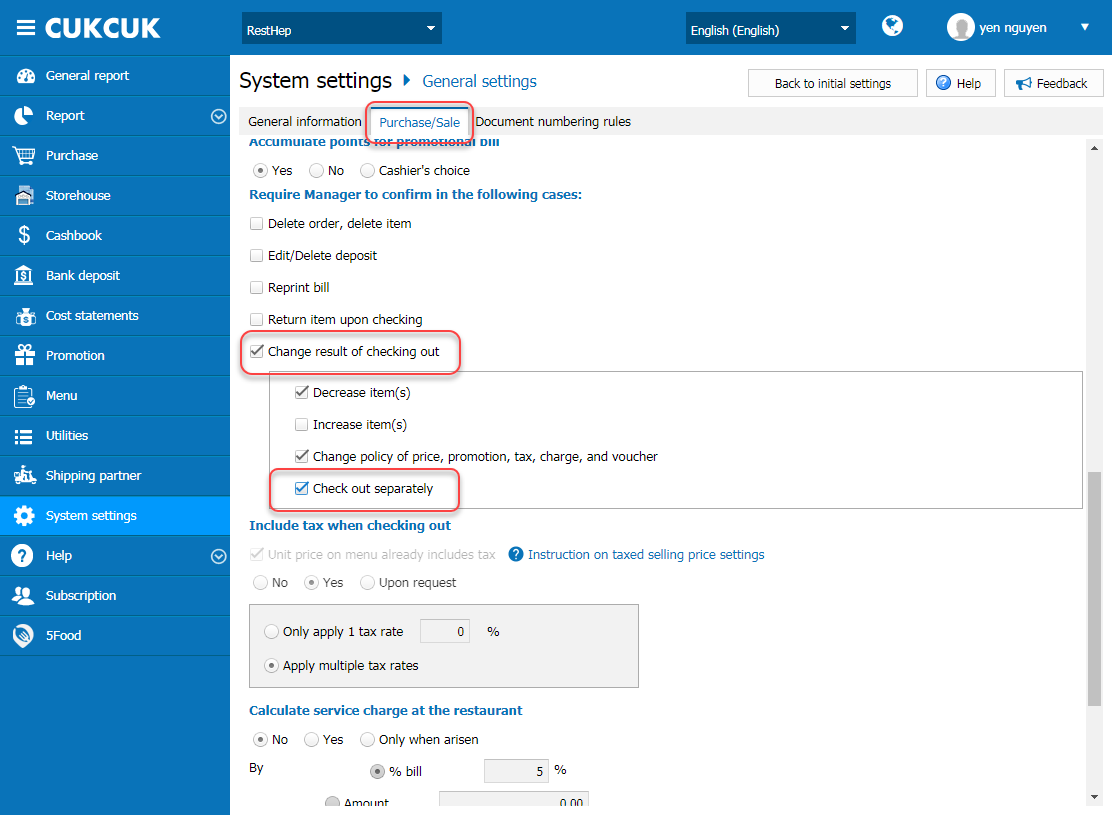 Step 2: When the cashier checks out separately, the software will require the manager’s confirmation
Step 2: When the cashier checks out separately, the software will require the manager’s confirmation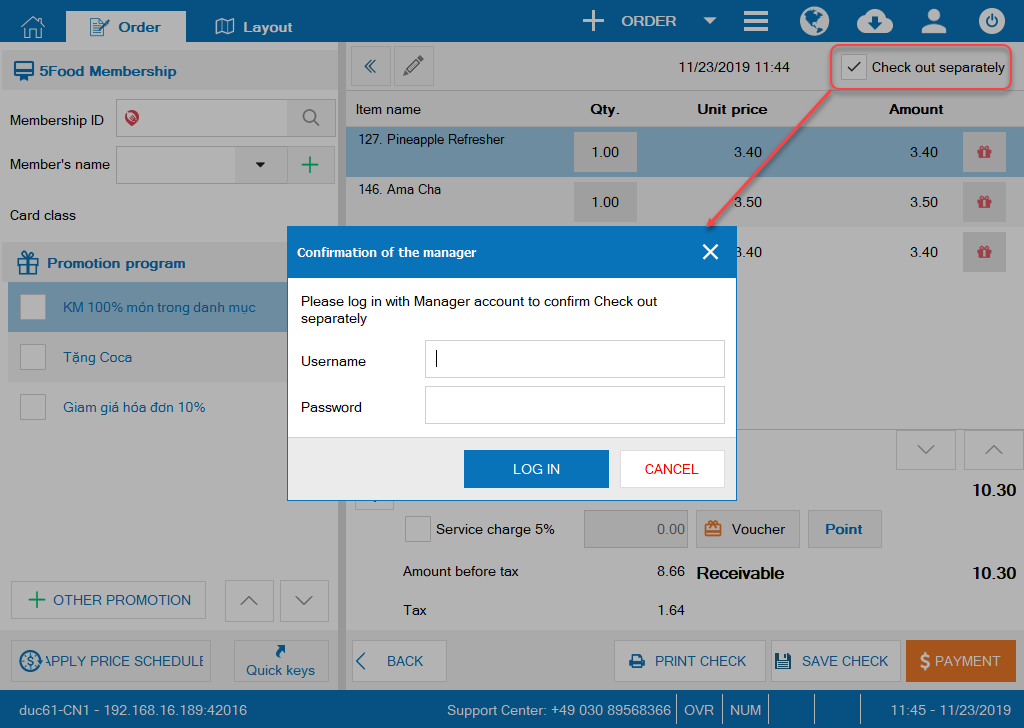
If the manager does not check Require the manager’s confirmation for Change result of checking out\Check out separately, the cashier can check out separately without the manager’s confirmation.
View details here.
4. On list of orders, the waitstaff only wants to show the most commonly used functions in order to avoid selecting them by mistake
Details of change: Currently the program shows all functions on the order, so the waitstaff may select a wrong one. Therefore, to avoid this problem as of R69 CUKCUK software allows to hide/show functions on the order.
Instruction steps: View details here.
Details of change: Currently the program shows all functions on the order, so the waitstaff may select a wrong one. Therefore, to avoid this problem as of R69 CUKCUK software allows to hide/show functions on the order.
Instruction steps: View details here.
5. When the cashier makes payment from the drawer, the manager wants to show pay-in, pay-out and debt details on Shift handover minutes
Details of change:
Details of change:
Currently on the program, upon closing shift the minute does not show details of pay-in, pay-out and debt. Therefore, as of R69 CUKCUK software allows to print these details.
Instruction steps: View details here.
Instruction steps: View details here.

