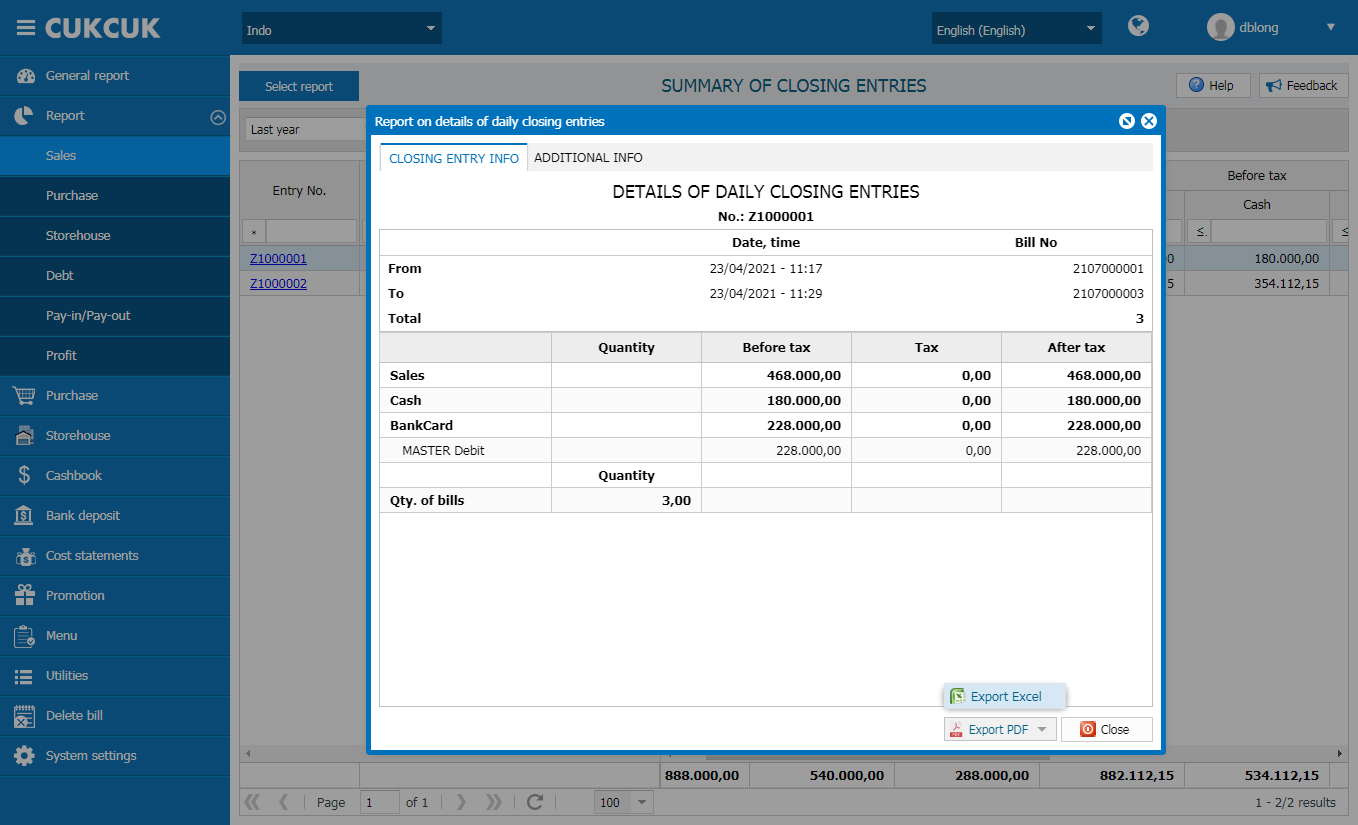Add the feature: the manager can view reports of closing entries on the management page
Purpose:
The manager can export and view all information on each entry-closing note when the restaurant closes entries on the management page
Instruction steps:
Step 1: On the management page, select “Report\Sales\Summary of closing entries”. Then select type, period, time to view reports (from … to … ) and click “OK”
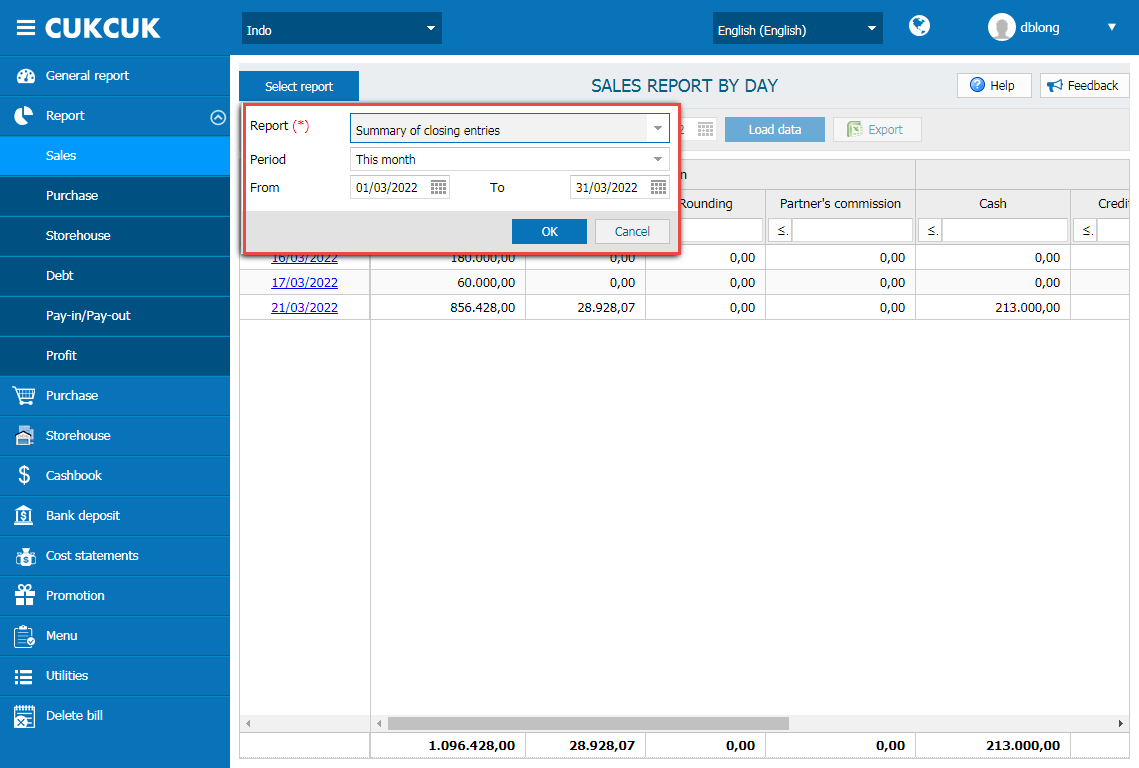
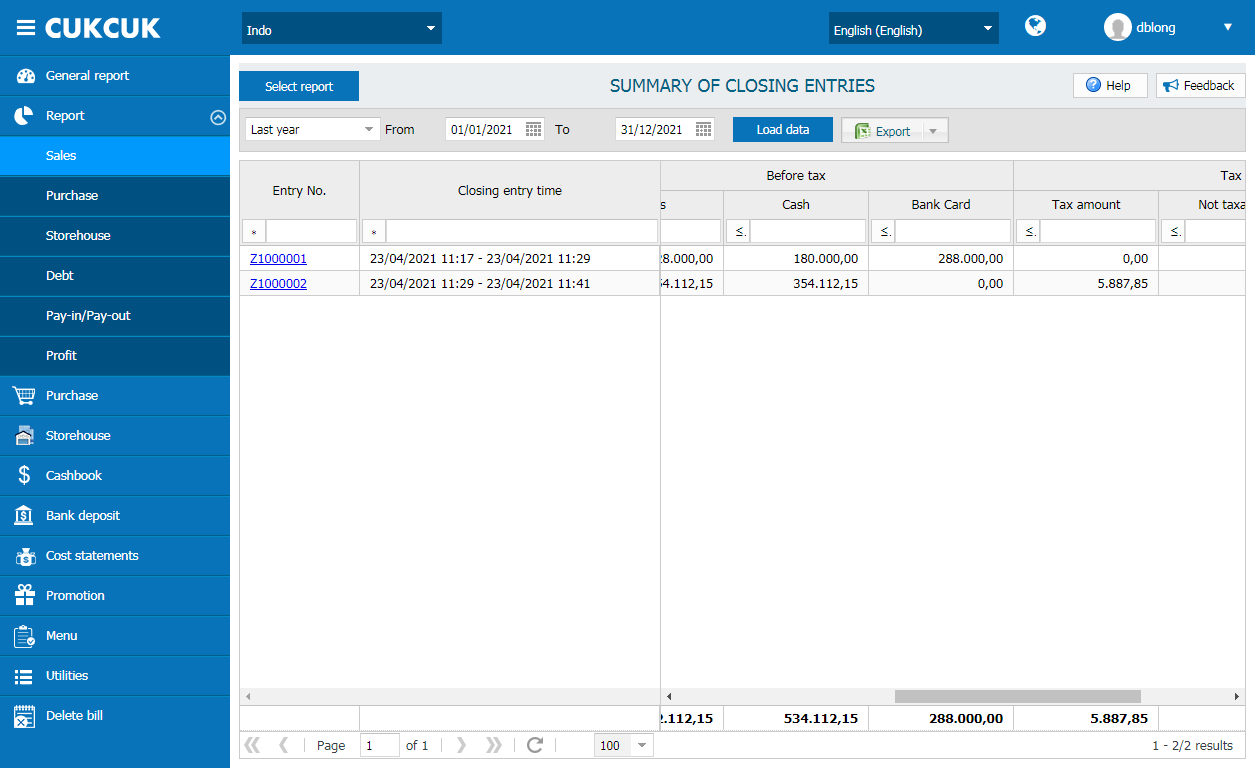
Step 2: On Tax column, add Tax amount corresponding to tax rate as set on the management page
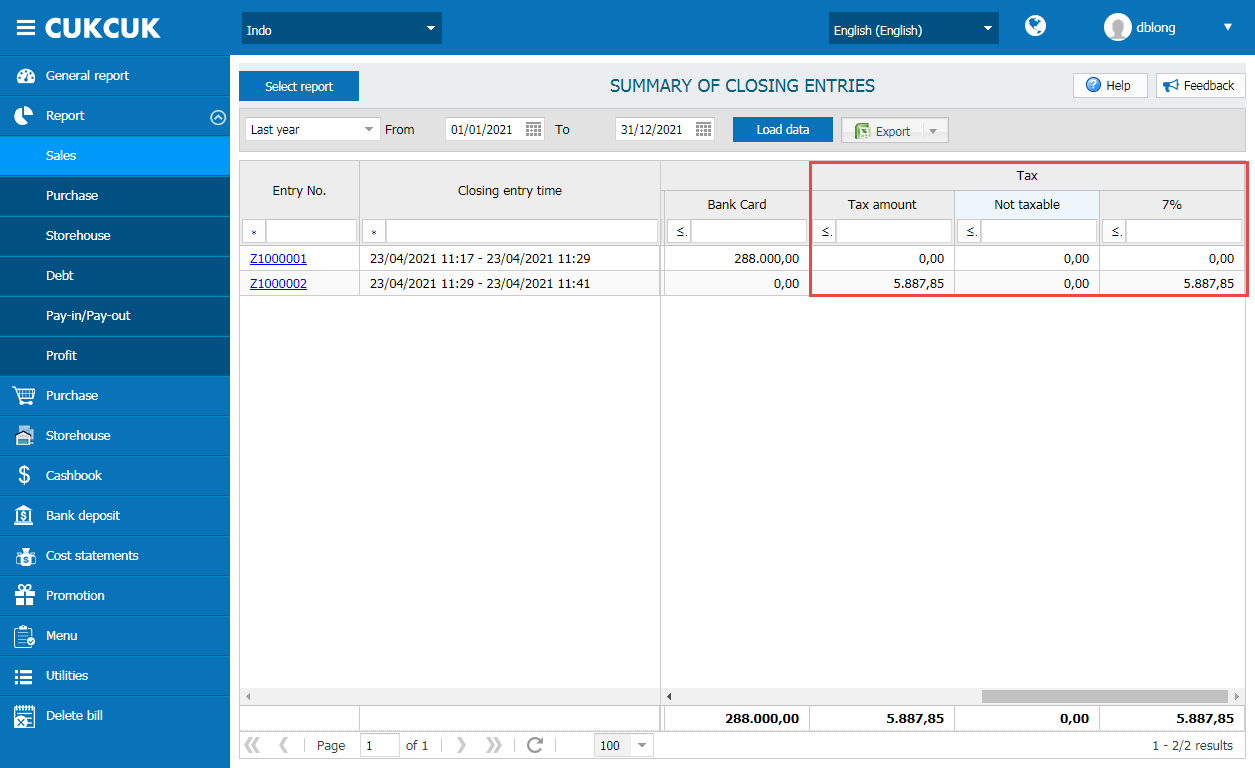
Note:
– Only show tax rate which generated data
– If tax rate is 0% or non-taxable, show it
Step 3: Export Daily closing entry
If the restaurant wants to export daily closing entry, click on Export. There are 2 options:
- List of closing entries (default: export to Excel file)
- Export list of closing entries according to the time range filtered by the restaurant
- Closing entries details (default: export to PDF file)
– Export to zip file including detailed closing entries by time
E.g. If the manage is checking closing entries last month, the exported file will show 30 entry-closing notes. When clicking Export\List of closing entries, the program will export a zip file including 30 entry-closing notes in PDF
– Export file includes closing entry and additional information.
– File name after exporting: Domain_Chi nhánh_ngày/tháng/năm.zip
E.g. duc72_cafe_05012022.zip
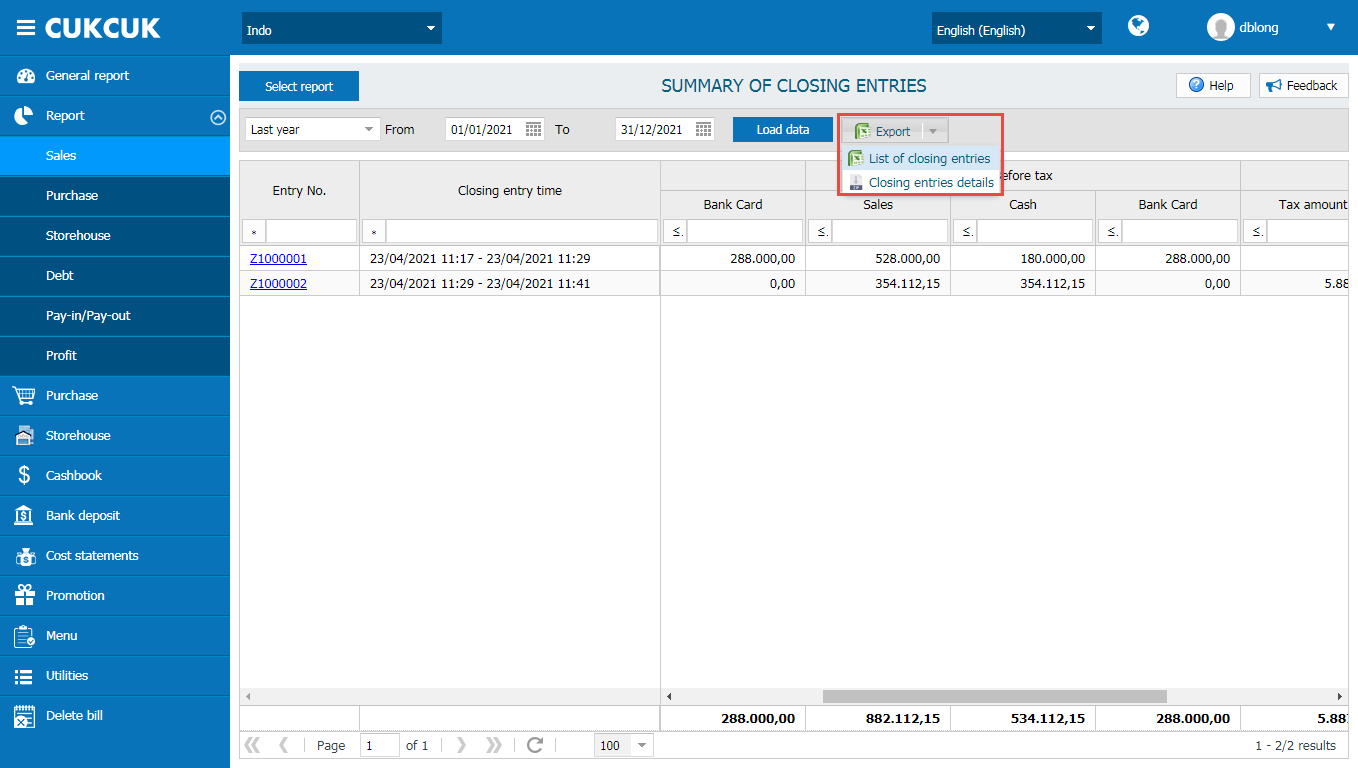
Step 3: In each note, add Export feature which allows to export to:
– Excel
– Exported file includes information on closing entry and additional information