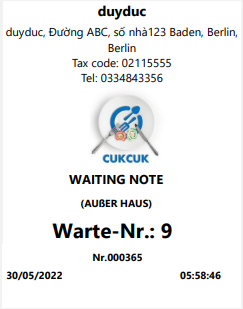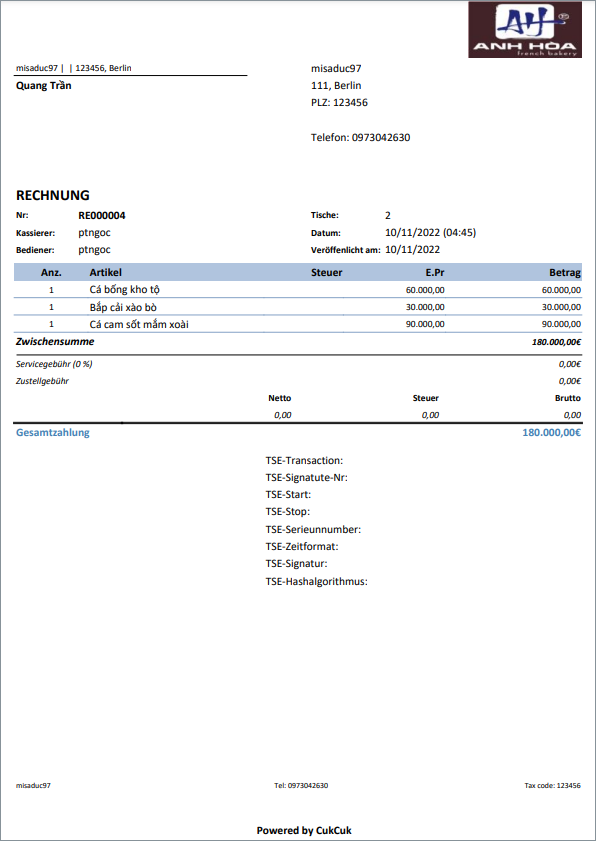1. Allow to send bill with high value to guests
2. Allow to print waiting note after getting payment
1. Allow to send bill with high value to guests
Purpose:
The manager can send bill details with high value in A4-sized paper
Instruction steps:
Instruction steps:
On check-out screen, for bills with value more than or equal to the set value after checking“Email bill to guest” the program will show a window to enter the guest’s email.
If the guest dines in for the first time, the cashier clicks on the icon ![]() to quickly add the guest and click OK.
to quickly add the guest and click OK.
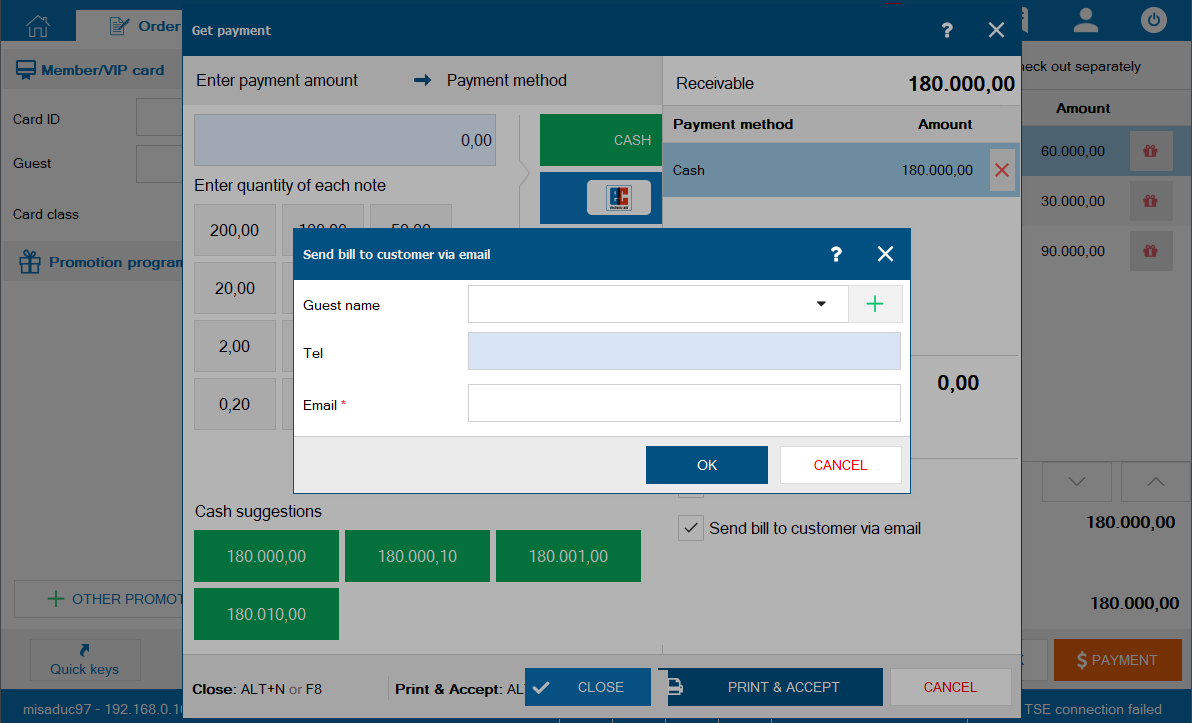
The cashier enters full information to easily follow up.
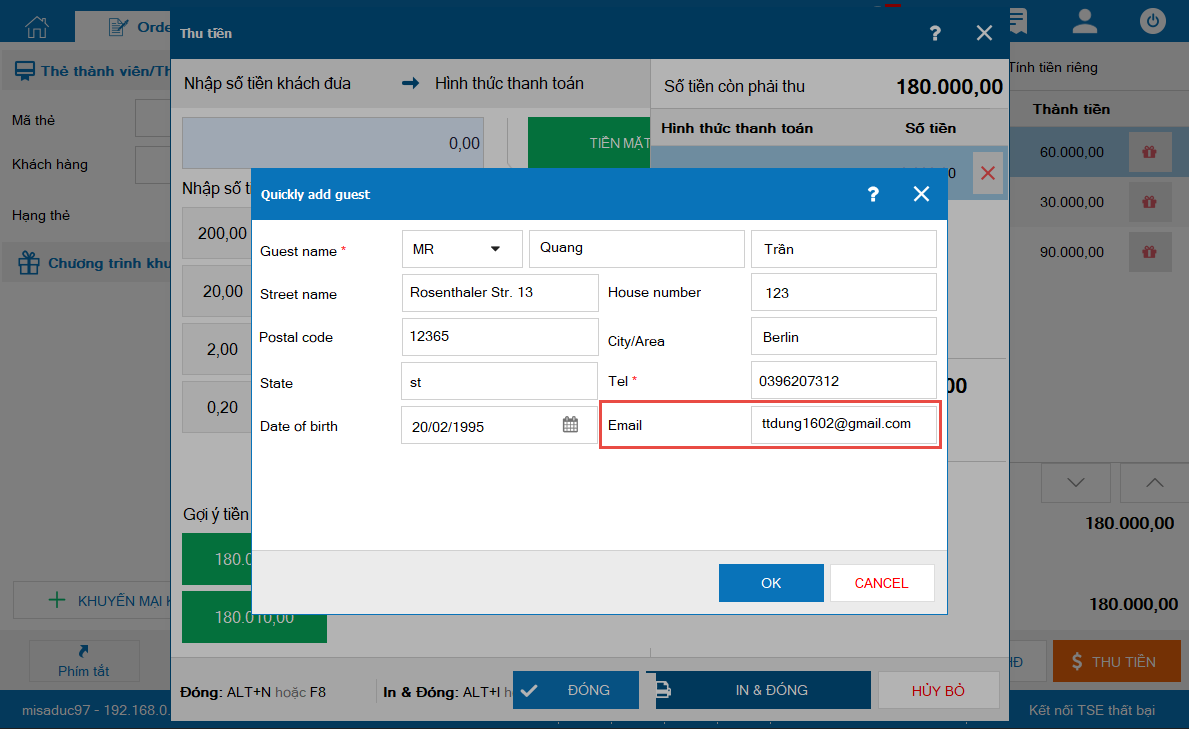
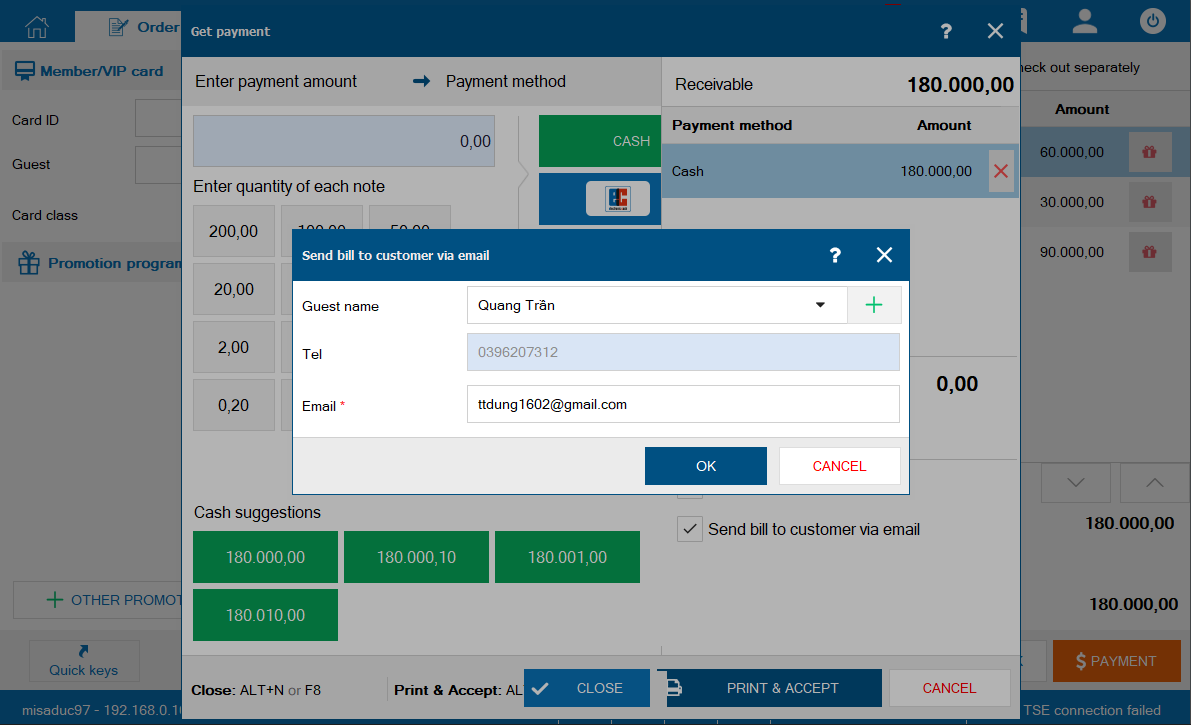
Then click Close or Print & Close.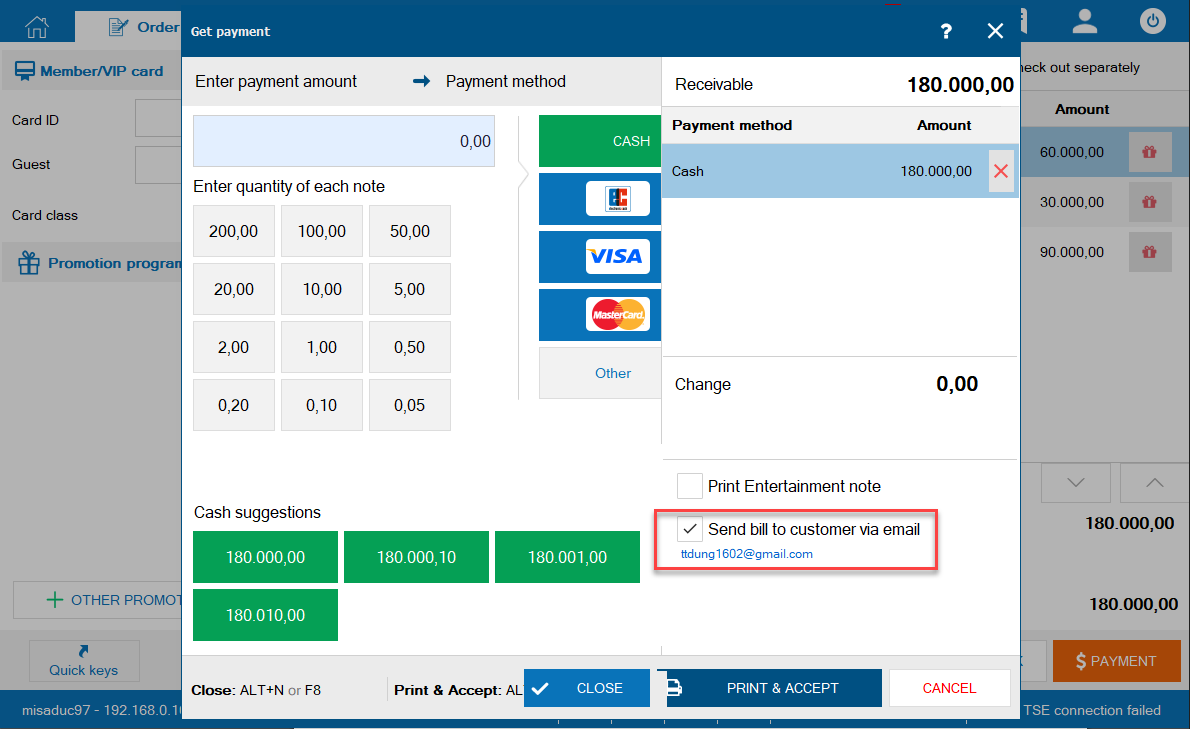
Note:
– The guest’s email includes letters, digits and special characters. The program will check its validity.
– If the guest’s information already has email, the program will automatically update and allow the cashier to edit as per the guest’s request
– New email cannot overwrite the existing email on the system.
Moreover, if the cashier has not recognized the guest’s email upon getting payment, on List of bills screen click on the icon ![]() and select Email bill to guest. The cashier can enter email here.
and select Email bill to guest. The cashier can enter email here.
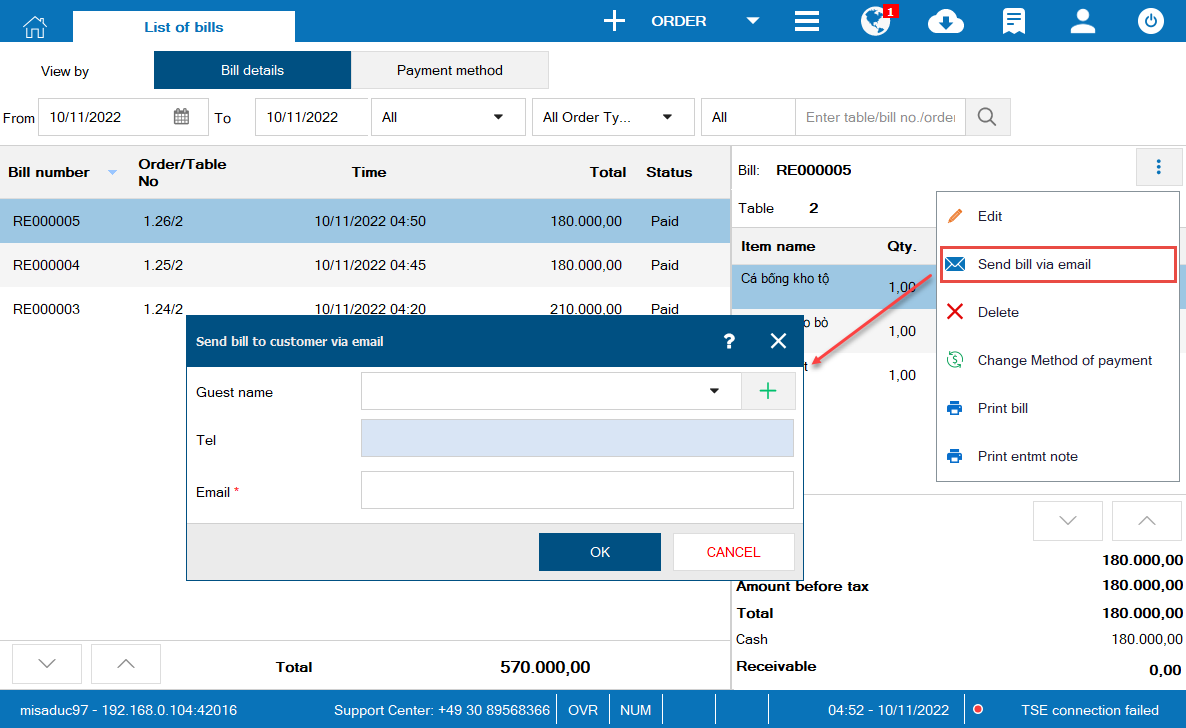
E-invoice will be displayed as below sample
1. On Mobile
On Get payment screen, the cashier checks “Email bill to guest” and clicks Card/Cash. Then the cashier enters the guest’s email.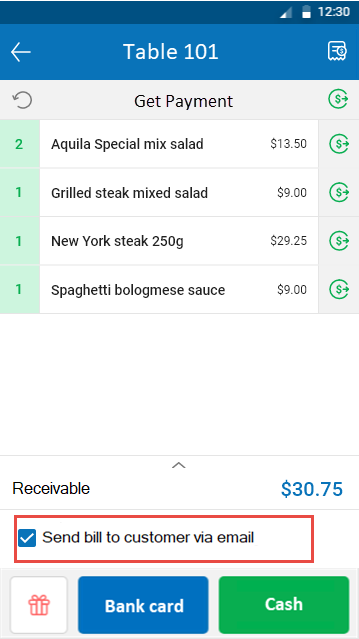
If the guest dines in for the first time, the cashier clicks on the icon to quickly add them. Then click OK.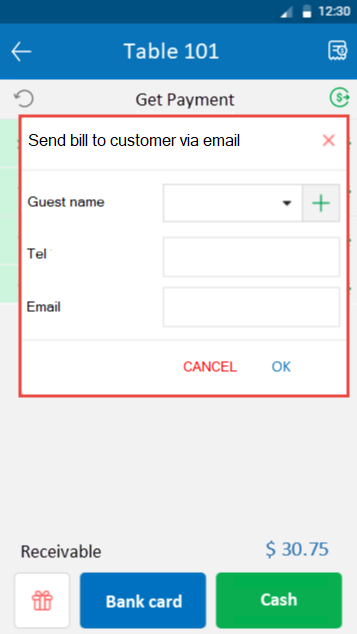
The cashier enters full information as below.
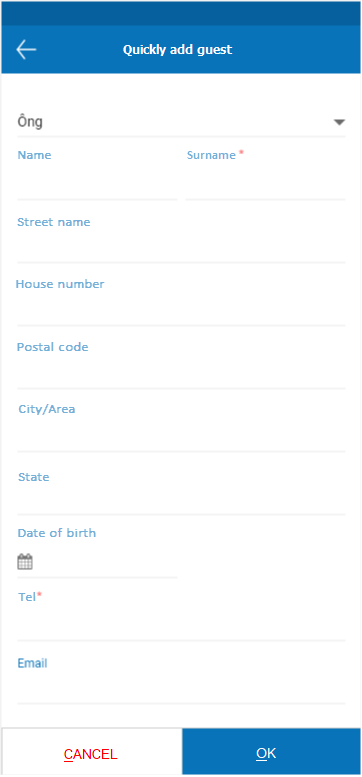
2. On tablet
On check-out screen, for bills with value more than or equal to the set value after checking “Email bill to guest” the program will show a window to enter the guest’s email.
If the guest dines in for the first time, the cashier clicks on the icon to quickly add the guest and click OK.
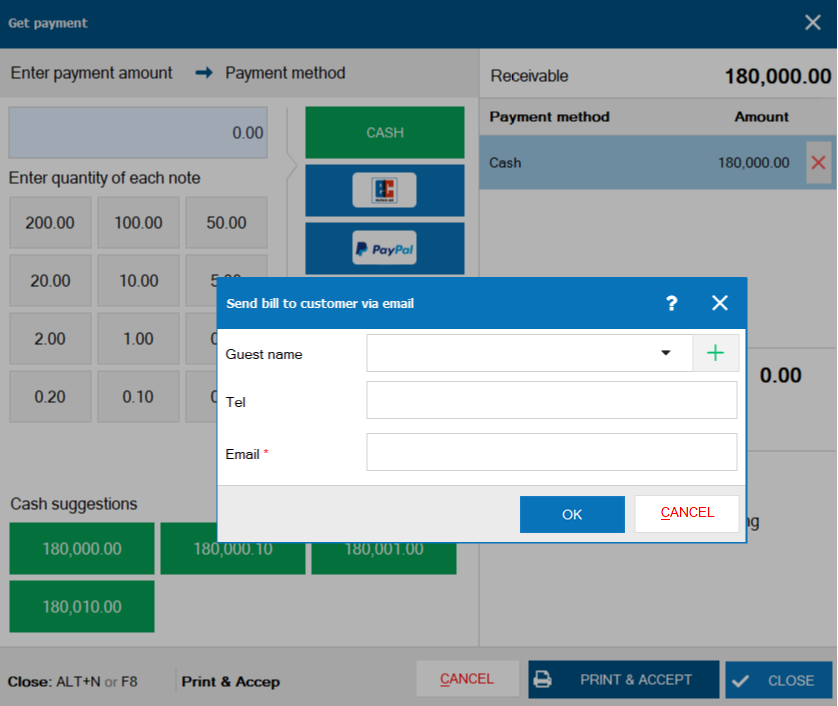
The cashier enters full information to easily follow up.
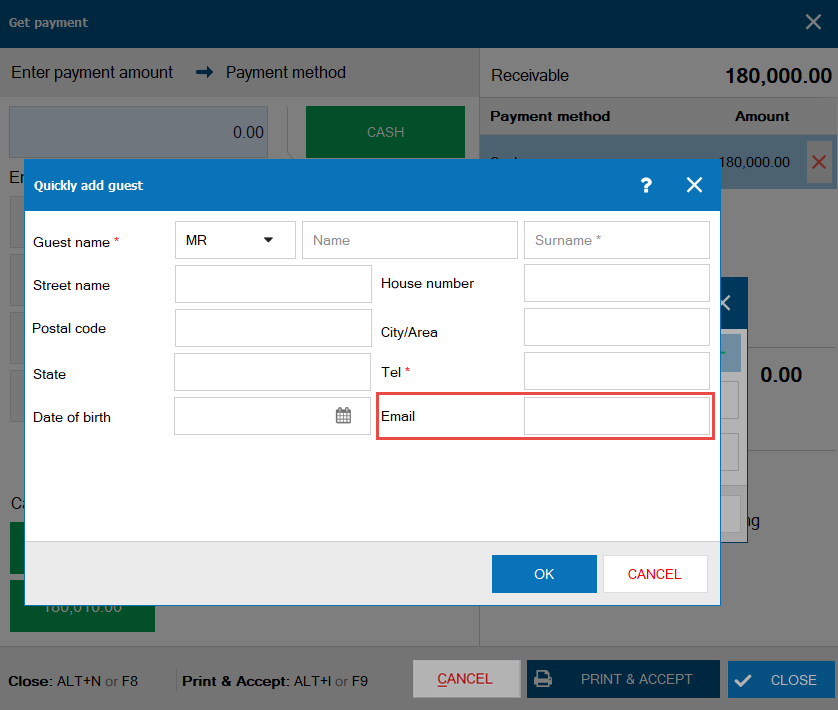
On List of bills screen, click on the icon and select “Email bills”.
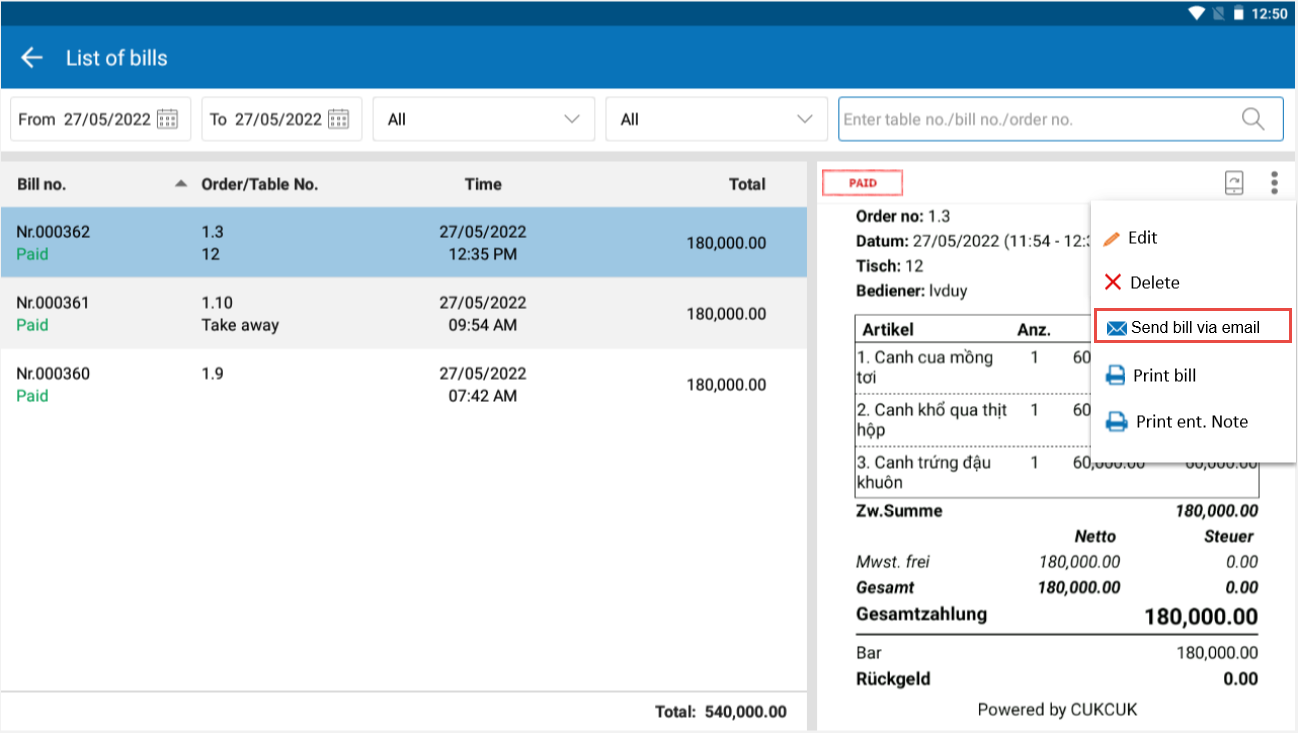
2. Allow to print waiting note after getting payment
Purpose:
The quick-service restaurants can print waiting note after getting payment
Details of change:
Currently, the waiting note contains as much information as a bill. When it comes to a guest’s turn, the cashier cannot know whose turn it is and which item is served. Therefore, as of R94 the program allows to print waiting note after getting payment.
Instruction steps as below:
On quick service app, on check-out screen the cashier checks Print bill and Print waiting note. Then select payment method.
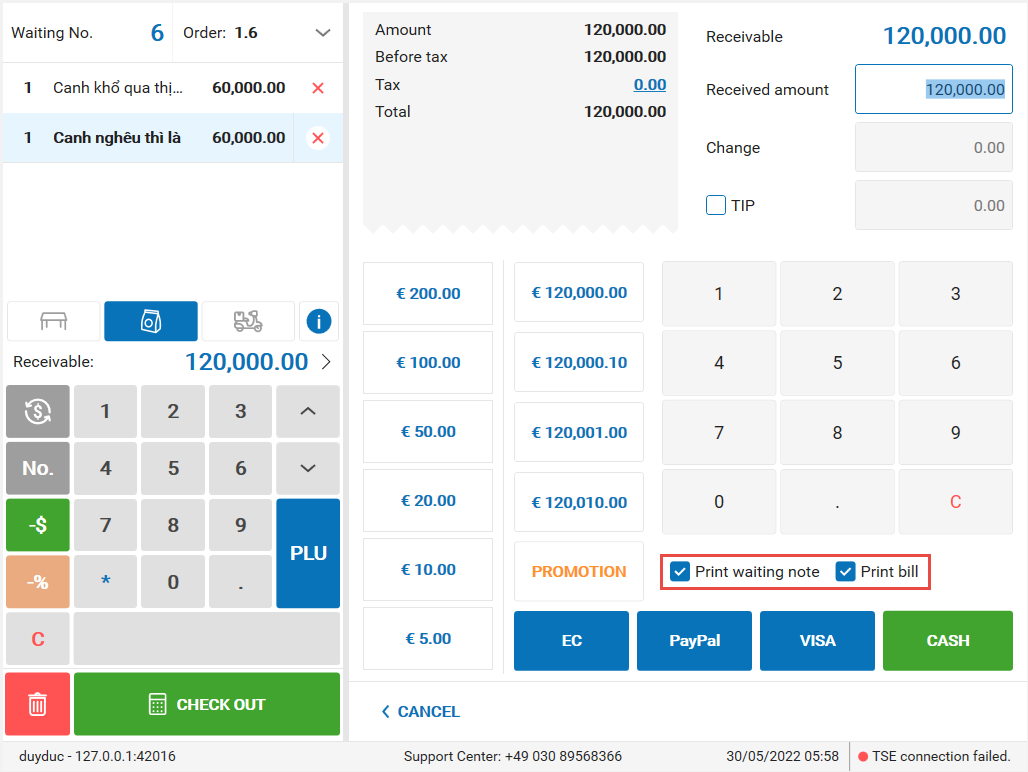
To view and reprint the waiting note, the cashier goes to List of bills, click on the icon to print waiting note
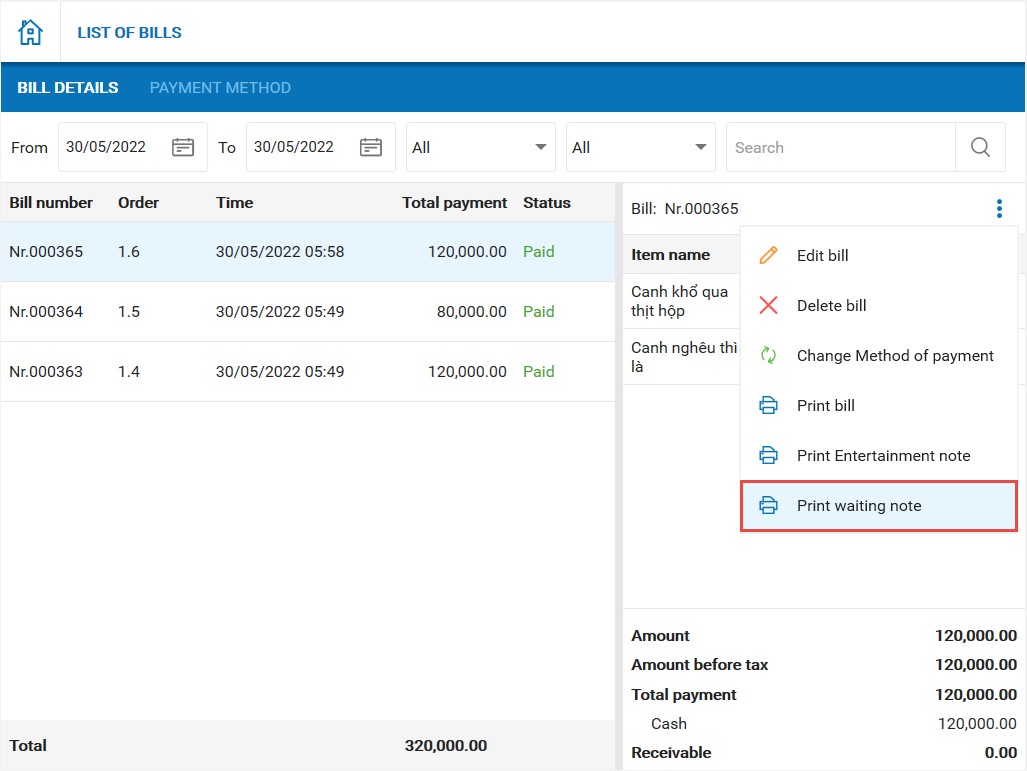
Here is the waiting note template: